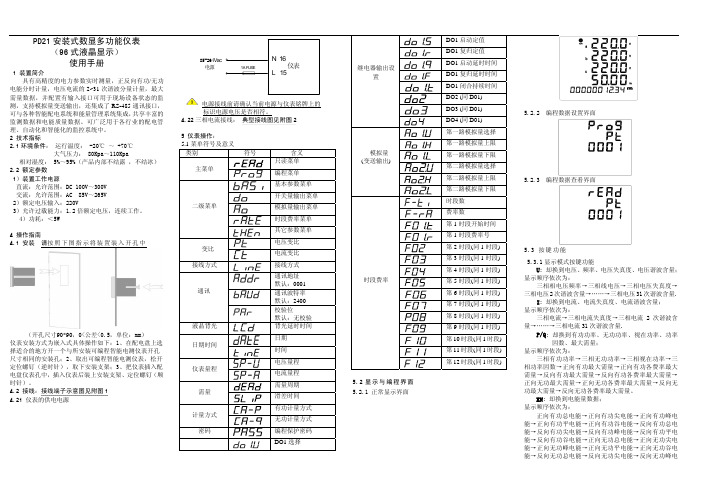PD 使用手册
- 格式:ppt
- 大小:1.39 MB
- 文档页数:58

Owner’s manualPlease read this manual carefully before operating your device.MODEL : PD239W/ PD239P/ PD239Y/ PD239TW/ PD239TP/ PD239TY/ PD239SP/ PD239SL/ PD239SA/ PD239G/PD239PH/ PD239BH/ PD239YH/ PD239SFBluetooth®ENGLISH The actual device may differ from the image.CAUTION: TO REDUCE THE RISK OF ELECTRIC SHOCK DO NOT REMOVE COVER (OR BACK) NO USER-SERVICEABLE PARTS INSIDE REFER SERVICING TO QUALIFIED SERVICE PERSONNEL.This lightning flash with arrowheadsymbol within an equilateral triangle isintended to alert the user to the presenceof uninsulated dangerous voltage withinthe product’s enclosure that may be of sufficientmagnitude to constitute a risk of electric shock topersons.The exclamation point within anequilateral triangle is intended to alertthe user to the presence of importantoperating and maintenance (servicing)instructions in the literature accompanying theproduct.WARNING: TO PREVENT FIRE OR ELECTRIC SHOCKHAZARD, DO NOT EXPOSE THIS PRODUCT TO RAINOR MOISTURE.WARNING: Do not install this equipment in aconfined space such as a book case or similar unit.CAUTION: Do not block any ventilation openings.Install in accordance with the manufacturer’sinstructions.Slots and openings in the cabinet are providedfor ventilation and to ensure reliable operation ofthe product and to protect it from over heating.The openings shall never be blocked by placingthe product on a bed, sofa, rug or other similarsurface. This product shall not be placed in a built-in installation such as a bookcase or rack unlessproper ventilation is provided or the manufacturer’sinstruction has been adhered to.2CAUTION concerning the Power CordMost appliances recommend they be placed upon a dedicated circuit;That is, a single outlet circuit which powers onlythat appliance and has no additional outlets or branch circuits. Check the specification page of this owner’s manual to be certain. Do not overload wall outlets. Overloaded wall outlets, loose or damaged wall outlets, extension cords, frayed power cords, or damaged or cracked wire insulation are dangerous. Any of these conditions could result in electric shock or fire. Periodically examine the cord of your appliance, and if its appearance indicates damageor deterioration, unplug it, discontinue use of the appliance, and have the cord replaced with an exact replacement part by an authorized service center. Protect the power cord from physical or mechanical abuse, such as being twisted, kinked, pinched, closed in a door, or walked upon. Pay particular attention to plugs, wall outlets, and the point where the cord exits the appliance. To disconnect power from the mains, pull out the mains cord plug. When installing the product, ensure that the plug is easily accessible.This device is equipped with a portable battery or accumulator.Safety way to remove the battery or the battery from the equipment: Remove the old batteryor battery pack, follow the steps in reverse order than the assembly. To prevent contamination ofthe environment and bring on possible threatto human and animal health, the old battery orthe battery put it in the appropriate containerat designated collection points. Do not disposeof batteries or battery together with other waste. It is recommended that you use local,free reimbursement systems for batteries and accumulators. The battery shall not be exposed to excessive heat such as sunshine, fire or the like. NOTICE: For safety making information including product identification and supply ratings, please refer to the main label inside the apparatus. NOTICE: Only use the AC adaptor supplied with this device. Do not use a power supply from another device or another manufacturer. Using any other power cable or power supply may cause damage to the device and void your warranty.3CAUTION:y The apparatus should not be exposed to water (dripping or splashing) and objects filled withliquids, such as vases, shouldn’t be placed on the apparatus.y Minimum distance around the apparatus for sufficient ventilation, no less than 5 cm.y The ventilation should not be impeded by covering the ventilation openings with items, such as newspapers, table-cloth, curtains etc.y No naked flame sources, such as lighted candles, should be placed on the apparatus.y The unit’s internal lithium battery should only be serviced by an authorised service centre.4ContentsSafety information . . . . . . . . . . . . . . . . . . . . . .2 STEP 1 Getting Started . . . . . . . . . . . . . . . . . .6 Supplied items (6)Product Overview (6)Power On / Off (7)STEP 2 Charging Battery . . . . . . . . . . . . . . . . .7 STEP 3 Inserting Photo Paper . . . . . . . . . . . .9 Cleaning printer head using Smart Sheet 10 About photo paper (10)Paper Jam Solution (12)STEP 4 Installing App . . . . . . . . . . . . . . . . .12 Installing App for Android phone (12)App Setting (13)Installing App for iPhone (14)Setting Bluetooth of iPhone .............14Installing App for Windows phone . (15)Setting Bluetooth of Windows phone (15)STEP 5 Printing Photo . . . . . . . . . . . . . . . . .16 Printing using Android phone (16)Printing using iPhone (20)Printing using Windows phone (22)Using the edit mode (24)Notes on the printing (24)Checking where to buy paper (26)Updating the device (26)Checking Label . . . . . . . . . . . . . . . . . . . . . . . .27 About LED Indicator . . . . . . . . . . . . . . . . . . .28 Specifications . . . . . . . . . . . . . . . . . . . . . . . . .30 Troubleshooting . . . . . . . . . . . . . . . . . . . . . .315STEP 1 Getting Started Supplied itemsUSB cableZINK Photo Paper Simple manualy Depending on the model, supplied items may differ . (ex . Charger, Photo Paper etc .)Product Overview6Power On / OffOn: Slide the switch to direction of the arrow. Off: Slide the switch to the opposite direction.STEP 2 Charging Battery This device uses built-in battery. Before using it,charge the battery in full. (Refer to below)yyyprinted.7Charger (AC Adapter) Array y Model : ADS-5MA-06A 05050GPG/ ADS-5MA-06A 05050GPCU/ ADS-5MA-06A 05050GPB/ ADS-5MA-06A 05050GPI/ ADS-5MA-06A 05050GPSAy Manufacturer : SHENZHEN HONOR ELECTRONIC CO. ,LTD.y Input : 100 - 240 V ~, 50 / 60 Hz Max. 0.3 Ay Output : 5 V 0 1.0 A8Paper1.2. Unwrap the pack of the photo papers.3. Slide Smart Sheet (Blue) and photo paperstogether into the Paper insert slot. Smart Sheetwill be ejected automatically before first printing.y Do not insert more than 10 Photo papers and1 Smart Sheet. Otherwise2 papers may beejected at once or paper jam may occur.y Once the pack is unwrap, keep the remaining papers after using in an airtight plastic bag.y When power is turned on, you cannot open theupper cover. To open it, turn off the power.9Cleaning printer head using Smart SheetSmart sheet (Cleaner)When you insert new smart sheet and photo papers, this device scans the barcode of smart sheet to maintain optimized photo paper. (It will be ejected before the first printing.)To maintain the best quality, remove foreign material of the head using cleaning feature.About photo paperPhoto paper pouch10Use exclusive photo paper for LG Pocket Photo.Otherwise, the print quality cannot be guaranteed, and it may cause damage of Pocket Photo .y Using photo papers from other company may result in malfunction, paper jam or lowquality.y Do not place inside a car or, expose to direct sunlight or moisture.y Do not leave in a place where thetemperature or humidity is too high or low.It may reduce the quality of the printedphoto.1112Paper Jam SolutionDo not pull the paper out. Turn the device off and on again, the paper will be ejected automatically.y If there are foreign material or dust on the roller, it may not be ejected properly.In that case, remove the foreign material of thesmart sheet and try again. y If this problem is not solved, please refer to “Troubleshooting”.STEP 4 Installing AppInstalling App for Android phoneFrom Play Store (Android market)Search for “LG Pocket Photo”.Using QR codeScan the QR code on the product box.Using NFCRefer to “Printing using NFC” .Taging: Tagging for the first time, it links to Play Store where you can download LG Pocket Photo App.Preparation : Before using NFCTo print a photo using NFC, go to [setting] of smart phone and then, activate [Read and Write]mode.13App SettingSet the options in [Setting y NFC *: Prints using NFC (NFC-enabled phone only)y Bluetooth : Prints using Bluetoothy GPS **: Saves the location where you took a photo* NFC : Near Field Communication** GPS : Global Positioning System using a satellitey To optimize printing photo, activate all modes and use pocket photo App.See “Help” for detailsFor more information about the App, touch []14From App StoreSearch for “LG Pocket Photo”.Using QR codeScan the QR code on the product box.1.2. Touch “Bluetooth” and touch the slider to turnBluetooth [On].3. To connect your Pocket Photo device to theiPhone, turn on your device and make sure it isdiscoverable mode.4. When you find the device, touch the model nameof Pocket Photo on the screen.See “Help” for detailsFor more information about the App, touch [].Installing App for Windows phoneFrom StoreSearch for “LG Pocket Photo”.Setting Bluetooth of Windows phone1. On your Windows phone home screen, touch[Settings].2. Select “Bluetooth” on the system and touch theslider to turn Bluetooth [On].3. To connect your Pocket Photo device to Windowsphone, turn on your device and make sure it isdiscoverable mode.4. When you find the device, touch the model nameof Pocket Photo on the list.5.After Checking [Connected], Run the App.15STEP 5 Printing Photowith the LED indicator turning on.1. Run LG Pocket Photo App on Android phone.2. Select a photo to print, and touch [].3. Touch [OK], then it will start searching forBluetooth devices.y To print, set print mode or the number of photo on the preview screen.4. When LG Pocket Photo is paired for the first time,[Bluetooth pairing request] appears. To startprinting, touch [Pairing] or input the PIN code ‘0000’. y If Smart Sheet is in the device, it will be ejected before the printing starts.16Printing using NFC (Bluetooth®)Check whether your Android phone supports NFCfirst.yto the NFC tag on the device.1. Tagging for the first time, it links to Play Storewhere you can download LG Pocket Photo App.2. Go to [Setting] in the App installed, and check[NFC].3. Choose a photo to print and tag, then printing isstarted immediately. From this time, you can runthe App and print a photo by just tagging.17,You can print photos directly from Android phones or PC via Bluetooth without the App.Choose a photo and select [Bluetooth] in [Share]or [Menu].1819Setting Pocket Photo App of Android phone You can check remaining battery, the number of photos printed, Help, Where to buy paper, device version, update, MAC address, and setting of print mode, etc.1. Run LG Pocket Photo App on Android phone. (To check [Device information], set to [On] the Bluetooth of smartphone.)2. Go to Setting .3.Touch [Device Information].[] Paper FullPrints without white space. (The edge of the image can be cut off.)[] Image FullPrints an image as a whole. (White space can occur at the edge of the paper.)Auto Power OffSet a time so that the device turns itself off.(Default is [5 min]. If you set to [Off], the device can be on for up to 2.5 hours when fully charged.)20Printing using Bluetooth (with the LED indicator turning on. 1. Run LG Pocket Photo App on iPhone.2. Select a photo to print, and touch [].3. “Do you want to print?” message appeares. Touch [OK] to start printing.y To print, set print mode or the number of photo on the preview screen. y If Bluetooth is not connected, “ Paired device not found” message is appeared. (refer to the Bluetooth setting for iPhone.)y If Smart Sheet is in the device, it will be ejected before starting printing.21Setting iPhone Pocket Photo AppYou can check remaining battery, the number of the photos printed, Help, Where to buy paper, device version, update, MAC address, and setting of print mode, etc.1. Run LG Pocket Photo App on iPhone.(To check [Device information], set to [On] the Bluetooth of iPhone.)2. Go to Setting .3. Touch Settingoptions to change.[] Paper FullPrints without white space. (Theedge of the image can be cut off.)[] Image FullPrints an image as a whole. (White space can occur at the edge of the paper.)Auto Power OffSet a time so that the device turns itself off.(Default is [5 min]. If you set to [Off], the device can be on for up to 2.5 hours when fully charged.)22Printing using Bluetooth (with the LED indicator turning on. 1. Run LG Pocket Photo App on Windows phone.2. Select a photo to print, and touch [].3. “Do you want to print?” message appeares. Touch [OK] to start printing.y If the printing is not started, check power of the device. y If Bluetooth is not connected, select registered Pocket photo device or reset Bluetooth by selecting [Search].Print modey [] Paper Full: Prints without white space. (The edge of the image can be cut off.) y [] Image Full: Prints an image as a whole. (White space can occur at the edge of the paper.)23See “Help” for detailsFor more information about the App, touch [] /[Help].At under downloadable,you can download the Owner’s manual using PCs.Note on Windows Phoney You can check Manual, Share, App version and Where to buy paper by touching []. y Windows phone does not support installing App or printing photo by NFC function. y In case of Windows phone, to print a photo in the normal folder via bluetooth it is available only when using the app. y The limitations of Windows Phone -Device information is not supported.-Windows phone does not support firmware /TMD *update of Pocket Photo.(At , under Downloadable, you can download the Pocket Photo update tool for Windows PCs.)TMD : TMD means colour correction data.24Using the edit modeYou can edit a photo quality, color or size using edition tool on the menu.Use the edit function with a variety of imagecorrection filterNotes on the printingy The printed image may differ from the orginal image due to the printing method (thermal transfer printing). y Use the lastest App of LG Pocket Photo ( when printing a photo, it makes optimized image.) y The higher resolution the image has, the higher quality the printed photo has. (The proper resolution is more than 1280 x 2448 pixel.) y Once the battery is fully charged, you can print up to 30 papers in a row. y The maximum prints are based on ISO 24712Colour image standard and the number of photos printed may vary depending on user enviromental conditions (time, temperture,humidity or printing method). y If there are more than a LG Pocket Photo device, check MAC address on the label to choose one you want to use. (Refer to “Checking Label”.)y The Bluetooth searching and transferring may Array fail depending on its environment. Check theBluetooth condition on your phone and try again.y If pairing multiple smartphone, re-pairing mayoccur.25Checking where to buy paper1. To check where to buy paper, go to setting ormenu screen.2.After touching [], select a country.Updating the deviceYou can update the device by pairing smart phone to the latest software to enhance the products operation and /or add new features.1. Connect the device and smart phone viaBluetooth.2. Run the Pocket Photo App and then, touch[Setting] menu.3. The current version and higher version are shownif new version is existed. 4. Touch [Update]button to update the device.During the device update procedure, donot turn off the power or press Reset button.This device cannot be updated to previousIf there is no higher version, the MessageNote26Checking LabelIn case there are more than a LG Pocket Photo device, check MAC address on the product label to choose one you want to use.1. Open the upper cover.2729SpecificationsPhoto size50 mm x 76 mm (Dot size : 640x 1224)Image file type/ size PNG (Max: 1350x1050), JPEG (Baseline) / less than 10 MB (Progressive JPEG is not supported.)Media paper used ZINK TM Photo Paper (exclusive for LG)Media paper storage environment Temperature : 20 - 25 °C Humidity : 40 - 55 % RHDevice operation environment Temperature : 5 - 40 °C Humidity : less than 70 % (35 °C) (An temperature limitation message appears on the App.)Optimum print environment Temperature : 15 - 32 °CHumidity : less than 70 % (32 °C)LED indicatorPower / Waiting / Bluetoothtransmitting / Charged /Discharged / Error / Condition ofprinter/ UpdateCommunication Bluetooth 4.0ExternalconnectorMicro USB port for chargingbatteryBus PowerSupply (USB)(Adapter) DC 5 V 0 1.0 ABattery life500 mAh Li-Polymerrechargeable batteryPower supply AC adapter (DC 5 V 0 1.0 A)Imageresolution More than 1280 x 2448 pixelsDimensions (Wx D x H)76 mm x 126 mm x 20 mmNet Weight221 g30Pocket Photo App supporting version y Android v2.2 or highery iOS v5.1 or highery Windows Phone 8.0 or highery Your phone may be incompatible with the device depending on its manufacturer, environment or(Android or iOS) operating system.y Design and specifications are subject to change without prior notice.y All other product and brand names are trademarks or registered trademarks of their respectiveowners.Troubleshooting31The paper is jammed before printing.1. Turn the device off and onagain then paper is ejectedautomatically.2. If above solution doesnot work, open the Uppercover and arrange thepapers. Then insert themwith Smart Sheet (Blue) orpull the paper out slowlyand gently.The paper is jammed during printing.The printed photo has lines.Open the Upper cover, arrange the papers and insert them with Smart Sheet locating at the bottom. Then try printing again. (To open the Upper cover, refer to “Checking Label”.No or incomplete image is printed.The edge of the image on the photo is cut off.Set Print mode to [] in theApp’s setting then the imageis printed as a whole.White spaceappears at theedge of the paper.When print mode is set to[] , white space mayappears if the aspect ratio ofthe paper and your image isnot the same.When print mode is set to[] , the edge of the imagecan be cut off o r white spaceat the edge of the paper mayappear.32Quality of printed photo is too low.In case you magnify an imageusing [] menu in the App,the quality of the printedphoto may be reduced.Turn off the device and insertSmart Sheet locating at thebottom of the papers. Then tryprinting again.Be sure the photo size isbigger than the properresolution.(1280 x 2448 pixels)When using Smart Sheet, itshould be used with photopapers in the same pouch.If you use other company’sphoto paper, it cannot beguaranteed for print quality ordamage of pocket photo.Device does notprint.Preheating is needed. Wait forabout 2 min.Be sure there are papers inthe device.It may take time to print afterSmart Sheet is ejected.Be sure the photo file is lessthan 10 MB.Only baseline JPEG, PNG(Max: 1350x1050) format issupported.Device is turned offautomatically.Check [Auto Power Off] timein the App’s setting.Above solutions donot work.Press Reset hole with apointed thing like mechanicalpencil to initialize.33。
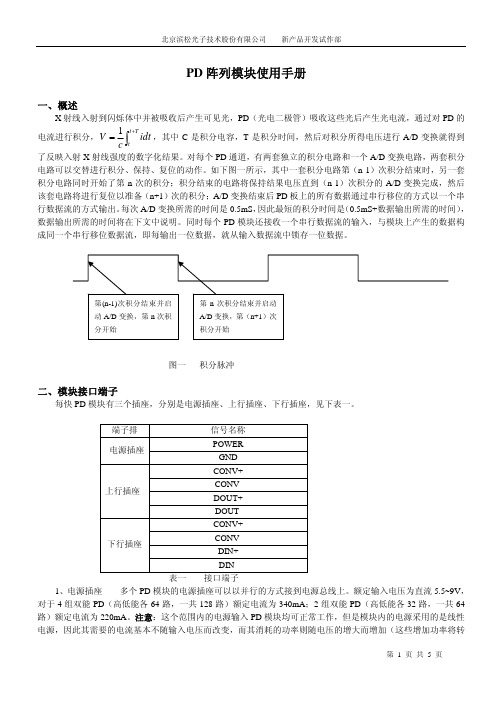
PD 阵列模块使用手册一、概述X 射线入射到闪烁体中并被吸收后产生可见光,PD (光电二极管)吸收这些光后产生光电流,通过对PD 的电流进行积分,∫+=T t tidt c V 1,其中C 是积分电容,T 是积分时间,然后对积分所得电压进行A/D 变换就得到了反映入射X 射线强度的数字化结果。
对每个PD 通道,有两套独立的积分电路和一个A/D 变换电路,两套积分电路可以交替进行积分、保持、复位的动作。
如下图一所示,其中一套积分电路第(n-1)次积分结束时,另一套积分电路同时开始了第n 次的积分;积分结束的电路将保持结果电压直到(n-1)次积分的A/D 变换完成,然后该套电路将进行复位以准备(n+1)次的积分;A/D 变换结束后PD 板上的所有数据通过串行移位的方式以一个串行数据流的方式输出。
每次A/D 变换所需的时间是0.5mS ,因此最短的积分时间是(0.5mS+数据输出所需的时间),数据输出所需的时间将在下文中说明。
同时每个PD 模块还接收一个串行数据流的输入,与模块上产生的数据构成同一个串行移位数据流,即每输出一位数据,就从输入数据流中锁存一位数据。
图一 积分脉冲二、模块接口端子每快PD 模块有三个插座,分别是电源插座、上行插座、下行插座,见下表一。
端子排信号名称 POWER电源插座 GNDCONV+CONV-DOUT+上行插座 DOUT-CONV+CONV-DIN+下行插座 DIN-表一 接口端子1、电源插座 多个PD 模块的电源插座可以以并行的方式接到电源总线上。
额定输入电压为直流5.5~9V ,对于4组双能PD (高低能各64路,一共128路)额定电流为340mA ;2组双能PD (高低能各32路,一共64路)额定电流为220mA 。
注意:这个范围内的电源输入PD 模块均可正常工作,但是模块内的电源采用的是线性电源,因此其需要的电流基本不随输入电压而改变,而其消耗的功率则随电压的增大而增加(这些增加功率将转化为PD模块的发热)。

D-4-I-SH14-R型脉冲放电检测器使用手册简要介绍检测器介绍和工作原理 (1)安全注意事项和说明 (3)符号配件目录安全检测器系统的配件 (3)系统要求除检测器系统的外的系统要求 (5)系统净化 (5)气体规格 (6)系统安装主要注意事项 (7)将检测器安装在色谱上 (7)气路连接 (8)安装和净化气体调节阀 (9)安装和清洁氦气纯化器 (9)将电离气连接到检测器 (10)安装脉冲发生器模块 (10)检测器电源连接 (11)初始的电源设置 (12)毛细管柱的安装 (14)填充柱的安装 (14)检漏 (15)模式的选择和设置氦气电离模式 (16)选择性光化电离模式 (16)故障处理 (19)官方授权 (21)检测器性能记录日志 (23)简要介绍检测器介绍和工作原理PD-D-4-I-SH14-R型检测器是一个无辐射的脉冲放电离子检测器(PDID),公司的Sh i mada z u 14 色谱配有这种性能优异的检测器。
图1表示了D 4检测器的基本结构。
D4检测器在氦气中用一个稳定的,低能耗的脉冲直流放电使氦气电离作为离子源。
经过流量计、色谱柱的流出物进入到电离区域的氦气流中,被从氦电离产生的电子、高能光子等光离子化。
产生的电子聚集在由两个偏压电极组成的收集电极周围。
离子化的主要模式是由双原子的跃12()u He A +∑迁至游离的2H e(1S 1)发生光离子化。
这就是著名的hopf i eld 跃迁。
从He2产生的光子的能量在13.5eV 到17.7eV 之间。
D4检测器是一个无破坏性(0.01-0.1%电离)和高灵敏的检测器。
其最小的检测限在皮克数量级范围,该量程内D 4检测器对有机化合物的5次检测其响应值仍呈现线形关系。
这个响应值对永久性气体在其检测下限ppb 范围内呈现正的响应值(标准电流增加)。

数字手持终端PD560 使用说明书非常感谢您对我们产品的青睐!本手册旨在让您快速掌握本产品的使用,了解产品详细功能和操作。
为了避免因不当操作而给您带来身体伤害或财产损失,请于使用本产品前详细阅读《安全信息手册》。
本手册适用于以下机型:PD560 数字手持终端版权信息Hytera为海能达通信股份有限公司(以下简称“我司”)在中华人民共和国和世界其他国家和/或地区的商标或注册商标。
我司仅对自有商标及产品名称享有所有权,本手册中可能提及的其他商标和产品名称为各自所有者所有。
本手册介绍的产品中可能包括存储于内存或其他媒介中的计算机程序。
我司对此等程序享有的专有权利受中华人民共和国或其他国家及相关国际法的保护。
购买本产品并不意味着我司以明示或暗示方式向购买者授予有关此等电脑程序的权益。
未经我司事先书面授权,任何企业、组织或个人不得对计算机程序进行任何形式的复制、更改、散发、反编译和反向工程。
免责声明本手册在编制过程中力求内容的准确性与完整性,但对于可能出现的错误或疏漏,我司不承担任何责任。
由于技术的不断发展,我司保留不予通知而更改产品设计与规格的权利。
未经我司事先书面授权,不得以任何形式对本手册进行复制、修改、翻译和散发。
本手册中涉及的第三方产品和内容归第三方所有,我司对其准确性、有效性、及时性、合法性或完整性均不提供保证。
如需更多信息或对本手册有任何建议,欢迎访问我们的网站:,或拨打我司服务热线:400-830-7020。
美国联邦通信委员会监管要求按照美国联邦通信委员会的监管要求,终端必须符合美国联邦通信委员会射频辐射限制规定,否则不能在美国市场上销售。
并要求制造商可通过在产品上张贴标签的方式,告知用户应注意的事项,提高用户的防辐射意识。
射频辐射控制及操作说明为了使产品发挥最佳性能及确保符合上述标准中有关职业或受控环境中的辐射限制要求,发送时间不得超过额定因数的50%(最高50%的时间发射),且需遵照下列说明:l 仅在发射(讲话)时产生射频能量辐射,接收(收听)和待机时均不会产生。

使用说明书概述PD50系列应变式压力变送器是采用精密补偿技术设计生产的高精度、高稳定性的压力传感器,该产品采用多项新技术,结合国际最先进的压阻式压力变送器设计制造技术,具有全不锈钢结构和标准化的信号输出、大量程测量范围的特点,精度高、免调校、量程覆盖范围宽,适用于各领域需要对流体压力进行精密测量的场所。
外形尺寸特点◆0…0.2bar 到0…1600bar压力范围的测量◆多种工业标准信号输出可选◆可选用多种电气连接方式◆简洁的外形设计,性价比高◆可按要求增加调零调满度功能◆多种压力接口可选择应用领域◆机械工程应用方面◆各种水压、气压的测量◆医疗卫生应用◆食品及饮料加工行业◆一般工业控制领域量程:0~1MPa~600MPa 综合精度:0.25%FS ;0.5%FS ;1%FS 非线性:满量程的0.2%FS 重复性:满量程的0.05% 输出信号:4-20mA (两线制), 0-5V ;0-10V (三线制); 供电电压:24(12~36)VDC (放大信号) 工作温度范围:-20~80℃ 补偿温度范围:0~65℃ 过载压力:150%FS 介质材料: 压力接头材质为不锈钢,外壳材质为不锈钢或硬制铝可选择防护等级:电气连接: 赫斯曼(DIN43650),外壳防护IP65;防水格兰,外壳防护IP68;航空插件,外壳防护IP45; 压力连接:G1/4, G1/2, 1/2NPT, 1/4NPT, M12*1.5等(可按客户要求定制) 零位满度调节: 可按要求增加此功能,有外调(分侧调和顶调)和内调,但外形尺寸有变动。
常见电气接头常见接头接线方式12 3 4321GSP123451234。

PD20智能水泵变频器简易手册安全信息及注意事项●接线必须由合格的专业电气工程人员完成,否则有可能触电或导致变频器损坏。
●确定电源处于断开状态时再开始接线,否则可能导致触电或发生火灾。
●接地端子要可靠接地,否则变频器外壳有带电的危险。
(板子和外壳丝印黄工)●请勿触摸主回路端子,变频器主回路端子接线不要与外壳接触,否则可能导致触电。
●不要采用断路器来控制变频器的停止、启动,否则可能导致变频器损坏。
●散热器和制动电阻温度较高,请勿触摸,否则可能引致烫伤。
●变频器出厂时预设的参数已能满足绝大部分设备运行要求,若非必要,请勿随意修改变频器参数。
即使某些设备有特殊需求,也只能修改其中必要的参数。
否则,随意修改参数可能引致设备损坏。
●本公司依据《产品质量管理法》对本产品进行保修和维修,不负连带责任关系,如用户使用本产品后电机出现故障或烧毁,本公司不负责维修或赔偿电机以及由于机器故障对用户造成的影响本公司不承担连带责任。
▲简易手册部分功能参数未注明,如有需要请致电我司咨询完整版手册■外观尺寸、型号电压等级型号功率(KW)尺寸(mm)适配电机(KW)H W D 220V 单进三出PD20-2SR750.752101461210.75PD20-2S1R5 1.5210146121 1.5PD20-2S2R2 2.2210146121 2.2380V 三进三出PD20-4TR750.752101461210.75PD20-4T1R5 1.5210146121 1.5PD20-4T2R2 2.2210146121 2.2PD20-4TR00442401721444PD20-4T5R5 5.5240172144 5.5PD20-4T7R57.52401721447.5PD20-4T0111130021815411PD20-4T0151530021815415PD20-4T18R518.530021815418.5■操作面板说明◎指示灯:◆运行:(常亮):运行指示;(闪烁):休眠停机指示。

User Guide PD-450/450W/480/480WPlease read this guide before using the printerDenotes the possibility of serious injury or death• Use only recommended power sources.• Do not attempt to disassemble, alter, or apply heat to the product.• Avoid dropping or subjecting the product to severe impacts.• Do not touch the interior of the product if it has been droppedotherwise damaged.• Do not use, place, or store the product in the following places.- Places with direct sunlight, places with a temperature higher than 40 (104 ), places with high humidity or dust, and places with strong vibrations.• Stop using the product immediately if it emits smoke, a strange smell, or otherwise behaves abnormally.• Do not use organic solvents such as alcohol, benzene, or thinner to clean the product.• Do not let the product come into contact with water or other liquids. • Do not allow liquids or foreign objects to enter the product.• Do not handle the power cord with wet hands.• Keep out of reach of children.• Keep the printer in a safe area to avoid people from tripping over the power cord.• Please keep you away at least 20cm distance from printer when printing.• Unplug the power cord when the product is not in use.• Unplug the power cord periodically, and using a dry cloth, wipe away any dust or dirt that has collected on the plug, the exterior of the power outlet, and the surrounding area.• Do not stick your hand or objects into the printer interior.• Do not place heavy objects on top of the product.Denotes the possibility of damage to the equipment.• Do not touch the paper while it is printing. It will come in and out 4 times (yellow, magenta, cyan, laminating).• Do not pull out the paper while it is printing.• Do not place anything on top of the printer while in use.• Use the latest app for optimal results. You may download the latest app through Google Play or Apple App Store.• Never reuse paper. Reusing paper may cause paper jams or cause the ink sheet to adhere to the paper causing printer damage.• Do not reuse ink cartridges.• Do not unplug the printer while it is printing.LeverBefore use, make sure the following items are included in the package. If anything is missing, contact the retailer where you purchased the printer.Before printing, purchase an Ink Cartridge / Paper Set*Ink cartridge and paper are sold as a set, available for sale.Photo Printer Dock (PD-450/480)Paper CassetteInk CartridgePhoto PaperPower CordPower Adapter* Specifications or design may change without notice for product optimization. Ink SheetsCut lineConsumable SetPHC 40PHC 80PHC 120ModelPrint Size 4 x 6 inch(100 x 150mm)Print PaperPaper Type 4080120Print Sheets1. Open the cartridge cover.Minimum 20cm(8 in.)Minimum 5cm(2 in.)Minimum 5cm(2 in.)Minimum 5cm(2 in.)Choose the right place to put the Photo Printer Dock. Place the printer on a table or other flat, stable surface. Do not place the printer on an unstable or tilted surface.- Leave a minimum of 5 cm (2 in.) of open space around the printer.- Leave a minimum of 20 cm (8 in) in front of the printer- Make sure the power cord is not interfering with the area where the paper comes in and out.- Avoid using the printer in dusty areas. It may damage the printer or cause a malfunction.3. Press down and pull out the lever to exchange used cartridges.2. I nsert the cartridge using the arrow specified until you hear the clicking sound.-. For accessories available for sale, photo paper is provided for the amount of inkcartridge and print number.-.When inserting the cartridge, do not touch the ink sheet with your hand.-. Do not reuse usedcartridges. This may cause a product malfunction1. Open the cassette cover.2. Insert the paper facing the shinyside up. Y ou can insert up to 20 sheets.Inserting over 21 sheets may causea malfunction. Avoid touching thecoated paper with your hands as itmay affect the photo quality.3. Open the printer’s cassette cover.4. Insert the cassette until it clicksinto place1. iPhone, iPad and iPod1) Go to the App Store in the device.2) Search for “KODAK Printer Dock”3) Install the application.2. Android Phones and Tablets1) Go to the Play Store in the device.2) Search for “Kodak Printer Dock”3) Install the application.KODAK Printer DockKODAK Printer Dock2) Push the 1T ouch button on the left bottom corner of the printer. App will run automatically. In case of Android phone, App can be launched when it is docked.2) Push the 1Touch button on the left bottom corner of the printer. App will run automatically. In case of Android phone, App can be launched when it is docked.1) Turn on the printer by pressing the power button on the top left corner. Connect the smart phone to the dock after turning the printer on.4) To start printing, push the 1Touch button or the print button in the App.4) To start printing, push the 1Touchbutton or the print button in the App.1) Turn on the printer by pressing thepower button on the top left corner.Connect the smart phone to the dockusing a USB cable."3) Choose a photo.3) Choose a photo.Printing photos using the dock Printing photos using a USB cableCharge your DevicePower and LED Status IndicatorsCharging your deviceDocking to the printer will charge your device.1. Using the dockConnecting a USB cable to the USB port, which is located on the left side of the printer will charge your device.2. Using a USB cablePower and LED status indicatorsLED StatusStatusLEDYellow LED blinking Red LED blinkingRed LED blinking for 10 seconds then Yellow LED Red LED blinking for 10 seconds then Yellow LED Red LED blinking for 10 seconds then Yellow LED Yellow LED NonePrinting Firmware UpdateNo cartridge/Removing cartridge No cassette/Removing cassetteNo Paper Red LED blinking for 10 seconds then Yellow LEDError (Paper jam..etc)Yellow LEDLoading / CoolingPower on Power off (2 seconds)TroubleshootingTroubleshootProduct SpecificationProduct SpecificationPaper jamLowresolution Printer not printing Unable to print from digital camera - Turn the printer off and on. The printer will automatically eject the paper. If problem is not solved, please contact Customer Support.- The resolution of the original photo may affect print quality. We recommend photo with 1280x2448 pixels and above.- Turn the printer off and on.- Check if the cartridge is inserted properly.- The printer will not print once it reaches a certain temperature. This is not a malfunction. Please wait until the printer cools down.- Check if your camera supports PictBridge in camera manual.- Check if the USB cable is connected properly.- Check if your camera has enough battery.Unable to print from USB flash drive- Check if the USB flash drive is inserted properly.- Check if the image is a supported format. *JPEG(Baseline), PNG.- If there are a large number of photos in the flash drive, it may take up to a few minutes to load.SolutionIndicationPrint Size 4 x 6 inch (100 x 148 mm)JPEG(Baseline), PNG PHC Series, PHS SeriesTemperature : 15~35C / Humidity :Below 70% RH (35C)Dye Sublimation Thermal Transfer8-pin Lightning Dock 5-pin Micro USB DockUSB Port-. USB memory-. PictBridge (Printing from Digital Camera)-. iPhone, iPad & Android Device (Printing & Charging)DC 24V 2.5A 168.5 x 103.2 x 68.5 mmAndroid Ver 4.0 and above / iOS Ver 6.0 and aboveSupported Image format Cartridge Optimal printing conditions Printing type WiFi External linksPower Printer size Supported devices--OODockingPD-480WPD-480PD-450PD-450WModel* Do not attempt using the Micro 5 Pin port. This port is designed for factoryuse.Part Name Part NameUSB PortMicro 5 Pin*Power button Paper Tray Slot DC power slotPaper path slotVentilation holePaper Exit DoorCartridge CoverDock ConnectorDock Connector1Touch App& Print Button* Do not attempt using the Micro 5 Pin port. This port is designed for factory use.NOTE: This device complies with Part 15 of the FCC Rules.Operation is subject to the following two conditions;1. This device may not cause harmful interface, and2. This device must accept any interference received, including interference that may cause undesired operation.This equipment has been tested and found to comply with the limits for a Class B Digital Device,pursuant to Part 15 of the FCC Rules. These limits are designed to this equipment generates,uses, and can radiate radio frequency energy and, if not installed and used in accordance with the instructions, may cause harmful interference to radio communications.However, there is no guarantee that interference will not occur in a particular installation. If this equipment does cause harmful interference to radio or television reception, which can be determined by turning the radio or television off and on, the user is encouraged to try to correct interference by one or more of the following measures.1. Reorient or relocate the receiving antenna.2. Increase the separation between the equipment and receiver.3. Connect the equipment into an outlet on another circuit.4. Consult the dealer or an experienced radio/TV technician for help.FCC REQUIREMENTS PART 15Caution: Any changes or modifications in construction of this device which are not expressly approved by the responsible for compliance could void the user's authority to operate the。

PD800用户手册(wince)目录PD800用户手册(wince) (1)第一章 PD800介绍 (5)1.1功能介绍 (5)1.2硬件参数 (6)1.3外部结构 (7)1.4配件 (10)第二章使用入门 (12)2.1安装电池 (12)2.2电池充电 (12)2.3开机与关机、休眠与唤醒 (13)2.4任务栏—电池电量 (13)2.5任务栏—时间 (14)2.6任务栏—输入法 (15)2.7TF卡安装、使用 (15)第三章系统设置 (17)3.1 Internet选项 (17)3.2 PC连接 (18)3.3删除程序 (19)3.4区域设置 (19)3.5存储管理器 (21)3.6密码 (21)3.7所有者 (22)3.8日期/时间 (24)3.9显示 (25)3.10电源 (26)3.11笔针 (27)3.12系统 (28)3.13键盘 (31)3.14音量和声音 (31)第四章与PC同步 (32)4.1与PC同步(基于windows xp) (32)4.2与PC同步(基于windows 7) (37)第五章网络连接 (41)5.1 WIFI网络连接 (41)5.2 GPRS拨号连接 (43)第六章功能体验 (44)6.1 按键/LCD/触摸测试 (44)6.2 摄像头测试 (44)6.3 条码扫描测试 (45)6.4 RFID测试 (46)6.5 GPS测试 (47)6.6 其他功能 (47)第七章故障排除 (48)尊敬的客户:您好!感谢您选用深圳市华禹工控科技有限公司的产品。
我们将竭诚地为您提供全面周到的服务和技术支持。
本手册提供了PD800手持移动终端的配置、操作的相关说明。
在使用之前,请认真阅读本说明书,以便正确的使用本产品。
欢迎您在使用过程中向我们反馈您的疑问、看法和建议,我们将热忱为您处理和解答。
第一章 PD800介绍1.1 功能介绍<P1312照片正面> <P1312照片背面>PD800采用华禹工控的P1312核心板设计,P1312核心板上内置WIFI, 蓝牙, 音频和低功耗电源管理模块,引出126个引脚,扩展出LCD, Camera, 串口, GPIO, Touch, 音频等等接口。

PDRepository使用手册环境准备1安装PD2安装mysq-odbc以上需要的软件都在ftp://192.168.1.252/softwares/pd目录下创建ODBC数据源进入控制面板-->管理工具-->数据源(ODBC),在用户DSN或系统DSN下面,添加一个数据源,配置信息如下图所示,配置完Test Connection 一下,以便确认是否配置成功。
定义Repository库点击Repository--> Repository Definitions,如下图所示:将弹出Repository的定义界面,添加一个新的Repository,取名:liantuo_pd_test点击属性,对其进行配置,如下图所示点击Test,测试一下配置是否正确,并点击OK按钮完成liantuo_pd_test的配置。
注意:目前只开了一个test账号,用户名:v 密码:vUsername:pdPassword:pd_user大众用户名密码:User: vPassword:v连接Repository库连接Repository库,单击Repository->Connect…如图:将弹出如下对话框,如下图所示:从Respository导出PDM 新建一个本地PDM如图:右击新建的PDM弹出菜单,如图:弹出“Extract Document”对话框从name下拉框选择需要更新下来到本地的文档,从version选择具体版本号更新文档到Repository库右击需要上传的模型如图:弹出“Consolidate Document”对话框单击“ok”弹出“Merger Models”对话框如图:解决冲突合并后进行提交即可。

PD43 和 PD43c 商业打印机用户手册Intermec by Honeywell6001 36th Ave.W.Everett, WA 98203U.S.A.The information contained herein is provided solely for the purpose of allowing customers to operate and service Intermec-manufactured equipment and is not to be released, reproduced, or used for any other purpose without written permission of Intermec by Honeywell.Information and specifications contained in this document are subject to change without prior notice and do not represent a commitment on the part of Intermec by Honeywell.© 2014 Intermec by Honeywell. All rights reserved.The word Intermec, the Intermec logo, Fingerprint, Ready-to-Work, and SmartSystems are either trademarks or registered trademarks of Intermec by Honeywell.For patent information, please refer to .Wi-Fi is a registered certification mark of the Wi-Fi Alliance.Microsoft, Windows, and the Windows logo are registered trademarks of Microsoft Corporation in the United States and/or other countries.Bluetooth is a trademark of Bluetooth SIG, Inc., U.S.A.The products described herein comply with the requirements of the ENERGY STAR. As an ENERGY STAR partner, Intermec Technologies has determined that this product meets the ENERGY STAR guidelines for energy efficiency. For more information on the ENERGY STAR program, see . The ENERGY STAR does not represent EPA endorsement of any product or service.目录 目录开始之前 . . . . . . . . . . . . . . . . . . . . . . . . . . . . . . . . 7安全信息 . . . . . . . . . . . . . . . . . . . . . . . . . . . . 7安全防范措施 . . . . . . . . . . . . . . . . . . . . . . . . . . 7产品标识 . . . . . . . . . . . . . . . . . . . . . . . . . . . . 8全球服务和支持 . . . . . . . . . . . . . . . . . . . . . . . . . 9担保信息. . . . . . . . . . . . . . . . . . . . . . . . . 9Web 支持. . . . . . . . . . . . . . . . . . . . . . . . . 9发送反馈. . . . . . . . . . . . . . . . . . . . . . . . . 9电话支持. . . . . . . . . . . . . . . . . . . . . . . . . 9服务地点支持. . . . . . . . . . . . . . . . . . . . . . . 9本手册的目标读者 . . . . . . . . . . . . . . . . . . . . . . . . 9相关文档 . . . . . . . . . . . . . . . . . . . . . . . . . . . .10 1 关于打印机 . . . . . . . . . . . . . . . . . . . . . 1关于 PD43. . . . . . . . . . . . . . . . . . . . . . . . . . . . . . . . 2打印机特点 . . . . . . . . . . . . . . . . . . . . . . . . . . . . . . . 2关于前面板 . . . . . . . . . . . . . . . . . . . . . . . . . . . . . . . 9关于 Ready-to-Work™ 指示灯 . . . . . . . . . . . . . . . . . . . 9关于图标前面板 . . . . . . . . . . . . . . . . . . . . . . . . . 9关于 LCD 前面板. . . . . . . . . . . . . . . . . . . . . . . . .11关于“准备就绪”屏幕. . . . . . . . . . . . . . . . . .11查看基本打印机和连接信息. . . . . . . . . . . . . . . . .13关于主菜单. . . . . . . . . . . . . . . . . . . . . . . .14在主菜单中导航. . . . . . . . . . . . . . . . . . . . . .15关于屏幕键盘. . . . . . . . . . . . . . . . . . . . . . .16关于打印机向导. . . . . . . . . . . . . . . . . . . . . .17使用向导. . . . . . . . . . . . . . . . . . . . . . . . .18关于打印机命令语言 . . . . . . . . . . . . . . . . . . . . . . . . . . .19关于 Fingerprint . . . . . . . . . . . . . . . . . . . . . . . .19关于 Direct Protocol . . . . . . . . . . . . . . . . . . . . . .19关于 IPL . . . . . . . . . . . . . . . . . . . . . . . . . . . .20关于 ESim. . . . . . . . . . . . . . . . . . . . . . . . . . . .20关于 ZSim. . . . . . . . . . . . . . . . . . . . . . . . . . . .20关于 DSim. . . . . . . . . . . . . . . . . . . . . . . . . . . .20关于智能打印 . . . . . . . . . . . . . . . . . . . . . . . . . .20关于 ESim/ZSim 自动配置. . . . . . . . . . . . . . . . . . . . .20目录如何设置打印机命令语言 . . . . . . . . . . . . . . . . . . . . . . . . .21从打印机 Web 页面设置命令语言. . . . . . . . . . . . . . . . . .21从主菜单设置命令语言 . . . . . . . . . . . . . . . . . . . . . .22通过打印按钮设置命令语言 . . . . . . . . . . . . . . . . . . . .22打印机选件和配件 . . . . . . . . . . . . . . . . . . . . . . . . . . . .23 2 设置打印机 . . . . . . . . . . . . . . . . . . . . .25关于介质 . . . . . . . . . . . . . . . . . . . . . . . . . . . . . . . .26关于无衬垫介质 . . . . . . . . . . . . . . . . . . . . . . . . .26关于吊牌介质 . . . . . . . . . . . . . . . . . . . . . . . . . .26关于剥离打印 . . . . . . . . . . . . . . . . . . . . . . . . . .26装载介质以进行剥离打印 . . . . . . . . . . . . . . . . . . . . .27关于裁切打印 . . . . . . . . . . . . . . . . . . . . . . . . . .31加载要进行裁切打印的媒体 . . . . . . . . . . . . . . . . . . . .32关于标签剥离器 . . . . . . . . . . . . . . . . . . . . . . . . .35装入标签剥离机的耗材 . . . . . . . . . . . . . . . . . . . . . .36为 PD43 装载外部介质 . . . . . . . . . . . . . . . . . . . . . .41设置 PD43c 后方进纸导杆. . . . . . . . . . . . . . . . . . . . .42装载 PD43c 的外部介质滚筒. . . . . . . . . . . . . . . . . . . .43为 PD43c 装载登机牌. . . . . . . . . . . . . . . . . . . . . . .44装载航空公司介质 . . . . . . . . . . . . . . . . . . . . . . . .45调整标签停止传感器 . . . . . . . . . . . . . . . . . . . . . . .47关于色带 . . . . . . . . . . . . . . . . . . . . . . . . . . . . . . . .48装载色带 . . . . . . . . . . . . . . . . . . . . . . . . . . . . . . . .49更改墨水方向 . . . . . . . . . . . . . . . . . . . . . . . . . .52使用无槽色带轴芯适配器 . . . . . . . . . . . . . . . . . . . . . . . . .54将打印机连接到电源 . . . . . . . . . . . . . . . . . . . . . . . . . . .57使用设置向导 . . . . . . . . . . . . . . . . . . . . . . . . . . . . . .59如何设置图标打印机 . . . . . . . . . . . . . . . . . . . . . . . . . . .59设置不含网络选项的图标打印机 . . . . . . . . . . . . . . . . . .59设置包含以太网的图标打印机 . . . . . . . . . . . . . . . . . . .60设置含有 Wi-Fi 的图标打印机. . . . . . . . . . . . . . . . . . .61校正图标打印机上的“介质进纸”并打印测试标签 . . . . . . . . .61通过打印按钮设置命令语言 . . . . . . . . . . . . . . . . . . . .62校准标签剥离传感器 . . . . . . . . . . . . . . . . . . . . . . . . . . .62目录 关于测试标签 . . . . . . . . . . . . . . . . . . . . . . . . . . . . . .63在启动模式中打印测试标签 . . . . . . . . . . . . . . . . . . . .63在空闲模式中打印测试标签 . . . . . . . . . . . . . . . . . . . .64从主菜单打印测试标签 . . . . . . . . . . . . . . . . . . . . . .64暂停或取消 LCD 打印机的批量打印作业. . . . . . . . . . . . . . . . . . .65暂停图标打印机的批量打印作业 . . . . . . . . . . . . . . . . . . . . . .66取消图标打印机的批量打印作业 . . . . . . . . . . . . . . . . . .66如何在 RFID 介质上打印 . . . . . . . . . . . . . . . . . . . . . . . . .66关于 RFID 标签位置 . . . . . . . . . . . . . . . . . . . . . . .67运行 RFID 校准向导 . . . . . . . . . . . . . . . . . . . . . . .67计算 RFID 标签位置 . . . . . . . . . . . . . . . . . . . . . . .68 3 连接打印机 . . . . . . . . . . . . . . . . . . . . .69关于打印机驱动程序 . . . . . . . . . . . . . . . . . . . . . . . . . . .70安装打印机驱动程序 . . . . . . . . . . . . . . . . . . . . . . . . . . .70如何将打印机连接到 PC. . . . . . . . . . . . . . . . . . . . . . . . . .71使用 USB 电缆连接打印机. . . . . . . . . . . . . . . . . . . . .71使用串行或并行电缆连接打印机 . . . . . . . . . . . . . . . . . .73如何将打印机连接到网络 . . . . . . . . . . . . . . . . . . . . . . . . .74将打印机连接到以太网网络 . . . . . . . . . . . . . . . . . . . .74关于 Wi-Fi 连接. . . . . . . . . . . . . . . . . . . . . . . . .76将打印机连接到无线网络. . . . . . . . . . . . . . . . . .76从打印机 Web 页面配置 Wi-Fi 通信. . . . . . . . . . . . .78关于 Bluetooth 通信. . . . . . . . . . . . . . . . . . . . . . . . . . .79通过读取条形码连接到 Bluetooth 设备. . . . . . . . . . . . . . .80使用向导连接到 Bluetooth 设备. . . . . . . . . . . . . . . . . .80从主菜单配置 Bluetooth 通信. . . . . . . . . . . . . . . . . . .80从 Web 页面配置 Bluetooth 通信 . . . . . . . . . . . . . . . . .81关于 USB 主机端口. . . . . . . . . . . . . . . . . . . . . . . . . . . .81连接 USB 设备. . . . . . . . . . . . . . . . . . . . . . . . . . . . . .82目录4 配置打印机 . . . . . . . . . . . . . . . . . . . . .83关于打印机配置设置 . . . . . . . . . . . . . . . . . . . . . . . . . . .84如何配置打印机 . . . . . . . . . . . . . . . . . . . . . . . . . . . . .84查看配置摘要 . . . . . . . . . . . . . . . . . . . . . . . . . .85从 Web 页面配置打印机. . . . . . . . . . . . . . . . . . . . . .86从主菜单配置打印机 . . . . . . . . . . . . . . . . . . . . . . .87使用 PrintSet 5 配置打印机 . . . . . . . . . . . . . . . . . . .88如何通过编程命令配置打印机 . . . . . . . . . . . . . . . . . . .88如何通过 SmartSystems 配置打印机 . . . . . . . . . . . . . . . .89关于打印机配置文件 . . . . . . . . . . . . . . . . . . . . . . . . . . .89从 Web 页面保存打印机配置文件. . . . . . . . . . . . . . . . . .89从 Web 页面加载打印机配置文件. . . . . . . . . . . . . . . . . .90从 Web 页面管理打印机配置文件. . . . . . . . . . . . . . . . . .91从主菜单保存打印机配置文件 . . . . . . . . . . . . . . . . . . .92从主菜单加载打印机配置文件 . . . . . . . . . . . . . . . . . . .92如何通过编程命令加载打印机配置文件 . . . . . . . . . . . . . . .92关于 USB 存储设备目录. . . . . . . . . . . . . . . . . . . . . . . . . .93打印来自 USB 存储设备的文件. . . . . . . . . . . . . . . . . . . . . . .94从 USB 存储设备上载应用程序和文件. . . . . . . . . . . . . . . . . . . .94导出应用程序和文件至 USB 存储设备. . . . . . . . . . . . . . . . . . . .95导出配置文件至 USB 存储设备. . . . . . . . . . . . . . . . . . . . . . .95从 USB 存储设备安装配置文件. . . . . . . . . . . . . . . . . . . . . . .96从打印机网页上载或删除应用程序和资源 . . . . . . . . . . . . . . . . . .96 5 打印机的故障排除. . . . . . . . . . . . . . . . . . 99致电产品支持部门 . . . . . . . . . . . . . . . . . . . . . . . . . . . 100查找打印机配置和序列号 . . . . . . . . . . . . . . . . . . . . . . . . 101问题和可能的解决办法 . . . . . . . . . . . . . . . . . . . . . . . . . 101目录 如何恢复默认设置 . . . . . . . . . . . . . . . . . . . . . . . . . . . 105从打印机 Web 页面恢复默认设置. . . . . . . . . . . . . . . . . 105从主菜单恢复默认设置 . . . . . . . . . . . . . . . . . . . . . 106如何升级打印机固件 . . . . . . . . . . . . . . . . . . . . . . . . . . 107下载打印机固件更新 . . . . . . . . . . . . . . . . . . . . . . 107从打印机 Web 页面升级固件. . . . . . . . . . . . . . . . . . . 108从 USB 存储设备升级固件. . . . . . . . . . . . . . . . . . . . 108从 USB 菜单升级固件. . . . . . . . . . . . . . . . . . . . . . 109关于警报 . . . . . . . . . . . . . . . . . . . . . . . . . . . . . . . 110配置警报 . . . . . . . . . . . . . . . . . . . . . . . . . . . 110维护和错误警报消息 . . . . . . . . . . . . . . . . . . . . . . 111关于打印机系统信息 . . . . . . . . . . . . . . . . . . . . . . . . . . 113查看打印机统计信息 . . . . . . . . . . . . . . . . . . . . . . 113检查打印机里程表 . . . . . . . . . . . . . . . . . . . . . . . 114 6 维护打印机 . . . . . . . . . . . . . . . . . . . . 115清洁打印头 . . . . . . . . . . . . . . . . . . . . . . . . . . . . . . 116更换打印头 . . . . . . . . . . . . . . . . . . . . . . . . . . . . . . 116清洁滚筒轴 . . . . . . . . . . . . . . . . . . . . . . . . . . . . . . 119清洁打印机外部 . . . . . . . . . . . . . . . . . . . . . . . . . . . . 120 A 规格 . . . . . . . . . . . . . . . . . . . . . . . 121打印机规格 . . . . . . . . . . . . . . . . . . . . . . . . . . . . . . 122支持的条形码符号表示法规范 . . . . . . . . . . . . . . . . . . . . . . 125测试标签 . . . . . . . . . . . . . . . . . . . . . . . . . . . . . . . 128打印质量标签 . . . . . . . . . . . . . . . . . . . . . . . . . . . . . 132目录B 默认设置 . . . . . . . . . . . . . . . . . . . . . 135默认配置 . . . . . . . . . . . . . . . . . . . . . . . . . . . . . . . 136 Bluetooth 设置 . . . . . . . . . . . . . . . . . . . . . . . . 136显示和音频设置 . . . . . . . . . . . . . . . . . . . . . . . . 137错误、信息和警告警报设置 . . . . . . . . . . . . . . . . . . . 138错误警报. . . . . . . . . . . . . . . . . . . . . . . . 140信息警报. . . . . . . . . . . . . . . . . . . . . . . . 141警告警报. . . . . . . . . . . . . . . . . . . . . . . . 141以太网设置 . . . . . . . . . . . . . . . . . . . . . . . . . . 141一般系统设置 . . . . . . . . . . . . . . . . . . . . . . . . . 142介质设置 . . . . . . . . . . . . . . . . . . . . . . . . . . . 143打印质量设置 . . . . . . . . . . . . . . . . . . . . . . . . . 145串行端口设置 . . . . . . . . . . . . . . . . . . . . . . . . . 146虚拟 COM 设置. . . . . . . . . . . . . . . . . . . . . . . . . 147系统 I/O 设置. . . . . . . . . . . . . . . . . . . . . . . . . 148系统网络服务 . . . . . . . . . . . . . . . . . . . . . . . . . 148系统维护警报设置 . . . . . . . . . . . . . . . . . . . . . . . 149无线 802.11 一般设置 . . . . . . . . . . . . . . . . . . . . . 150无线 802.11 网络设置 . . . . . . . . . . . . . . . . . . . . . 151无线 802.11 安全设置 . . . . . . . . . . . . . . . . . . . . . 152 C 使用 INPrint 打印标签 . . . . . . . . . . . . . . . 155关于 INPrint 页面. . . . . . . . . . . . . . . . . . . . . . . . . . . 156打印 INPrint 标签. . . . . . . . . . . . . . . . . . . . . . . . . . . 156预定义的 INPrint 标签格式. . . . . . . . . . . . . . . . . . . . . . . 158开始之前 开始之前本节介绍安全信息、技术支持信息以及其他产品信息的来源。

使用說明書操作該裝置之前,請仔細閱讀此說明書。
型號:PD239W/ PD239P/ PD239Y/ PD239TW/ PD239TP/PD239TY/ PD239SP中文_繁体(香港)實際的裝置可能與圖像並不相同。
Bluetooth®小心:為了減低觸電風險,切勿把蓋(或背板)移去。
機內並無使用者可自行修理的部分。
如需維修,請聯絡合資格的技術人員。
等邊三角形內帶閃電箭頭的符號用以提醒使用者:產品內部含有未經絕緣的危險電壓,其強度可能會使人觸電。
等邊三角形內帶感嘆號的符號用以提醒使用者:產品的附隨資料中含有重要的操作及保養(服務)指引。
警告:為免引起火警或觸電意外,切勿將本產品放在會沾到雨水或水分的位置。
警告:切勿把本機安裝到狹窄的地方,例如書櫃之類的位置。
小心:切勿阻塞任何通風口。
請依照生產商的指示安裝。
機殼上的插槽及通風口特別為通風而設,可確保產品正常運作以及避免產品過熱。
切勿把產品放置於睡床、沙發、地毯或其他類似的表面,以免堵塞通風口。
除非已有正常的通風或依照生產商的指示,否則本產品不應放置於如書架或擱物架等嵌入式設備內。
2電源線注意事項建議大部分電器均使用專用電路;即電路只單一地向該電器提供電源,不向額外電器供電,也不設有分支電路。
請參閱本說明書內有關此項規格的說明予以確定。
切勿令牆壁插頭負荷過大。
牆壁插頭負荷過大、鬆開或受損、延長線、電線磨損或受損或電線絕緣物料破裂等,均十分危險。
上述任何情況均有可能導致觸電或火警。
請定期檢查本產品的電線,如電線受損或退化,請拔除電線並停止使用本產品,直至已獲授權的服務中心更換適當電線為止。
請保護電線,免受物理及機械性濫用,如扭曲、打結、擠壓、被門夾著或被踐踏。
特別留意插頭、牆上插座以及與本產品連接的電線。
如要中斷電源,請拔除電源線插頭。
安裝本產品時,請確保插頭位於容易觸及的位置。
本機配有便攜式電池或蓄電池。
安全移除電池或從設備上移除電池﹕把舊電池或電池組拆除,步驟與裝配程序相反。


科力达激光测距仪PD36使用说明书使用手册第一版简体中文感谢您购买PD-36手持激光测距仪。
在初次使用本产品前,请先仔细阅读安全说明和使用说明。
重要提示:首页和末页包含图例,请在阅读时打开。
括号{}里面的字母和数字对应相应的图例。
目录启动………………………………………………………………………操作………………………………………………………………………测量………………………………………………………………………函数………………………………………………………………………附录………………………………………………………………………请参考图{C}把电池仓锁拨向右边,向下打开电池仓盖。
把电池正确地放入电池仓。
盖回电池仓盖并锁定到位。
当电池充电量过低时,显示屏上代表电池的图标{A,4}将会在显示屏上持续闪烁。
请尽快更换新电池。
·注意电池的正负极是否安放正确。
·请使用碱性电池。
·在长期不用时,请将电池取出(以免电解液渗露腐蚀仪器)。
更换电池前后,仪器的各项设定和数据不变。
一体化水泡器便于简单的仪器水平测量。
请参考图{B}:1开启/测量键2加+键3面积/体积键4测量参考键5关机键6清除7单位/显示屏照明键8读储存数据键9减-键请参考图{A}。
1、2同时显示,表示回光信号有问题2激光“开启”3测量参考(前端/后端)4电池电量指示5面积/体积6调出历史储存值7主值显示区8单位、带指数单位(2/3)显示区9连续测量的最小值10三行辅助显示区(如:上一次测量值)11连续测量的最大值12硬件错误长按单位–键{B,7}选择所需要的单位。
可能的单位:开启:短按开启键{B,1}。
关闭:长按关闭键{B,5}。
如三分钟内无操作,将自动关机以延长电池使用时间。
按清除键{B,6}清除上一次输入或测量值。
在某测量函数(例如面积或体积)内,单次的测量值可逐一删除或重测。
短按照明–键{B,7},会开启显示屏上的照明灯。

DIGITAL PORTABLE RADIO数字手持终端OWNER’S MANUAL使用说明书Instructional IconsIndicates functions that are available on digital channel only.Indicates functions that are available on analog channel only.Functions marked with neither the above icons are available on both analog and digital channels.DisclaimerHytera Communications Co., Ltd. (the Company) endeavors to achieve the accuracy and completeness of this manual, but no warranty of accuracy or reliability is given. All the specifications and designs are subject to change without notice due to continuous technology development. No part of this manual may be copied, modified, translated, or distributed in any manner without the express written permission of us.We do not guarantee, for any particular purpose, the accuracy, validity, timeliness, legitimacy or completeness of the Third Party products and contents involved in this manual.If you have any suggestions or would like to learn more details, please visit our website at: .RF Radiation InformationThis product must be restricted to operations in an occupational/controlled RF exposure environment. Users must be fully aware of the hazards of the exposure and able to exercise control over their RF exposure to qualify for the higher exposure limits.RF Radiation ProfileRadio Frequency (RF) is a frequency of electromagnetic radiation in the range at which radio signals are transmitted. RF technology is widely used in communication, medicine, food processing and other fields. It may generate radiation during use.RF Radiation SafetyIn order to ensure user health, experts from relevant industries including science, engineering, medicine and health work with international organizations to develop standards for safe exposure to RF radiation. These standards consist of:●United States Federal Communications Commission, Code of Federal Regulations; 47CFR part 2 sub-part J;●American National Standards Institute (ANSI)/Institute of Electrical and Electronic Engineers (IEEE) C95. 1-1992;●Institute of Electrical and Electronic Engineers (IEEE) C95.1-1999;●International Commission on Non-Ionizing Radiation Protection (ICNIRP) 1998.FCC RegulationsFederal Communication Commission (FCC) requires that all radio communication products should meet the requirements set forth in the above standards before they can be marketed in the U.S, and the manufacturer shall post a RF label on the product to inform users of operational instructions, so as to enhance their occupational health against exposure to RF energy.Operational Instructions and Training GuidelinesTo ensure optimal performance and compliance with the occupational/controlled environment RF energy exposure limits in the above standards and guidelines, users should transmit not more than 50% of the time and always adhere to the following procedures:●RF energy will be generated only when the radio is transmitting.●The radio must be 2.5 centimeters away from human body when transmitting.EU Regulatory ConformanceAs certified by the qualified laboratory, the product is in compliance with the essential requirements and other relevant provisions of the Directive 1999/5/ EC.Please note that the above information is applicable to EU countries only.Contents1. Items in the Package ------------------------------------12. Product Overview -----------------------------------------2Product Controls ---------------------------------------------------2 Programmable Keys ----------------------------------------------3 3. Before Use --------------------------------------------------3Assembling the Radio --------------------------------------------3 Charging the Battery----------------------------------------------4 4. Status Indication ------------------------------------------5LCD Icon-------------------------------------------------------------5 LED Indicator -------------------------------------------------------65. Menu Navigation ------------------------------------------66. Basic Operations -----------------------------------------7Powering On/Off ---------------------------------------------------7 Adjusting the Volume ---------------------------------------------7 Selecting a Zone ---------------------------------------------------7 Selecting a Channel -----------------------------------------------7 Locking and Unlocking the Keypad --------------------------8 Contact -------------------------------------------------------------------8 Contact List -------------------------------------------------------------87. Call Services------------------------------------------------9Call on Digital Channel --------------------------------------------9Call on Analog Channel ------------------------------------------108. Message Service ------------------------------------------119. Feature Description --------------------------------------1110. Troubleshooting -----------------------------------------1311. Care and Cleaning --------------------------------------1412. Optional Accessories ----------------------------------15Assembling the Radio”Assemble DisassembleProgrammable KeysFor enhanced convenience, you may request your dealer to program the SK1, P1, P2, P3, P4 and P5 as shortcuts to certain functions. Please refer to the corresponding Feature Book for more details. fore Use●To remove the battery, turn off the radio first.●If not attached with battery specified by Hytera, the radio will give an alarm tone to remind you when powering on.Afterwards, the radio will operate properly but the icons of battery power and RSSI will remain unchanged during operation.Charging the Battery●Read the Safety Information Booklet in advance to getnecessary safety information.●To achieve optimal battery performance, please charge12Remove the screws Assemble the Belt ClipCautionCautionDo not hold the radio by its antenna, otherwise theperformance and lifespan of the antenna will be reduced.3.Attaching the Belt Clip4.Attaching the AccessoriesLCD IconIcon N ame IconRadio S tatusBattery Power IconMore bars indicate more battery power.TX Power Icon Low power for the current channel. High power for the current channel. Accessory IconAn accessory is connected. Operation Mode IconDMDirect Mode Operation: Under this mode, radios can communicate with each other directly.RMRepeater Mode Operation: Under this mode, radios communicate with each other via a repeater. Monitor Icon The Monitor feature is enabled. Roam Icon The radio is roaming.Scrambler/EncryptThe Scrambler/Encrypt feature is enabled.Scan IconThe radio is scanning.The radio stays on a non-priority channel.The radio stays on Priority Channel 1.The radio stays on Priority Channel 2.Icon6LED IndicatorDThe following menu structure shows all the customizable menu items, which can be programmed by your dealer as per your actual requirements.To select and confirm the options shown in the menu, press the OK/Menu key and then press the Up or Down key to select your needed option, finally press the OK/Menu key. This manual only provides a menu path when instructing menu operations, for example, to access the contact list, go to “Contact -> Contact List”.The radio supports menu reset function. When you do not operate the menu for a preset time period configured by the dealer, the radio will automatically return to the home screen. You may request the dealer to change the auto reset time or disable the feature.7Selecting a Zone Selecting a ChannelONOFFPowering On/OffSelecting a ZoneA zone is a group of channels exhibiting the same property, which is programmed by your dealer and can facilitate convenient managementover the channel. The radio support 32 zones, and each zone consists of up to 16 channels.●Via the menu: Go to “Menu -> Zone”, press the U p or Down key to select an appropriate zone, and then press the OK/Menu key to confirm it.●Via Programmable Keys: You can toggle to the appropriate zone by pressing the programmed Z one U p or Z one Down key preset by your Selecting a ChannelAfter the radio is powered on, you can rotate the Channel Selector Knob to select an appropriate channel. You can also switch to the designated channel directly by pressing the programmed Preset Channel key preset by your dealer.If the Channel Notify feature is enabled by your dealer or by you via the menu “Settings -> Radio Settings -> Tones”, the radio will announce the channel number upon channel switching.Locking and Unlocking the KeypadWhen the keypad is not in use, you can lock the keypad to avoid mishandling. You can lock or unlock the keypad through any of the following methods:●Default: Long press P3 key to lock/unlock the keypad.●Programmable Key: Press the programmed Keypad Lock key presetby your dealer.●Menu Navigation: Go to “Settings -> Radio Settings -> Keypad Lock”to enable or disable the feature.»Enable: The keypad will be locked automatically if there is no radio operation within the preset time.»Disable: The keypad will not be locked automatically. However, you can lock or unlock the keypad via the default way or KeypadContactYou can manage the contacts via the “Contact” menu.Contact ListThe Contact List is used to save Private Call/Group Call/All Call contacts information which is preset by the dealer. You can access the “Contact List” menu by going to “Contact -> Contact List” or by pressing the programmed Contact List key.In the “Contact List” menu, you can check the detailed contact information (such as Call ID). You can send to a private call contact the following commands: Alert Call, Radio Check, Remote Monitor (Optional), Radio Enable (Optional) or Radio Disable (Optional). Please refer to Feature Book for details.Favorite ContactThe Favorite Contact is used to save regular Private Call/Group Call/All Call contacts information which is configured by you. You can access the “Favorite Contact” menu by going to “Contact -> Favorite Contact” or by pressing the programmed Favorite Contact key.You can add, view or delete the Favorite Contact information in the “Favorite Contact” menu. You can send to a private call contact the following commands: Alert Call, Radio Check, Remote Monitor (Optional), Radio Enable (Optional) or Radio Disable (Optional). Please refer to Feature Book for details.8After the radio is powered on, you can make and receive calls. To ensure optimal volume of the receiving radio, keep the microphone about 2.5 to5 centimeters away from your mouth when transmitting.●Private call: It is a voice call between individual user and anotherindividual user.●Group call: It is a voice call between one individual user and apredefined group of users. All parties in the group can communicate with each other.●channel.Call on Digital ChannelYou can initiate a private call, group call or all call (programmed by your dealer) through the same operations on digital channel. When calling back, the radio will make a call to the calling party in private call and all call (your radio must be programmed to allow you to call back in an all call); but in group call, the radio will make a call to all parties involved when calling back.Here takes the private call between Radio A and Radio B as example:●Preset contact1. Radio A and Radio B select the same digital channel.You may ask your dealer to preset a regular private call/group call/all call contact for each digital channel.2.Radio A holds down the PTT key to initiate a call.By holding down the PTT key, Radio A can talk to the microphone when the LED indicator glows red and the radio displays theicon .3. Radio B can receive the call without any operation. When receiving,the LED indicator glows green and the radio displays the icon.Radio B can hold down the PTT key to talk when the LED indicator glows orange and the radio displays the icon .If Radio B does not respond it, the radio will display appropriate indications.4. Radio A can receive the call without any operation. When receiving,the LED indicator glows green and the radio displays the icon .Radio A can hold down the PTT key to talk when the LED indicator glows orange and the radio displays the icon.If Radio A does not respond it, the call will end.9●Contact List or Call Log1. Radio A and Radio B select the same digital channel.2. Radio A accesses the contact list via menu “Contact -> Contact List”,“Contact -> Favorite Contact” or “Call Log -> Outgoing/Incoming/ Missed”.3. Radio A presses the U p or Down key to select Radio B.4. Radio A holds down the PTT key to initiate a call.By holding down the PTT key, Radio A can talk to the microphonewhen the LED indicatorglows red and the radio displays the icon.5. Radio B can receive the call without any operation. When receiving,the LED indicator glows green and the radio displays the iconRadio B can hold down the PTT key to talk when the LED indicator glows orange and the radio displays the icon .If Radio B does not respond it, the radio will display appropriate indications.6. Radio A can receive the call without any operation. When receiving,the LED indicator glows green and the radio displays the iconRadio A can hold down the PTT key to talk when the LED indicator glows orange and the radio displays the icon .If Radio A does not respond it, the call will end.The Call Hang Time (the duration of LED indicator glowingorange) is preset by your dealer. Call on Analog Channel●On the analog channel without signaling, the calling operations arethe same as that on the digital channel. The difference is that thecalled parties are all the users on the channel, rather than the presetcontact for the channel.●Please refer to the corresponding Feature Book for operationdescription on how to make and receive calls on the analog channelwith signaling.10You can send the Quick Text message directly. In the inbox, you can reply, forward or delete the text message, and in the outbox you can also resend, forward or delete the message.Operation: Press the OK/Menu key and select the “Message” menu.Quick TextQuick Text are frequently used messages preset by your dealer. You can select a Quick Text message and send it directly.InboxThe radio saves the received messages into the Inbox and gives every message a corresponding icon to indicate its status.●: Read message●: Unread messageThe inbox can save up to 20 received messages. When the Inbox is full, the radio will display the icon , and the earliest message will be overwritten by the latest one automatically.OutboxThe radio saves the sent messages into the Outbox andgives everymessage a corresponding icon to indicate its status.●: The message is sent successfully.●: The message is not sent successfully. In this case, you canresend it.The Outbox can save up to 20 sent messages. When the Outbox is full, the earliest message will be overwritten by the latest one automatically. Available features of this radio are listed below. Please refer to the corresponding Feature Book for details.Feature Type Detailed FeatureRadio Features●Checking the Device Information●Radio settings: Power Level, Language,Backlight, Lightness, LED Indicator, Alert Toneand Covert Mode●Convenient functionality: Shortcuts, Call Log,One Touch Call and VOX●Rent●Audio Optimization: Mic AGC, Audio FeedbackSuppression and LQOConventionalCommon Features●Scan●Talk AroundDigital Features●Access management: Time-out-Timer (TOT)and Transmission Management●Basic voice services: Private Call and GroupCall●Auxiliary voice service: All Call●Data Service: Message●Security: Encryption●S upplementary Services: Alert Call, RadioCheck, Remote Monitor (Optional), RadioEnable (Optional) or Radio Disable (Optional)●Patented features: Pseudo Trunking and PriorityInterrupt (Optional)●Mobility management: Roam (Optional)11Feature Type Detailed FeatureAnalog Features Access management: Time-out-Timer (TOT), Transmission Management, Monitor, Squelch Off and Adjust Squelch LevelVoice servicesSecurity: ScramblerSignaling: HDC1200, 5-Tone and 2-Tone●When using the VOX feature, holding down the internalor external PTT key will disable the VOX feature for the current channel. In such case, you can enable the VOX feature by switching the channel, pressing the programmed VOX key or restarting the radio.●The VOX feature settings will remain the unchanged whenthe radio is powering on and off.●The VOX Gain Level includes Internal MIC VOX Gain Leveland External MIC VOX Gain Level, which can be configured by your dealer or via the menu.●The VOX MIC Selection can be set to Only External andExternal First, which is set to Only External by default and can be configured by your dealer.●To use the VOX feature with an external microphone, makesure the PTT/VOX switch is switched to “VOX” beforethe radio is powered on and the VOX feature is enabled.●No matter the VOX feature is enabled or disabled afterthe radio is powered on, if the PTT/VOX switch is switchedto “PTT”, you can talk by holding down the internal orexternal PTT key. In such case, switching the PTT/VOXswitch to “VOX” will keep the radio transmitting. Tomake the radio function properly, switch the PTT/VOXswitch to “PTT” or restart the radio.12To guarantee optimal performance as well as a long service life of the product, please follow the tips below.Product CareKeep the product far away from substances that cancorrode the circuit.Product Cleaning●Clean up the dust and fine particles on the product surface andcharging piece with a clean and dry lint-free cloth or a brush regularly.●Use neutral cleanser and a non-woven fabric to clean the keys,control knobs and front case after long-time use. Do not use chemical preparations such as stain removers, alcohol, sprays or oil preparations, so as to avoid surface case damage.●Make sure the product is completely dry before use.H M N O4Caution14PC63 Data Cable(USB Port)The following items are the main optional accessories for the radio. Formore information of other accessories, please consult your local dealer.Use the accessories specified by Hytera only. If not, theCompany shall not be liable for any losses or damagesarising out of use of unauthorized accessories.CautionMCA08 MCU Multi-unit Rapid-rate Charger (forLi-Ion/Ni-MH batteries),CH10A06 Dual-Pocket MCU Charger Kit(forLi-Ion/Ni-MH battery, including Dual-PocketCharger and Switching Power),PS7501 AC/DC Adaptor,MCA05 Battery Optimizing SystemBL2010 2000mAh Li-Ion batteryEAM15 3-Wire Earpiece with Transparent AcousticTube (Beige),ESM14 Remote Earbud,EAM17 Remote Earpiece with Transparent AcousticTube,EHM20 Remote Swivel Earset,NCN01 Nylon Carrying Case (Half-folded)(Non-swivel)(Black),LCBN13 Universal Chest Pack (Nylon)(Black)图标说明:表示数字信道独有的功能,只能在数字信道上使用。

PD70224 & PD70210/A EVB Ideal Diode Bridge Evaluation Board User GuideRevision 2.0Table of Contents1A BOUT THIS G UIDE (3)1.1Audience (3)1.2Organization (3)1.3Reference Documents (3)2I NTRODUCTION (4)2.1Evaluation Boards Ordering Information (5)2.2Evaluation Board Features (5)3P HYSICAL D ESCRIPTION (7)3.1Physical Characteristics (7)3.2Package Contents (7)3.3Connectors (7)3.4Indications (9)4E LECTRICAL C HARACTERISTICS (10)5I NSTALLATION (11)5.1Preliminary Considerations and Safety Precautions (11)5.2Initial Configuration (11)6S CHEMATICS (12)7L IST OF M ATERIALS (PD70224+PD70210) (15)8L IST OF M ATERIALS (PD70224+PD70210A) (16)9B OARD L AYOUT (17)1 About this GuideThis user guide provides both description and operation procedures for Microsemi's PD70224 & PD70210/A EVB board. This board type is used for evaluating the performance of PD70224 device which is Ideal Bridge targeted for High current PD devices.PD70224 device supports two 1-Amp input channels received from PSE side.This current level supports full HDBaseT power. Current from PD70224 diode bridge flows to PD70210ILQ device which is PD front end for High current applications.PD70210/A device supports HDBaseT standard PD application or twice IEEE802.3at standard PD application. The board supports a 95 Watt output at the received voltage level.1.1 AudienceThis user guide is intended for qualified personnel, that is, operators and technicians who have a background in basic concepts of electronics.1.2 OrganizationThis guide is arranged according to the following:Chapter 1About this Guide: Describes the objectives, audience, and organization.Chapter 2Introduction: Provides an overview about evaluation board’s main functions, features, physical characteristics, and ordering information.Chapter 3Physical Description: Provides explanation related to the physical description (switches, jumpers, connectors).Chapter 4Electrical Characteristics: Provides electrical characteristics of the evaluation board.Chapter 5Installation: Provides a description of the installation process.Chapter 6Schematic s: Provides a board schematic diagram.Chapter 7List of Materials (PD70224 + PD70210): Provides the board’s list of materials.Chapter 8 List of Materials (PD70224 + PD70210A): Providestheboard’slistofmaterials.Chapter 9Board Layout: Provides board Gerber files description for all layers.1.3 Reference DocumentsPD70224 datasheet, catalog number DS_PD70224PD70210/A datasheet, catalog number DS_PD70210_PD70210A2 IntroductionMicrosemi’sPD70224EVB Evaluation Board (see Figure 2) provides designers with the environment needed for evaluating the performance and implementation of PD applications based on PD70224 and PD70210/A devices. The board uses a single PD device, PD70210ILD or PD70210AILD, to support the Detection, Class, and Power Supplying phases on the 2/4 Pairs of the Cat5 cable. Both versions support a standard Twin HDBaseT interface and compatible to IEEE802.3AT Type 2 interface. The version with PD70210A has wall adapter pin (WA_EN) for adapter priority. The version with PD70210ILD has instead Power Good signal.All necessary steps and connection instructions required for installing and operating this board are provided within this document.Microsemi’sPD70210/A device is part of a family of devices which are targeted for realizing the HDBaseT or multi 802.3at standard PD interface.High power PD interface devices family includes the following:Vin CombinedVin VoutFigure 1: PD70224EVB Block DiagramFigure 2: PD70224EVB / PD70210 Evaluation Board – General ViewFigure 3: PD70224EVB / PD70210A Evaluation Board – General View 2.1 Evaluation Boards Ordering InformationMicrosemi supplies the following Evaluation Boards:2.2 Evaluation Board Features▪Designed to support Data and Spare current using a single PD70210/A device▪Data and Power in RJ45 connector▪Output voltage connector▪Wall adapter connector (on PD70210A version)▪On board Power Good LED indicator (on PD70210 version)▪On board AT detected LED indicator▪On board 4P_AT detected LED indicator▪On board HD detected LED indicator▪On board 4P_HD detected LED indicator▪Evaluation Board working temperature: 0° to +70°C ▪RoHS compliant3 Physical Description3.1 Physical CharacteristicsThe following table lists the evaluationboard’sphysicalcharacteristics.Table 1: Physical Characteristics3.2 Package ContentsUpon opening the Evaluation Board package, verify the following part is included. If it seems damaged, contact your local representative or Microsemi's headquarters.Package content for standard shipments is:PD70224EVB + PD70210/A Evaluation Board3.3 ConnectorsThe following sections provide both general and detailed information regarding unit’s connectors.3.3.1 Connectors TableLists of the Evaluation Board's connectors.Table 2: Connectors List3.3.2 Connectors Detailed ExplanationThe numbering is in reference to the numbers listed in the schematics.1. RJ45 ConnectorThere is a Data+Power dedicated RJ45 connector, See Figure 4.Table 3: RJ45 ConnectorsFigure 4: Front RJ45 Connector2. V out ConnectorsSee Figure 5.J5 – DCDC output connection, used for connecting to external load.For easy connection, Black and Red Banana jacks are parallel to J5 connections.Table 4: J5 Connector (Green)Figure 5: V out ConnectorsFigure 6. Wall adapter jack3.4 IndicationsThe following sections provide general information regarding unit indications.3.4.1 LED IndicationSee Figure .D14 is the Power_GOOD indication LED, a PD70210 device output signal indicating the device isolation switch is operated. This flag is lit in every operating state (PD70210 versions only)D12 is the AT_FLAG indication LED, a PD70210 device output signal indicating the device has detected a 2 finger class event from the PSE side in the class stage. The flag will be operative at 3, 4, and 6 fingers detection as well. D10 is the 4P_AT indication LED, a PD70210 device output signal indicating the device has detected a 4 finger class event from the PSE side in the class stage, or a 2 finger class event from the PSE side in the class stage, and both SUPP_Sa and SUPP_Sb are High.The flag will be operative at 6 fngers detection as well.D11 is the HD_FLAG indication LED, a PD70210 device output signal indicating the device has detected a 3 finger class event from the PSE side in the class stage.The flag will be operative at 6 fingers detection as well.D9 is the 4P_HD indication LED, a PD70210 device output signal indicating the device has detected a 6 finger class event from the PSE side in the class stage.Figure 7: LED Indications4 Electrical CharacteristicsEvaluation board electrical characteristics are described below:Table 5: Electrical Characteristics5 Installation5.1 Preliminary Considerations and Safety PrecautionsVerify board's power supply is turned off before all peripheral devices are connected.Note: In maximum power at the output, some of the devices may reach high temperatures (still less than 70 Celsius degrees). Pay attention while testing these devices.5.2 Initial ConfigurationNote: Prior to starting any operation, it is important to verify that the Evaluation Board is setup as shown in Figure .1. Connect a Cat5 cable from PSE to Evaluation Board (J12. When there is a need to test the Ethernet data, connect Ethernet cable from Evaluation Board (CON2) toPD Ethernet Host.3. After the PD is On, PGOOD is Lit, the load can be connected to J5.Figure 8: An example of test SetupCopyright © 2014 MicrosemiPage 12Rev. 2.0 08-Feb-17Analog Mixed Signal Group1 Enterprise, Aliso Viejo, CA 92656, USA; Phone (USA): (800) 713-4113, (ROW): (949) 221-7100 Fax: (949) 756-03086 SchematicsFigure 9: PD70224 + PD70210 Board SchematicCopyright © 2014 MicrosemiPage 13Rev. 2.0 08-Feb-17Analog Mixed Signal Group1 Enterprise, Aliso Viejo, CA 92656, USA; Phone (USA): (800) 713-4113, (ROW): (949) 221-7100 Fax: (949) 756-0308Figure 10: PD70224 + PD70210A board SchematicCopyright © 2014 Microsemi Page 14 Rev. 2.0 08-Feb-17 Analog Mixed Signal Group1 Enterprise, Aliso Viejo, CA 92656, USA; Phone (USA): (800) 713-4113, (ROW): (949) 221-7100 Fax: (949) 756-03087 List of Materials (PD70224 + PD70210)8 List of Materials (PD70224 + PD70210A)9 Board LayoutThis paragraph presents the layout of the evaluation board.The board is a 2-layers board. The layers are 2 Oz layers. Below figures present the two copper layers and the silk of the board for tracking devices placements.Figure 3: PD70224EVB PCB Silk TopFigure 4: PD70224EVB PCB Top CopperFigure 5: PD70224EVB PCB Silk BottomFigure 6: PD70224EVB PCB Bottom CopperThe information contained in the document is PROPRIETARY AND CONFIDENTIAL information of Microsemi and cannot be copied, published, uploaded, posted, transmitted, distributed or disclosed or used without the express duly signed written consent of Microsemi If the recipient of this document has entered into a disclosure agreement with Microsemi, then the terms of such Agreement will also apply .This document and the information contained herein may not be modified, by any person other than authorized personnel of Microsemi. No license under any patent, copyright, trade secret or other intellectual property right is granted to or conferred upon you by disclosure or delivery of the information, either expressly, by implication, inducement, estoppels or otherwise. Any license under such intellectual property rights must be approved by Microsemi in writing signed by an officer of Microsemi.Microsemi reserves the right to change the configuration, functionality and performance of its products at anytime without any notice. This product has been subject to limited testing and should not be used in conjunction with life-support or other mission-critical equipment or applications. Microsemi assumes no liability whatsoever, and Microsemi disclaims any express or implied warranty, relating to sale and/or use of Microsemi products including liability or warranties relating to fitness for a particular purpose, merchantability, or infringement of any patent, copyright or other intellectual property right. The product is subject to other terms and conditions which can be located on the web at /legal/tnc.aspRevision History© 2014 Microsemi Corp.All rights reserved.For support contact: ************************Visit our web site at: Catalog Number: PD70224_UG_EVB。