RhinoToRevitWorkflow_SimplyRhinoUK
- 格式:pdf
- 大小:232.26 KB
- 文档页数:4
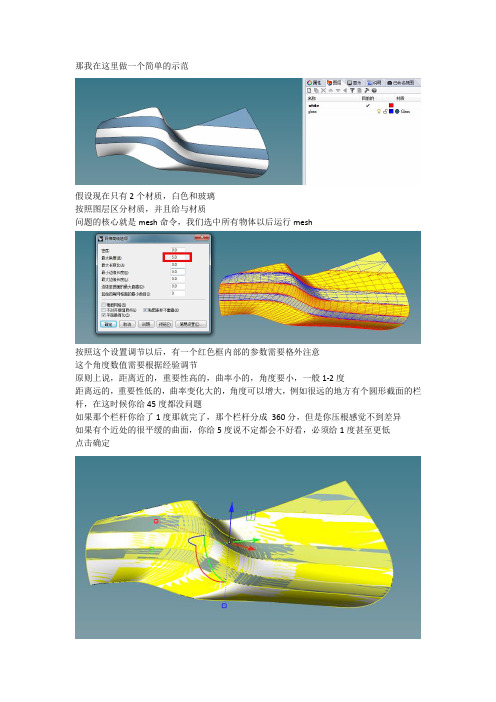


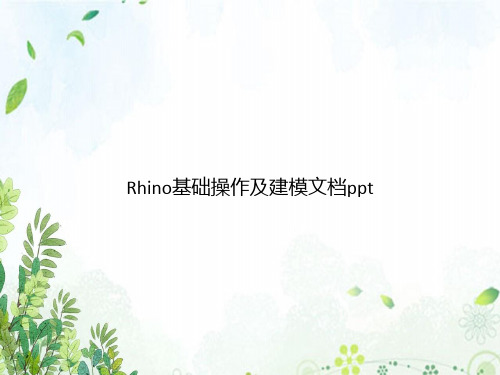

一、File〈文件〉New-----------------------〈新建〉Reset---------------------〈重置〉Open----------------------〈打开〉Save-----------------------〈保存〉Save As-------------------〈保存为〉Save selected----------〈保存选择〉XRef Objects -----------〈外部引用物体〉XRef Scenes -----------〈外部引用场景〉Merge --------------------〈合并〉Merge Animation--------〈合并动画动作〉Replace------------------〈替换〉Import---------------------〈输入〉Export---------------------〈输出〉Export Selected----------〈选择输出〉Archive--------------------〈存档〉Summary Info-----------〈摘要信息〉File Properties----------〈文件属性〉View Image File--------〈显示图像文件〉History--------------------〈历史〉Exit----------------------〈退出〉二、Edit〈菜单〉Undo or Redo----------〈取消/重做〉Hold and fetch---------〈保留/引用〉Delete----------------〈删除〉Clone--------------------〈克隆〉Select All-----------------〈全部选择〉Select None-------------〈空出选择〉Select Invert-------------〈反向选择〉Select By-----------------〈参考选择〉Color--------------------〈颜色选择〉Name---------------------〈名字选择〉Rectangular Region-----〈矩形选择〉Circular Region--------〈圆形选择〉Fabce Region----------〈连点选择〉Lasso Region----------〈套索选择〉Region:-------------------〈区域选择〉Window-----------------〈包含〉Crossing-----------------〈相交〉Named Selection Sets〈命名选择集〉Object Properties--------〈物体属性〉三、Tools〈工具〉Transform Type-In------〈键盘输入变换〉Display Floater-----------〈视窗显示浮动对话框〉Selection Floater--------〈选择器浮动对话框〉Light Lister----------------〈灯光列表〉Mirror-----------------------〈镜像物体〉Array------------------------〈阵列〉Align-----------------------〈对齐〉Snapshot------------------〈快照〉Spacing Tool-------------〈间距分布工具〉Normal Align-------------〈法线对齐〉Align Camera------------〈相机对齐〉Align to View--------------〈视窗对齐〉Place Highlight-----------〈放置高光〉Isolate Selection---------〈隔离选择〉Rename Objects----------〈物体更名〉四、Group〈群组〉Group-----------------------〈群组〉Ungroup-------------------〈撤消群组〉Open-----------------------〈开放组〉Close-----------------------〈关闭组〉Attach-----------------------〈配属〉Detach---------------------〈分离〉Explode--------------------〈分散组〉五、Views〈查看〉Undo View Change/Redo View change〈取消/重做视窗变化〉Save Active View/Restore Active View〈保存/还原当前视窗〉Viewport Configuration--------------〈视窗配置〉Grids----------------------------------〈栅格〉Show Home Grid------------------〈显示栅格命令〉Activate Home Grid---------------〈活跃原始栅格命令〉Activate Grid Object---------------〈活跃栅格物体命令〉Activate Grid to View--------------〈栅格及视窗对齐命令〉Viewport Background------------〈视窗背景〉Update Background Image-----〈更新背景〉Reset Background Transform〈重置背景变换〉Show Transform Gizmo---------〈显示变换坐标系〉Show Ghosting--------------------〈显示重橡〉Show Key Times------------------〈显示时间键〉Shade Selected-------------------〈选择亮显〉Show Dependencies------------〈显示关联物体〉Match Camera to View----------〈相机与视窗匹配〉Add Default Lights To Scene-〈增加场景缺省灯光〉Redraw All Views----------------〈重画所有视窗〉Activate All Maps------------------〈显示所有贴图〉Deactivate All Maps--------------〈关闭显示所有贴图〉Update During Spinner Drag --〈微调时实时显示〉Adaptive Degradation Toggle---〈绑定适应消隐〉Expert Mode----------------------〈专家模式〉六、Create〈创建〉Standard Primitives--------------〈标准图元〉Box------------------------------------〈立方体〉Cone---------------------------------〈圆锥体〉Sphere-------------------------------〈球体〉GeoSphere-------------------------〈三角面片球体〉Cylinder-----------------------------〈圆柱体〉Tube---------------------------------〈管状体〉Torus--------------------------------〈圆环体〉Pyramid-----------------------------〈角锥体〉Plane--------------------------------〈平面〉Teapot-------------------------------〈茶壶〉Extended Primitives-------------〈扩展图元〉Hedra--------------------------------〈多面体〉Torus Knot-------------------------〈环面纽结体〉Chamfer Box----------------------〈斜切立方体〉Chamfer Cylinder----------------〈斜切圆柱体〉Oil Tank----------------------------〈桶状体〉Capsule----------------------------〈角囊体〉Spindle-----------------------------〈纺锤体〉L-Extrusion------------------------〈L形体按钮〉Gengon-----------------------------〈导角棱柱〉C-Extrusion-----------------------〈C形体按钮〉RingWave-------------------------〈环状波〉Hose--------------------------------〈软管体〉Prism-------------------------------〈三棱柱〉Shapes----------------------------〈形状〉Line---------------------------------〈线条〉Text----------------------------------〈文字〉Arc-----------------------------------〈弧〉Circle-------------------------------〈圆〉Donut-------------------------------〈圆环〉Ellipse------------------------------〈椭圆〉Helix--------------------------------〈螺旋线〉NGon-------------------------------〈多边形〉Rectangle-------------------------〈矩形〉Section-----------------------------〈截面〉Star---------------------------------〈星型〉Lights------------------------------〈灯光〉Target Spotlight-----------------〈目标聚光灯〉Free Spotlight--------------------〈自由聚光灯〉Target Directional Light-------〈目标平行光〉Directional Light----------------〈平行光〉Omni Light-----------------------〈泛光灯〉Skylight----------------------------〈天光〉Target Point Light--------------〈目标指向点光源〉Free Point Light----------------〈自由点光源〉Target Area Light--------------〈指向面光源〉IES Sky---------------------------〈IES天光〉IES Sun--------------------------〈IES〉SuNLIGHT System and Daylight〈太及日光系统〉Camera--------------------------〈相机〉Free Camera-------------------〈自由相机〉Target Camera----------------〈目标相机〉Particles-------------------------〈粒子系统〉Blizzard--------------------------〈暴风雪系统〉PArray----------------------------〈粒子阵列系统〉PCloud---------------------------〈粒子云系统〉Snow------------------------------〈雪花系统〉Spray-----------------------------〈喷溅系统〉Super Spray--------------------〈超级喷射系统〉词汇中英文对照Absolute Mode Transform Type-in绝对坐标方式变换输入Absolute/Relative Snap Toggle Mode绝对/相对捕捉开关模式ACIS Options ACIS选项Activate活动;激活Activate All Maps激活所有贴图Activate Grid激活栅格;激活网格Activate Grid Object激活网格对象;激活网格物体Activate Home Grid激活主栅格;激活主网格ActiveShade实时渲染视图;着色;自动着色ActiveShade(Scanline)着色(扫描线)ActiveShade Floater自动着色面板;交互渲染浮动窗口ActiveShade Viewport自动着色视图Adaptive适配;自动适配;自适应Adaptive Cubic立方适配Adaptive Degradation自动降级Adaptive Degradation Toggle降级显示开关Adaptive Linear线性适配Adaptive Path自适应路径Adaptive Path Steps适配路径步幅;路径步幅自动适配Adaptive Perspective Grid Toggle适配透视网格开关Add as Proxy加为替身Add Cross Section增加交叉选择Adopt the File's Unit Scale采用文件单位尺度Advanced Surface Approx高级表面近似;高级表面精度控制Advanced Surface Approximation高级表面近似;高级表面精度控制Adv. Lighting高级照明Affect Diffuse Toggle影响漫反射开关Affect Neighbors影响相邻Affect Region影响区域Affect Region Modifier影响区域编辑器;影响区域修改器Affect Specular Toggle影响镜面反射开关AI Export输出Adobe Illustrator(*.AI)文件AI Import输入Adobe Illustrator(*.AI)文件Align对齐Align Camera对齐摄像机Align Grid to View对齐网格到视图Align Normals对齐法线Align Orientation对齐方向Align Position对齐位置(相对当前坐标系)Align Selection对齐选择Align to Cursor对齐到指针Allow Dual Plane Support允许双面支持All Class ID全部类别All Commands所有命令All Edge Midpoints全部边界中点;所有边界中心All Face Centers全部三角面中心;所有面中心All Faces所有面All Keys全部关键帧All Tangents全部切线All Transform Keys全部变换关键帧Along Edges沿边缘Along Vertex Normals沿顶点法线Along Visible Edges沿可见的边Alphabetical按字母顺序Always总是Ambient阴影色;环境反射光Ambient Only只是环境光;阴影区Ambient Only Toggle只是环境光标记American Elm美国榆树Amount数量Amplitude振幅;幅度Analyze World分析世界Anchor锚Angle角度;角度值Angle Snap Toggle角度捕捉开关Animate动画Animated动画Animated Camera/Light Settings摄像机/灯光动画设置Animated Mesh动画网格Animated Object动画物体Animated Objects运动物体;动画物体;动画对象Animated Tracks动画轨迹Animated Tracks Only仅动画轨迹Animation动画Animation Mode Toggle动画模式开关Animation Offset动画偏移Animation Offset Keying动画偏移关键帧Animation Tools动画工具Appearance Preferences外观选项Apply Atmospherics指定大气Apply-Ease Curve指定减缓曲线Apply Inverse Kinematics指定反向运动Apply Mapping指定贴图坐标Apply-Multiplier Curve指定增强曲线Apply To指定到;应用到如需,请注明来自FanE『翻译中国』http;//Apply to All Duplicates指定到全部复本Arc弧;圆弧Arc Rotate弧形旋转;旋转视图;圆形旋转Arc Rotate Selected弧形旋转于所有物体;圆形旋转选择物;选择对象的中心旋转视图Arc Rotate SubObject弧形旋转于次物体;选择次对象的中心旋转视图Arc ShapeArc Subdivision弧细分;圆弧细分Archive文件归档Area区域Array阵列Array Dimensions阵列尺寸;阵列维数Array Transformation阵列变换ASCII Export输出ASCII文件Aspect Ratio纵横比Asset Browser资源浏览器Assign指定Assign Controller分配控制器Assign Float Controller分配浮动控制器Assign Position Controller赋予控制器Assign Random Colors随机指定颜色Assigned Controllers指定控制器At All Vertices在所有的顶点上At Distinct Points在特殊的点上At Face Centers 在面的中心At Point在点上Atmosphere氛围;大气层;大气,空气;环境Atmospheres氛围Attach连接;结合;附加Attach Modifier结合修改器Attach Multiple多项结合控制;多重连接Attach To连接到Attach To RigidBody Modifier连接到刚性体编辑器Attachment连接;附件Attachment Constraint连接约束Attenuation衰减AudioClip音频剪切板AudioFloat浮动音频Audio Position Controller音频位置控制器AudioPosition音频位置Audio Rotation Controller音频旋转控制器AudioRotation音频旋转Audio Scale Controller音频缩放控制器AudioScale音频缩放;声音缩放Auto自动Auto Align Curve Starts自动对齐曲线起始节点Auto Arrange自动排列Auto Arrange Graph Nodes自动排列节点Auto Expand自动扩展Auto Expand Base Objects自动扩展基本物体Auto Expand Children自动扩展子级Auto Expand Materials自动扩展材质Auto Expand Modifiers自动扩展修改器Auto Expand Selected Only自动扩展仅选择的Auto Expand Transforms自动扩展变换Auto Expand XYZ Components自动扩展坐标组成Auto Key自动关键帧Auto-Rename Merged Material自动重命名合并材质Auto Scroll自动滚屏Auto Select自动选择Auto Select Animated自动选择动画Auto Select Position自动选择位置Auto Select Rotation自动选择旋转Auto Select Scale自动选择缩放Auto Select XYZ Components自动选择坐标组成Auto-Smooth自动光滑AutoGrid自动网格;自动栅格AutoKey Mode Toggle自动关键帧模式开关Automatic自动Automatic Coarseness自动粗糙Automatic Intensity Calculation自动亮度计算Automatic Reinitialization自动重新载入Automatic Reparam.自动重新参数化Automatic Reparamerization自动重新参数化Automatic Update自动更新Axis轴;轴向;坐标轴Axis Constraints轴向约束Axis Scaling轴向比率Back后视图Back Length后面长度Back Segs后面片段数Back View背视图Back Width后面宽度Backface Cull背面忽略显示;背面除去;背景拣出Backface Cull Toggle背景拣出开关Background背景Background Display Toggle背景显示开关Background Image背景图像Background Lock Toggle背景锁定开关Background Texture Size背景纹理尺寸;背景纹理大小Backgrounds背景Backside ID表面材质号Backup Time One Unit每单位备份时间Banking倾斜Banyan榕树Banyan tree榕树Base基本;基部;基点;基本色;基色Base/Apex基点/顶点Base Color基准颜色;基本颜色Base Colors基准颜色Base Curve基本曲线Base Elev基准海拔;基本海拔Base Objects导入基于对象的参数,例如半径、高度和线段的数目;基本物体Base Scale基本比率Base Surface基本表面;基础表面Base To Pivot中心点在底部Bevel Profile轮廓倒角Bevel Profile Modifier轮廓倒角编辑器;轮廓倒角修改器Bezier贝塞尔曲线Bezier Color贝塞尔颜色Bezier-Corner拐角贝兹点Bezier Float贝塞尔浮动Bezier Lines贝塞尔曲线Bezier or Euler Controller贝塞尔或离合控制器Bezier Position贝塞尔位置Bezier Position Controller贝塞尔位置控制器Bezier Scale贝塞尔比例;贝兹缩放Bezier Scale Controller贝塞尔缩放控制器Bezier-Smooth光滑贝兹点Billboard广告牌Biped步迹;两足Birth诞生;生产Birth Rate再生速度Blast爆炸Blend混合;混合材质;混合度;融合;颜色混合;调配Blend Curve融合曲线Blend Surface融合曲面Blend to Color Above融合到颜色上层;与上面的颜色混合Blizzard暴风雪Blizzard Particle System暴风雪粒子系统Blowup渲染指定区域(必须保持当前视图的长宽比);区域放大Blue Spruce蓝色云杉Blur模糊Body主体;身体;壶身Body Horizontal身体水平Body Rotation身体旋转Body Vertical身体垂直Bomb爆炸Bomb Space Warp爆炸空间变形Bone骨骼Bone Object骨骼物体;骨骼对象Bone Objects骨骼物体;骨骼对象Bone Options骨骼选项Bone Tools骨骼工具Bones骨骼Bones/Biped骨骼/步迹Bones IK Chain骨骼IK链Bones Objects骨骼物体Boolean布尔运算Boolean Compound Object布尔合成物体Boolean Controller布尔运算控制器Both二者;全部Bottom底;底部;底部绑定物;底视图Bottom View底视图Bounce弹力;反弹;反弹力Bound to Object Pivots绑定到物体轴心Bounding Box边界盒Box方体Box Emitter立方体发射器Box Gizmo方体线框Box Gizmo(Atmospheres)方体线框(氛围)Box Mode Selected被选择的物体模式Box Mode Selected Toggle被选择的物体模式开关Box Selected按选择对象的边界盒渲染;物体长宽比BoxGizmo立方体框;方体线框Break Both行列打断Break Col列打断Break Row行打断Bridge过渡Bright亮度Brightness亮度Bring Selection In加入选择;加入选择集Bubble膨胀;改变截面曲线的形状;气泡;浮起Bubble Motion泡沫运动;气泡运动Bubbles气泡;泡沫;改变截面曲线的形状;膨胀Build Only At Render Time仅在渲染时建立By Material Within Layer按层中的材质34ViewTogglebetween 3-viewport and 4-viewport display在3视图与4视图格局中切换3DfaceDraw a 3-D polygon mesh face画三维多边形网格面3ViewThree-viewport layout3视图窗口布局4ViewFour-viewport layout4视图窗口布局AddNextUAdd the next control point in the u-direction to the selection 在U方向上增加下一个控制点AddNextVAdd the next control point in the v-direction to the selection在V方向上增加下一个控制点AddPrevUAdd the previous control point in the u-direction to the selection 在U向上增加前一个控制点AddPrevVAdd the previous control point in the v-direction to the selection 在V向上增加前一个控制点AlignBackgroundBitmapAlign a background bitmap定位调准背景图AlignProfilesAlign two curves定位调准两条曲线AllCPlanesThroughPtMove all construction planes through a point移动所有基准面通过一点AllLayersOnTurn all layers on打开所有的层AlongTrack along a line沿着一条线的轨迹移动AngleMeasure the angle between two lines测量两条线间的夹角ApplyCrvApply a curve to a surface将曲线投影到面上ApplyMeshApply a mesh to surface将网格投射到面上ArcDraw an arc画弧线Arc3PtDraw an arc through three points通过三点画一弧线ArcDirDraw an arc by end points and direction通过未端点及方向画一弧线ArcSERDraw an arc by beginning point, end point, and radius 通过起始点、端点及半径画一弧线ArcTTRDraw an arc tangent to two curves画一条弧线与两曲线相切AreaCalculate the area of a surface or polysurface计算曲面与多边形表面的面积AreaCentroidCalculate the area centroid of a surface or polysurface 找出曲面与多边形表面的中心点AreaMomentsCalculate the area moments of a surface or polysurface 计算曲面与多边形表面的几何面积(矩)ArrayArray objects制作物体的矩形阵列ArrayCrvArray objects along a curve沿一条曲线阵列物体ArrayPolarArray objects around a pole沿一中心点制作物体的圆形阵列ArraySrfArray objects on a surface在模型表面阵列物体ArrowCreate annotation arrow画标注箭头线ArrowheadCreate annotation arrowhead画标注箭头AutosaveAutosave自动存盘BackSet to world back view设为世界坐标后视图BaseballDraw a baseball sphere画棒球式圆球体BaseballEllipsoidDraw a baseball ellipsoid画棒球式椭圆球体BendBend objects使物体弯曲BisectorDraw a line that bisects two lines 画一条等分另两条线的直线BlendBlend between two curves粘合两条曲线BlendSrfBlend two surfaces粘合两个表面BooleanDifferenceBoolean difference布尔运算---差集BooleanIntersectionBoolean intersection布尔运算---交集BooleanUnionBoolean union布尔运算棗合集BottomSet to world bottom view转为世界世标底视图BoundingBoxCreate a bounding box of curves生成曲线的边界框BoxDraw a box画一矩形物体Box3PtDraw a box with three points通过三点画一矩形物体BringViewportToTopBring a viewport to the top将一视图窗拉到窗口最顶层CapCap open planar holes in a polysurface 封闭多边形物体的平面缺口CenSnap to the center of a circle捕捉圆的中心点ChamferChamfer two curves对两条相交曲线作倒角ChamferSrfChamfer two surfaces对两个相交的面作倒角ChangeDegreeChange the degree of a curve改变曲线的精细度(分段数)ChangeDegreeSrfChange the degree of a surface改变面的精细度(分段数)ChangeLayerChange the object's layer改变物体的层定义ChangeToCurrentLayerChange the object's layer to the current layer 将物体所在层定义为当前层CheckCheck objects检验物体CircleDraw a circle画圆Circle3PtDraw a circle through three points通过三点画圆CircleDDraw a circle by its diameter设定直径画一圆CircleTTRDraw a circle tangent to two curves画一个圆与两条线相切CircleTTTDraw a circle tangent to three curves画一个圆与三条线相切ClearMeshCommand name changed to RefreshShade.此命令现改为RefreshShade,清除网格Shade视图ClearAllMeshesClear all render meshes清除所有render meshesClearUndoClear undo buffer清空释放undo命令缓冲区CloseDisplayWindowClose the render window关闭渲染(render)窗口DeleteDelete selected objects删除选择的物体DeleteAllDelete all objects in the model删除模型中的所有物体DetachTrimDetach the trimming boundary from a surface 从物体表面上剥离出修整边界线DigStart a 3-D digitizer开始3-D数字化转换DigCalibrateCalibrate a 3-D digitizer校准3-D数字化转换DigClickPick a point with a 3-D digitizer用3-D数字转换器拾取一点DigDisconnectDisconnect a 3-D digitizer断开与3-D数字转换器的联接DigPausePause a 3-D digitizer中止3-D数字转换DigScaleSet 3-D digitizer scale设定3-D数字转换的比例DigSectionCreate sections with a 3-D digitizer利用EdgeSrfDraw a surface by edge curves通过边线生成一曲面EditPtOnShow edit points显示可编辑控制点EditDimEdit dimension text编辑标注文本EditTextEdit two-dimensional annotation text blocks 编辑二维注解文本EllipseDraw an ellipse画椭圆EllipseDDraw an ellipse through its major axes通过确定几根主轴线画椭圆EllipsoidDraw an ellipsoid画椭圆体EmapUse environment mapping for analysis使用环境贴图对物体模型进行分析Snap to the end of a curve捕捉曲线的端点EndBulgeAdjust the end bulge of a curve调节曲线末端的凸出部分FairFair a curve修整曲线使其平滑(流线形化)FaroStart digitizing with a Faro arm利用法罗臂进行数字化FilletFillet two curves对两条相交线倒圆角FilletEdgeFillet the edge of a polysurface对多边形表面边缘倒圆角FilletSrfFillet two surfaces对两个面进行倒角FitCrvFit a curve to an existing curve使一曲线与另一曲线(控制点数)相匹配FlatShadeShade with flat polygon mesh faces in one viewport在一视图窗显示物体的多边形平面曲格式Shade示图FlatShade1Shade with flat polygon mesh faces in one viewport plus display grid 在一个视图窗显示物体的多边形平面曲格shade示图,并显示栅格线FlatShadeAllShade with flat polygon mesh faces in all viewports对所有视窗中的进行多边形平面网格式Shade渲染Flip the direction of a curve or surface翻转曲线或曲面的法线方向FlowFlow objects along a curve使物体外形沿着曲线形状进行扭曲FromSnap from a point从某一个点开始捕捉GconMeasure geometric continuity of two curves测量两条曲线的几何学连续性GridToggle the display of the grid打开/关闭栅格显示GridAxesToggle the display of the grid axes打开/关闭栅格坐标轴显示GridOptionsChange the grid options修改栅格参数选项GridSectionsSet the distance between gridlines设定栅格线间隔GridSizeSet the extents of the grid设定栅格的围大小GridThickSet the number of thin gridlines between each thick gridline 设定粗栅格线间的细栅格的数目HBarEdit a curve or surface with handlebars利用控制点调节手柄编辑曲线或面HeightfieldCreate a surface by color values of a bitmap根据图片的颜色值生成曲面HelixDraw a helix画螺旋线HelpHelp. Run this command in the middle of another command to get help on any command.运行其他命令的过程中敲入进命令,将显示命令的帮助信息HideHide objects隐藏(消隐)物体HideBackgroundBitmapHide a background bitmap隐藏(消隐)背景图HideOsnapHide the Osnap toolbar隐藏Osnap(点捕捉)工具条HidePtHide control points and edit points隐藏控制顶点及编辑点HideSwapSwap hidden and visible objects to work on objects previously hidden 显示隐藏(消隐)的物体,以便对其进行编辑HideToolbarHide a toolbar隐藏工具条HotspotSet the spotlight hotspot设定聚光灯的热点或热区HydrostaticsDisplay hydrostatic values for surfaces and polysurfaces.显示曲面或多边形表面的流体静力学值ImportImport models导入模型ImportCommandAliasesImport command aliases from a text file从文本文件中导入命令文本ImproveImprove (reparameterize) a curve, surface, or polysurface 重新调整、优化曲线、面或多边形表面的参数InsertEditPointInsert edit points in a curve在曲线上增加编辑点InsertKinkInsert kinks in a curve在曲线上加入纽结InsertKnotInsert knots in a curve or surface在曲线或面上插入结点InsertLineIntoCrvFlatten a section of a curve平整化曲线的部分线段IntSnap to the intersection of two curves捕捉两条线的交点InterpCrvDraw a curve by interpolating points通过插入控制点绘制曲线InterpCrvOnSrfInterpolate a curve on a surface在曲面上插入一条曲线InterpPolylineInterpolate a curve through a polyline穿过一条多叉线插入一条曲线IntersectIntersect two objects生成两个物体的相交点/线InvertiInvert the selection反选JoinJoin objects together将两个物体(曲线、曲面、多边形表面)接合在一起JoinEdgeJoin the edges of two surfaces that are out of tolerance 接合两个面偏离表面公差的边线JoinMeshJoin polygon meshes接合多边形网格面JoinSrfJoin selected surfaces接合定的面KnotSnap to a knot捕捉纽结点LassoSelect points with a lasso用套索工具框选点LayerManage layers管理图层LayerLockLock a layer锁定图层LayerOffTurn a layer off关闭一个图层Turn a layer on打开一个图层LeaderDraw an arrow leader画标注箭头线LeftSet to world left view设定当前视图为世界坐标左视图LengthMeasure the length of a curve测量曲线的长度LineDraw a line画线Line4PtDraw a line from four points通过四点画一条线LineAngleDraw a line at a specified angle from another line 在距另一条线一定角度处,画一条线LinearizeTrimsLinearize trimming boundaries of surfaces将曲面的修剪边界线转化为多叉线LinePerpDraw a line perpendicular from a curve垂直于曲线画一条线LinePPDraw a line perpendicular to two curves垂直于两条曲线画一条线LinesDraw multiple lines画多重线Draw a line tangent from a curve画一条线与另一曲线相切LineTTDraw a line tangent to two curves画一条线与另两条曲线相切LineVDraw a vertical line画垂直线ListList data structure of an object列出物体的数据结构LockLock objects锁定物体Make2dMake a 2-D drawing进行二维平面绘图MakeCrvPeriodicMake a curve periodic使曲线成为周期曲线(编辑其控制点时,仍能保持平滑性的封闭式曲线,称作:周期曲线)MakeSrfNonPeriodicMake a surface non-periodic使曲面非周期性MakeSrfPeriodicMake a surface periodic使曲面周期性MatchMatch two curves匹配接合两条曲线MatchLayerMatch the layer of one object to another匹配接合物体的两个图层Match two surfaces匹配焊合曲面MaximizeMaximize Rhino最大化显示Rhino视窗界面MaxViewportMaximize a viewport最大化视图MenuToggle the display of the menu bar打开/关闭菜单条的显示MergeEdgeMerge two adjacent edges of a surface合并曲面相邻的两条边MergeSrfMerge two untrimmed surfaces合并两个未经修整的面MeshCreate a mesh from NURBS objects从NURBS曲线物体生成Mesh网格物体MeshBoxDraw a polygon mesh box画多边形网格立方体MeshConeDraw a polygon mesh cone画多边形网格锥体MeshCylinderDraw a polygon mesh cylinder画多边形网格柱体MeshDensityChange density for polygon mesh primitives 修改网格稀密度参数Draw a polygon mesh plane画多边形网格平面MeshPolylineCreate a mesh from a closed polyline利用封闭的多叉线生成Mesh网格面MeshSphereDraw a polygon mesh sphere画多边形网格球体MeshToNurbConvert each polygon in a polygon mesh into a NURBS surface 将多边形网格物体的每个多边形的面转变为NURBS曲面MidSnap to the midpoint of a curve捕捉曲线的中点MinimizeMinimize Rhino最小化Rhino视窗界面MirrorMirror objects镜像物体MoldexExport a DXF file for Moldex输出DXF格式的文件MoveMove objects移动物体MoveBackgroundBitmapMove a background bitmap移动背景贴图MscribeStart digitizing with a MicroScribe arm利用MicroScribe arm(直译:微讲录臂)开始数字化转换Edit named construction planes编辑已命名的造模基准面NamedViewEdit named views编辑已命名的视图NearSnap near a curve捕捉曲线最近的一点NetworkSrfCreate a surface from a network of curves利用一组网格形曲线生成曲面NewCreate a new file打开一个新文件NewViewportCreate a new viewport建立新视点NextOrthoViewportMake the next viewport with orthogonal projection active 激活下一个视图的直角投射选项NextPerspectiveViewportMake the next viewport with perspective projection active 激活下一个视图的透视投射选项NextUSelect the next control point in the u-direction选定U向上的下一个控制点NextVSelect the next control point in the v-direction选定V向上的下一个控制点NextViewportMake the next viewport active激活下一个视图NextViewportToTopBring the next viewport to the top将下一个视图拉到视窗的最顶层NormalDraw a line normal to a surface画条直线垂直于另一个面NoElevTurn off elevator mode关闭垂直升降式绘图方式NoSnapTurn object snaps off关闭物体捕捉NotesAdd notes to your model给模型写注解OffsetOffset a curve平行位移镜像OffsetSrfOffset a surface平行位移镜像曲面OneLayerOnTurn one layer on and the rest off打开一个图层并关闭其它的图层OneLayerOffTurn off a layer by selecting an object on the layer 选择图层中的物体以关闭该图层OnSrfSnap to a surface捕捉曲面上最接近的一点OpenOpen an existing file打开文件OpenWorkspaceOpen workspace打开绘图工作区OptionsRhino optionsRhino参数选项OrientOrient objects定位物体Orient3PtOrient objects by three points通过三点定位物体OrientOnSrfOrient objects on a surface在曲面上定位物体OrientPerpToCrvAlign a planar object to a curve.使一平面物体与曲线对齐OrthoToggle ortho mode打开/关闭正交绘图模式OrthoAngleSet the ortho angle设定正交(ortho)角度OsnapSet a persistent object snap from the command line 在命令行设定固定的Osnap物体捕捉PanPan the view平移视图PanDownPan the view down向下平移PanLeftPan the view left向左平移视图PanRightPan the view right向右平移视图PanUpPan the view up向上平移视图PastePaste objects from the clipboard从剪贴板中贴入物体PatchFit a surface through curves and point objects利用点与曲线生成曲面(patch面片)PerpSnap perpendicular to a curve从曲线外的一点捕捉曲线上的一点使其形成一条与曲线垂直的直线PerpFromTrack along a line perpendicular to a curve从曲线上的一点捕捉垂直于此曲线的直线方向上的点PerspectiveSet to perspective view设定当前视图为透视视图PerspectiveAngleSet the perspective angle设定透视的角度PictureFrameCreate a picture frame生成图片框(作贴图用)PipeDraw a pipe画圆管物体PlaceBackgroundBitmapPlace a background bitmap放置背景图PlaceCameraTargetPlace the camera location and target location 定位摄像机与焦点位置PlaceTargetPlace the target location设定摄像机目标的位置PlanSet to plan view of construction plane将绘图基准面设为顶视平行角度PlanarToggle planar mode打开/关闭平面绘图模式PlanarSrfCreate a planar surface through planar curves 通过平面曲线生成平面PlaneDraw a plane画平面Plane3PtDraw a plane through three points通过三点绘制平面PlaneThroughPtFit a plane through point objects通过三点定位一平面PlaneVDraw a vertical plane画一垂直的平面PointDraw a point object画点物体PointDeviationMeasure the deviation of points and curves from a surface 测量点与曲线/曲面间的位置偏移PointGridCreate a grid of point objects生成由点组成的栅格PointsDraw multiple point objects画制多点物体PointsAtNakedEdgesCreate point objects at endpoints of naked edges在独立面的边线(Naked edges)上生成点物体PointsFromUVCreate points by entering UV coordinates通过输入UV坐标绘制点PolygonDraw a polygon画多边形PolygonEdgeDraw a polygon by its edge通过定义边长绘制多边形PolylineDraw a polyline画多叉(义)线PolylineOnMeshDraw polylines on polygon mesh objects在多边形网格物体上画多义线PolylineThroughPtCreate a polyline through a group of pointobjects通过一组点来绘制多义线PopupToolbarPops a toolbar that you name at the cursor location在光标的位置处展开工具栏PopupMenuPops a menu at the cursor location with your favorites and the most recently used commands在光标处展开下拉命令菜单PrevUSelect the previous control point in the u-direction选择U方向上上一个控制点PrevVSelect the previous control point in the v-direction选择V方向上上一个控制点PrevViewportMake the previous viewport active激活前一视图窗PrintPrints a wireframe view of the current viewport打印当前视图窗的线框模式PrintSetupPrint setup打印机设置ProjectProject a curve to a surface将曲线投射到面上ProjectionToggle the viewport projection between parallel and perspective在平行与透视视点间切换。

Rhino数控铣削加工(生成代码部分)本文档旨在介绍Rhino数控铣削加工的生成代码部分。
1. 概述Rhino是一款强大的3D建模软件,它提供了一系列的工具用于数控铣削加工。
在进行数控铣削加工时,生成有效的机器代码是非常重要的。
本文将讨论如何在Rhino中生成代码以实现数控铣削加工。
2. Rhino生成代码工具在Rhino中,有几种方法可以生成用于数控铣削的代码。
以下是一些常用的工具和插件:2.1. GrasshopperGrasshopper是Rhino的可视化编程工具,它可以用于自动化生成数控铣削代码。
通过连接各种组件和算法,可以创建复杂的加工路径。
在生成代码之前,确保连接正确并进行必要的参数设置。
2.2. CAM插件Rhino还支持多种CAM(计算机辅助制造)插件,这些插件可以生成适用于不同数控机床的代码。
根据具体需求选择合适的插件,并按照插件提供的指导生成代码。
2.3. RhinoScriptRhinoScript是一种基于Rhino内置脚本语言的方式来生成代码。
通过编写脚本,可以自定义加工路径和参数,并生成相应的代码。
3. 代码生成的基本原则在生成数控铣削代码时,有一些基本原则需要遵循:- 准确性:生成的代码必须准确无误,以确保机床按照预期的路径进行加工。
- 精确性:代码中的参数设置和加工路径必须精确,以达到所需的加工质量和精度。
- 可读性:代码应该易于阅读和理解,便于检查和修改。
4. 示例代码为了更好地理解Rhino数控铣削加工的代码生成过程,以下是一个简要示例:import rhinoscriptsyntax as rs获取曲面或实体对象obj = rs.GetObject("选择需要加工的对象")设置加工参数speed = 1000 # 加工速度depth = 10 # 加工深度生成铣削路径path = rs.OffsetCurve(obj, offset_distance=2)生成数控铣削代码code = ""for point in path:code += "G1 X{} Y{} Z{}\n".format(point.X, point.Y, depth)输出代码print(code)以上代码演示了如何通过RhinoScript在Rhino中生成数控铣削代码。



34ViewToggle between 3-viewport and 4-viewport display在3视图与4视图格局中切换3DfaceDraw a 3-D polygon mesh face画三维多边形网格面3ViewThree-viewport layout3视图窗口布局4ViewFour-viewport layout4视图窗口布局AAddNextUAdd the next control point in the u-direction to the selection在U方向上增加下一个控制点AddNextVAdd the next control point in the v-direction to the selection在V方向上增加下一个控制点AddPrevUAdd the previous control point in the u-direction to the selection 在U向上增加前一个控制点AddPrevVAdd the previous control point in the v-direction to the selection 在V向上增加前一个控制点AlignBackgroundBitmapAlign a background bitmap定位调准背景图AlignProfilesAlign two curves定位调准两条曲线AllCPlanesThroughPtMove all construction planes through a point 移动所有基准面通过一点AllLayersOnTurn all layers on打开所有的层AlongTrack along a line沿着一条线的轨迹移动AngleMeasure the angle between two lines测量两条线间的夹角ApplyCrvApply a curve to a surface将曲线投影到面上ApplyMeshApply a mesh to surface将网格投射到面上ArcDraw an arc画弧线Arc3PtDraw an arc through three points通过三点画一弧线ArcDirDraw an arc by end points and direction通过未端点及方向画一弧线ArcSERDraw an arc by beginning point, end point, and radius通过起始点、端点及半径画一弧线ArcTTRDraw an arc tangent to two curves画一条弧线与两曲线相切AreaCalculate the area of a surface or polysurface计算曲面与多边形表面的面积AreaCentroidCalculate the area centroid of a surface or polysurface找出曲面与多边形表面的中心点AreaMomentsCalculate the area moments of a surface or polysurface计算曲面与多边形表面的几何面(积)矩ArrayArray objects制作物体的矩形阵列ArrayCrvArray objects along a curve沿一条曲线阵列物体ArrayPolarArray objects around a pole沿一中心点制作物体的圆形阵列ArraySrfArray objects on a surface在模型表面阵列物体ArrowCreate annotation arrow画标注箭头线ArrowheadCreate annotation arrowhead画标注箭头AutosaveAutosave自动存盘BackSet to world back view设为世界坐标后视图BaseballDraw a baseball sphere画棒球式圆球体BaseballEllipsoidDraw a baseball ellipsoid画棒球式椭圆球体BendBend objects使物体弯曲BisectorDraw a line that bisects two lines 画一条等分另两条线的直线BlendBlend between two curves粘合两条曲线BlendSrfBlend two surfaces粘合两个表面BooleanDifferenceBoolean difference布尔运算---差集BooleanIntersectionBoolean intersection布尔运算---交集BooleanUnionBoolean union布尔运算棗合集BottomSet to world bottom view转为世界世标底视图BoundingBoxCreate a bounding box of curves生成曲线的边界框BoxDraw a box画一矩形物体Box3PtDraw a box with three points通过三点画一矩形物体BringViewportToTopBring a viewport to the top将一视图窗拉到窗口最顶层CapCap open planar holes in a polysurface 封闭多边形物体的平面缺口CenSnap to the center of a circle捕捉圆的中心点ChamferChamfer two curves对两条相交曲线作倒角ChamferSrfChamfer two surfaces对两个相交的面作倒角ChangeDegreeChange the degree of a curve改变曲线的精细度(分段数)ChangeDegreeSrfChange the degree of a surface改变面的精细度(分段数)ChangeLayerChange the object's layer改变物体的层定义ChangeToCurrentLayerChange the object's layer to the current layer 将物体所在层定义为当前层CheckCheck objects检验物体CircleDraw a circle画圆Circle3PtDraw a circle through three points通过三点画圆CircleDDraw a circle by its diameter设定直径画一圆CircleTTRDraw a circle tangent to two curves画一个圆与两条线相切CircleTTTDraw a circle tangent to three curves画一个圆与三条线相切ClearMeshCommand name changed to RefreshShade.此命令现改为RefreshShade,清除网格Shade视图ClearAllMeshesClear all render meshes清除所有render meshesClearUndoClear undo buffer清空释放undo命令缓冲区CloseDisplayWindowClose the render window关闭渲染(render)窗口DeleteDelete selected objects删除选择的物体DeleteAllDelete all objects in the model删除模型中的所有物体DetachTrimDetach the trimming boundary from a surface 从物体表面上剥离出修整边界线DigStart a 3-D digitizer开始3-D数字化转换DigCalibrateCalibrate a 3-D digitizer校准3-D数字化转换DigClickPick a point with a 3-D digitizer用3-D数字转换器拾取一点DigDisconnectDisconnect a 3-D digitizer断开与3-D数字转换器的联接DigPausePause a 3-D digitizer中止3-D数字转换DigScaleSet 3-D digitizer scale设定3-D数字转换的比例DigSectionCreate sections with a 3-D digitizer利用EdgeSrfDraw a surface by edge curves通过边线生成一曲面EditPtOnShow edit points显示可编辑控制点EditDimEdit dimension text编辑标注文本EditTextEdit two-dimensional annotation text blocks 编辑二维注解文本Draw an ellipse画椭圆EllipseDDraw an ellipse through its major axes 通过确定几根主轴线画椭圆EllipsoidDraw an ellipsoid画椭圆体EmapUse environment mapping for analysis 使用环境贴图对物体模型进行分析EndSnap to the end of a curve捕捉曲线的端点EndBulgeAdjust the end bulge of a curve调节曲线的FairFair a curve修整曲线使其平滑(流线形化)FaroStart digitizing with a Faro arm利用法罗臂进行数字化FilletFillet two curves对两条相交线倒圆角FilletEdgeFillet the edge of a polysurface对多边形表面边缘倒圆角Fillet two surfaces对两个面进行倒角FitCrvFit a curve to an existing curve使一曲线与另一曲线(控制点数)相匹配FlatShadeShade with flat polygon mesh faces in one viewport在一视图窗显示物体的多边形平面曲格式Shade示图FlatShade1Shade with flat polygon mesh faces in one viewport plus display grid 在一个视图窗显示物体的多边形平面曲格shade示图,并显示栅格线FlatShadeAllShade with flat polygon mesh faces in all viewports对所有视窗中的进行多边形平面网格式Shade渲染FlipFlip the direction of a curve or surface翻转曲线或曲面的法线方向FlowFlow objects along a curve使物体外形沿着曲线形状进行扭曲FromSnap from a point从某一个点开始捕捉GconMeasure geometric continuity of two curves测量两条曲线的几何学连续性GridToggle the display of the grid打开/关闭栅格显示GridAxesToggle the display of the grid axes打开/关闭栅格坐标轴显示GridOptionsChange the grid options修改栅格参数选项GridSectionsSet the distance between gridlines设定栅格线间隔GridSizeSet the extents of the grid设定栅格的范围大小GridThickSet the number of thin gridlines between each thick gridline设定粗栅格线间的细栅格的数目HBarEdit a curve or surface with handlebars利用控制点调节手柄编辑曲线或面HeightfieldCreate a surface by color values of a bitmap根据图片的颜色值生成曲面HelixDraw a helix画螺旋线HelpHelp. Run this command in the middle of another command to get help on any comm and.运行其他命令的过程中敲入进命令,将显示命令的帮助信息HideHide objects隐藏(消隐)物体HideBackgroundBitmapHide a background bitmap隐藏(消隐)背景图HideOsnapHide the Osnap toolbar隐藏Osnap(点捕捉)工具条HidePtHide control points and edit points隐藏控制顶点及编辑点HideSwapSwap hidden and visible objects to work on objects previously hidden 显示隐藏(消隐)的物体,以便对其进行编辑HideToolbarHide a toolbar隐藏工具条HotspotSet the spotlight hotspot设定聚光灯的热点或热区HydrostaticsDisplay hydrostatic values for surfaces and polysurfaces.显示曲面或多边形表面的流体静力学值ImportImport models导入模型ImportCommandAliasesImport command aliases from a text file从文本文件中导入命令文本ImproveImprove (reparameterize) a curve, surface, or polysurface重新调整、优化曲线、面或多边形表面的参数InsertEditPointInsert edit points in a curve在曲线上增加编辑点InsertKinkInsert kinks in a curve在曲线上加入纽结InsertKnotInsert knots in a curve or surface在曲线或面上插入结点InsertLineIntoCrvFlatten a section of a curve平整化曲线的部分线段IntSnap to the intersection of two curves 捕捉两条线的交点InterpCrvDraw a curve by interpolating points 通过插入控制点绘制曲线InterpCrvOnSrfInterpolate a curve on a surface在曲面上插入一条曲线InterpPolylineInterpolate a curve through a polyline 穿过一条多叉线插入一条曲线IntersectIntersect two objects生成两个物体的相交点/线InvertiInvert the selection反选JoinJoin objects together将两个物体(曲线、曲面、多边形表面)接合在一起JoinEdgeJoin the edges of two surfaces that are out of tolerance 接合两个面偏离表面公差的边线JoinMeshJoin polygon meshes接合多边形网格面JoinSrfJoin selected surfaces接合定的面KnotSnap to a knot捕捉纽结点LassoSelect points with a lasso用套索工具框选点LayerManage layers管理图层LayerLockLock a layer锁定图层LayerOffTurn a layer off关闭一个图层LayerOnTurn a layer on打开一个图层Draw an arrow leader画标注箭头线LeftSet to world left view设定当前视图为世界坐标左视图LengthMeasure the length of a curve测量曲线的长度LineDraw a line画线Line4PtDraw a line from four points通过四点画一条线LineAngleDraw a line at a specified angle from another line 在距另一条线一定角度处,画一条线LinearizeTrimsLinearize trimming boundaries of surfaces将曲面的修剪边界线转化为多叉线LinePerpDraw a line perpendicular from a curve垂直于曲线画一条线LinePPDraw a line perpendicular to two curves垂直于两条曲线画一条线LinesDraw multiple linesLineTanDraw a line tangent from a curve画一条线与另一曲线相切LineTTDraw a line tangent to two curves画一条线与另两条曲线相切LineVDraw a vertical line画垂直线ListList data structure of an object列出物体的数据结构LockLock objects锁定物体Make2dMake a 2-D drawing进行二维平面绘图MakeCrvPeriodicMake a curve periodic使曲线成为周期曲线(编辑其控制点时,仍能保持平滑性的封闭式曲线,称作:周期曲线)MakeSrfNonPeriodicMake a surface non-periodic使曲面非周期性MakeSrfPeriodicMake a surface periodic使曲面周期性MatchMatch two curves匹配接合两条曲线MatchLayerMatch the layer of one object to another 匹配接合物体的两个图层MatchSrfMatch two surfaces匹配焊合曲面MaximizeMaximize Rhino最大化显示Rhino视窗界面MaxViewportMaximize a viewport最大化视图MenuToggle the display of the menu bar打开/关闭菜单条的显示MergeEdgeMerge two adjacent edges of a surface合并曲面相邻的两条边MergeSrfMerge two untrimmed surfaces合并两个未经修整的面MeshCreate a mesh from NURBS objects从NURBS曲线物体生成Mesh网格物体MeshBoxDraw a polygon mesh box画多边形网格立方体MeshConeDraw a polygon mesh cone画多边形网格锥体MeshCylinderDraw a polygon mesh cylinder画多边形网格柱体MeshDensityChange density for polygon mesh primitives修改网格稀密度参数MeshPlaneDraw a polygon mesh plane画多边形网格平面MeshPolylineCreate a mesh from a closed polyline利用封闭的多叉线生成Mesh网格面MeshSphereDraw a polygon mesh sphere画多边形网格球体MeshToNurbConvert each polygon in a polygon mesh into a NURBS surface 将多边形网格物体的每个多边形的面转变为NURBS曲面MidSnap to the midpoint of a curve捕捉曲线的中点MinimizeMinimize Rhino最小化Rhino视窗界面MirrorMirror objects镜像物体MoldexExport a DXF file for Moldex输出DXF格式的文件MoveMove objects移动物体MoveBackgroundBitmapMove a background bitmap移动背景贴图MscribeStart digitizing with a MicroScribe arm利用MicroScribe arm(直译:微讲录臂)开始数字化转换NamedCPlaneEdit named construction planes编辑已命名的造模基准面NamedViewEdit named views编辑已命名的视图NearSnap near a curve捕捉曲线最近的一点NetworkSrfCreate a surface from a network of curves利用一组网格形曲线生成曲面NewCreate a new file打开一个新文件NewViewportCreate a new viewport建立新视点NextOrthoViewportMake the next viewport with orthogonal projection active 激活下一个视图的直角投射选项NextPerspectiveViewportMake the next viewport with perspective projection active 激活下一个视图的透视投射选项NextUSelect the next control point in the u-direction选定U向上的下一个控制点NextVSelect the next control point in the v-direction选定V向上的下一个控制点NextViewportMake the next viewport active激活下一个视图NextViewportToTopBring the next viewport to the top将下一个视图拉到视窗的最顶层NormalDraw a line normal to a surface画条直线垂直于另一个面NoElevTurn off elevator mode关闭垂直升降式绘图方式NoSnapTurn object snaps off关闭物体捕捉NotesAdd notes to your model给模型写注解OffsetOffset a curve平行位移镜像OffsetSrfOffset a surface平行位移镜像曲面OneLayerOnTurn one layer on and the rest off打开一个图层并关闭其它的图层OneLayerOffTurn off a layer by selecting an object on the layer 选择图层中的物体以关闭该图层OnSrfSnap to a surface捕捉曲面上最接近的一点OpenOpen an existing file打开文件OpenWorkspaceOpen workspace打开绘图工作区OptionsRhino optionsRhino参数选项OrientOrient objects定位物体Orient3PtOrient objects by three points通过三点定位物体OrientOnSrfOrient objects on a surface在曲面上定位物体OrientPerpToCrvAlign a planar object to a curve.使一平面物体与曲线对齐OrthoToggle ortho mode打开/关闭正交绘图模式OrthoAngleSet the ortho angle设定正交(ortho)角度OsnapSet a persistent object snap from the command line 在命令行设定固定的Osnap物体捕捉PanPan the view平移视图PanDownPan the view down向下平移PanLeftPan the view left向左平移视图PanRightPan the view right向右平移视图PanUpPan the view up向上平移视图PastePaste objects from the clipboard从剪贴板中贴入物体PatchFit a surface through curves and point objects利用点与曲线生成曲面(patch面片)PerpSnap perpendicular to a curve从曲线外的一点捕捉曲线上的一点使其形成一条与曲线垂直的直线PerpFromTrack along a line perpendicular to a curve从曲线上的一点捕捉垂直于此曲线的直线方向上的点PerspectiveSet to perspective view设定当前视图为透视视图PerspectiveAngleSet the perspective angle设定透视的角度PictureFrame%Ind0.xg5nCreate a picture frame生成图片框(作贴图用)PipeDraw a pipe画圆管物体PlaceBackgroundBitmapPlace a background bitmap放置背景图PlaceCameraTargetPlace the camera location and target location 定位摄像机与焦点位置PlaceTargetPlace the target location设定摄像机目标的位置PlanSet to plan view of construction plane将绘图基准面设为顶视平行角度PlanarToggle planar mode打开/关闭平面绘图模式PlanarSrfCreate a planar surface through planar curves 通过平面曲线生成平面PlaneDraw a plane画平面Plane3PtDraw a plane through three points通过三点绘制平面PlaneThroughPtFit a plane through point objects通过三点定位一平面PlaneVDraw a vertical plane画一垂直的平面PointDraw a point object画点物体PointDeviationMeasure the deviation of points and curves from a surface 测量点与曲线/曲面间的位置偏移PointGridCreate a grid of point objects生成由点组成的栅格PointsDraw multiple point objects画制多点物体PointsAtNakedEdgesCreate point objects at endpoints of naked edges在独立面的边线(Naked edges)上生成点物体PointsFromUVCreate points by entering UV coordinates通过输入UV坐标绘制点PolygonDraw a polygon画多边形PolygonEdgeDraw a polygon by its edge通过定义边长绘制多边形PolylineDraw a polyline画多叉(义)线PolylineOnMeshDraw polylines on polygon mesh objects在多边形网格物体上画多义线PolylineThroughPtCreate a polyline through a group of point objects通过一组点来绘制多义线PopupToolbarPops a toolbar that you name at the cursor location在光标的位置处展开工具栏PopupMenuPops a menu at the cursor location with your favorites and the most recently us ed commands在光标处展开下拉命令菜单PrevUSelect the previous control point in the u-direction选择U方向上上一个控制点PrevVSelect the previous control point in the v-direction选择V方向上上一个控制点PrevViewportMake the previous viewport active激活前一视图窗PrintPrints a wireframe view of the current viewport打印当前视图窗的线框模式PrintSetupPrint setup打印机设置ProjectProject a curve to a surface将曲线投射到面上ProjectionToggle the viewport projection between parallel and perspective 在平行与透视视点间切换ProjectOsnapProject object snaps to the construction plane运用投射方式捕捉造模基准面上的一点ProjectToCPlaneProject objects to construction plane将物体投射到基准面上PropertiesEdit object properties编辑物体属性PtSnap to a point点捕捉PtOffTurn off control and edit points关闭控制点及编辑点的显示PtOffSelectedTurn off control and edit points on selected curves关闭选定曲线上控制点及编辑的显示PtOnShow control points显示控制点PullPull a curve back to a surface将曲线“拉”回到曲表上QuadSnap to a quadrant of a circle or ellipse捕捉圆或椭圆的四分之一点RadiusMeasure the radius of a circle测量圆的半径RailRevolveRevolve a curve along a rail沿某一轴线旋转曲线ReadCommandFileRead commands from a text file从文本文件中读取Rhino命令ReadNamedCPlanesFromFileRead named construction planes from a 3DM file 读取3DM格式文件中的基准面ReadNamedViewsFromFileRead named views from a 3DM file打开3DM格式文件定义的视图ReadViewportsFromFileRead viewport layout from a 3DM file打开3DM文件的视窗排列格局RebuildRebuild a curve重建一曲线(重新定义其精细度)RebuildEdgesRebuild the edges of surfaces and polysurfaces 重建曲面及多边形表面的边RebuildSrfRebuild a surface重建面RectangleDraw a rectangle画矩形Rectangle3PtDraw a rectangle through three points通过三点画一矩形RectangleCenDraw a rectangle by center通过定义中心点与角点绘制矩形RectangleVDraw a vertical rectangle画一垂直的矩形RedoRedo the last undone command重新执行刚才UNDO的命令RedoMultipleProvides a list of commands you can redo.列出可执行redo的命令ReduceMeshDecreases the number of mesh faces.减少Mesh网格面的数量RefreshShadeClear render mesh from selected objects so the shading refreshes 清除shade渲染视图中的Mesh网格RemapCPlaneRemap objects to a new construction plane将做好的物体贴入到新的基准面上RemoveBackgroundBitmapRemove a background bitmap清除背景贴图RemoveFlippedNormalsRemove flipped normals from NURBS surfaces清除NURBS曲面上反转的法线RemoveKnotRemove knots from a curve or surface清除曲线或面上的纽结RemoveWallpaperRemove wallpaper清除墙壁帖图RenderRender the current viewport渲染当前视图RenderAGEdgesToggle rendering of edges of polygon meshes打开/关闭多边形网格物体边线的渲染RenderCrvToggle rendering of curves打开/关闭曲线的渲染RenderEdgesToggle rendering of edges打开/关闭边线的渲染RenderOptionsEdit render options修改渲染选项RenderPreviewDisplays a dynamically movable preview of the rendered model inside the viewpor t.预览渲染(可在视图内移动物体观看渲染效果)RenderPreviewAllDisplays a dynamically movable preview of the rendered model inside all viewpor ts在所有视图窗中进行预览渲染RenderPreviewSelectedDisplays a dynamically movable preview of the selected objects显示所选择物体的预览渲染视图RenderPreviewSelectedAllDisplays a dynamically movable preview of the selected objects inside all viewp orts在所有视图窗中显示被选择物体的预览渲染ReparameterizeSrfReparameterize a surface重新设定曲面参数RestoreRestore Rhino from being minimized恢复Rhino工作视窗RestoreCPlaneRestore a named construction plane恢复已命名的基准面RestoreViewRestore a name view恢复某一视图RevolveRevolve a curve旋转曲线RevUReverse the u-direction of a surface反转曲面U轴向RevVReverse the v-direction of a surface 反转曲面V轴向RibbonExtrude by offsetting a curve位移曲线形成Extrude拉伸效果RightSet to world right view设定为世界坐标右视图RotateRotate objects旋转物体Rotate3DRotate objects about an axis沿三维轴向旋转物体RotateCPlaneRotate a construction plane旋转建模基准面RotateDownRotate the view down向下旋转视图RotateLeftRotate the view left向左旋转视图RotateRightRotate the view right向右旋转视图RotateUpRotate the view up向上旋转视图RotateViewRotate the view旋转当前视图RunRun another application from Rhino运行Rhino外挂程序SaveSave your model保存SaveAsSave your model under a different name 另存为SaveAsTemplateSave a template保存为模板SaveCPlaneSave a named construction plane保存建模基准面SaveDisplayWindowAsSave the image in the render window保存渲染视窗中的图片SaveSmallSaveViewSave a named view保存已命名的视图SaveWorkspaceSave workspace保存当前工作面板SaveWorkspaceAsSave workspace under a different name将当前工作面板另存为ScaleScale objects放缩物体Scale1DScale objects in one dimension沿一个轴向放缩物体Scale2DScale objects in two dimensions沿两个轴向放缩物体ScaleBackgroundBitmapScale a background bitmap放大/缩小背景图片ScaleNUScale objects non-uniformly非对称性放缩物体ScreenCaptureToClipboardCapture a viewport to the clipboard捕捉当前视图到剪贴板上ScreenCaptureToFileCapture a viewport and save it as a bitmap file捕捉当前视图,另存为BMP文件ScreenCaptureToFile256Capture a viewport and save it as a 256 color bitmap file 捕捉当前视图另存为256色BMP图片文件SectionCreate sections through a surface or polysurface生成曲面或多边形表面物体的截面SelAllSelect all objects选定所有物SelBadObjectsSelect bad objects选择有问题的物体SelConnectedSelect adjacent control points 选择邻近的控制点SelCrossingSelect with a crossing window 利用框选窗选择物体SelCrvSelect all curves选择所有的曲线SelDimSelect all dimensions选择所有的尺寸标注SelDupSelect all duplicate objects 选择所有的拷贝(复制)物体SelLayerSelect all objects on a layer 选定某一图层上的所有物体SelLayerNumberSelect objects by layer number 通过图层编号选择物体SelLightSelect all spotlights选择所有的聚光灯SelMeshSelect all mesh objects选择所有Mesh网格物体SelNakedMeshEdgePtSelect unwelded polygon mesh edges选择未焊接多边形mesh网格边线SelNameSelect object by name.通过名字选择物体SelNoneDeselect all objects取消选择所有物体SelPolylineSelect all polylines选择所有的多义(叉)线SelPolysrfSelect all polysurfaces选择所有的多边形表面SelPtSelect all point objects选择所有的点物体SelSrfSelect all surfaces选择所有曲面SelUSelect all control points in the u-direction选择U向上的所有控制点SelUVSelect all control points in the u- and v- directions选择U向及V向上的所有控制点SelVSelect all control points in the v-direction选择V向上的所有控制点SelWindowSelect with a window利用窗口选择物体SetActiveViewportSet the active viewport by name通过名字选择当前激活视图SetGLShadeToggles shaded mode between OpenGL shade and monochrome shade.在OpenGl与单色shade渲染图间切换SetLayerSet the current layer设定当前图层SetLayerToObjectSets the current layer to match selected object选择某一物体以激活物体所在的图层SetMaximizedViewportSet the maximized viewport by name通过名字选择最大化视图SetObjectNameSet the name of an object为物体命名SetObjectNameMultipleSets names for selected objects为选定的物体命名SetOrthoTurn ortho mode on or off打开/关闭ortho正交绘图模式SetPlanarTurn planar mode on or off打开/关闭平面绘图模式SetPtSet points设定控制点的位置SetSnapTurn snap mode on or off打开/关闭物体捕捉SetWorkingDirectorySet Rhino's working directory设定Rhino工作路径ShadeShade your modelShade渲染模型Shade1Shade one viewport and with the grid对所有视图进行带网格式shade渲染ShadeAllShade all viewportsShade渲染所有视图ShadedViewportSet the viewport to display in shaded mode设定所有视图都为Shade视图模式ShadeOptionsEdit shade options修改shade渲染选项ShadeSelectedShade selected objects in the active viewport在当前视图窗中shade渲染选择的物体ShadeSelectedAllShade selected objects in all viewports在所有视图窗中shade渲染选择的物体ShearShear objectsShear拖移变形物体ShowShow hidden objects显示隐藏的物体ShowBackgroundBitmapShow a background bitmap显示背景图片ShowBrokenEdgesDisplay broken edges突出显出断裂的边ShowEdgesDisplay edges of surfaces and polysurfaces显示曲面及多边形表面物体的边ShowNakedEdgesDisplay naked edges of surfaces and polysurfaces 显示曲面及多边形表面物体未连接的边线ShowOsnapShow the Osnap toolbar显示Osnap工具条ShowPtShow control points and edit points显示控制点及编辑点ShowSelectedShows only selected hidden objects只显示所选择的隐藏物体ShowToolbarShow a toolbar显示工具条ShrinkTrimmedSrfShrink the underlying untrimmed surface near to trimming boundaries 缩小修剪前的曲面边界大小,使曲面贴图在修剪完成后能完全(正常)显示SilhouetteCreate silhouette curves of a surface or polysurface生成曲面或多边形表面物体的轮廓线SimplifyCrvSimplify curves减小曲面分段数,简化曲线SketchSketch a curve徒手自由绘制曲线SketchOnMeshSketch a curve on a polygon mesh在多边形网格物体上自由绘制曲线SketchOnSrfSketch a curve on a surface在曲面上自由绘制曲线SmoothSmooth objects平均分布物体的控制点,形成平滑处理SnapToggle snap mode打开/关闭物体捕捉模式SnapSizeSet snap size设定捕捉精度确增量SphereDraw a sphere画球体Sphere3PtDraw a sphere through three points 通过三点画球体SphereDDraw a sphere by its diameter设定直径,绘制球体SpiralDraw a spiral画螺旋线SplitSplit one object with another用一物体分割另一物体SplitEdgeSplit the edge of a surface分割曲面的边SplitViewportHorizontalSplit a viewport horizontally水平分割视窗SplitViewportVerticalSplit a viewport vertically垂直分割视窗SpotlightInsert a spotlight插入聚光灯SrfControlPtGridCreate a surface by picking a grid of control points 依次点取控制点组成的栅格,生成面SrfPtDraw a surface by corner points通过角点生成表面SrfPtGridCreate a surface by picking a grid of points依次点取点物体组成的栅格,生成面StatusBarToggle the display of the status bar打开/关闭状态栏的显示SubCrvTrim a curve by two points利用两点修剪曲线SwapUVSwap the u- and v-directions of a surface对换表面的UV坐标方向SwapViewSwap views of two viewports对换两个不同的视图Sweep1Create a 1-Rail sweep生成单轨放样延伸(Sweep)曲面Sweep2Create a 2-Rail sweep生成双轨放样延伸(sweep)曲面SynchronizeViewsSets the scale and center of all viewports to match those of the "active" viewp ort.使所有视图的大小与中心与当前视图窗相对应TanSnap tangent to a curve捕捉与曲线相切的一点TanFromTrack along a line tangent to a curve在与曲线相切的直线上移动TaperTaper objects锥形变形TconeDraw a truncated cone画圆锥台TextCreate two-dimensional annotation text blocks生成二维的注解文体TextObjectCreate text-shaped objects from curves, surfaces, or solids based on TrueType f onts生成二维或三维的字形物体Tilt the view left向左倾斜视图TiltRightTilt the view right向右倾斜视图TitleToggle the display of the title bar 打开/关闭标题栏的显示ToggleOsnapToggle persistent object snaps打开/关闭(固定性)物体捕捉ToggleToolbar%conaed6jcToggle the display of a toolbar打开/关闭工具条的显示ToolbarEdit toolbar layout编辑工具条布局TopSet to world top view设定为世界坐标顶视图TorusDraw a torus画圆环体TrimTrim one object with another用一个物体去修剪另一个物体TubeDraw a tubeTurntableContinuously rotate your view连续旋转视图TwistTwist objects对物体作扭曲变形UndoUndo the last command取消上一个命令UndoMultipleProvides a list of commands you can undo. 列出可执行Undo的命令UnifyMeshNormalsUnify polygon mesh normals统一多边形网格物体的法线方向UnitsSet the units and tolerance for the model 设定模型尺寸单位及公差UnLockUnlock locked objects解除物体的锁定UnLockSelectedUnlock selected locked objects解除所选择物体的锁定UnrollSrfUnrolls (flattens to a plane) a surface.将物体卷展成一平面UntrimUntrim a surface反修剪表面(对应于Trim)ViewCPlaneBackSet to construction plane back view设定为基准平面后视图ViewCPlaneBottomSet to construction plane bottom view设定为基准平面仰视图ViewCPlaneFrontSet to construction plane front view设定为基准平面前视图ViewCPlaneLeftSet to construction plane left view设定为基准平面左视图ViewCPlaneRightSet to construction plane right view设定为基准平面右视图ViewCplaneTopSet to construction plane top view设定为基准平面顶视图ViewportPropertiesEdit viewport properties编辑视图点属性ViewportTitleSet the title of a viewport设定视图的标题VolumeCalculate the volume of a surface or polysurface 计算曲面物体与多边形表面物体的体积VolumeCentroidCalculate the volume centroid of a surface or polysurface 计算曲面物体与多边形表面物体的质量中心(或形心)VolumeMomentsCalculate the volume moments of a surface or polysurface 计算曲面物体与多边形表面物体的质量力矩VRBSrfCreate a variable radius blend between two surfaces自定义半径Blend焊接两个面WallpaperDisplay wallpaper显示墙壁帖图WeightEdit control point weight修改控制点的加权值WeldWeld polygon meshes焊接多边形网格WhatWhat is this object?显示物体WireframeViewportSet the viewport to display in wireframe mode设定当前视力为线框显示模式WireShade1Shade the model and display wireframe curvesShade渲染模型,并显示网格线WorldAxesToggle the display of world axes打开/关闭世界坐标的显示ZBufferShow Z-buffer显示当前视图Z-buffer值ZbufferPtDrape points on Z-buffer在Z-buffer视图上覆盖点ZebraZebra render viewport斑马线渲染分析ZoomDynamicZooms in and out as you drag with the left mouse button down 按住鼠标左键拖动以放大/缩小视图ZoomExtentsZoom to the extents of visible objects最大化显示可见物体ZoomExtentsAllZoom to the extents of visible objects in all viewports最大化所有视图窗ZoomInZoom in放大视图ZoomNextRedo the last view changeRedo(恢复)前一视图变换命令ZoomOutZoom out缩小视图ZoomPrevUndo the last view changeUndo(取消)前一视图变换命令ZoomSelected。

Rhinoceros 犀牛中英文常用指令和快捷命令大全分类:CG资料快捷键包括以下两个方面的内容:按功能分类的快捷键(Shortscut by function)和根据键分类的快捷键(Shortscut by key)(1)、按功能分类的快捷键Sift+Page Up英文:Adjust the lens length of the camera in a perspective view中文:调整透视图中相机的焦距Shift+Page Down英文:Adjust the lens length of the camera in a perspective view中文:同样是调整透视图中相机的焦距Ctrl+Shift+Alt+Right mouse button drag(鼠标右键拖动)英文:Adjust the lens length of the camera in a perspective view。
Lens length displays on status bar中文:调整透视图中相机的焦距,在状态栏中会显示焦距F12英文:Click digitizer中文:选中数字转换器F2英文:Command History中文:显示历史命令列表Ctrl+C英文:Copy to Clipboard中文:拷贝至剪贴板Alt+drag英文:Copy while dragging中文:按Alt键,拖动一物体即可复制该物体Ctrl+X英文:Cut中文:剪切Delete键英文:Delete中文:删除F7英文:Grid toggle中文:显示或隐藏网格S+Enter英文:Grid snap中文:网格捕获F1英文:Help中文:帮助Right click the Layer pane on the status bar.(在状态栏上右击图层块区)英文:Layer中文:进入层编辑框Ctrl+G英文:Group中文:群组物体Ctrl+U英文:Ungroup中文:取消群组物体Ctrl+N英文:New中文:新建一个模板Ctrl+Tab英文:Next viewport active中文:切换视图Ctrl+O英文:Open中文:打开一个文件O,F8,Shift,Ortho pane on the status bar.英文:Ortho toggle Ortho中文:开关正交模式Shift+ drag with the right mouse button(鼠标右键拖动)英文:In parallel views like the default Top,Front,and Right view,drag with the right mouse button.中文:在顶视图、前视图、后视图、右视图中按住鼠标右键拖动亦可移动视图Shift or Ctrl+ arrow Keys.(键盘的方向键)英文:Pan中文:移动视图Ctrl+PageDown英文:Pan backward中文:向后移动视图Ctrl+PageUpPan forward英文:Pan frontward中文:向前移动视图Ctrl+V英文:Paste中文:粘贴P,click the Planar pane on the status bar. 英文:Planar mode中文:开关平面模式F11英文:Points Off中文:关闭控制点F10英文:Points On中文:打开控制点Shift+Ctrl+Tab英文:Previous viewport active中文:激活上一个视图Ctrl+P英文:Print中文:打印Ctrl+Y英文:Redo中文:重做Down Arrow英文:Rotate Down中文:向下旋转视图Left Arrow英文:Rotate Left中文:向左旋转视图Right Arrow英文:Rotate Right中文:向右旋转视图Up Arrow英文:Rotate Up中文:向上旋转视图Ctrl+Shift+ drag with the right mouse button(鼠标右键拖动) 英文:Rotate view中文:旋转视图Ctrl+Alt+ drag with the right mouse button(鼠标右键拖动) 英文:Rotate camera中文:旋转相机Shift+Alt+ drag with the right mouse button(鼠标右键拖动) 英文:Tilt the view中文:倾斜视图Ctrl+S英文:Save中文:保存Ctrl+A英文:Select all objects中文:选择所有物体Status bar:Layer pane(点击状态栏的图层块区)英文:Set current layer中文:设置当前图层Ctrl+F1英文:Set maximized viewport Top中文:最大化顶视图Ctrl+F2英文:Set maximized viewport Front中文:最大化前视图Ctrl+F3英文:Set maximized viewport Right中文:最大化右视图Ctrl+F4英文:Set maximized viewport Perspective中文:最大化透视图F9,Snap pane on the status bar.(状态栏的Snap块区)英文:Snap toggle中文:开关Snap模式Ctrl+Shift+Page Up英文:Tilt left中文:往左倾Ctrl+Shift+Page Down英文:Tilt right中文:往右倾Ctrl+Z英文:Undo中文:取消上一步操作Ctrl+ drag up right mouse button(向上拖动鼠标右键)英文:PageUp中文:向上一页Rotate mouse wheel英文:Zoom in中文:视图放大Ctrl+ drag down with the right mouse button(向下拖动鼠标右键) 英文:PageDown中文:向下一页Rotate mouse wheel英文:Zoom out中文:视图缩小(2)、按键分类的快捷键C:框选一个物体M:移动物体O:开关正交模式P:开关平面模式S:栅格捕捉开关U:取消上一步操作W:框选一个物体Z:缩放窗口Alt+click:Suspend object snaps Alt+drag:拖动时复制物体Arrow Down:向下旋转视图Arrow Left:向左旋转视图Arrow Right:向右旋转视图Arrow Up:向上旋转视图按住鼠标右键并向下拖动:缩小视窗按住鼠标右键并向上拖动:放大视窗Ctrl+A:选择所有物体Ctrl+C:复制对象到剪贴板Ctrl+F1:最大化顶视图Ctrl+F2:最大化前视图Ctrl+F3:最大化右视图Ctrl+F4:最大化透视图Ctrl+G:群组物体Ctrl+N:新建模板Ctrl+O:打开物体Ctrl+P:打印物体Ctrl+PageDown:缩小视窗Ctrl+PageUp:放大视窗Ctrl+S:保存对象用鼠标右键拖动物体:旋转物体Ctrl+Shift+PageDown:向右倾斜Ctrl+Shift+PageUp:向左倾斜Ctrl+Tab:激活下一视图Ctrl+V:粘贴Ctrl+U:取消群组Ctrl+X:剪切Ctrl+Y:重做Ctrl+Z:取消上一步的操作Delete:删除F1:打开帮助文件F10:打开控制点F11:关闭控制点F12:激活数字转换器F2:命令历史纪录F7:显示或隐藏网格F8:使能切换功能键F9:开关snap模式PageDown:缩小视图PageUp:放大视图Rotate mouse wheel:放大或缩小。

在Rhino中安装使用外部插件插件,似乎已经成为了很流行的名词。
特别是三维软件,从3DMAX开始,就将插件的概念发扬光大。
人们愈发地意识到,合理的使用插件会使许多以前很繁琐的操作变得简单而高效!极大地提高三维制作工作的效率。
除了3DMAX,好多朋友都是用功能强大的Nurbs建模软件Rhnio,我们知道Rhino升级到2.0后,就开始提供外挂插件的支持了,并对外开放了它的SDK。
在这里我们通过Rhino附带的QLayer来了解如何在Rhino中安装和使用外部插件。
将插件下载并解压缩后会得到一个QLayer.rhp文件,RHP是Rhino外部插件的文件扩展名。
插件的安装非常简单,只需要把文件复制到…\Rhinoceros\Plugins目录下即可(不排除将来功能更强的插件会提供一个标准安装程序)。
运行Rhino后,你还不能够立即使用这个插件(Rhino不会自动装入它)。
可以使用插件管理命令:PluginManager打开插件管理面板(如图1)。
从这里选择并装入刚才复制的插件文件,这样你就可以像使用Rhino其他命令一样来使用它(LoadPlugin命令也可以装入Rhino插件)。
当然我们不用每次运行Rhino 都要重复这个过程,下次系统会记住并自动将它载入,我们只需要输入命令使用即可。
图1在命令行输入“QLayer”,会出现一个小的浮动窗口。
这就是Qlayer插件的工作面板。
它是一个快速的图层管理工具(Quick Layer)。
我们知道在 Rhino 中进行高效建模,必须对图层进行科学有效地管理,通常使用Layer命令打开图层编辑面板对图层进行打开、关闭或锁定等操作。
使用QLayer工具可以方便快速地通过鼠标点击图层名改变当前工作层,用图层开关来打开/关闭图层显示,用锁定工具锁定/解除锁定一个图层,非常方便。
如果你对这个插件特别喜欢,希望在以后经常使用它,可以考虑为它建立一个快速启动按钮,具体步骤如下:选择菜单命令“Tools→ Toolbar Layout ”打开工具栏编辑窗口,从列表中选择Standard(标准工具栏)(如图2)。

犀牛二次开发环境搭建
搭建犀牛二次开发环境需要以下步骤:
1. 安装Python:犀牛使用Python进行开发,因此需要先安装Python。
可以从Python官方网站(
2. 安装虚拟环境:为了隔离开发环境和系统环境,建议使用虚拟环境进行开发。
可以使用Python自带的venv模块来创建虚拟环境。
在命令行中运行以下命令来创建虚拟环境:
python -m venv myenv
3. 激活虚拟环境:在Windows系统中,激活虚拟环境的命令如下:
myenv\Scripts\activate
在Linux或Mac系统中,激活虚拟环境的命令如下:
source myenv/bin/activate
4. 安装犀牛:在虚拟环境激活后,使用pip安装犀牛。
运行以下命令:
pip install rhino-python
5. 创建犀牛项目:使用犀牛的命令行工具rhino-create,创建一个新的犀牛项目。
运行以下命令:
rhino-create myproject
这将创建一个名为myproject的项目文件夹,并在其中生成项目的基本结构。
6. 启动犀牛开发服务器:进入刚刚创建的项目文件夹,并运行以下命令来启动犀牛开发服务器:
cd myproject
rhino-serve
这将启动开发服务器,并监听本地的8000端口。
至此,你已经成功搭建了犀牛的二次开发环境。
你可以在项目文件夹中编写犀牛插件或扩展,并在浏览器中访问。

【Revit使用技巧】Rhino和Revit配合使用(三)用Rhino为Revit做族在Rhino里我们能快速地创建组建用以制作Revit的族。
我们能导入几何体到Revit族文件将其用于一个项目中。
这么做的原因有几个:1.项目团队中有熟练的Rhino用户,能快速地创建各种组件;2.组件不需要被(几何)参数化;3.组件拥有独特的造型,在Revit里制作可能比较困难;4.组件的设计已经完成不再需要修改;虽然文件格式能够互相导入导出,但是跨平台的数据交换需花费额外的精力和时间,隐性地提高管理成本。
在交换的过程中对数据版本的控制要求更高。
要求项目在策划和实施阶段要有清晰的思路。
注意事项:当从Rhino导入到Revit,注意插入点避免标高方向的偏移,表达方式可以在对象样式里设置1.在Rhino里设置单位制和原点,创建一个造型比如桌子2.一旦组件造型做好就可以准备导出了:ACIS Export Type〉Default3.在Revit里新建一个族,这个例子里选择家具族,因为我们要统计项目里家具的数量之所以说Revit里的组件是有属性的,归功于Revit对每个对象的Omni Class Number,在这个例子里从外部导入的几何体在做族的时候就定义了其是家具还是门窗还是其他别的什么东西。
这个属性不仅影响后续数量统计,还影响可见性、视图表达以及其他相应的属性和功能。
Autodesk他家的AEC交换应用的也是这种机制。
且不说这种编码体系的完整性和合理性还有待完善,但他的确搭建起Revit以及Revit族的体系4.插入〉导入CAD〉选择那个sat文件5.现在可以载入那个桌子的族到项目。
在这个例子里,展示了如何在Rhino里创建Revit用的族。
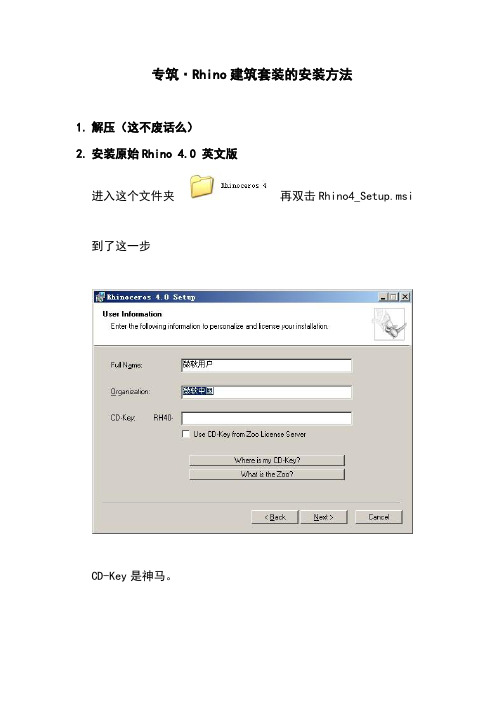
专筑·Rhino建筑套装的安装方法1.解压(这不废话么)2.安装原始Rhino 4.0 英文版进入这个文件夹再双击Rhino4_Setup.msi 到了这一步CD-Key是神马。
运算一个号,然后复制过去。
然后下一步下一步下一步。
中间安装路径自己选。
一直到装完。
这才刚刚开始3.安装SR6升级包这时候先不用着急破解或者汉化。
安装了4.0之后,我们开始安装升级包。
升级包是做一些修补和升级的。
如果要装一些插件或者神马的,是必须要升级包的,不然装不上。
这个就很简单了,运行里面的文件,一直下一步直到结束。
4.安装SR8升级包还要继续升级。
Grasshopper等插件需要至少SR8的。
最新的GH 需要更高的版本甚至Rhino5.0。
我们这次不需要,就不说了。
同样简单,运行上面这货。
第一步选USEnglish,后面一直下一步直到结束。
5.破解RhinoRhino的安装部分已经结束,然后破解。
复制这个文件到你的Rhino安装目录下(不是安装包的目录)。
例如:X:\Program Files\Rhinoceros 4.0\System。
复制到到这个System文件夹下面。
这时候记得关闭杀毒软件,一切文件监控程序!然后运行,点【应用补丁】然后显示完成。
这时候你的Rhino就是破解成功了。
6.汉化Rhino我们先不急着运行Rhino。
我们来汉化。
复制语言包内的所有文件。
黏贴在安装目录下Language文件夹内。
有覆盖的就覆盖。
然后我们打开Rhino。
这时候显示已经是企业版SR8的正版Rhino了。
然而还是英文的。
这时候我们打开选项。
Tools——Options——Appearance。
里面的语言选择中文(中国)按确定。
再退出Rhino重新进入,就是中文了。
Rhino的部分结束。
7.安装vray接下来就是Vray的安装了。
首先安装原版“VRayForRhino_01.05.29.exe”。
很简单。
最后一步两个勾选框,建议两个都不勾。

rhino教程犀牛制作汽车建模教程在这个教学里,将简单介绍用rhino制作跑车的基本方法。
用rhino制作的跑车(1)在侧面视图里,绘制出侧面的两条轮廓线在上视图里,打开两条轮廓曲线的控制点,适当调整控制点,如图2所示。
在调整控制点的同时,可以根据需要,用insertknot命令给曲线加入控制点在两条轮廓线之间,用arcdir命令加入一些弧线,作为定义侧面曲面的截面线将上面的那条轮廓线复制一条,放在两条轮廓线的中间,适当调整控制点选择所有曲线,执行networksrf命令,生成曲面用mirror命令镜象出另外半边的曲面,执行mergesrf命令,将两个曲面合而为一执行sweep2命令,产生曲面,注意选择上一步骤画出的一序列的曲线的中间那条U字形的曲线和前面产生的曲面的边界作为rail的路径线,然后选择出的围绕在U字形曲线的一序列的曲线作为cross section的截面线,产生曲面,执行matchsrf命令,选择刚才用sweep2产生的曲面,然后再选择它下面的曲面,进行曲面匹配,在match surface对话框里面,选择Tangency和Refine match其他都不要选,在上视图里面,画出一条曲线,然后镜象出另外一边的曲线,执行trim命令,用上一步骤产生的那对曲线来剪切车体上部的曲面在车头通风口处,画出两条直线,用trim命令将下面的曲面剪切出一个开口来画出4条曲线,用networksrf命令产生一个曲面用networksrf命令产生引擎盖部分的曲面执行blendsrf命令,在引擎盖曲面和两侧车体曲面间产生两块平滑的过渡曲面在车头前部绘制出4条曲线,用sweep2命令产生一个曲面,rhino教程犀牛制作汽车建模教程这个曲面经过extrude和倒角、剪切等的加工,以后就成为如图17所是的样子,加工的方法不外乎trim出通风口,然后用extrude命令,选择开口的边界线,挤出成面,然后join挤出来的面,最后用filletedge来倒角,方法很简单,这里就不用图片做示意了。
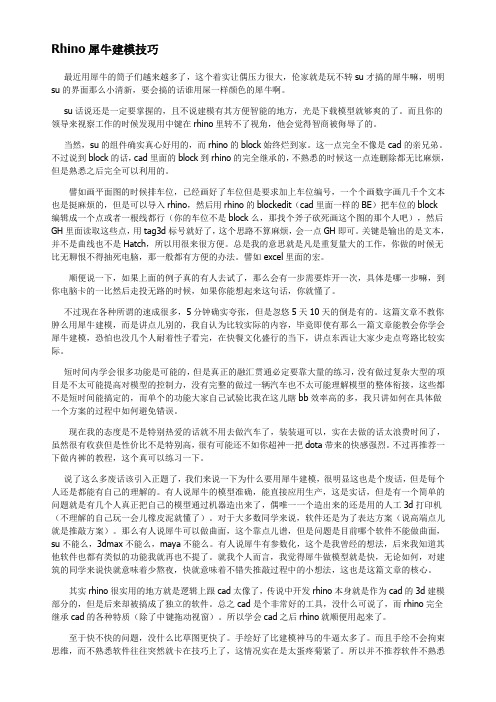
Rhino犀牛建模技巧最近用犀牛的筒子们越来越多了,这个着实让偶压力很大,伦家就是玩不转su才搞的犀牛嘛,明明su的界面那么小清新,要会搞的话谁用屎一样颜色的犀牛啊。
su话说还是一定要掌握的,且不说建模有其方便智能的地方,光是下载模型就够爽的了。
而且你的领导来视察工作的时候发现用中键在rhino里转不了视角,他会觉得智商被侮辱了的。
当然,su的组件确实真心好用的,而rhino的block始终烂到家。
这一点完全不像是cad的亲兄弟。
不过说到block的话,cad里面的block到rhino的完全继承的,不熟悉的时候这一点连删除都无比麻烦,但是熟悉之后完全可以利用的。
譬如画平面图的时候排车位,已经画好了车位但是要求加上车位编号,一个个画数字画几千个文本也是挺麻烦的,但是可以导入rhino,然后用rhino的blockedit(cad里面一样的BE)把车位的block编辑成一个点或者一根线都行(你的车位不是block么,那找个斧子砍死画这个图的那个人吧),然后GH里面读取这些点,用tag3d标号就好了,这个思路不算麻烦,会一点GH即可。
关键是输出的是文本,并不是曲线也不是Hatch,所以用很来很方便。
总是我的意思就是凡是重复量大的工作,你做的时候无比无聊恨不得抽死电脑,那一般都有方便的办法。
譬如excel里面的宏。
顺便说一下,如果上面的例子真的有人去试了,那么会有一步需要炸开一次,具体是哪一步嘛,到你电脑卡的一比然后走投无路的时候,如果你能想起来这句话,你就懂了。
不过现在各种所谓的速成很多,5分钟确实夸张,但是忽悠5天10天的倒是有的。
这篇文章不教你肿么用犀牛建模,而是讲点儿别的,我自认为比较实际的内容,毕竟即使有那么一篇文章能教会你学会犀牛建模,恐怕也没几个人耐着性子看完,在快餐文化盛行的当下,讲点东西让大家少走点弯路比较实际。
短时间内学会很多功能是可能的,但是真正的融汇贯通必定要靠大量的练习,没有做过复杂大型的项目是不太可能提高对模型的控制力,没有完整的做过一辆汽车也不太可能理解模型的整体衔接,这些都不是短时间能搞定的,而单个的功能大家自己试验比我在这儿瞎bb效率高的多,我只讲如何在具体做一个方案的过程中如何避免错误。
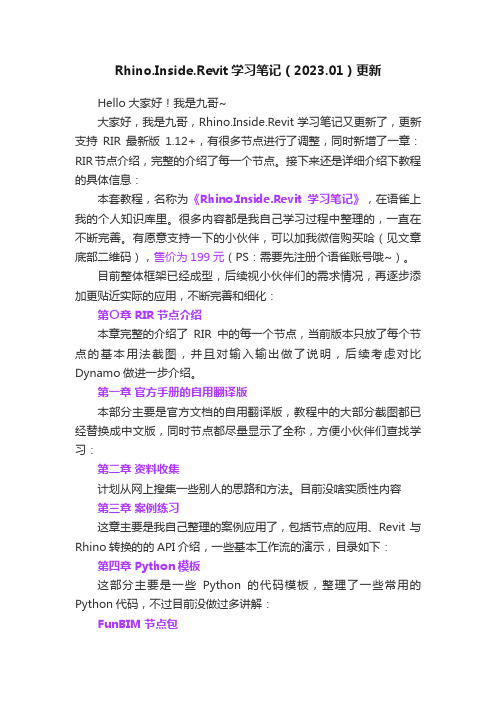
Rhino.Inside.Revit学习笔记(2023.01)更新Hello大家好!我是九哥~大家好,我是九哥,Rhino.Inside.Revit学习笔记又更新了,更新支持RIR最新版1.12+,有很多节点进行了调整,同时新增了一章:RIR节点介绍,完整的介绍了每一个节点。
接下来还是详细介绍下教程的具体信息:本套教程,名称为《Rhino.Inside.Revit学习笔记》,在语雀上我的个人知识库里。
很多内容都是我自己学习过程中整理的,一直在不断完善。
有愿意支持一下的小伙伴,可以加我微信购买哈(见文章底部二维码),售价为199元(PS:需要先注册个语雀账号哦~)。
目前整体框架已经成型,后续视小伙伴们的需求情况,再逐步添加更贴近实际的应用,不断完善和细化:第〇章 RIR节点介绍本章完整的介绍了RIR中的每一个节点,当前版本只放了每个节点的基本用法截图,并且对输入输出做了说明,后续考虑对比Dynamo做进一步介绍。
第一章官方手册的自用翻译版本部分主要是官方文档的自用翻译版,教程中的大部分截图都已经替换成中文版,同时节点都尽量显示了全称,方便小伙伴们查找学习:第二章资料收集计划从网上搜集一些别人的思路和方法。
目前没啥实质性内容第三章案例练习这章主要是我自己整理的案例应用了,包括节点的应用、Revit与Rhino转换的的API介绍,一些基本工作流的演示,目录如下:第四章 Python模板这部分主要是一些Python的代码模板,整理了一些常用的Python代码,不过目前没做过多讲解:FunBIM节点包最后一章是我自己计划做的一个节点包,主要是因为目前RIR里的节点还是太少了,至少满足不了我的工作流需求,所以自己做了一些节点,目前还不太多,只有一百多个,会慢慢更新~参见文章:Rhino.Inside.Revit节点包FunBIM v0.4 beta版更新。
Exporting Solid Geometry from Rhino to Revit
•Get the latest Service Release of Rhino 4.0 at /sr/.
•Save as ACIS (*.sat).
•Make sure Rhino geometry is optimized. Curves drawn to create surfaces should contain the minimum number of control points that will accurately describe the
intended shape.
•Consider rebuilding surfaces after their initial creation to reduce control point count. Experiment with the number of control points and use the Preview and
Max Deviation buttons to arrive at the preferred balance between point reduction and deviation from the original surface.
•Avoid three sided surfaces and singularities – Acis/SAT does not support this type of surface. For example when creating a planar surface from three open
surface edges use Cap Planar Holes – this will create a trimmed rectangular
surface.
•Acis/SAT recognizes only solids. Make sure you have closed polysurfaces and check for open edges using the Naked Edge display (Analyze > Edge Tools >
Show Edges) tool.
Exporting Solid Geometry from Revit to Rhino
There are two options for bringing in data from Revit to Rhino:
•Purchase the DATAKIT () Acis/SAT import plug in for Rhino •Or use AutoCAD as a bridge between Revit and Rhino
Using the DATAKIT Translator
1. In Revit, export the data as ACIS/SAT.
Go to the Files menu and select Export and CAD Formats.
2. From the File dialog, in the Files of Type list control, select ACIS/SAT.
3. Type file name. The SAT file will be created.
4. Open the SAT file with in the Datakit translator and save to the Rhino 3dm
format
Using AutoCAD As A Bridge Between Revit and Rhino
1. In Revit, save the data out as ACIS/SAT. GGo to the Files menu and select
Export and CAD Formats.
.
2. From the File dialog, in the Files of Type list, select ACIS/SAT.
3. Type in a file name. The SAT file will be created.
4. Open AutoCAD and at the command prompt type ACISIN.
5. Select the SAT file.
6. After the SAT file is imported into AutoCAD, SAVE the file in AutoCAD’s native
DWG file format.
7. Open the DWG in Rhino.
Scale is maintained and solid objects come into Rhino as polysurfaces.
Checking Data After Importing Into Rhino:
•If Solid volumes come through into Rhino as ‘Block Instances’, use the Explode command to convert the block instance to a closed polysurface (solid).
•If Solid volumes from Revit have inconsistent surface normals, use Explode again to break the polysurface into individual surfaces and re-join using the Join command. This will fix the surface normals issue.
•Layers and object colours might not be maintained in the ACIS/SAT format.
Consider breaking large models down into smaller models and importing one at a time into Rhino, creating separate layers as you proceed if this is the case.
Phil Cook
Simply Rhino Limited
October 2008。