mush--教程
- 格式:pdf
- 大小:2.47 MB
- 文档页数:38
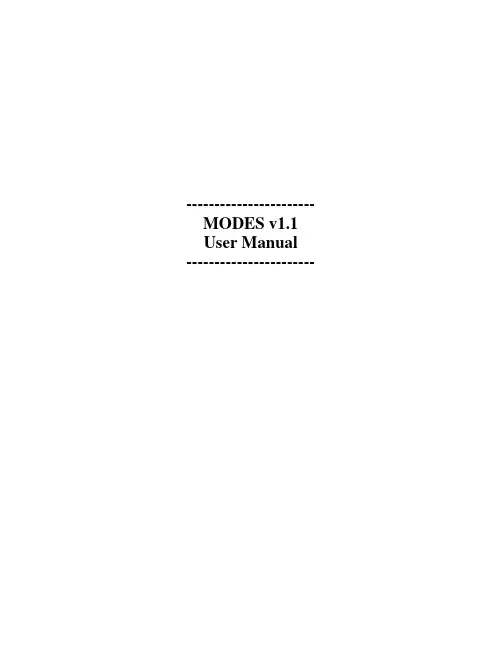
----------------------- MODES v1.1 User Manual -----------------------ReferencesMining Coherent Dense Subgraphs Across Massive Biological Networks for Functional DiscoveryHaiyan Hu1, Xifeng Yan2, Yu Huang1, Jiawei Han2, and Xianghong Jasmine Zhou11 Program in Molecular and Computational Biology, University of Southern California, Los Angeles, CA 90089, USA2 Department of Computer Science, University of Illinois at Urbana-Champaign, Urbana, IL 61801IntroductionMODES stands for Mining Overlapping DENSE Subgraphs. The input graph for MODES is an unweighted graph Ĝ=(V, Ê) where an edge e(u,v) connects vertices u and v (u, v∈V). MODES is developed based on HCS (Mining Highly Connected Subgraphs) (Hartuv & Shamir, 2000), with two new features: (1) MODES is efficient in identifying dense subgraphs; and more importantly, (2) MODES can discover overlapping subgraphs. The algorithm behind it is described in the related paper (see REFERENCES).PlatformsMODES was developed and tested on Linux (Debian and Redhat) using gcc2.95, and should be able to run on most UNIX systems.Usagemodes [command-line options] <input-files>Command-Line Options-m k(run_mode)There are 2 running modes available for MODES. Valid k values are:(1) k=0, is to find all clusters(2) k=1 is to find all clusters containing gene x-i str(inputfile)The path and name of the input overlapped frequency graph file, which is in thematrix format currently.-n k(gene_num)This parameter specifies the gene number from the inputfile, i.e. the dimension of the input matrix file.-o str(outputfile_name_prefix)This is the prefix of the output clusters file. Thus the output file containing thefirst order clusters would be outputfile_name_prefixFO, while the final output file containing the second order clusters would be outputfile_name_prefixSO.-g k(min_graph_size)This parameter specifies the minimum node number requirement of the outputsubgraph. Default value is 5.-e k(bottom_edge_freq)This argument specifies the minimum edge weight required to be kept as an edge in the input graph. Default value is 6.-d f(density_cutoff_order1)This argument specifies the minimum density requirement for the dense subgraph generated. Default value is 0.5.-s k(the maximum node number to apply min-cut)This paprameter specifies the maximum number of nodes in a graph whenperforming min-cut algorithm instead of normal-cut algorithm. Default value is80.-c f(connect perc restoring the condensed cluster)This argument controls the connectivity percentage requirement for keeping anode when restore a subgraph from a condensed cluster node. Default value is 0.6. -x k(genex)This argument specifies the gene (index), the clusters containing which is to bediscovered when running modes with run_mode as 0.Note: The maximum gene num MODESv1.1 can handle is 65535.Input-FilesThe input graph could be in three formats: matrix format, edge format, and another is edge list format.Note: In the examples below, the symbol “|” represent a Tab separator, and “|_|” represents a space separator.(a) Matrix formatThe input graph prototype is an integer symmetric matrix with dimension asgenenumber × gene number. The intersection of ith gene row and jth genecolumn is the number of datasets in which this gene pair significant correlated in terms of Jackknife correlation. Or other interested relation frequency defined byuser. If your input summary graph prototype is in the matrix format, you need to specify –n gene number in the command line. The example of this file is in~/MODES/data/input/summaryG500.txt.(b) Edge formatThe input graph is a set of weighted edges. The format is:Node I1 | Node J1 | WeightNode I2 | Node J2 | WeightNode I3 | Node J3 | Weight….Since MODESv1.0 is applied on unweighted graph, the weight value is not really used in MODES. Or other interested relation frequency defined by user. If your input graph is in the edge format, you need to specify –y edge number in thecommand line.(c) Edge List formatThe input graph is a set of edges. The format is:Node I1 |_| Node J1Node I2 |_| Node J2Node I3 |_| Node J3….If your input graph is in the edge list format, you need to specify –y edge number in the command line.Output-FilesThe clustering results are in the output file user specified.The format is:Cluster index | node number n in this cluster | edge number m in this cluster | gene 1’s index | gene 2’s index | ...| gene n’s index.EXAMPLESmodes -m run_mode -i myinputfile -n genenum -o outputfile -g min_graph_size -e bottom_edge_freq -d density_cutoff_order1 -s the maximum node number of a first order subgraph -c connect perc restoring the condensedcluster -x genexThe initial try could be the following command:./modes -m 0 i ../data/input/g1.matrix -n 10 -o ../data/output/g1.matrix.out4 -g 4 -e 1 -d 0.9Example for running mode at 0:modes –m 0 –i myinputfile –n genenum –o myoutputfile –g 5 –e 6 –d 4 –s 80 –c 0.6This will set the minimum output graph size as 5, the edge support threshold as >=6, the dense subgraph cut off as 0.4, and the maximum number of nodes in a graph when performing min-cut algorithm instead of normal-cut algorithm is 80. This will generate the dense subgraph file as myoutputfile.Example for running mode at 1:modes –m 1 –i myinputfile -n genenum –o myoutputfileprefix –g 5 –e 6 –d 4 –s 80 –c 0.6 –x 21This will set the minimum output graph size as 5, the edge support threshold as >=6, the first order dense subgraph cut off as 0.4, and the maximum number of nodes in a graph when performing min-cut algorithm instead of normal-cut algorithm is 80. This will generate the subgraph file containing gene 21 as myoutputfile.NoteThis is MODES version 1.1. Testing hasn’t been exhaustive. Feedback and application description are always welcome. Contact ************** for bugs and questions about MODES.ContactsXianghong Jasmine ZhouAssistant ProfessorProgram in Molecular and Computational BiologyUniversity of Southern CaliforniaOffice: DRB291 Phone: 213-740-7055 Fax: 213-740-2437Email: **************。
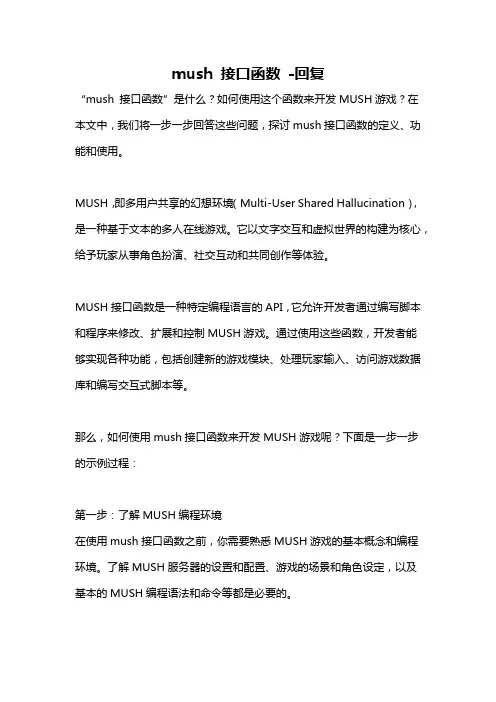
mush 接口函数-回复“mush 接口函数”是什么?如何使用这个函数来开发MUSH游戏?在本文中,我们将一步一步回答这些问题,探讨mush接口函数的定义、功能和使用。
MUSH,即多用户共享的幻想环境(Multi-User Shared Hallucination),是一种基于文本的多人在线游戏。
它以文字交互和虚拟世界的构建为核心,给予玩家从事角色扮演、社交互动和共同创作等体验。
MUSH接口函数是一种特定编程语言的API,它允许开发者通过编写脚本和程序来修改、扩展和控制MUSH游戏。
通过使用这些函数,开发者能够实现各种功能,包括创建新的游戏模块、处理玩家输入、访问游戏数据库和编写交互式脚本等。
那么,如何使用mush接口函数来开发MUSH游戏呢?下面是一步一步的示例过程:第一步:了解MUSH编程环境在使用mush接口函数之前,你需要熟悉MUSH游戏的基本概念和编程环境。
了解MUSH服务器的设置和配置、游戏的场景和角色设定,以及基本的MUSH编程语法和命令等都是必要的。
第二步:选择合适的编程语言MUSH接口函数可以用多种编程语言实现,例如Python、Perl、Lua等。
选择一种你熟悉且适合你项目需求的编程语言。
第三步:连接到MUSH服务器在编程环境中,使用mush接口函数连接到MUSH服务器。
你需要提供MUSH的IP地址、端口号以及访问权限等信息。
连接成功后,你就可以与MUSH游戏进行交互了。
第四步:使用mush接口函数处理玩家输入玩家在游戏中输入的指令可以通过mush接口函数进行处理。
例如,当玩家键入“look”指令时,你可以使用mush接口函数获取当前房间的描述信息,并将其发送给玩家。
第五步:访问游戏数据库MUSH游戏通常会有一个数据库来存储游戏的所有数据,如角色、物品、房间等。
使用mush接口函数,你可以从数据库中读取和修改数据。
例如,你可以使用mush接口函数查找特定物品的属性,并在游戏中进行相应的操作。
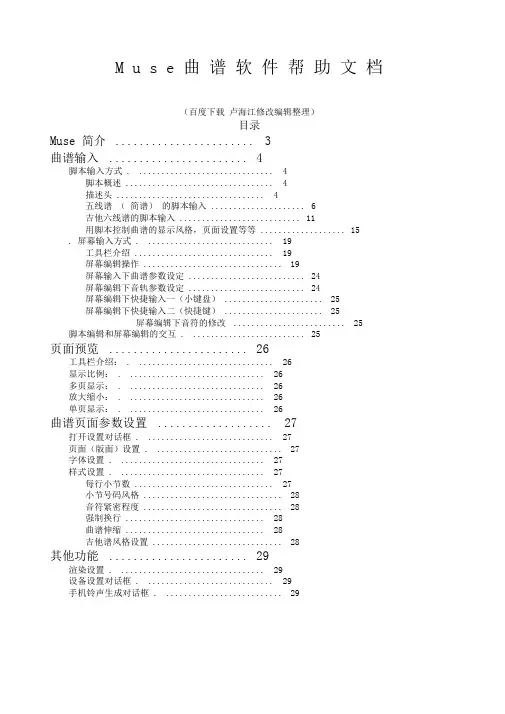
M u s e 曲谱软件帮助文档(百度下载卢海江修改编辑整理)目录Muse 简介 (3)曲谱输入 (4)脚本输入方式 . (4)脚本概述 (4)描述头 (4)五线谱(简谱)的脚本输入 (6)吉他六线谱的脚本输入 (11)用脚本控制曲谱的显示风格,页面设置等等 (15). 屏幕输入方式 . (19)工具栏介绍 (19)屏幕编辑操作 (19)屏幕输入下曲谱参数设定 (24)屏幕编辑下音轨参数设定 (24)屏幕编辑下快捷输入一(小键盘) (25)屏幕编辑下快捷输入二(快捷键) (25)屏幕编辑下音符的修改 (25)脚本编辑和屏幕编辑的交互 . (25)页面预览 (26)工具栏介绍: . (26)显示比例: . (26)多页显示: . (26)放大缩小: . (26)单页显示: . (26)曲谱页面参数设置 (27)打开设置对话框 . (27)页面(版面)设置 . (27)字体设置 . (27)样式设置 . (27)每行小节数 (27)小节号码风格 (28)音符紧密程度 (28)强制换行 (28)曲谱伸缩 (28)吉他谱风格设置 (28)其他功能 (29)渲染设置 . (29)设备设置对话框 . (29)手机铃声生成对话框 . (29)自动存盘功能 . (29)Muse简介缪斯音乐软件是音乐123软件的新版本,我们为了走国际化道路,故从开始改名为缪斯(英文名字:Muse )新版本中保留了原来的核心特点:以曲谱的排版为主快捷的输入经过半年来的用户意见的搜集整理,我们在原来版本上做了很大的改动。
该版本增加了许多新的特点:更加灵活多变的排版方式支持更快捷的输入方式(脚本输入)支持屏幕鼠标点击的直观的编辑修改支持屏幕下面的键盘快捷输入将五线谱、简谱、吉他谱、歌词和谐融合方便的多音轨编辑,使软件更加专业化与WORD类似的单页多页浏览方式,便于阅读打印附加手机铃声生成工具,将乐谱转成各种手机的铃声输入码版本增加的新功能有:脚本编辑和屏幕编辑相对应的光标定位快捷键的设定渐强符号MIDI文件输出文本的插入(限专业版)文字装饰的插入(限专业版)每行的自由控制(限专业版)支持屏幕下面的键盘快捷输入曲谱输入Muse 有两种输入方式:脚本输入方式和屏幕输入方式。

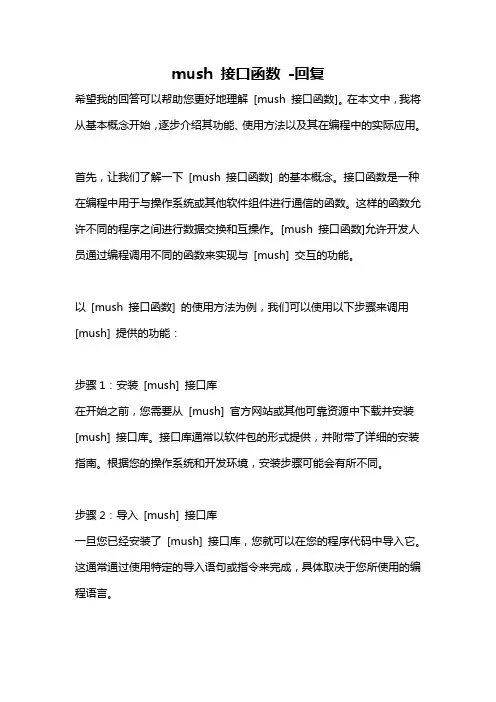
mush 接口函数-回复希望我的回答可以帮助您更好地理解[mush 接口函数]。
在本文中,我将从基本概念开始,逐步介绍其功能、使用方法以及其在编程中的实际应用。
首先,让我们了解一下[mush 接口函数] 的基本概念。
接口函数是一种在编程中用于与操作系统或其他软件组件进行通信的函数。
这样的函数允许不同的程序之间进行数据交换和互操作。
[mush 接口函数]允许开发人员通过编程调用不同的函数来实现与[mush] 交互的功能。
以[mush 接口函数] 的使用方法为例,我们可以使用以下步骤来调用[mush] 提供的功能:步骤1:安装[mush] 接口库在开始之前,您需要从[mush] 官方网站或其他可靠资源中下载并安装[mush] 接口库。
接口库通常以软件包的形式提供,并附带了详细的安装指南。
根据您的操作系统和开发环境,安装步骤可能会有所不同。
步骤2:导入[mush] 接口库一旦您已经安装了[mush] 接口库,您就可以在您的程序代码中导入它。
这通常通过使用特定的导入语句或指令来完成,具体取决于您所使用的编程语言。
步骤3:创建[mush] 接口函数接下来,您需要创建一个[mush] 接口函数,它将与[mush] 的功能进行交互。
这通常涉及到调用[mush] 接口库中的特定函数,并向其传递必要的参数。
具体取决于您所需的功能,您可以根据自己的需要进行自定义。
步骤4:功能调用和交互一旦您已经创建了[mush] 接口函数,您就可以通过调用它来实现与[mush] 的功能交互。
这包括向函数传递所需的参数(例如,文件名、数据等),然后接收返回的结果。
在这一步中,您可能还需要处理异常情况,例如错误、超时等。
步骤5:结果处理和后续操作最后,一旦您已经接收到了[mush] 接口函数的返回结果,您可以对其进行进一步处理和解析。
这可能涉及到提取所需的数据、进行计算、生成报告等。
根据您的编程需求,您可以将结果存储在变量中、写入文件、显示在用户界面上等。
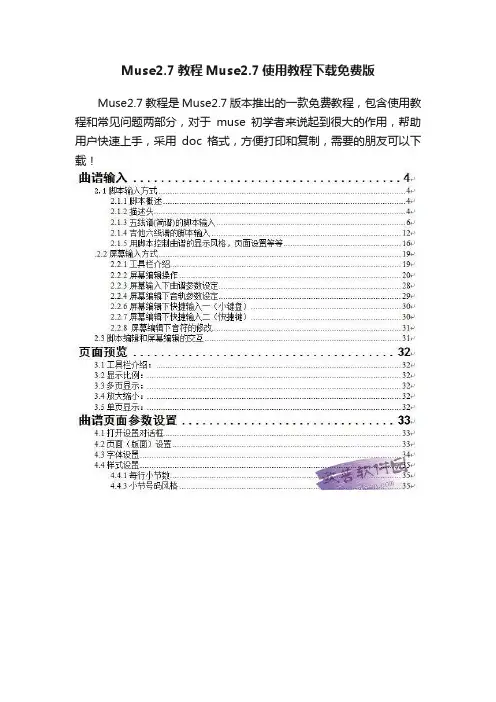
Muse2.7教程Muse2.7使用教程下载免费版Muse2.7教程是Muse2.7版本推出的一款免费教程,包含使用教程和常见问题两部分,对于muse初学者来说起到很大的作用,帮助用户快速上手,采用doc格式,方便打印和复制,需要的朋友可以下载!Muse2.7新功能Ø 脚本编辑和屏幕编辑相对应的光标定位Ø 快捷键的设定Ø 渐强符号Ø MIDI文件输出Ø 文本的插入(限专业版)Ø 文字装饰的插入(限专业版)Ø 每行的自由控制(限专业版)Ø 支持屏幕下面的键盘快捷输入Muse2.7特点Ø 更加灵活多变的排版方式Ø 支持更快捷的输入方式(脚本输入)Ø 支持屏幕鼠标点击的直观的编辑修改Ø 支持屏幕下面的键盘快捷输入Ø 将五线谱、简谱、吉他谱、歌词和谐融合Ø 方便的多音轨编辑,使软件更加专业化Ø 与WORD相类似的单页多页浏览方式,便于阅读打印Ø 附加手机铃声生成工具,将乐谱转成各种手机的铃声输入码Muse2.7使用教程和弦和弦是用双引号括起来,放在音符的左边。
例如,“Am”a2b3。
和弦显示在谱线的上方。
如果只想显示和弦的名字,而不显示和弦图,需要在开始加上“^”,例如,“^Am”a2b3. 这时该和弦被解释为描述文字(参见描述文字的输入)(1)和弦的输入格式和弦的输入格式为:<根音><升降调><类型>/<低音>,这里<根音>可以是A-G, <升降调>为可选项,可以是b,#。
<类型>为可选项,可以是下面类型的一个或多个的组合:m 或min:小调maj:大调dim : diminishedaug : augmentedsus : sustained7,9…:7和弦,9和弦等注意:本软件把所有用引号括起来的字符串(以“^”和“_”开头的除外,参见描述文字的输入)均当作和弦。
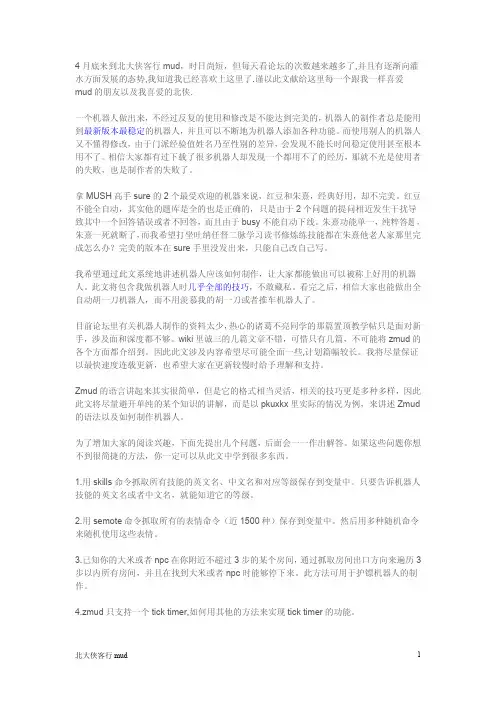
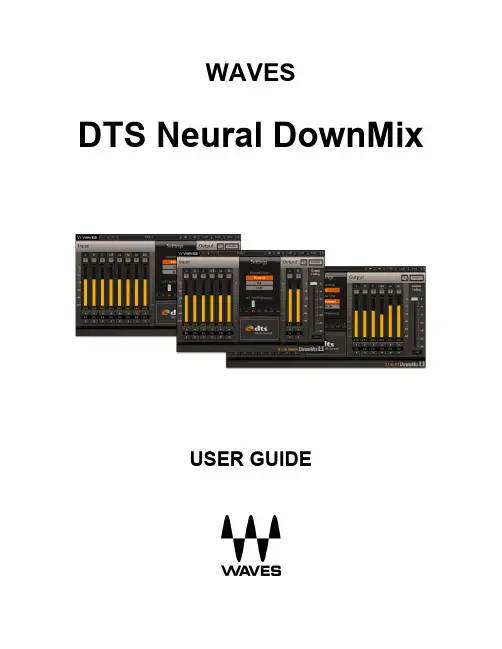
WAVESDTS Neural DownMixUSER GUIDETable of ContentsChapter 1 – Introduction (3)1.1 Welcome (3)1.2 Product Overview . (3)1.3 Concepts and Terminology (4)1.4 Components (4)1.5 Sample Rate Support (4)Chapter 2 – Quick Start Guide (5)Chapter 3 – Interface and Controls (6)3.1 Interface (6)3.2 Controls (8)3.3WaveSystem T oolbar (12)Chapter 1 – Introduction1.1 WelcomeThank you for choosing Waves! In order to get the most out of your new Waves plugin, please take a moment to read this user guide.To install software and manage your licenses, you need to have a free Waves account. Sign up at . With a Waves account you can keep track of your products, renew your Waves Update Plan, participate in bonus programs, and keep up to date with important information.We suggest that you become familiar with the Waves Supportpages: /support. There are technical articles about installation, troubleshooting, specifications, and more. Plus, you’ll find company contact information and Waves Support news.1.2 Product OverviewThe Waves DTS Neural DownMix plugin is primarily intended for downmixing from 7.1 or 5.1 surround to stereo. DTS Neural DownMix technology effectively processes 5.1 or 7.1 surround content into a 2-channel stereo mix that accurately represents the original intent of the content creator.Featuring the patented Active Correction technology, DTS Neural DownMix fixes common stereo processing issues, such as comb filtering and spatial inaccuracies. The result is a natural-sounding stereo mix that is spatially true to the original multichannel content.Key use cases:∙Archiving∙Network broadcasting∙Live sports broadcasting∙Internet streaming andwebcasting∙Terrestrial radio broadcastin g1.3 Concepts and TerminologySurround channels are divided and displayed into different orders according to different standards. The DTS Neural DownMix plugin supports the following surround channels: ∙ 5.1 – 6 Channels: Left, Right. Center, LFE, Left Surround, Right Surround∙7.1 – 8 Channels: Left, Right. Center, LFE, Left Side Surround, Right Side Surround, Left Surround, Right Surround(7.1 support is according to ITU 159 and not the 7.1 SDDS format)The meters within the plugin display the channels according to the ITU standard, which may differ from the meter order displayed in your DAW. The plugin assures that the correct input and output channels are routed correctly.1.4 ComponentsWaveShell technology enables us to split Waves processors into smaller plugins, which we call components. Having a choice of components for a particular processor gives you the flexibility to choose the configuration best suited to your material.The DTS Neural DownMix plugin has three components:∙7.1 to 5.1∙7.1 to Stereo∙ 5.1 to Stereo1.5 Sample Rate SupportThe DTS Neural DownMix plugin supports 44.1 kHz and 48 kHz sample rates.Chapter 2 – Quick Start GuideLaunch the DTS Neural DownMix component you wish to use on the main output of the material you choose to process. The plugin will launch with default settings.The plugin will have the same number of inputs and outputs, but the signal will be less active on the output than on the input.Since different DAWs behave differently, you may need to create surround sub-paths to your internal buss feeds or external outputs.Chapter 3 – Interface and Controls 3.1 Interface7.1. to 5.17.1. to Stereo5.1. to Stereo3.2 ControlsInput sectionInput Meter sIndicate the level of the incoming signal.The number of input meters is either six oreight, depending on your chosen component.The meters have a peak hold of one second (standard in Waves plugins). The peak indication can be cleared by clicking on the red indication.Additionally, a numerical display field below each meter displays the held peak value in dBFS.Input TrimTrim controls are available for each input channel. Range: 6.0 dB to infinity, in 0.5 dB increments Default: 0 dBInput Channel SoloWhen a Solo button is enabled, it will turn yellow,and it will mute all other channels. Clicking the Solobutton again will turn solo off. You can solo multiplechannels by clicking on additional Solo buttons whilepressing the Shift key.Options: On/OffDefault: OffSettings Section7.1 to 5.1 7.1 to Stereo / 5.1 to StereoLFE Cutoff FrequencyThe LFE Cutoff Frequency determines at what frequency theincoming LFE content will be rolled off. The text display fieldunder the slider stair-steps from 0 to 160 Hz. You can clickthe values or move the slider to change the value.Options: 60, 80, 100, 120, 140, 160 HzDefault: 80 HzDownMix TypeThe following DownMix Types can be selected by the user:∙Standard – 7.1/5.1-to-stereo encoder with full correction capabilities∙Lite – 7.1/5.1-to-stereo encoder with lower latency andpartial correction capabilities∙Lt-Rt – 7.1/5.1-to-stereo time domain encoder with very∙low latency and no correction capabilitiesDefault: Standard∙Multi Standard – 7.1-to-5.1 encoder with full correction capabilities∙Multi Lite – 7.1-to-5.1 encoder with lower latency andpartial correction capabilitiesDefault: StandardFront Encoding ModeEncoding mode for the Left and Right channels. This allows usersto encode with a hard center image, or try to maintain a phantomcenter image throughout the encode-decode process.NOTE: The Front Encoding Mode parameter applies to the 7.1/5.1-to-stereo encoding types only.Options: On/OffDefault: StandardOutput SectionTrimRange: -9.0 dB to 9.0 dBDefault: 0 dBOutput Channel SoloWhen a Solo button is enabled, it will turn Yellow, and it will mute all other channels. Clicking the Solo button again will turn Solo off. You can solo multiple channels by clicking on additional Solo buttons while pressing the Shift key.Options: On/OffDefault: OffClear SoloWhen a channel is soloed, the Clear Solo button will illuminate. Pressing the Clear Solo button willdeactivate ALL selected solosLimiterWhen enabling the limiter, you can specify the ceiling using the Ceiling slider.Range: On/OffDefault: OffCeiling Range: 0 to -24 dBFS, in 1 dB incrementsDefault: 0 dBFSOutput MetersIndicate the level of the outgoing signal. The number of output meters is either two to six, depending on your chosen component.The meters have a peak hold of one second (standard in Waves plugins). The peak indication can be cleared by clicking on theRed indication.Additionally, a numerical display field below each meter will display theheld peaks value in dBFS.Use the bar at the top of the plugin to save and load presets, compare settings, undo and redo steps, and resize the plugin. To learn more, click the icon at the upper-right corner of the window and open the WaveSystem Guide.3.3 WaveSystem Toolbar。
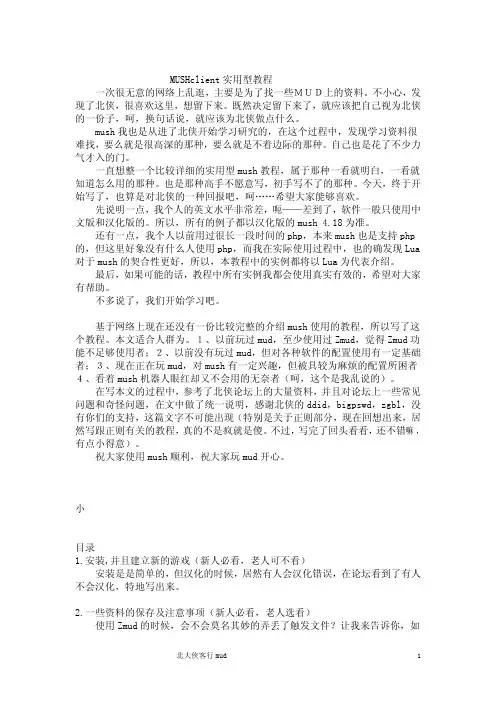
MUSHclient实用型教程一次很无意的网络上乱逛,主要是为了找一些MUD上的资料。
不小心,发现了北侠,很喜欢这里,想留下来。
既然决定留下来了,就应该把自己视为北侠的一份子,呵,换句话说,就应该为北侠做点什么。
mush我也是从进了北侠开始学习研究的,在这个过程中,发现学习资料很难找,要么就是很高深的那种,要么就是不着边际的那种。
自己也是花了不少力气才入的门。
一直想整一个比较详细的实用型mush教程,属于那种一看就明白,一看就知道怎么用的那种。
也是那种高手不愿意写,初手写不了的那种。
今天,终于开始写了,也算是对北侠的一种回报吧,呵……希望大家能够喜欢。
先说明一点,我个人的英文水平非常差,呃——差到了,软件一般只使用中文版和汉化版的。
所以,所有的例子都以汉化版的mush 4.18为准。
还有一点,我个人以前用过很长一段时间的php,本来mush也是支持php 的,但这里好象没有什么人使用php,而我在实际使用过程中,也的确发现Lua 对于mush的契合性更好,所以,本教程中的实例都将以Lua为代表介绍。
最后,如果可能的话,教程中所有实例我都会使用真实有效的,希望对大家有帮助。
不多说了,我们开始学习吧。
基于网络上现在还没有一份比较完整的介绍mush使用的教程,所以写了这个教程。
本文适合人群为。
1、以前玩过mud,至少使用过Zmud,觉得Zmud功能不足够使用者;2、以前没有玩过mud,但对各种软件的配置使用有一定基础者;3、现在正在玩mud,对mush有一定兴趣,但被具较为麻烦的配置所困者4、看着mush机器人眼红却又不会用的无奈者(呵,这个是我乱说的)。
在写本文的过程中,参考了北侠论坛上的大量资料,并且对论坛上一些常见问题和奇怪问题,在文中做了统一说明,感谢北侠的ddid,bigpswd,zgbl,没有你们的支持,这篇文字不可能出现(特别是关于正则部分,现在回想出来,居然写跟正则有关的教程,真的不是疯就是傻。
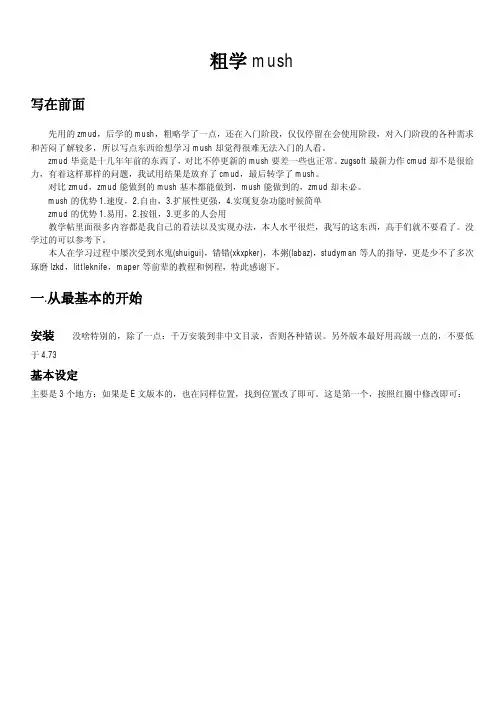
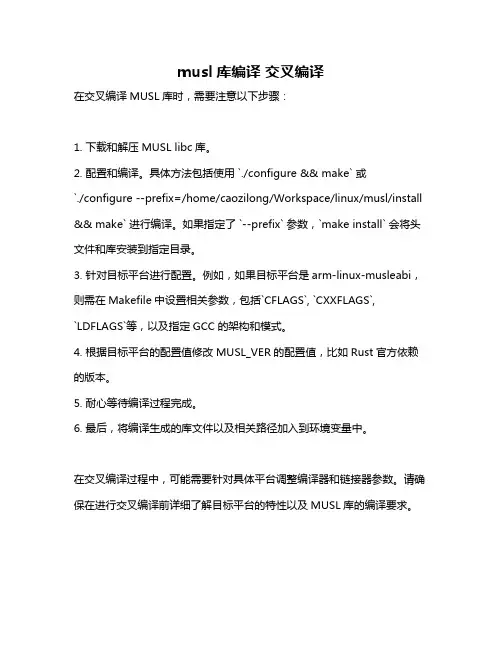
musl库编译交叉编译
在交叉编译MUSL库时,需要注意以下步骤:
1. 下载和解压MUSL libc库。
2. 配置和编译。
具体方法包括使用 `./configure && make` 或
`./configure --prefix=/home/caozilong/Workspace/linux/musl/install && make` 进行编译。
如果指定了 `--prefix` 参数,`make install` 会将头文件和库安装到指定目录。
3. 针对目标平台进行配置。
例如,如果目标平台是arm-linux-musleabi,则需在Makefile中设置相关参数,包括`CFLAGS`, `CXXFLAGS`,
`LDFLAGS`等,以及指定GCC的架构和模式。
4. 根据目标平台的配置值修改MUSL_VER的配置值,比如Rust官方依赖的版本。
5. 耐心等待编译过程完成。
6. 最后,将编译生成的库文件以及相关路径加入到环境变量中。
在交叉编译过程中,可能需要针对具体平台调整编译器和链接器参数。
请确保在进行交叉编译前详细了解目标平台的特性以及MUSL库的编译要求。
gmsh使用手册一、概述GMsh 是一款开源的几何建模软件,主要用于创建和编辑复杂的几何模型。
它具有强大的功能和灵活性,广泛应用于工程设计、科学计算和可视化等领域。
本手册将为您详细介绍 GMsh 的使用方法、主要功能和注意事项。
二、主要功能1. 几何建模:GMsh 支持多种几何建模方法,包括实体建模、曲面建模和参数化建模等。
用户可以根据需要选择合适的建模方法,创建复杂的几何模型。
2. 布尔运算:GMsh 支持对几何模型进行布尔运算,如相加、相减、相交等,以生成更复杂的几何形状。
3. 曲面重构:GMsh 可以对曲面进行重构,以优化模型的几何形状或提高计算效率。
4. 数据导入与导出:GMsh 支持多种数据格式的导入和导出,如 STEP、IGES、DXF 等,方便与其他 CAD 软件进行数据交换。
5. 脚本编程:GMsh 支持 Python 脚本编程,用户可以通过编写脚本来自动化建模过程或扩展软件功能。
三、使用方法1. 启动 GMsh:打开 GMsh 软件,进入主界面。
2. 新建模型:点击菜单栏中的“文件”->“新建”,创建一个新的几何模型。
3. 几何建模:根据需要选择合适的几何建模方法,使用工具栏中的工具进行建模。
4. 布尔运算:在工具栏中选择布尔运算工具,对几何模型进行布尔运算。
5. 曲面重构:点击菜单栏中的“编辑”->“曲面重构”,对曲面进行优化。
6. 数据导入与导出:在菜单栏中选择“文件”->“导入”或“导出”,选择需要导入或导出的数据格式。
7. 脚本编程:在菜单栏中选择“工具”->“脚本编辑器”,编写 Python 脚本,实现自动化建模或扩展功能。
四、注意事项1. 备份数据:在编辑几何模型时,建议定期备份数据,以防止意外情况导致数据丢失。
vuex使用步骤Vuex是Vue.js的官方状态管理工具,它用于在Vue应用程序中管理和共享状态。
它能够有效地解决组件之间的数据共享和通信问题。
以下是使用Vuex的步骤:步骤1:安装Vuex要使用Vuex,首先需要将其安装到Vue项目中。
在命令行中运行以下命令:```npm install vuex --save```步骤2:创建一个Vuex Store在Vue项目的任何地方创建一个新的文件(通常是一个名为store.js的文件),用来存储Vuex的store对象。
在这个文件中,我们将创建并导出一个新的Vuex Store实例。
代码如下:```javascriptimport Vue from 'vue';import Vuex from 'vuex';e(Vuex);export default new Vuex.Storestate://状态对象},mutations://修改状态的方法},actions:// 提交mutations的方法},getters://获取状态的方法},modules://模块化的配置}});```Vuex的store对象由以下几个部分组成:- state:存储状态的对象。
在这个对象中定义我们要共享的变量。
- actions:定义提交mutations的方法。
这些方法在组件中通过dispatch来触发。
- getters:定义获取状态的方法。
这些方法可以类似计算属性一样获取状态,并可以在组件中使用。
- modules:允许将store分割成模块。
每个模块都有自己的state、mutations、actions和getters。
这个部分是可选的。
步骤3:在Vue实例中引入store在Vue项目的入口文件(通常是main.js)中,引入刚才创建的Vuex store。
代码如下:```javascriptimport Vue from 'vue';import App from './App.vue';import store from './store';new Vuestore,render: h => h(App)}).$mount('#app');```步骤4:在组件中使用Vuex的状态和方法获取state:```javascriptcounreturn this.$store.state.count;}```修改state:```javascriptmethods:incremen}```提交mutations:```javascriptmethods:incremen}```调用actions:```javascriptmethods:incrementAsynthis.$store.dispatch('incrementAsync');}```获取getters:```javascriptdoubleCounreturn this.$store.getters.doubleCount;}```步骤5:在组件中监听和响应Vuex的状态变化在Vue组件中,我们也可以监听和响应Vuex store中状态的变化。
JMH简单使⽤简介JMH(Java Microbenchmark Harness)是⽤于代码微基准测试的⼯具套件,主要是基于⽅法层⾯的基准测试,精度可以达到纳秒级。
该⼯具是由 Oracle 内部实现 JIT 的⼤⽜们编写的,他们应该⽐任何⼈都了解 JIT 以及 JVM 对于基准测试的影响。
添加maven依赖<dependency><groupId>org.openjdk.jmh</groupId><artifactId>jmh-core</artifactId><version>1.21</version></dependency><dependency><groupId>org.openjdk.jmh</groupId><artifactId>jmh-generator-annprocess</artifactId><version>1.21</version></dependency>因为我们今天要测试fastjson和jackson的性能,所以引⼊它们的依赖<!--fastjson依赖--><dependency><groupId>com.alibaba</groupId><artifactId>fastjson</artifactId><version>1.2.56</version></dependency><!--jackson依赖--><dependency><groupId>com.fasterxml.jackson.core</groupId><artifactId>jackson-databind</artifactId><version>2.9.4</version></dependency><dependency><groupId>com.fasterxml.jackson.core</groupId><artifactId>jackson-annotations</artifactId><version>2.9.4</version></dependency>例⼦@BenchmarkMode(Mode.AverageTime)@State(Scope.Thread)@Warmup(iterations = 2, time = 1, timeUnit = TimeUnit.SECONDS)@Fork(1)@OutputTimeUnit(TimeUnit.MICROSECONDS)@Measurement(iterations = 5)public class Client {public static void main(String[] args) throws RunnerException {Options options = new OptionsBuilder().build();new Runner(options).run();}@Benchmarkpublic void testFastJsonSerialize(Blackhole blackhole) {List<User> userList = Arrays.asList(new User("lisi", "123"), new User("Tony", "456"));blackhole.consume(JSON.toJSONString(userList));}@Benchmarkpublic void testJacksonSerialize(Blackhole blackhole) throws JsonProcessingException {List<User> userList = Arrays.asList(new User("lisi", "123"), new User("Tony", "456"));ObjectMapper objectMapper = new ObjectMapper();blackhole.consume(objectMapper.writeValueAsString(userList));}@AllArgsConstructor@NoArgsConstructor@Setter@Getter@ToStringstatic class User {private String username;private String password;}}测试fastjson和jackson在序列化对象的功能上的性能对⽐,输出结果为# JMH version: 1.21# VM version: JDK 11, OpenJDK 64-Bit Server VM, 11+28# VM invoker: D:\java\jdk\openjdk-11\bin\java.exe# VM options: -javaagent:C:\Program Files\JetBrains\IntelliJ IDEA 2019.1.3\lib\idea_rt.jar=8662:C:\Program Files\JetBrains\IntelliJ IDEA 2019.1.3\bin -Dfile.encoding=UTF-8 # Warmup: 2 iterations, 1 s each# Measurement: 5 iterations, 10 s each# Timeout: 10 min per iteration# Threads: 1 thread, will synchronize iterations# Benchmark mode: Average time, time/op# Benchmark: com.imooc.sourcecode.java.jmh.test1.Client.testFastJsonSerialize# Run progress: 0.00% complete, ETA 00:01:44# Fork: 1 of 1# Warmup Iteration 1: 0.858 us/op# Warmup Iteration 2: 0.555 us/opIteration 1: 0.560 us/opIteration 2: 0.560 us/opIteration 3: 0.558 us/opIteration 4: 0.556 us/opIteration 5: 0.563 us/opResult "com.imooc.sourcecode.java.jmh.test1.Client.testFastJsonSerialize":0.559 ±(99.9%) 0.010 us/op [Average](min, avg, max) = (0.556, 0.559, 0.563), stdev = 0.003CI (99.9%): [0.549, 0.569] (assumes normal distribution)# JMH version: 1.21# VM version: JDK 11, OpenJDK 64-Bit Server VM, 11+28# VM invoker: D:\java\jdk\openjdk-11\bin\java.exe# VM options: -javaagent:C:\Program Files\JetBrains\IntelliJ IDEA 2019.1.3\lib\idea_rt.jar=8662:C:\Program Files\JetBrains\IntelliJ IDEA 2019.1.3\bin -Dfile.encoding=UTF-8 # Warmup: 2 iterations, 1 s each# Measurement: 5 iterations, 10 s each# Timeout: 10 min per iteration# Threads: 1 thread, will synchronize iterations# Benchmark mode: Average time, time/op# Benchmark: com.imooc.sourcecode.java.jmh.test1.Client.testJacksonSerialize# Run progress: 50.00% complete, ETA 00:00:53# Fork: 1 of 1# Warmup Iteration 1: 79.133 us/op# Warmup Iteration 2: 15.930 us/opIteration 1: 6.734 us/opIteration 2: 6.634 us/opIteration 3: 6.662 us/opIteration 4: 6.642 us/opIteration 5: 6.714 us/opResult "com.imooc.sourcecode.java.jmh.test1.Client.testJacksonSerialize":6.677 ±(99.9%) 0.172 us/op [Average](min, avg, max) = (6.634, 6.677, 6.734), stdev = 0.045CI (99.9%): [6.505, 6.849] (assumes normal distribution)# Run complete. Total time: 00:01:46REMEMBER: The numbers below are just data. To gain reusable insights, you need to follow up onwhy the numbers are the way they are. Use profilers (see -prof, -lprof), design factorialexperiments, perform baseline and negative tests that provide experimental control, make surethe benchmarking environment is safe on JVM/OS/HW level, ask for reviews from the domain experts.Do not assume the numbers tell you what you want them to tell.Benchmark Mode Cnt Score Error UnitsClient.testFastJsonSerialize avgt 5 0.559 ± 0.010 us/opClient.testJacksonSerialize avgt 5 6.677 ± 0.172 us/op可以看到fastjson确实⽐jackson快,fastjson平均⼀次0.5us(微妙), jackson平均⼀次6us(微妙)。
2种方法施加1,meshing -> mesh attributes -> picked kps-> mesh tool -> mesh keypoints2,modelling -> create -> element -> element attribute-> auto numbered -> thru Nodes方法1定义在关键点上,方法2定义在节点上;具体情况以方便为准。
首先了解MASS 21的基本信息,看help文件。
做了下面这个实例,你就知道怎么操作了。
/f/13961920.html一句解释:比如说一根梁单元有两个节点:1,2。
要在节点2上加附加质量,先设定mass21的实常数,再在creat/element中创建质量单元。
步骤:1在creat/element attrebute中设定单元属性;2在creat/elements/auto numbered/thru nodes中拾取节点2。
这样就加上了注意:1. 在节点上加,不是关键点。
也就是说,最好是在划分网格时候加。
2. MASS 21 一次好像只能加一个单元,如果有多个单元,最好使用循环解决。
就是把要加载的点建立一个数组,循环读取这个数组中的点,对其加载。
贴出一个:循环加载mass21的命令流!首先读取加载的质点!根据节点位置规律,读取节点号,组成一个数组*DIM,zlnodes,array,24*DO,I,1,6zlnodes(I)=node(0,4120*(2.5+5*(I-1)),11160)zlnodes(I+6)=node(14309,4120*(2.5+5*(I-1)),11160)zlnodes(I+12)=node(54809,4120*(2.5+5*(I-1)),11160)zlnodes(I+18)=node(69118,4120*(2.5+5*(I-1)),11160)*ENDDO*VEDIT,zlnodes !写出节点标号,进行检查!按循环,在节点上加附加质量。
MUSHclient实用型教程一次很无意的网络上乱逛,主要是为了找一些MUD上的资料。
不小心,发现了北侠,很喜欢这里,想留下来。
既然决定留下来了,就应该把自己视为北侠的一份子,呵,换句话说,就应该为北侠做点什么。
mush我也是从进了北侠开始学习研究的,在这个过程中,发现学习资料很难找,要么就是很高深的那种,要么就是不着边际的那种。
自己也是花了不少力气才入的门。
一直想整一个比较详细的实用型mush教程,属于那种一看就明白,一看就知道怎么用的那种。
也是那种高手不愿意写,初手写不了的那种。
今天,终于开始写了,也算是对北侠的一种回报吧,呵……希望大家能够喜欢。
先说明一点,我个人的英文水平非常差,呃——差到了,软件一般只使用中文版和汉化版的。
所以,所有的例子都以汉化版的mush 4.18为准。
还有一点,我个人以前用过很长一段时间的php,本来mush也是支持php 的,但这里好象没有什么人使用php,而我在实际使用过程中,也的确发现Lua 对于mush的契合性更好,所以,本教程中的实例都将以Lua为代表介绍。
最后,如果可能的话,教程中所有实例我都会使用真实有效的,希望对大家有帮助。
不多说了,我们开始学习吧。
基于网络上现在还没有一份比较完整的介绍mush使用的教程,所以写了这个教程。
本文适合人群为。
1、以前玩过mud,至少使用过Zmud,觉得Zmud功能不足够使用者;2、以前没有玩过mud,但对各种软件的配置使用有一定基础者;3、现在正在玩mud,对mush有一定兴趣,但被具较为麻烦的配置所困者4、看着mush机器人眼红却又不会用的无奈者(呵,这个是我乱说的)。
在写本文的过程中,参考了北侠论坛上的大量资料,并且对论坛上一些常见问题和奇怪问题,在文中做了统一说明,感谢北侠的ddid,bigpswd,zgbl,没有你们的支持,这篇文字不可能出现(特别是关于正则部分,现在回想出来,居然写跟正则有关的教程,真的不是疯就是傻。
不过,写完了回头看看,还不错嘛,有点小得意)。
祝大家使用mush顺利,祝大家玩mud开心。
小目录1.安装,并且建立新的游戏(新人必看,老人可不看)安装是是简单的,但汉化的时候,居然有人会汉化错误,在论坛看到了有人不会汉化,特地写出来。
2.一些资料的保存及注意事项(新人必看,老人选看)使用Zmud的时候,会不会莫名其妙的弄丢了触发文件?让我来告诉你,如何在mush中避免这种问题。
3.一些常用设定(新人必看,老人必看)想在使用mush的时候,跟Zmud一样得心应手吗?4.自动连接(新人选看,老人选看)自动连接,永远的话题,mush中,有着更多的选择。
5.别名的使用(新人选看,老人选看)很多mush新手头疼的地方,发现许多人放弃mush有一部分原因是因为这个。
6.触发的使用(新人选看,老人选看)没有触发的mud,是不完整的mud,学会做触发,是玩好mud的第一步。
mush 中的触发,比Zmud更为强大,同时也不是那么难学,为了让这一部分更容易被人看懂,小刀写了一个全新的正则教程(死了许多脑细胞),希望这个正则教程能够让你丢掉对正则的害怕。
7.抓取变量送到脚本(新人可不看,老人必看)里面有小刀自认为很有针对性的代码,Lua的、Js的,php的,如果能真正理解了,做出不一定强大但绝对有效的机器人是不在话下的。
8.插件(新人必看,老人必看)如果充分利用别人的成果?在这一部分内容里,有比较详细的讲述。
mush在北侠就有下载,不过,版本相对旧了一些/download/soft.php?id=6我所使用的是mush 4.18汉化版,大家可以找一个这个版本的下载,应该差不多。
安装的过程就不用说了吧?相信大家都可以装上去,下面说一下汉化的过程。
把压缩包中的文件复制到locale目录下,然后运行MUSHclient,按Ctrl+Alt+G,在“General(常规)”对话框的右下角把语言代码改成CH,保存后退出MUSHclient,下次运行就可以看到效果了。
005.jpg(83.68KB)2009-11-308:06PM安装成功后,我们就要开始建立一个新的游戏。
点击菜单--文件--新建游戏006.jpg(49.29KB)2009-11-308:14PM有些版本的mush安装完后,你点新建游戏,会出现下面这个提示,这其实是里面内置了一个游戏,我们不管它,直接点击否就可以了temp.jpg(28.85KB)2009-11-308:21PM然后,我们就可以后面下面这个画面,按照北侠的连接填好后,就可以进入北侠了。
2.一些资料的保存及注意事项在Zmud时代,不知道,你有没有遇见过这样的问题——有时候,明明修改好的触发,做好的别名,第二次打开Zmud的时候,居然会不见!真的好奇怪……如果发生了这种事,除了生气,郁闷,你还能怎么办?为了让这么要命的事情不在发生,考虑了半天后,还是决定加上这部分内容,如果不喜欢,可以直接跳过。
建议新手还是看一下,也许会省你以后许多事情。
mush中参数的保存分成两个部分,一个是mush本身的参数,也称全局属性,这是你的这个mush目录下所有游戏共享的,这里的设置,只要你改变,你所有游戏里的设置都会跟着改变。
具体的位置是:点击菜单--文件--全局属性出来的图是下面这个样子的还有一个是游戏参数,每个在mush下的游戏人物(估且这么说吧)都有一个配置文件,这里面的内容都是不一样的,一般来说,每个新建人物,都需要重新设置。
建议新手设置完后,一定要进行保存,保存的位置是在:点击菜单--文件--保存游戏配置(或者游戏配置另存为)。
具体见下图。
顺便说一下,该设置文件,一般是保存在安装目录的worlds 目录下,扩展名为mcl。
008.jpg(64.25KB)2009-11-309:12PM但,仅是保存游戏配置文件还不够的,因为,我们还有两个东西需要保存,相比之下,这两个东西才是我们更关心的。
当然,聪明的你,一定可以猜到了,一个是别名文件,一个是触发文件。
这两个文件的入口,分别是:点击菜单--游戏--配置--别名(触发器)具体见下图。
009.jpg(86.32KB)2009-11-309:28PM以触发器为例,讲一下,如何保存触发器文件。
请大家看下面的图。
触发文件和别名文件一般是保存在安装目录的worlds目录下,触发文件的扩展名为mct,别名文件的扩展名为mca。
010.jpg(79.97KB)2009-11-309:37PM另外,请注意,使用别人提供的机器人的时候,不要忘了载入对方提供的游戏配置文件,触发文件,别名文件(如果对方有提供的话),不然的话,会导致机器人出错,或者无法使用。
3.一些常用设定mush的设定种类繁多,功能也繁多。
作为初级教程,这部分的内容有一个原则——按照Zmud的习惯来——也就是说,Zmud是什么样的,教程中就安排mush 也设置成什么样。
首先,我们来看全局设置。
点击菜单--文件--全局属性,打开全局设置菜单,如下图:005.jpg(83.68KB)2009-11-807:42PM第一,我们选择--默认,在这里,可以设置屏幕上的字体等选项(见下图,点击红色标出部分,可以设置屏幕字体):011.jpg(61.34KB)2009-11-407:09PM第二,我们选择--常规(见下图,内容较多,一条一条说)012.jpg(91.38KB)2009-11-407:21PM打开游戏时自动连接打开游戏时自动连接到游戏服务器。
自动展开配置项一个游戏有很多配置项,每个配置项又有一些子项,当打开游戏配置窗口时,如果选中了这项,这些配置项就会自动展开。
删除触发器/别名/定时器时确认以防止不小心的误操作。
窗口标签(选择底部)设置是否显示窗口标签栏。
当打开的窗口比较多时,通过标签栏切换窗口是很方便的,你可以隐藏它,或者显示在窗口顶端或底端。
如果标签对应的窗口是游戏窗口,且不是活动窗口,当接收到了新的信息,标签上还会显示新消息的行数。
如果窗口是记事本窗口,且内容已经被改变但未保存,标签上会以星号标识出来。
这个选项会在下次启动MUSHclient时生效。
第三,我们选择--Lua(下图红色标出部分勾上,主要是为了以后写脚本方便)013.jpg(79.59KB)2009-11-407:35PM第四,我们选择--定时器(把下图中红色标出部分,改为0秒,这主要是为了几个函数需要这么设置)014.jpg(48.17KB)2009-11-407:39PM好了,到此为止,全局属性都设好了。
下面我们开始设置游戏属性。
------------我是喝醉酒的分割线-------------------第一,我们选择--Commands(见下图,内容较多,一条一条说)015-1.jpg(97.32KB)2009-11-407:56PM快速行走快速行走是一种从一个地点快速移动到另一个地点的方法。
一旦你在配置对话框中设置了快速行走的标识符,并启用了快速行走功能,你就可以在命令窗口中输入这个标识符+快速行走路径来快速移动角色。
例如:#4n3esuwd这个路径命令会让你想北走4步,东走3步,南,上,西,下这里跟Zmud是有不同的,Zmud里,上面的命令应该是#4n;#3e;s;u;w;d。
请大家记住,Zmud里的#是表示下面的命令重复几次的意思,mush里的#(你也可以设置成别的符号),表示--下面开启快速行走。
启用单行多命令选择了这个以后,你可以在mush输入窗口里输入一大堆如buy jitui;eat jitui;eat jitui这样的命令。
而不是只能输一个命令了。
命令行保留上次输入的命令这个选择主要是为了跟Zmud保持风格的统一。
其他设置这个看下面的图。
015-2.jpg(61.26KB)2009-11-408:22PM这三个红色标出部分只是为了跟Zmud风格统一,应该没什么好讲的吧?有人问起,命令输入以后,按第一个字母无法回到历史的那个命令,在这里补充一下,大家把方向键显示和已有字符匹配的命令,那个勾也勾上,就可以。
效果嘛,跟Zmud一样。
好了,到这里,mush最基本的设置都讲完了,这么一番设置下来,mush不说用的很顺手,也和Zmud比较接近了。
4.自动连接自动连接,具有很广泛的作用,这种废话就不多说了,我们整点干的。
在mush中,自动连接可以有3种表现方式:第一种是处理直接登陆;第二种是处理有些mud在登陆前先让你输点什么(最常见的是,让你输入gb or gb5);第三种是使用变量换值的方法,好处是,当你的机器人完成所有任务的时候,可以改变用户名和密码的值。
这样,就不会一直拚命连进来了。
好了,我们来讲一下,第一种和第二种连接方式。
呃……如果,你问我第三种,我一时没研究出来,等我研究出来了,会再更新了。