Nec ExpressCluster License的更换
- 格式:doc
- 大小:464.00 KB
- 文档页数:8
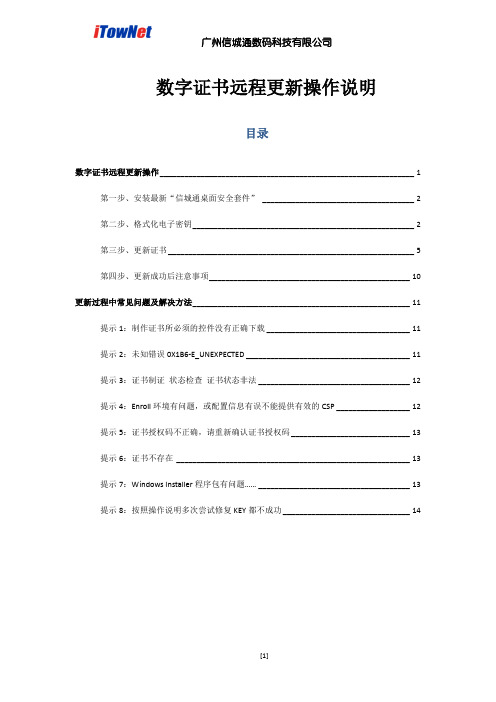
数字证书远程更新操作说明目录数字证书远程更新操作 ______________________________________________________________ 1第一步、安装最新“信城通桌面安全套件”_____________________________________ 2第二步、格式化电子密钥______________________________________________________ 2第三步、更新证书 ____________________________________________________________ 5第四步、更新成功后注意事项_________________________________________________ 10更新过程中常见问题及解决方法_____________________________________________________ 11提示1:制作证书所必须的控件没有正确下载 ___________________________________ 11提示2:未知错误0X1B6-E_UNEXPECTED ________________________________________ 11提示3:证书制证状态检查证书状态非法 _____________________________________ 12提示4:Enroll环境有问题,或配置信息有误不能提供有效的CSP __________________ 12提示5:证书授权码不正确,请重新确认证书授权码 _____________________________ 13提示6:证书不存在_________________________________________________________ 13提示7:Windows Installer程序包有问题…… _____________________________________ 13提示8:按照操作说明多次尝试修复KEY都不成功 _______________________________ 14第一步、安装最新“信城通桌面安全套件”目前最新版本为V2.7.02,不支持安装在64位操作系统上。

SystemManager Version 6.3 Manager (Windows Version) Duplication Setup Guide (ExpressCluster X Edition)June 2016CONTENTSChapter 1Preface (3)Chapter 2Configuration Procedure (4)2.1Setting up ExpressCluster X (4)2.2Setting up MasterScope SystemManager (10)2.3Set up the start setting of MasterScope SystemManager (12)Chapter 3Uninstalling SystemManager (16)3.1Uninstalling SystemManager (16)3.2Deleting Files (16)Chapter 4Other Notes (16)4.1Registering Licenses (16)DisclaimerThe contents of this document are subject to change without notice.NEC Corporation takes no responsibility for any technical or editorial errors, or omissions, in this document.In addition, you are responsible for installing and using the software in accordance with the descriptions in this document in order to obtain the expected results.NEC Corporation owns the copyright to the contents of this document. You are not permitted to reproduce, modify, or translate this document in whole or in part without the permission of NEC Corporation.Trademark informationCLUSTERPRO® X is a registered trademark of NEC Corporation.Microsoft and Windows are registered trademarks of Microsoft Corporation in the United States and other countries.Other product names and slogans in this document are trademarks or registered trademarks of their respective companies.Other system names, company names, and product names are trademarks or registered trademarks of their respective companies.Chapter 1 PrefaceThis document provides an example procedure for using ExpressCluster X to set up a cluster configuration that has two nodes (for duplication). ExpressCluster X is an NEC product that can be used to switch running processes between nodes in a duplicated system.In this document, a host system included in a cluster is referred to as a node.Supplemental informationUpgrading an OSIf the incorrect procedure is used to upgrade the OS on a cluster server, failovers might occur at unexpected times. In the worst case, this might damage the system.Only upgrade the OS in accordance with the procedure on the setup card.This also applies when applying a service pack.Application rangeThis document describes ExpressCluster X 1.0 for Windows.ExpressCluster X® is a registered trademark of NEC Corporation.Microsoft® and Windows®are either registered trademarks or trademarks of Microsoft Corporation in the United States and/or other countries.Other system names, company names, and product names are trademarks or registered trademarks of their respective companies.Chapter 2 Configuration ProcedureThis chapter provides a procedure for configuring a MasterScope SystemManager cluster environment.2.1 Setting up ExpressCluster XThis document assumes that ExpressCluster X is installed and that a cluster environment has been set up. For details about how to configure a cluster environment, also see the ExpressCluster X documents.* These documents can be downloaded from the following website: /en/global/prod/expresscluster/en/support/manuals.html?Creating failover groupsFor ExpressCluster X, nodes connected to the cluster are managed using units called failover groups (referred to as groups below).For details about how to create groups, see the relevant ExpressCluster X document (chapter 5 in the Installation and Creation Guide).Figure 2-1 WebManagerSetting up shared resourcesThe following describes how to set up shared resources for a failover group.Here, the following shared resources are assumed:⏹Floating IP address: 192.168.1.10⏹Shared (mirror) disk: Y drive⏹Service:Manager: MasterScope UMF Operations Manager_n (The italicized n representsa number.)Start Builder, and then select a failover group. (Here, select [MasterScope].)Figure 2-2 Group PropertiesRight click the group, and then select [Add Resource] from the displayed pop-up menu. The [Definition of a resouce] dialog box is displayed.First, set up the shared disk. For [Type], select [disk resource] or [mirror disk resource], and then enter the group name of the shared disk in the [Name] text box. Set up the disk in accordance with the instructions in the dialog box.Figure 2-3 Definition of a resouce (Shared Disk)Next, set up the floating IP address. Right click the group, select [Add Resource] from the displayed pop-up menu, select [floating ip resource] for [Type], and then enter the group name in the [Name] text box.Figure 2-4 Definition of a resouce (Floating IP Address)Specify the floating IP address in the [IP Address] text box.Figure 2-5 Floating IP Address AdditionSwitching between connected nodesTo switch between the active and standby nodes, use the following method.Open a command prompt, and then enter the following command:* A direct command can be entered because the environment variable PATH isregistered when ExpressCluster X is installed.The nodes can also be switched by right clicking the icon next to a group namedisplayed in the left WebManager pane and then selecting [Move] from the displayedpop-up menu.Figure 2-6 Switching Between Connected Nodes2.2 Setting up MasterScope SystemManagerInstall the MasterScope SystemManager manager on the Windows computers to be used as active and standby servers.For details about how to do so, see the Release Notes supplied with the product.As described in 2.1 Setting up ExpressCluster X, the following shared resources are assumed:∙Virtual host name: vhost1∙Shared disk: Y driveNotes* Install MasterScope SystemManager on the active server first, and then on the standby server.* It must be possible to reference the shared disk when installing the active server manager.* Use the same drive and folder as the installation destination for MasterScope SystemManager on the active and standby servers.* vhost1 is a host name that can be resolved to a floating IP address (192.168.1.10).The following describes the procedure for installing the MasterScope SystemManager manager.First, start up the cluster from the active node, and then install MasterScope SystemManager on the active node.In the installation settings window, specify the following settings:\Manager\sg is automatically added to the data area folder, and settings that must be shared are stored here.After installation finishes, confirm that \Manager\sg has been created in the data area folder.Next, set up the MasterScope SystemManager manager on the standby node.In the installation settings window, specify the following settings:After installation finishes, change the service startup attributes on both the active and standby nodes.In the [Start] menu, click [Administrative Tools] and then [Services]. Next, stop the [MasterScope UMF Operations Manager_1] service, and then change the [Startup type] in the properties from [Automatic] to [Manual].Figure 2-7 Service Properties* If using the bundled DB, change the [Startup type] for the bundled DB service to [Manual] in the same way.2.3 Set up the start setting of MasterScope SystemManagerSet up the service. Right click the group, select [Add Resource] from the displayed pop-up menu, select [execute resource] for [Type], and then enter the group name in the [Name] text box.Figure 2-8 Definition of a resouce (Service)Specify the Windows service name for the product in the [Service Name] text box.Figure 2-9 Service Name SpecificationThe service name varies depending on the node, so enter the following service name.* serial-number represents a number. Check the actual value in the Windows [Administrative Tools].To set up the dependencies, clear the [Follow the default dependence] check box, and then add resources that depend on the floating IP address and shared disk.Figure 2-10 Dependency SpecificationAfter specifying the settings, return to the failover group properties, and then confirm that the settings have been applied (by confirming that the window is like the one shown in Figure 2-2).* If using the bundled DB, add the resource for the bundled DB service in the same way. Set up the resource dependencies so that the bundled DB is dependent on SystemManager.Service name is [fdb_wfdbn].n indicates a service number of 1 or higher.(The value is set during installation of MasterScope products.)This manual describes startup settings for failover groups.Separately set up service monitoring in accordance with the relevant ExpressCluster X document.This concludes the ExpressCluster X setup.Chapter 3 Uninstalling SystemManager3.1 Uninstalling SystemManagerTo uninstall SystemManager, perform the procedure described in the SystemManager Release Memo (relememo.pdf).3.2 Deleting FilesAfter uninstalling SystemManager, files and directories remain on the shared disk.Manually delete directories on the shared disk specified during installation.Chapter 4 Other Notes4.1 Registering LicensesRegister licenses for a cluster environment on both the active and standby nodes.。

Version 5.1 New EnhancementNovember 2023NECTechnology Service and Software Department (EXPRESSCLUSTER)EXPRESSCLUSTER RoadmapProviding various platforms with high availability in accordance with the timesEnhancement Points of EXPRESSCLUSTER X 5.1Enhancements for the cloud ⚫Added forced-stop resources for Azure.⚫Mail Report function supports SMTPS and STARTTLS.⚫Facilitated the configuration and operation processes in the cloud environment.Security enhancements⚫Added the function to display operation logs of the Cluster WebUI.⚫Added the function to configure the log storage period.⚫Added the function to configure a floating IP resource as a source IP address.⚫Supported OpenSSL 3.0.Newly supported platforms & applications ⚫SUSE Linux Enterprise Server 15 SP4⚫Ubuntu Server22.04.1 LTS, Ubuntu Server20.04.5 LTS⚫SQL Server2022,PostgreSQL 15.1, MariaDB 8.0.31,MariaDB 10.10⚫ReFSEnhancements for the CloudAdded forced-stop resources for Azure.Mail Report function supports SMTPS and STARTTLS.Facilitated the configuration and operation processes in the cloud environment.Added Forced-stop Resources for AzureThe forced-stop function that prevents both-system activation due to a hang-up has been enhanced: GUI configuration now allows using the function to forcedly stop a failed node before failover.This can be configured from GUI withoutscripting.Availability SetResource GroupVMBlob storageFault Domain 0Fault Domain 1MirroringVMBlob storageForcedly stop a failed node before theoperation startup![Cluster WebUI] ->[Cluster Properties]-> [Fencing]tab-> [Forced Stop] FailureOperationOperation◆Mail Report function is now available for SMTPS/STARTTLS-required email delivery services such as “Email Delivery”, email delivery service on OCI.Mail Report function is now supported on Oracle Cloud Infrastructure (OCI).Oracle Cloud InfrastructureAvailability DomainEmail DeliverySSL(TLS)Internet!System AdministratorFailure*This enhanced function is available in the on-premises environment as well.Mail Report function supports SMTPS and STARTTLSOther Facilitation Improvements in Configuration and Operation on the Cloud Environment◆For configuration◼Environment variables for using AWS-related functions (such as AWS virtual IP resources) now can be configured from the Cluster WebUI. This allows the configuration without going through a proxy to be set on the Cluster WebUI, for example, only when EXPRESSCLUSTER uses AWS-related functions.◼Added the function for specifying a command line option, to the AWS CLI being executed with the AWS-related function. This allows specifying the end point for executing the AWS CLI.◼Installing Python is not needed anymore in the configuration using only the AWS virtual IPresource and the AWS virtual IP monitor resource.◼Installing the VMware vSphere CLI is not needed anymore to use the forced-stop function in the vSphere environment.◆For operation*This enhanced function is available in the on-premises environment as well.◼Added the option not to execute the OS restart, to the backup/restore commands(clpbackup/clprestore). This now allows some procedures to be performed without the OS restart.Security EnhancementsAdded the function to display operation logs of the Cluster WebUI.Added the function to configure the log storage period.Added the function to configure a floating IP resource as a source IP address. Supported OpenSSL 3.0.Added the Function to Display Operation Logs of the Cluster WebUIAdded the tab to display the history of operations performed on the Cluster WebUI: It is now possible to check traces of incorrect or invalid operations.At [2:07:20 am, May 17, 2023], by the user [clpuser2], from the IP address [10.20.10.200], the group [failover] was requested to move to the server [server22].At [2:08:28 am, May 17, 2023], by the user [clpuser1], from the IP address [10.20.10.200], the properties of the group [failover] were viewed.When, by whom, from where, what operation was performed now can be checked on the Cluster WebUI!Added the Function to Configure the Log Storage PeriodItems to configure for the log storage period have been added to the Cluster WebUI: It is now easy to address the requirements for the log storage.Examples of guidelines for the log storage period◆PCI Data Security Standard v4.0 (*1)◼10.5.1 Retain audit log history for at least 12 months , with at least the most recent three months immediately available for analysis.◆Convention on Cybercrime (ETS No. 185) (*2)◼oblige that person to preserve and maintain the integrity of that computer data for a period as long as necessary, up to a maximum of ninety days◆NIST SP 800-92 (Guide to Computer Security Log Management) (*3)◼Table 4-1. Examples of Logging Configuration SettingsLogs can be compressed, stored to the logstorage directory at the specified time such as the one with low server load, and kept for the desired storage period.(*1) https:///document_library/(*2) https://www.coe.int/en/web/conventions/full-list?module=treaty-detail&treatynum=185(*3)https:///nistpubs/legacy/sp/nistspecialpublication800-92.pdf[Cluster WebUI] ->[Cluster Properties]-> [Extension] tab-> [Settings of log storage period]Added the Function to Configure a Floating IP Address as a Source IP Address Items to configure a floating IP address as a source IP address have been added to the Cluster WebUI: The number of ports to be opened in the firewall now can be minimized as needed.◆Before◆The source IP is not fixed. (Actual IP or floating IP)◼If the firewall restricts the source IP address, all the IP addressesneed to be opened.◼If a failover occurs, the source IP address changes, and then theserver communicating with the cluster server behaves in anunexpected way.◆After ◆The source IP is fixed to the floating IP.◼If the firewall restricts the source IP address, only the floating IP address needs to be opened.◼Even if a failover occurs, the source IP address remains unchanged. This allows the server communicating with the cluster server to behave without being aware of the failover.Actual IPs of servers Source IP:10.0.0.10 ?10.0.0.20 ?10.0.0.30 ?Source IP:10.0.0.1010.0.0.2010.0.0.3010.0.0.1010.0.0.2010.0.0.3010.0.0.10Floating IP [Cluster WebUI] -> Properties of Floating IP resource -> [Detail] tab *This function is available also for applications where the clients are aware of the source IPs.Other Security Enhancements◆Supported OpenSSL 3.0◼HTTPS access to the Cluster WebUI◼HTTPS monitoring function by HTTP monitor resource◼FTPS monitoring function by FTP monitor resource◼Mail report function (Communication with the mail server by using SMTPS/STARTTLS)◆Disabled TLS 1.1◼HTTPS access to the Cluster WebUINewly Supported Platforms and ApplicationsNewly Supported Platforms and Applications◆OS◼RedHatEnterprise Linux9.2,9.0,8.8◼MIRACLE LINUX9.2,9.0,8.8◼Oracle Linux9.2,9.0,8.8◼SUSE Linux Enterprise Server 15 SP5/SP4◼Ubuntu Server22.04.1 LTS◼Ubuntu Server20.04.5 LTS◼AlmaLinux OS9.2,9.0,8.8◆Data base◼SQL Server 2022◼PostgreSQL 15.1◼MariaDB 8.0.31◼MariaDB 10.10◆File system◼ReFS◆Java execution environment◼Java17◆Java application◼WebSAM SVF PDF Enterprise 10.1◼WebSAM RDE SUITE 10.1◼WebSAM SVF Connect SUITE Standard 10.1Thank YouAn Integrated High Availability and Disaster Recovery Solution For more product information & request for trial license, visit >>https:///expresscluster/For more information, feel free to contact us -https:///en/global/prod/expresscluster/en/contact.html。


Milestone Certified Solution EXPRESSCLUSTER XDate certified: 19-11-2018Table of ContentsAbout NEC (3)About Milestone Systems (3)Executive Summary (4)Certified Products (4)Test Setup (4)Performance Results / Features Tested Described (5)Conclusion (6)Resources (7)About NECNEC Corporation is headquartered in Tokyo, JAPAN was established in the year 1899. Presently NEC employees more than 100,000 people and has 303 consolidated subsidiaries across the globe (as of Mar, 31, 2018). Visit for more information.NEC’s EXPRESSCLUSTER X is a “Business Continuity / Disaster Recovery” solution which is designed to maximize uptime for any critical system. EXPRESSCLUSTER X solutions can minimize the damage organizations experience from system outages, whether they are planned or unplanned. EXPRESSCLUSTER X solutions are cost effective and easy to deploy. EXPRESSCLUSTER X is a scalable High Availability (HA) clustering solution across LAN and WAN environments. It can gracefully scale to meet the needs of both small businesses and large enterprises at the same time. It protects critical systems that run industry-standard applications, operating systems and virtualization platforms.It offers Advantages as it is•Reliable•Flexible•Monitoring CapabilitiesVisit https:///en/global/prod/expresscluster/ for more information.About Milestone SystemsMilestone Systems is a global leader in providing open platform IP video surveillance software. Milestone has provided easy-to-use, powerful video management software in more than 200,000 installations, worldwide.Milestone XProtect® provides open architecture products that are compatible with more IP cameras, encoders, and digital video recorders than any other manufacturer. Because Milestone provides an open platform, you can integrate today’s best business solutions and expand what’s possible with future innovations. Visit for more.GENERAL DISCLAIMER:All information, to include but not limited to, documentation, configuration calculations, installation and trouble-shooting advice, consultancy and support services which may be provided within this document is delivered 'as is' without warranty of any kind. Unless otherwise agreed in writing between you and Milestone Systems A/S or its Affiliates, you, as the recipient, agree to assume the entire risk as to the results and performance achieved or not achieved by reliance on such information. Milestone Systems A/S and its Affiliates shall, to the extent allowed by law, assume no li ability for the Recipient’s reliance on such information and disclaims all warranties, whether express or implied, including but not limited to, the implied warranties of merchantability, fitness for a particular purpose, title and non-infringement, or any warranty arising out of any proposal, specification or sample with respect to the document. Furthermore, Milestone Systems A/S and its Affiliates shall not be liable for loss of data, loss of production, loss of profit, loss of use, loss of contracts or for any other consequential, economic or indirect loss whatsoever in respect of delivery, use or disposition from the content of this document.Executive SummaryNEC EXPRESSCLUSTER X is an integrated software solution that can cater to the High availability / Disaster Recovery needs of an organization. It has the capabilities of monitoring and detecting failures on Operating System, Network, Hardware and Application and based on the user settings can failover the application / database workload to standby server.It can not only perform the failover of the application / database but has inbuilt capabilities to protect data by means of replication (Synchronous / Asynchronous) over LAN / WAN. EXPRESSCLUSTER X is hardware agonistic and can be deployed in Physical as well as Virtual or Hybrid environment. NEC EXPRESSCLUSTER X is cloud ready and can failover from / to On-premises servers to / from cloud deployment. Certified Products• NEC EXPRESSCLUSTER X 3.3• Milestone XProtect Corporate 2018 R2Test SetupTwo server with Windows 2012 standard operating system has been installed on the test machines. Both the servers have been installed with Milestone xProtect Corporate 2018 R2 and NECEXPRESSCLUSTER X.Asynchronous / Synchronous Data MirroringAutomatic / Manual FailoverServer 1HeartbeatSAP B1, MSSQL Server &FTPServer 2Data partitionData partitionMilestone xProtect Corporate 2018 R2LAN / WAN ConnectivityMilestone xProtect Corporate 2018 R2Configuration to cluster Milestone xProtect using NEC EXPRESSCLUSTER X had to be performed on the systems. Therefore, all the required service of the Application and its database were configured as per EXPRESSCLUSTER X requirement considering no impact of functioning of the application and its database.Performance Results / Features Tested DescribedS. No.Test Case Expected Result Observed Result Status1Groups creation Create failover group withresources like mirror disk,services resources, NetworkresourcesFailover groupcreated2Power off activeserverApplication should failoverto secondary serverApplication startsat secondary serverCompleted3Database servicesstopped on primaryserver using toolDatabase services shouldfailover to secondary serverDatabase Servicesstarted on itssecondary server Completed4Database servicesstopped on secondaryserver using toolDatabase services shouldfailover to primary serverDatabase Servicesstarted on itsprimary server Completed5 Application servicesstopped on primaryserver using toolApplication services shouldfailover to secondary serverApplication Servicesstarted on itssecondary server Completed6 Application servicesstopped on secondaryserver using toolApplication services shouldfailover to primary serverApplication Servicesstarted on itsprimary server Completed7Run cluster onprimary server, addsome data on its datapartition and thenmove the clusterservice to secondaryserviceData should be visible orreplicate on data partition ofsecondary serverData is visible andhas been replicatedon data partition ofsecondary serverCompleted8Add some data ondata partition ofsecondary server andthen move the clusterto Primary serverData should be visible orreplicate on data partition ofprimary serverData is visible andhas been replicatedon data partition ofprimary serverCompleted9Manual failback fromsecondary to primaryserverFailback to primary server Seamless failbackto primary serverCompletedS. No.Test Case Expected Result Observed Result Status10Failover time < 4 Minutes Successful failoverwithin 4 Minutes Completed11Failback time < 4 Minutes Successful failoverwithin 4 Minutes Completed12For any reasonprimary goes downFailover takes place tosecondary serverSeamless failoverrecordedCompleted13After diagnosticprimary return toclusterFailback is done manually Seamless failbackrecordedCompleted14EXPRESSCLUSTER XUI accessibility usingfloating IPEXPRESSCLUSTER X UIshould open using Floating IPEXPRESSCLUSTER XUI opensseamlessly inbrowserCompletedConclusionThe cluster configuration got applied successfully from the EXPRESSCLUSTER X web console and the entire cluster came online successfully. Starting the services on manual and automatic failover was successfully executed without any errors or warnings. The clustering of Milestone xProtect Corporate 2018 R2 started seamlessly from secondary server on failover and also started successfully on primary server on failback. The data was also protected by continuous replication and no data loss was reported on failover and failback.ResourcesVirtual Machines: 02OS: Windows 2012 R2 StandardApplication: Milestone xProtect Corporate 2018 R2 Clustering Solution: NEC EXPRESSCLUSTER X https:///en/global/prod/expresscluster/。

NEC_Expresscluster X3.0产品维护手册文档声明:本文档针对Windows平台下NEC ExpressCluster集群软件运行过程中故障的快速定位和快速处理方法。
此文档截止目前适用于“Windows2023、Windows2023”操作系统平台下的“NEC ExpressCluster X3.0和X3.1版本”。
有关其他版本及相关手册可登陆“://sino-ha /”论坛。
文档中"ExpressCluster"简称"EC"。
对于本文档中的内容有任何看法或建议可随时发送邮件至wangbing@samer1.管理界面介绍通过阅读器输入服务器随意IP地址加29003端口进入EC管理界面(下图为EC_X3.0_Win 的管理配置界面),界面主要分为【菜单栏】、【树形结构】、【信息栏】和【日志栏】,通过菜单栏中的按钮可以更改有关参数、限制集群的启动停止等。
a)三种管理模式:操作模式:对集群执行启动、停止、转移等操作设定模式:对集群的配置进行修改查看参照模式:与操作模式看到相同的内容,但无法执行启动停止等操作注:本文档内容主要涉及到操作模式下的相关操作b)树形结构图树形结构图中主要显示集群的资源、服务器和资源监视。
Server:全部集群内的服务器基本信息,绽开各台服务器可以看出集群的心跳状态Group:全部的资源组,资源组内包含各类资源(用于执行集群内应用的启动停止)。
浮动IP 地址、应用服务和磁盘等统称为集群资源,而将这些资源放到同一组内即可实现一个应用的双机热切换。
资源在组内一般会设定依靠关系(即启动依次)Monitor:各项资源的监视,用于监视资源组内的相关资源,通过对监视器的调整可以变更故障切换的时间信息栏:点击左侧树形结构随意内容会在右侧信息栏中显示相关项目的具体信息注:本手册主要针对浮动IP、镜像磁盘、应用服务这三类资源为维护对象c)日志栏EC管理界面中,日志栏会实时显示EC的相关信息。
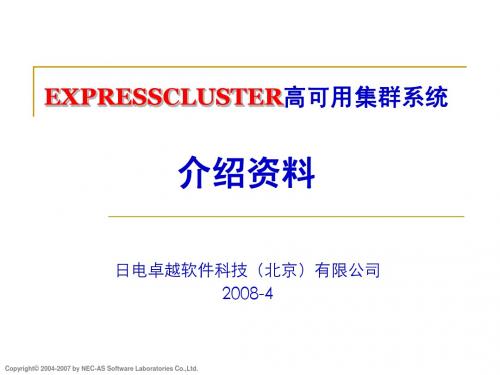
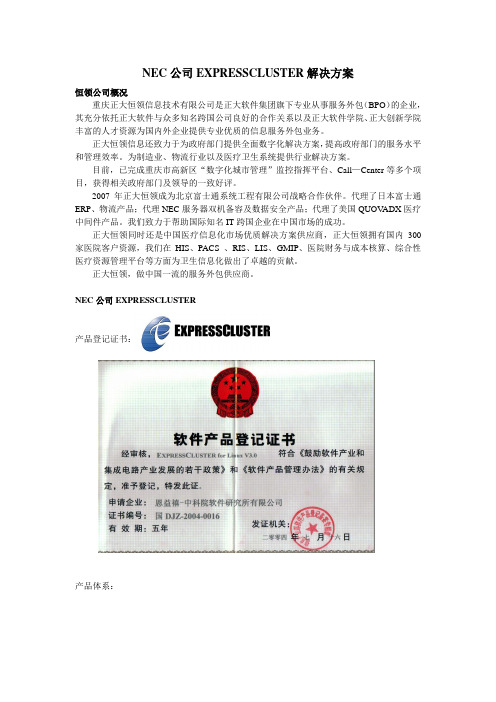
NEC公司EXPRESSCLUSTER解决方案恒领公司概况重庆正大恒领信息技术有限公司是正大软件集团旗下专业从事服务外包(BPO)的企业,其充分依托正大软件与众多知名跨国公司良好的合作关系以及正大软件学院、正大创新学院丰富的人才资源为国内外企业提供专业优质的信息服务外包业务。
正大恒领信息还致力于为政府部门提供全面数字化解决方案,提高政府部门的服务水平和管理效率。
为制造业、物流行业以及医疗卫生系统提供行业解决方案。
目前,已完成重庆市高新区“数字化城市管理”监控指挥平台、Call—Center等多个项目,获得相关政府部门及领导的一致好评。
2007年正大恒领成为北京富士通系统工程有限公司战略合作伙伴。
代理了日本富士通ERP、物流产品;代理NEC服务器双机备容及数据安全产品;代理了美国QUOV ADX医疗中间件产品。
我们致力于帮助国际知名IT跨国企业在中国市场的成功。
正大恒领同时还是中国医疗信息化市场优质解决方案供应商,正大恒领拥有国内300家医院客户资源,我们在HIS、PACS 、RIS、LIS、GMIP、医院财务与成本核算、综合性医疗资源管理平台等方面为卫生信息化做出了卓越的贡献。
正大恒领,做中国一流的服务外包供应商。
NEC公司EXPRESSCLUSTER产品登记证书:产品体系:产品荣誉:2005年 ‘计算机世界优秀高可用实践奖’产品关键特性:EXPRESSCLUSTER 以下几方面的关键技术,为用户的关键业务系统提供强大的高可用性、高可靠性和灵活的扩展性。
● 支持多平台EXPRESSCLUSTER 支持目前国内几乎所有主流的Windows 和Linux 操作系统平台,如Windows NT/20002003,RedHat ,Turbolinux,MIRACLELINUX,Novell SUSE LINUX,RedFlag 等。
● 支持IA-64和EM64T 等64位架构的服务器和操作系统平台● 灵活的系统扩展性支持服务器节点扩展,可灵活适应用户业务的需求,最多可扩展到32个节点; ● 自动监测EXPRESSCLUSTER 可自动检测和恢复服务器和应用程序的故障,不仅可以监视服务器故障,还可以监视IP 地址、磁盘设备、用户应用程序等等各种资源的故障。
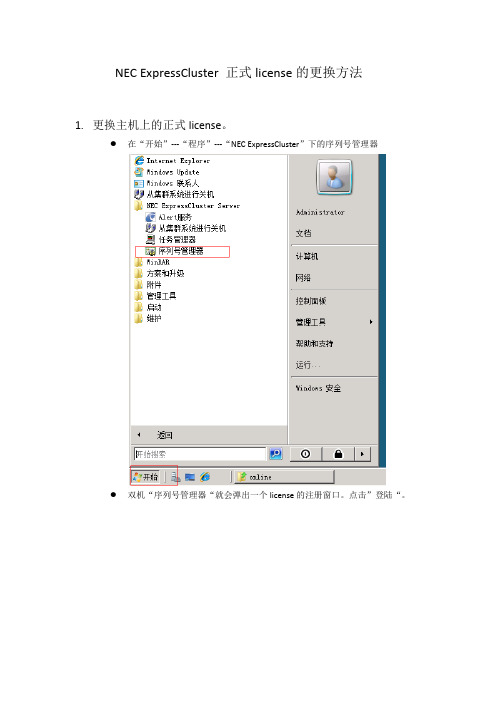
NEC ExpressCluster 正式license的更换方法1.更换主机上的正式license。
●在“开始”---“程序”---“NEC ExpressCluster”下的序列号管理器●双机“序列号管理器“就会弹出一个license的注册窗口。
点击”登陆“。
●选择license的登陆方式,选择“使用license文件进行登陆“。
●找到正式license的搁放位置,并进行确认登陆。
(正式license是根据public的网卡mac地址来注册的)主的license。
(主备机都需要注册)对相应的license确认登陆时,会报出“license登陆成功“的界面。
在从点击”登陆“注册其他模块的license。
(有按照2、3、4、5步骤来注册)。
报警选件的正式license。
共享模块的正式license。
镜像模块的正式license。
2.更换备机上的正式license。
在“开始”---“程序”---“NEC ExpressCluster”下的序列号管理器双机“序列号管理器“就会弹出一个license的注册窗口。
点击”登陆“。
●选择license的登陆方式,选择“使用license文件进行登陆“。
●找到正式license的搁放位置,并进行确认登陆。
(正式license是根据public的网卡mac地址来注册的)●相应的license确认登陆时,会报出“license登陆成功“的界面●在从点击”登陆“注册其他模块的license。
(有按照2、3、4、5步骤来注册)共享模块的正式license。
镜像模块的正式license。
报警选件的正式license。
3.最后删除主备机上测试的license。
●在“license管理“界面选择”参照/删除。
来删除测试的license。
●在“license参照/删除“页面下选择试用版的license,并删除。
(只保留产品版的license)。
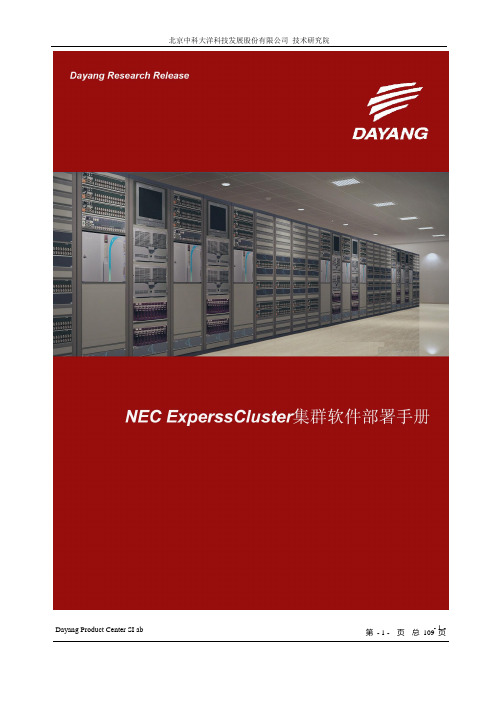
- 1 - Dayang Product Center SI ab 第- 1 - 页总109 页Dayang SI Lab ReleaseNEC ExperssCluster集群软件部署手册Dayang Technology Development Inc北京中科大洋科技发展有限公司- 2 - Dayang Product Center SI ab 第- 2 - 页总109 页NEC ExperssCluster集群软件部署手册- 3 - Dayang Product Center SI ab 第- 3 - 页总109 页报告文档信息:- 4 - Dayang Product Center SI ab 第- 4 - 页总109 页目录目录................................................................................................................................................................... - 5 - 前言................................................................................................................................................................... - 6 - Experss Cluster集群软件功能特点......................................................................................................... - 6 - 1.创建集群的基本要求及前期准备.............................................................................................................. - 12 -系统拓扑图............................................................................................................................................. - 12 - IP规划 .................................................................................................................................................... - 13 - 软硬件要求............................................................................................................................................. - 13 - 2.建立群集...................................................................................................................................................... - 13 -安装Experss Cluster集群软件(两台机器都做).............................................................................. - 13 - 配置Experss Cluster集群软件(一台即可)...................................................................................... - 22 - 4.验证安装.................................................................................................................................................... - 107 - 4.其它说明.................................................................................................................................................... - 109 -- 5 - Dayang Product Center SI ab 第- 5 - 页总109 页前言EXPRESSCLUSTER是一款专业的高可用集群软件产品,它可提供Windows和Linux平台上完整的高可用性解决方案。

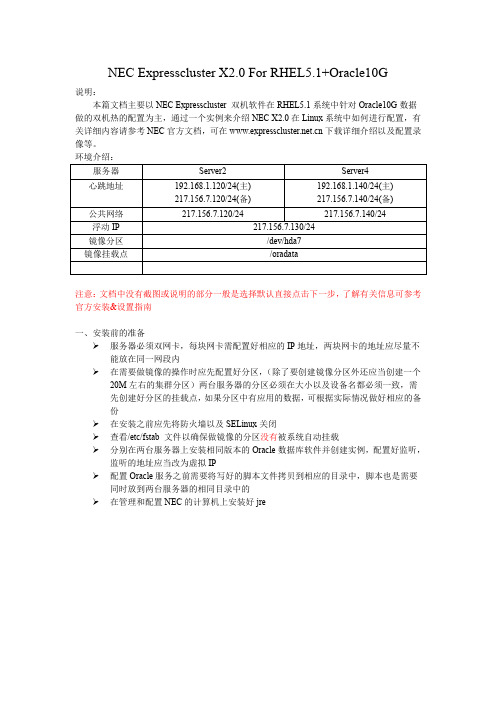
NEC Expresscluster X2.0 For RHEL5.1+Oracle10G说明:本篇文档主要以NEC Expresscluster 双机软件在RHEL5.1系统中针对Oracle10G数据做的双机热的配置为主,通过一个实例来介绍NEC X2.0在Linux系统中如何进行配置,有关详细内容请参考NEC官方文档,可在下载详细介绍以及配置录像等。
环境介绍:服务器Server2 Server4心跳地址192.168.1.120/24(主)217.156.7.120/24(备) 192.168.1.140/24(主) 217.156.7.140/24(备)公共网络217.156.7.120/24 217.156.7.140/24浮动IP 217.156.7.130/24镜像分区/dev/hda7镜像挂载点/oradata注意:文档中没有截图或说明的部分一般是选择默认直接点击下一步,了解有关信息可参考官方安装&设置指南一、安装前的准备服务器必须双网卡,每块网卡需配置好相应的IP地址,两块网卡的地址应尽量不能放在同一网段内在需要做镜像的操作时应先配置好分区,(除了要创建镜像分区外还应当创建一个20M左右的集群分区)两台服务器的分区必须在大小以及设备名都必须一致,需先创建好分区的挂载点,如果分区中有应用的数据,可根据实际情况做好相应的备份在安装之前应先将防火墙以及SELinux关闭查看/etc/fstab 文件以确保做镜像的分区没有被系统自动挂载分别在两台服务器上安装相同版本的Oracle数据库软件并创建实例,配置好监听,监听的地址应当改为虚拟IP配置Oracle服务之前需要将写好的脚本文件拷贝到相应的目录中,脚本也是需要同时放到两台服务器的相同目录中的在管理和配置NEC的计算机上安装好jre二、安装&配置(一)安装1)使用"rpm -ivh expresscls-2.0.2-1.mac.i686.rpm"命令安装NEC x2.0的软件包2)注册License#clplcnsc -i xxx.BASE20.key -p BASE20#clplcnsc -i xxx.REPL20.key -p REPL20通过上面两个命令来注册license,注意命令中的"xxx.BASE20.key"和"xxx.REPL20.key"必须要放在当前目录下,如果不在就需要敲上绝对路径,其中"xxx"是文件的真实名称,这个需跟实际情况会有变化。

EXPRESSCLUSTER X for Windows Quick Start Guide for iSCSI Target ServerVersion 1July, 2016DisclaimerThe contents of this document are subject to change without notice. NEC Corporation assumes no responsibility for technical or editorial mistakes in or omissions from this document. T o obtain the benefits of the product, it is the customer’s responsibility to install and use the product in accordance with this document. The copyright for the contents of this document belongs to NEC Corporation. Copying, altering, or translating this document, in full or in part, without the permission of NEC Corporation, is prohibited.Trademark InformationInformation in this document is subject to change without notice. No part of this document may be reproduced or transmitted in any form or by any means, electronic or mechanical, for any purpose, without the express written permission of NEC Corporation.Microsoft® and Windows® are registered trademarks of Microsoft Corporation.Other system names, company names, and product names are trademarks and registered trademarks of their respective companies.Contents1About This Guide (4)1.1Using This Guide (4)1.2Revision History (4)1.3Evaluation Environment (4)1.4For More Information (4)2Overview (6)3System Requirements and Planning (7)3.1System Requirements (7)3.2System Planning (7)4EXPRESSCLUSTER X Installation (9)4.1Install EXPRESSCLUSTER X on the Primary Server (9)4.2Install EXPRESSCLUSTER X on the Secondary Server (10)4.3Restart the Primary and Secondary Servers (10)4.4Confirm Connectivity between Servers (10)5Base Cluster Setup (11)5.1Start WebManager (11)5.2Create a Cluster (11)5.3Set Up the Network Configuration (11)5.4Create a Failover Group (12)5.5Create Resources for Base Cluster (12)5.6Upload the Cluster Configuration and Start Cluster (13)6iSCSI Target Server Installation (15)6.1Install iSCSI Target Server on the Primary Server (15)6.2Install iSCSI Target Server on the Secondary Server (16)7iSCSI Target Server Cluster Setup (18)7.1Add the First Set of Scripts (18)7.2Add the Second Set of Scripts (19)7.3Change Dependency of Resources (19)7.4Upload the Cluster Configuration (20)8iSCSI Initiator Setup (21)9Appendix (22)9.1Test Cluster and Verify Functionality (22)9.2Example System Planning Worksheet (22)1 About This Guide1.1 Using This GuideThis guide provides a hands-on “Quick Start” set of instructions to createActive/Standby cluster system for iSCSI T arget Server withEXPRESSCLUSTER X for Windows. The guide assumes users haveMicrosoft Windows system administration knowledge and skills withexperience in installation and configuration of Microsoft Windows operatingsystems, networks, and iSCSI T arget Server.1.2 Revision History1.3 Evaluation EnvironmentThis iSCSI T arget Server clustering method has been evaluated with thefollowing OS and software.●Windows Server 2012 R2●EXPRESSCLUSTER X 3.3 for Windows1.4 For More InformationWe have the following guides for instant support.●Getting Started Guide– This guide explains general cluster conceptsand overview of EXPRESSCLUSTER X functionality.●Installation and Configuration Guide– This guide explainsEXPRESSCLUSTER X installation and configuration procedures indetail.●Reference Guide– This is a reference of commands that can be put inEXPRESSCLUSTER X scripts and maintenance commands that can beexecuted from the server command prompt.The guides listed above can also be found at/en/global/prod/expresscluster/en/support/manuals.html2 OverviewThe general procedure to deploy EXPRESSCLUSTER X on two servers (referred to as Primary and Secondary), each with an iSCSI virtual disk which is mirrored between the servers, consists of the following major steps:1. Perform system planning to determine requirements and specify configurationsettings prior to the start of actual system installation and configuration.2. Prepare the Secondary server, including OS installation and configuration.3. Set up a Data Partition and Cluster Partition on both servers according toinstructions in the EXPRESSCLUSTER X Installation and ConfigurationGuide.4. Install and configure EXPRESSCLUSTER X on the Primary and Secondaryserver.5. Create and configure the EXPRESSCLUSTER X failover group to enablecontinuous protection and automatic recovery of the iSCSI virtual disk.6. Upload the configuration file and start the cluster to complete deployment.3 System Requirements and Planning3.1 System RequirementsBoth Windows Server 2012 R2 servers in the cluster require the installationof the iSCSI T arget Server service. It can be installed using the Add Rolesand Features Wizard in Server Manager, under the File and StorageServices section.3.2 System PlanningFill out the tables of the worksheet below to use for reference in theconfiguration sections of this guide. See also 9.2Example SystemPlanning Worksheet for an example worksheet.Machine #1: Primary Server (with iSCSI T arget Server)Machine #2: Secondary Server (with iSCSI Target Server)Machine #3: T est Client Machine (with iSCSI Initiator)Floating IP (FIP) Address:Virtual Computer Name (vcom):iSCSI Target Name:1MDC (Mirror Disk Connect) is network for data mirroring.4 EXPRESSCLUSTER X Installation4.1 Install EXPRESSCLUSTER X on the Primary Server1. Insert the EXPRESSCLUSTER X CD-ROM into a CD-ROM drive on theserver.2. In the pop-up window, click NEC EXPRESSCLUSTER for Windows.3. Click on NEC EXPRESSCLUSTER X 3.x for Windows.4. In the Welcome window, click Next.5. In the Choose Destination Location window, click Next.6. In the next window, click Install.7. In the Port Number window, if necessary, modify the default portnumbers. Click Next.8. In the Filter Settings of Shared Disk window, click Next.9. Click Yes in the Confirmation window to skip shared disk filtering.10. In the License Manager window, click Register.11. In the License Registration window, click Register with LicenseInformation.12. In the Product Selection window, select the OS and Product/Trialtypes. For Product Name, click EXPRESSCLUSTER X 3.x forWindows. Click Next.13. In the License Unit Selection window, depending on the type of license,enter the number of CPU or Node Units. Click Next.14. In the License Key Entry window, enter the Serial No. and LicenseKey. Click Next.15. In the License Registration Confirmation window, confirm theinformation entered is correct. Click Next.16. Click OK. If the license registration fails, start again from step 10.17. Repeat steps 10 – 16 again for the EXPRESSCLUSTER X Replicator3.x for Windows product license. Select EXPRESSCLUSTER XReplicator 3.x for Windows as the Product Name in step 12.18. When the licenses have been successfully registered, click Finish.19. On the InstallShield Wizard Complete window, click the No, I willrestart my computer later option button, and then click Finish.20. In the next window, click Exit. Click Exit. (Two times total).4.2 Install EXPRESSCLUSTER X on the SecondaryServerPerform all of the step s in Section 4.1 on the Secondary Server.4.3 Restart the Primary and Secondary ServersFirst restart the Primary Server, and then restart the Secondary Server.4.4 Confirm Connectivity between ServersPing the servers in the cluster to verify that there are no issues inconnectivity. Also be sure that the ports used by EXPRESSCLUSTER are able to communicate through the Windows Firewall.5 Base Cluster Setup5.1 Start WebManagerVerify that Java Runtime Environment (JRE) is installed on a machine to beused for cluster management. See the installation requirements section ofthe EXPRESSCLUSTER X Getting Started Guide for a compatible version.For this guide, use the Primary Server for cluster management. Install JREif necessary. Then start by accessing port 29003 of the Primary Serverfrom the web browser of the cluster management machine, using thePrimary Server’s IP address. Example: http://10.0.0.2:29003. When thesecurity warning window displays, select the Always trust content fromthis publisher check box. Click Run.5.2 Create a ClusterFor all of the steps in the cluster creation project, refer to Table 1 for the IPaddresses and server names.1. When the cluster manager is opened for the first time, there is a pop-upwindow with two options. Click Start cluster generation wizard.2. In the confirmation window, click Start Cluster Generation Wizard forstandard edition.3. In the new window, type a Cluster Name (Example: iscsi_cluster), andclick Next.4. In the next window, to add another server to the cluster, click Add.5. Type the Server Name or the IP Address of Secondary Server, andthen click OK.6. Both servers are now on the list. If the Primary Server is not in the top(Master Server) position, then move it up. Click Next.5.3 Set Up the Network Configuration1. EXPRESSCLUSTER X automatically detects the IP addresses of theservers. The primary network (Interconnect) is for heartbeat andmirroring the data; set the MDC on this row as mdc1. The secondary(Public) network is for heartbeat only. Click Next.2. In the NP Resolution window, click Next.5.4 Create a Failover Group1. T o add a group, in the Cluster Generation Wizard, in the Group section,click Add.2. In the next window, select failover for group Type. Name the group(Example: iscsi_failover), click Next, and then click Next. (Two timestotal).3. Select the default options for the Group Attribute Settings, and thenclick Next.5.5 Create Resources for Base Cluster1. In the Group Resource section of the Cluster Generation Wizard, toadd a resource, click Add.2. T o add a floating IP address resource, from the Type drop down menu,select floating ip resource, and then click Next.3. Verify the Follow the default dependency box is selected, and thenclick Next.4. Verify the default options are correct, and then click Next.5. Enter the floating IP address in the IP Address field and click Finish.6. Add a virtual computer name resource by clicking Add.7. From the Type drop down menu, select virtual computer nameresource, and then click Next.8. Uncheck the Follow the default dependency box.9. Select the recently created floating ip resource in the right pane andclick Add. Click Next.10. Verify the default options are correct, and then click Next.11. Enter the Virtual Computer Name chosen earlier (Example: vcom).12. From the drop down menu under Target FIP Resource Name, selectthe floating IP address. Click Finish.13. Add a mirror disk resource by clicking Add.14. Click Get License Info to retrieve the active license for replication. (Notethat there is no visible indication that it was successful).15. T o add a mirror disk resource, from the Type drop down menu, selectmirror disk resource, and then click Next.16. Verify the Follow the default dependency box is selected, and thenclick Next.17. Verify the default options are correct, and then click Next.18. Select the Primary Server name and click Add.19. Click Connect to populate the server partitions.20. Select the drive letter of the data partition for mirroring (Example: X) inthe Data Partition box, and the drive letter of the cluster partition(Example: W) in the Cluster Partition box. Click OK.Note:Specify different partitions for data partition and cluster partition. If thesame partition is specified, data on the mirror disk may be corrupted.21. Repeat steps 18 – 20 for the Secondary Server.22. Click Finish.23. Click Finish, and then click Next.24. Click Finish.25. Click Yes to enable recovery action when an error occurs in a monitorresource.5.6 Upload the Cluster Configuration and Start Cluster1. In the Cluster Manager window, click the File menu and then Apply theConfiguration File. Click OK. Click OK. (Two times total).2. After the upload is complete, change from Config Mode to OperationMode.3. Restart Cluster Manager. Click the Service menu, and then clickRestart Manager. Click OK.4. Click the Service menu, and then click Start Cluster. Click OK.5. When the cluster tree displays after a few seconds, in the left pane of theCluster Manager window, expand the %failover group% section, rightclick %mirror disk%, and click Details to monitor the disksynchronization progress. Mirror disk copy starts automatically,replicating data from the Primary Server to the Secondary Server.Note:This step may take a while depending on the size of the data on themirror disk partition.6. After the copy completes, in the Mirror Disk Helper window, clickClose.7. In the Cluster Manager window, all icons in the tree view should now begreen. Refer to the figure below:8. Move the %failover group% to the Secondary Server to verify that allgroup resources and monitor resources can be activated on Secondary Server. After verification, move the %failover group% back to thePrimary Server.Note:These tests do not affect server functionality. It verifies that the mirror disks on each server in the cluster are functioning properly. The mirror disk is now controlled by EXPRESSCLUSTER X and is only accessible from the active server.6 iSCSI Target Server Installation6.1 Install iSCSI Target Server on the Primary ServerDo the following steps to install iSCSI T arget Server.1. Open a PowerShell window with Administrative rights.2. If iSCSI T arget Server role has not been installed, enter the followingcommand.3. Create a directory on the mirror disk for the iSCSI virtual disk (Example:X:¥iSCSIVirtualDisks).4. Run the following command to create a virtual disk.Example:5. Run the following command to create an iSCSI T arget.Example:6. Run the following command to change iSCSI T arget IQN.Example:7. Run the following command to assign the VHDX to the T arget.Example:8. Run the following command to stop Microsoft iSCSI Software Targetservice (wintarget).6.2 Install iSCSI Target Server on the Secondary ServerDo the following steps to install iSCSI T arget Server.1. Move the %failover_group% to the Secondary Server.2. Open a PowerShell window with Administrative rights on theSecondary Server.3. If iSCSI T arget has not been installed, enter the following command.4. Run the following command to import iSCSI virtual disk (VHDX).Example:5. Run the following command to create an iSCSI T arget (using the samename on Primary Server).Example:6. Run the following command to change iSCSI T arget IQN.Example:7. Run the following command to assign the VHDX to the T arget.Example:8. Run the following command to stop Microsoft iSCSI Software Targetservice (wintarget).7 iSCSI Target Server Cluster Setup7.1 Add the First Set of Scripts1. Download the script files for iSCSI T arget Server clustering from theEXPRESSCLUSTER web site./en/global/prod/expresscluster/en/support/Setup.html2. Unzip sample_scripts_iSCSIT arget.zip and check if there are followingfolders and files.script-wintarget1Control-Wintarget.ps1start.batstop.batscript-wintarget2Control-Wintarget.ps1start.batstop.bat3. Start the EXPRESSCLUSTER X Cluster Manager.4. In the Cluster Manager window, change to Config Mode.5. Right-click on the %failover group%, and then click Add Resource.6. From the Type drop down menu, select script resource. As theresource Name, enter script-wintarget1. Click Next.7. Uncheck the Follow the default dependency box, and then click Next.8. Verify the default options are correct, and then click Next.9. Select start.bat in the left pane and click the Replace button.10. Navigate to the scripts that were downloaded, open thescript-wintarget1 folder, select the new start.bat file, and click Open.11. Click Yes to replace.12. Select stop.bat in the left pane and click the Replace button.13. Navigate to the scripts that were downloaded, open thescript-wintarget1 folder, select the new stop.bat file, and click Open.14. Click Yes to replace.15. Click Add button.16. Navigate to the scripts that were downloaded, open thescript-wintarget1 folder, select the Control-Wintarget.ps1 file, andclick Open.17. Click OK to add.18. Click the Tuning button.19. Enter 0 for Normal Return Value for the start and stop sections. ClickOK.20. Click Finish.7.2 Add the Second Set of Scripts1. Right-click on the %failover group%, and then click Add Resource.2. From the Type drop down menu, select script resource. As theresource Name, enter script-wintarget2. Click Next.3. Uncheck the Follow the default dependency box.4. Select the %mirror disk% resource in the right pane and click Add.Click Next.5. Verify the default options are correct, and then click Next.6. Select start.bat in the left pane and click the Replace button.7. Navigate to the scripts that were downloaded, open thescript-wintarget2 folder, select the new start.bat file, and click Open.8. Click Yes to replace.9. Select stop.bat in the left pane and click the Replace button.10. Navigate to the scripts that were downloaded, open thescript-wintarget2 folder, select the new stop.bat file, and click Open.11. Click Yes to replace.12. Click Add button.13. Navigate to the scripts that were downloaded, open thescript-wintarget2 folder, select the Control-Wintarget.ps1 file, andclick Open.14. Click OK to add.15. Click the Tuning button.16. Enter 0 for Normal Return Value for the start and stop sections. ClickOK.17. Click Finish.7.3 Change Dependency of Resources1. Click on the %failover_group% in the left pane.2. Select the Resources tab in the right pane.3. Right-click on the %mirror_disk% resource and select Properties.Select the Dependency tab and uncheck Follow the defaultdependency. Select script-wintarget1 in the right pane, and click Add.Click OK.4. Right-click on the %fip% resource and select Properties. Select theDependency tab and uncheck Follow the default dependency. Selectscript-wintarget2 in the right pane, and click Add. Click OK.5. Click the Entire Dependency tab in the right pane and check the7.4 Upload the Cluster Configuration1. In the Cluster Manager window, click the File menu, and then Apply theConfiguration File. Click OK on confirmation message popup. If theupload ends successfully, click OK.2. After the upload is complete, change to the Operation Mode.3. Right-click on the %failover_group% and select Start. Select thePrimary Server to start the group on and click OK.8 iSCSI Initiator SetupThis chapter shows iSCSI Initiator setup example with Windows OS (ex.Windows Server 2012 R2, Windows 7).1. Logon the client machine.2. Open Control Panel.3. Click iSCSI Initiator.4. Enter the floating IP address (ex. 10.0.0.4) for Target on T argets tab and clickQuick Connect.5. Check if the iSCSI T arget IQN shows on Discovered targets and Status isConnected.6. Open Disk Management (diskmgmt.msc) and initialize disk.7. Format disk and check if it is available to create folders and files.Note:This iSCSI T arget clustering method is NOT suitable as a shared disk forWindows Server Failover Cluster (WSFC). Because it is needed to recover iSCSI Initiator connection manually on WSFC environment after failover.Note:When Linux iSCSI Initiator is used, it is recommended to increase the disktimeout. If it takes longer than disk timeout to complete failover/failback, thedevice that provided by iSCSI T arget will be remounted with read-only mode and it is needed to dismount and mount the device manually to clear read-only mode.9 Appendix9.1 Test Cluster and Verify Functionality9.1.1 Move the Failover Group1. Using Cluster Manager, move the %failover_group% from thePrimary Server to the Secondary Server. Verify that the iSCSIInitiator on the client maintains its connection to the iSCSI T arget,which is now on the Secondary Server, and that the iSCSI virtualdisk can be accessed by the client.2. Move the %failover_group% back to the Primary Server. Verifythat the iSCSI Initiator on the client maintains its connection to theiSCSI T arget, which is now back on the Primary Server, and thatthe iSCSI virtual disk can be accessed by the client.9.1.2 Failover on Server Shutdown1. Shutdown the Primary Server manually or through ClusterManager. This will initiate an automatic failover to the SecondaryServer. The iSCSI Initiator on the client should maintain itsconnection to the iSCSI T arget which is now on the SecondaryServer. The iSCSI virtual disk should still be accessible by theclient.2. Return the Primary Server to the cluster by turning its power backon. Move the %failover_group% back to the Primary Server.9.2 Example System Planning WorksheetMachine #1: Primary ServerMachine #2: Secondary ServerMachine #3: T est Client MachineFloating IP (FIP) Address: 10.0.0.4 Virtual Computer Name (vcom): vcom iSCSI Target Name: Target1。
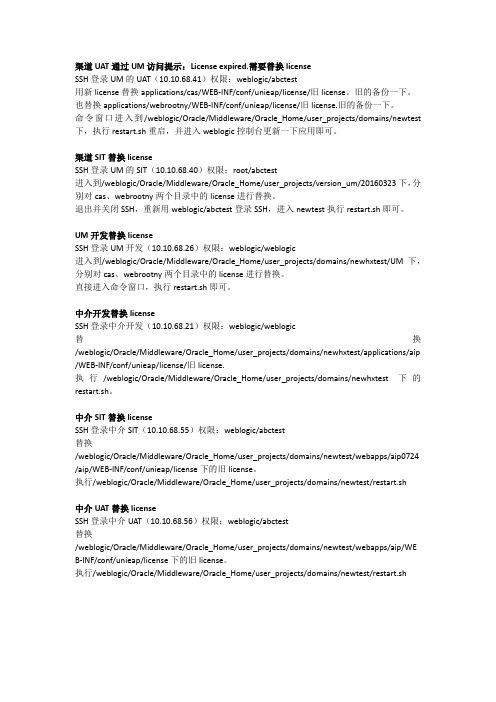
渠道UAT通过UM访问提示:License expired.需要替换licenseSSH登录UM的UAT(10.10.68.41)权限:weblogic/abctest用新license替换applications/cas/WEB-INF/conf/unieap/license/旧license。
旧的备份一下。
也替换applications/webrootny/WEB-INF/conf/unieap/license/旧license.旧的备份一下。
命令窗口进入到/weblogic/Oracle/Middleware/Oracle_Home/user_projects/domains/newtest 下,执行restart.sh重启,并进入weblogic控制台更新一下应用即可。
渠道SIT替换licenseSSH登录UM的SIT(10.10.68.40)权限:root/abctest进入到/weblogic/Oracle/Middleware/Oracle_Home/user_projects/version_um/20160323下,分别对cas、webrootny两个目录中的license进行替换。
退出并关闭SSH,重新用weblogic/abctest登录SSH,进入newtest执行restart.sh即可。
UM开发替换licenseSSH登录UM开发(10.10.68.26)权限:weblogic/weblogic进入到/weblogic/Oracle/Middleware/Oracle_Home/user_projects/domains/newhxtest/UM下,分别对cas、webrootny两个目录中的license进行替换。
直接进入命令窗口,执行restart.sh即可。
中介开发替换licenseSSH登录中介开发(10.10.68.21)权限:weblogic/weblogic替换/weblogic/Oracle/Middleware/Oracle_Home/user_projects/domains/newhxtest/applications/aip /WEB-INF/conf/unieap/license/旧license.执行/weblogic/Oracle/Middleware/Oracle_Home/user_projects/domains/newhxtest下的restart.sh。

ATTENTION THIS “NEC SOFTWARE LICENSE AGREEMENT” (HEREINAFTER REFERRED TO AS “AGREEMENT”) PROVIDES CERTAIN TERMS AND CONDITIONS ABOUT YOUR USE OF OUR PRODUCT AND AFTER-SALES SERVICE THEREFOR. YOU SHOULD CAREFULLY READ THE TERMS AND CONDITIONS BELOW. IF YOU DO NOT AGREE TO ANY OF THE TERMS AND CONDITIONS OF THE AGREEMENT, YOU MAY NOT USE THE PRODUCT.NEC Software License AgreementNEC Corporation (hereinafter referred to as "NEC") grants you a personal and non-exclusive license to use (i)installer (ii)EXPRESSCLUSTER Client (iii)EXPRESSCLUSTER Builder (iv)manuals(collectively the “Software”) only in the country where you acquired the Software. To use the software other than the Software (the “Other Software”), you should purchase license for the Other Software. 1. Period (1) You may terminate the license granted hereunder by notifying us in writing at least one month prior to the desired termination date. (2) NEC may terminate the license granted you hereunder at any time if you fail to comply with any of the terms and conditions of this Agreement. (3) Upon termination of the license, you must destroy or dispose of the Software, any copies of the Software and manual and other materials provided with the Software. (4) Except as provided in Section 8-(2), NEC will not refund any payments made by you for the Software. 2. License(1) You may use the Software for one or more computers. You may not use the Other Software without purchasing license for the Other Software. 3. Copyright No title to the Software shall be transferred to you.4. Copying, modification(1) You may make only one copy of the Software solely for a backup purpose, provided that you shall reproduce the copyright notices on each copy of the Software. (2) You shall reproduce copyright and other right notices in all copies of the Software. (3) You may not use, copy, modify, combine, alter, change or otherwise dispose of the Software except as provided in this Agreement. (4) You may not reproduce the manual or other related documentation accompanying the Software. (5) No intellectual property rights are transferred to you hereunder. 5. Transferring of the SoftwareYou may not rent, lease, assign, transfer or make available the Software to any third party.6. Reverse compileYou may not reverse engineer, reverse compile, disassemble or otherwise analyze the Software.7. Limitation of Warranties(1) THE SOFTWARE IS PROVIDED “AS IS”WITHOUT WARRANTY OF ANY KIND. NEC AND ITS SUPPLIERS DISCLAIM ALL WARRANTIES FOR THE SOFTWARE,EITHER EXPRESS OR IMPLIED, INCLUDING BUT NOT LIMITED TO, WARRANTIES OF MERCHANTABILITY AND FITNESS FOR A PARTICULAR PURPOSE. FURTHER, NECAND ITS SUPPLIERS MAKE NO REPESENTATION OR WARRANTY THAT THE USE OF ANY SOFTWARE WILL NOT INFRINGE ANY THIRD PARTY’S RIGHTS, INCLUDINGBUT NOT LIMITED TO, ANY INTELLECTUAL PROPERTY RIGHTS. IN NO EVENT SHALL NEC AND ITS SUPPLIERSBE HELD LIABLE WITH RESPECT TO ANY CLAIM BY YOU OR ANY THIRD PARTY ON ACCOUNT OF OR ARISING OUT OF THE USE OF THE SOFTWARE.(2) NEC will replace the defective media of the Software (the “Media”)at no charge if such defect is discovered and the Media is returned toNEC within 30 days of your receipt of the Media. This Section 7-(2) provides NEC’s sole liability and your exclusive remedy hereunder. 8. Limitation of Liabilities (1)IN NO EVENT SHALL NEC OR ITS SUPPLIER SHALL BELIABLE FOR ANY INDIRECT, INCIDENCIAL,OR CONSEQUENTIAL DAMAGES OR LOSS OF PROFIT OR DAMAGES BASED ON ANY THIRD PARTY CLAIM, EVEN IF NEC HAS BEEN ADVISED OF THE POSSIBILITY OF SUCH DAMAGES. NEC’S ENTIRE LIABILITY FOR ANY REASONS WHATSOEVER SHALL BE LIMITED TO THE AMOUNT ACTUALLY PAID BY YOU FOR THE SOFTWARE THAT CAUSED THE LIABILITY OF NEC. (2) In case NEC fails to replace the defective media in accordance with Section 7-(2), you may terminate your rights under this License Agreement. NEC will, as the sole liability, refund actual payment made by you for the Software in exchange for the Media.9. Other Restrictions(1) You agree to observe and comply with applicable export laws andregulations.(2) This Agreement shall be governed by the laws of Japan.Contact:IT Software Operations UnitNEC CorporationAddress: 1-10, Nisshin-cho, Fuchu, Tokyo, 183-8501, Japan**************。
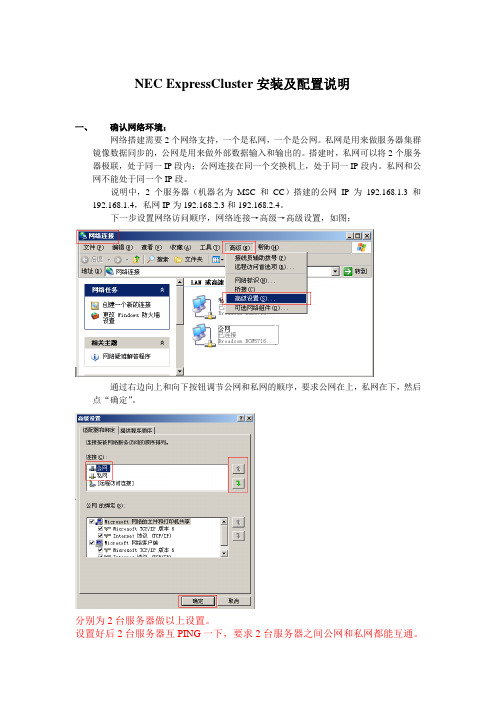
NEC ExpressCluster安装及配置说明一、确认网络环境:网络搭建需要2个网络支持,一个是私网,一个是公网。
私网是用来做服务器集群镜像数据同步的,公网是用来做外部数据输入和输出的。
搭建时,私网可以将2个服务器极联,处于同一IP段内;公网连接在同一个交换机上,处于同一IP段内。
私网和公网不能处于同一个IP段。
说明中,2个服务器(机器名为MSC和CC)搭建的公网IP为192.168.1.3和192.168.1.4,私网IP为192.168.2.3和192.168.2.4。
下一步设置网络访问顺序,网络连接→高级→高级设置,如图:通过右边向上和向下按钮调节公网和私网的顺序,要求公网在上,私网在下,然后点“确定”。
分别为2台服务器做以上设置。
设置好后2台服务器互PING一下,要求2台服务器之间公网和私网都能互通。
二、确认磁盘环境:服务器集群镜像数据同步需要建立2个磁盘分区,一个是管理分区,一个是数据分区。
管理分区是用来存储集群软件配置文件的分区,数据分区是用来存储应用数据的分区,比如说数据库。
换句话理解就是管理分区是NEC ExpressCluster程序用的分区,而数据分区是公司软件用的分区。
使用这个软件的目的就是在多服务器系统中,通过该软件以镜像方式将公司软件需要的数据存储在多个服务器的数据分区中,并使之能够自动切换。
一般较多应用于主备数据库同步中。
下一步进行分区设置:打开计算机管理→磁盘管理→在未划分磁盘上“新建磁盘分区”,如图:按照“新建磁盘分区向导”划分一个大小为20000M的分区,驱动器号为E,作为管理分区。
注意,管理分区不能小于17M,并且不能格式化,并完成向导。
同样的操作方法,将剩余空间以驱动器号H,划分为数据分区。
注意:数据分区要求执行格式化。
同理,将第二个服务器也做相同磁盘配置。
注意:2台服务器的管理分区和数据分区大小要保持一致!三、NEC ExpressCluster软件的安装:双击运行安装程序单击红框按钮单击红框按钮下一步下一步安装开始安装进度。

linux系统更换ca证书
更换CA证书在Linux系统中是一个常见的操作,通常涉及到SSL/TLS证书或者其他用于身份验证和加密的证书。
以下是在Linux
系统中更换CA证书的一般步骤:
1. 确定证书位置,首先,你需要确定你要替换的CA证书的位置。
通常,SSL/TLS证书存储在/etc/ssl/certs/目录中,但具体位
置取决于你的系统配置。
2. 替换证书文件,一旦确定了证书的位置,你可以将新的CA
证书文件复制到相应的目录中。
确保你有足够的权限来进行这个操作。
3. 更新证书链,在一些情况下,你可能需要更新证书链以确保
新的CA证书能够被正确识别和信任。
你可以使用update-ca-certificates命令来更新证书链。
4. 重启相关服务,如果你更换的是SSL/TLS证书,你可能需要
重启使用该证书的相关服务,比如Web服务器(如Apache或Nginx)或邮件服务器(如Postfix或Sendmail),以确保新证书生效。
5. 测试,最后,你应该进行一些测试来确保新的CA证书已经
被正确安装和配置。
你可以使用一些在线工具或者命令行工具来检
查证书的有效性和配置是否正确。
总的来说,更换CA证书涉及到替换证书文件、更新证书链和重
启相关服务。
在进行这个操作时,一定要小心谨慎,确保备份原始
证书并且遵循最佳实践。
希望这些步骤能够帮助你成功更换CA证书。
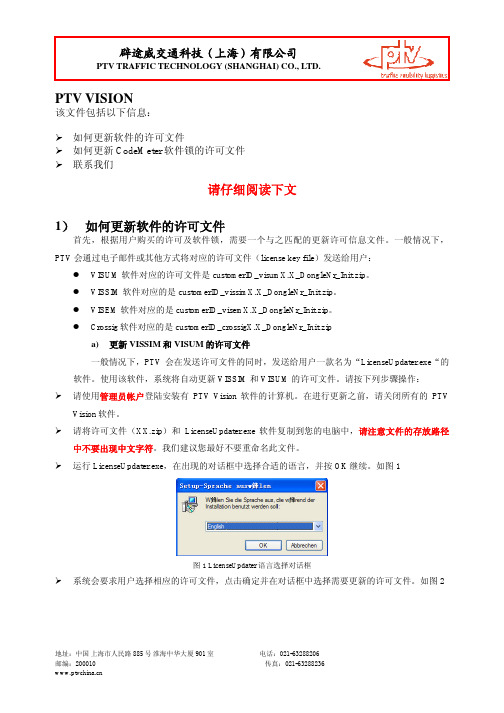
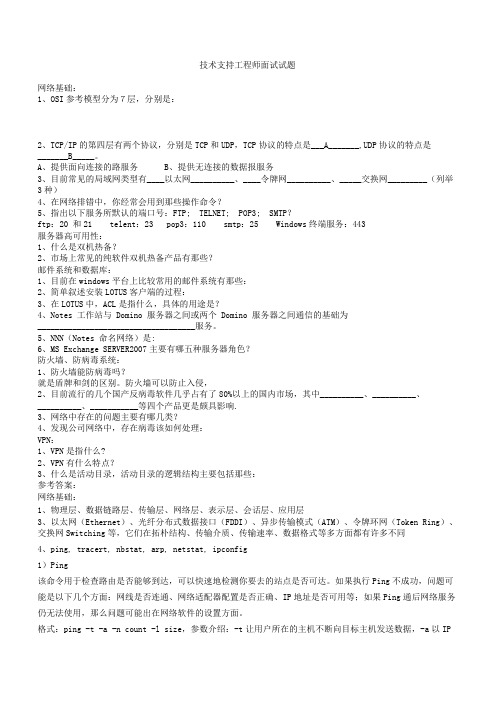
技术支持工程师面试试题网络基础:1、OSI参考模型分为7层,分别是:2、TCP/IP的第四层有两个协议,分别是TCP和UDP,TCP协议的特点是___A_______,UDP协议的特点是_______B_____。
A、提供面向连接的路服务B、提供无连接的数据报服务3、目前常见的局域网类型有____以太网__________、____令牌网__________、_____交换网_________(列举3种)4、在网络排错中,你经常会用到那些操作命令?5、指出以下服务所默认的端口号:FTP; TELNET; POP3; SMTP?ftp:20 和21 telent:23 pop3:110 smtp:25 Windows终端服务:443服务器高可用性:1、什么是双机热备?2、市场上常见的纯软件双机热备产品有那些?邮件系统和数据库:1、目前在windows平台上比较常用的邮件系统有那些:2、简单叙述安装LOTUS客户端的过程:3、在LOTUS中,ACL是指什么,具体的用途是?4、Notes 工作站与 Domino 服务器之间或两个 Domino 服务器之间通信的基础为____________________________________服务。
5、NNN(Notes 命名网络)是:6、MS Exchange SERVER2007主要有哪五种服务器角色?防火墙、防病毒系统:1、防火墙能防病毒吗?就是盾牌和剑的区别。
防火墙可以防止入侵,2、目前流行的几个国产反病毒软件几乎占有了80%以上的国内市场,其中__________、__________、__________、___________等四个产品更是颇具影响.3、网络中存在的问题主要有哪几类?4、发现公司网络中,存在病毒该如何处理:VPN:1、VPN是指什么?2、VPN有什么特点?3、什么是活动目录,活动目录的逻辑结构主要包括那些:参考答案:网络基础:1、物理层、数据链路层、传输层、网络层、表示层、会话层、应用层3、以太网(Ethernet)、光纤分布式数据接口(FDDI)、异步传输模式(ATM)、令牌环网(Token Ring)、交换网Switching等,它们在拓朴结构、传输介质、传输速率、数据格式等多方面都有许多不同4、ping, tracert, nbstat, arp, netstat, ipconfig1)Ping该命令用于检查路由是否能够到达,可以快速地检测你要去的站点是否可达。