最新版科学计算器使用说明.pdf
- 格式:pdf
- 大小:7.93 MB
- 文档页数:35

科学计算器用法教程
科学计算器是用于解决复杂数学公式的实用工具。
科学计算器可以求解方程、计算数学函数、进行量纲转换等操作。
本教程将介绍如何使用科学计算器解决问题,帮助你更好地了解科学计算器的用法。
一、基本操作
1.操作符: 科学计算器使用标准的四则运算符来表示数学表达
式(+、-、*、/)。
2.函数: 科学计算器具有不同的函数(如sin、cos、log等),可以求解复杂的数学问题。
3.常量: 科学计算器还可以使用特殊的符号来表示常量,例如π、e等。
4.括号: 科学计算机中的括号可以用来改变表达式的计算优先级。
二、操作步骤
1.输入表达式:首先在科学计算器中输入要计算的表达式,如果有括号,也需要输入括号的位置。
2.计算结果:按下“=”或“enter”键,科学计算器将输出计算结果。
3.清空计算器:有时候你可能需要清空计算器来重新开始计算,此时按下“C”键即可。
经过本教程的学习,你应该熟练掌握了科学计算器的基本操作,并能够解决一些基本的数学问题。
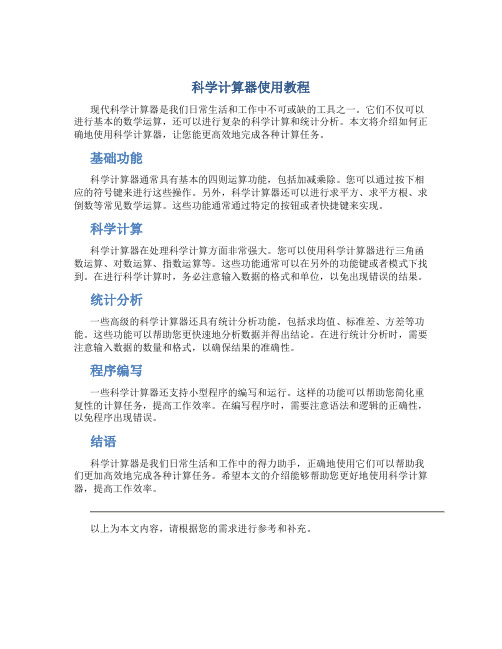
科学计算器使用教程
现代科学计算器是我们日常生活和工作中不可或缺的工具之一。
它们不仅可以进行基本的数学运算,还可以进行复杂的科学计算和统计分析。
本文将介绍如何正确地使用科学计算器,让您能更高效地完成各种计算任务。
基础功能
科学计算器通常具有基本的四则运算功能,包括加减乘除。
您可以通过按下相应的符号键来进行这些操作。
另外,科学计算器还可以进行求平方、求平方根、求倒数等常见数学运算。
这些功能通常通过特定的按钮或者快捷键来实现。
科学计算
科学计算器在处理科学计算方面非常强大。
您可以使用科学计算器进行三角函数运算、对数运算、指数运算等。
这些功能通常可以在另外的功能键或者模式下找到。
在进行科学计算时,务必注意输入数据的格式和单位,以免出现错误的结果。
统计分析
一些高级的科学计算器还具有统计分析功能,包括求均值、标准差、方差等功能。
这些功能可以帮助您更快速地分析数据并得出结论。
在进行统计分析时,需要注意输入数据的数量和格式,以确保结果的准确性。
程序编写
一些科学计算器还支持小型程序的编写和运行。
这样的功能可以帮助您简化重复性的计算任务,提高工作效率。
在编写程序时,需要注意语法和逻辑的正确性,以免程序出现错误。
结语
科学计算器是我们日常生活和工作中的得力助手,正确地使用它们可以帮助我们更加高效地完成各种计算任务。
希望本文的介绍能够帮助您更好地使用科学计算器,提高工作效率。
以上为本文内容,请根据您的需求进行参考和补充。

一、计算器使用的状态对于两类计算器来说,使用的是数值计算,所采用的状态是十进制状态:1、学生计算器(KDT科灵通科学计算器):按模式键第一次屏幕显示第二次屏幕显示按2次,再按1,则进入十进制计算状态,这时在屏幕上会出现D的标志。
2、普通计算器(价格10元以内):按键直接按键,依次在屏幕上会分别显示:DEG、RAD、GRAD,表示十进制、弧度、百分率。
要选择DEG,即在屏幕上看到DEG的标志。
二、角度的输入与计算两种计算器都可以进行角度的运算以及转换:1、学生计算器(KDT(1例如输入129°59′26″,操作如下:输入1295926这时屏幕的第二行显示:129°59°26°,说明已经将角度输入(2)角度经过三角函数的计算之后,显示的角度是十进制,即129°59′26″屏幕上显示129.353336,这时需要将十进制的角度转换回六十进制。
按129.353336→129°59°26°。
2(1)角度的输入:输入角度要以六十进制输入,度和分秒以小数点隔开,可将六十进制的角度值转换成十进制,用于角度计算或三角函数计算。
具体操作如下:输入129.5926这时屏幕上显示结果129.9905556,可以进行角度的加减或三角函数计算。
(2)计算结果显示:当角度计算完毕后,需要显示角度的结果,即六十进制的角度结果,按具体操作如下:129.9905556→按这时屏幕上显示计算结果129.592600,可以将成果记录下来。
三、测量误差的精度评定(统计计算)两种计算器都可以进行标准偏差统计计算:1、学生计算器(KDT科灵通科学计算器):在标准偏差统计模式下(1)进入标准偏差统计计算模式:按显示)其中nx x2m,即中误差。
(2)统计数据输入以及查看、修改:依次输入数据:-1.4→按-0.8→按+3.4→按-3.0→按-2.3→按+4.1→按如果输入过程中,某个数据输入错误并且已经存储在计算器中,可以用一个输入的数据。

计算器有关按键说明大全一、基本按键ON 开机OFF 关机AC 总清,清除所有存储和显示数值(又:CA, All ClearC 清除所有显示和当前运算、归零(又:CLR、Esc,英文名Clear注:以上又有组成组合键的情况为ON/OFF、ON/AC、ON/CCE 清除输入,清除当前输入数据中最后一个不正确的输入数据并显示“0”,可重新更正输入(英文名Clear Error或Clear Entry?清除光标前一字符(又:←、Backspace、BS、DEL(delete) INS 改写模式,从当前位置插入(英文名insertREPLAY 指令状态移动方向,上下查记录,左右移动当前表达式中光标(一般此键上有成十字排列的方向标识:▲▼??SHIFT 转换,上档选择(又: 2ndF、2nd、2nd(第二功能选择,Second Function)、ALT,按键设定为与其同色的功能ALPHA 阿尔法,字母,按键设定为与其同色的功能MODE 方式、模式,用于模式切换(不同的计算器有所不同,常用的见下表:选择键英文名含义选择键英文名含义COMP computer 常规运算BASE DEC base 基数计算标准差COMPLEX complex 复数计算SD standarddeviationREG regression 回归计算MATRIX matrix 矩阵计算SCI scientific 科学STAT 统计计算GRAPH graph 图表、曲线TABLE 函数表格EQN equation 方程式、等式VECTOR 向量计算对于数值计数法有:Norm(normal)标准计数法Fix(fixed)固定小数点Eng(engineering)工程计数法Sci(scientific)科学计数法Inv 反、倒置,用于使用其它有关按键的相反功能,多用于电子计算器。
如ln键变为e x键,sin键变为sin-1键,lsh键变为rsh键等EXP 以科学记数法输入数字,即表示以10为底的方幂(又:EE,英文名Exponent说明:科学记数法:将一个数字表示成a×10的n次幂的形式,其中1≤|a|<10,n表示整数,这种记数方法叫科学记数法。
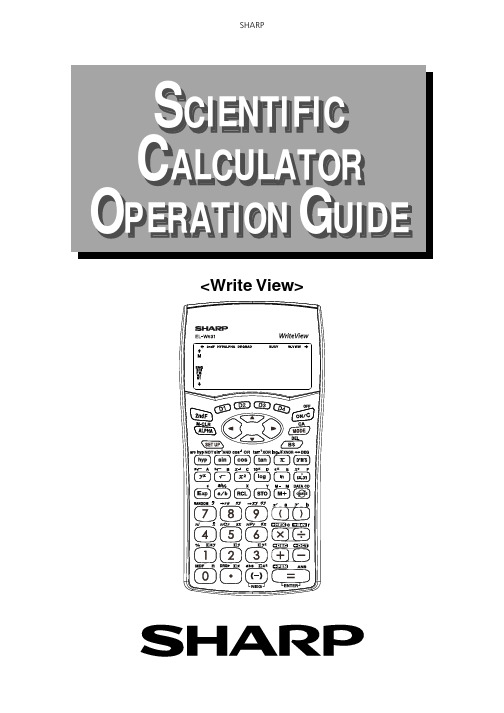
1CONTENTSHOW TO OPERATERead Before UsingFunctions and Key OperationsON/OFF, entry correction keys 6Data entry keys 7Random key 8Modify key9Basic arithmetic keys, parentheses 10Percent11Inverse, square, cube, x th power of y , square root, cube root, x th root of y1210 to the power of x , common logarithm, logarithm of x to base a13e to the power of x , natural logarithm 14Factorials15Permutations, combinations 16Time calculation17Fractional calculations 18Memory calculations 19Last answer memory 20User-defined functions 21Absolute value22Trigonometric functions 23Arc trigonometric functions 24Hyperbolic functions 25Coordinate conversion26Binary, pental, octal, decimal, and hexadecimal operations (N-base) 27Key layout2Reset switch/Display pattern3Display format and decimal setting function 3-4Exponent display 4Angular unit 5STATISTICS FUNCTIONSData input and correction28“ANS” keys for 1-variable statistics 29Data correction30-32“ANS” keys for 2-variable statistics33~~© Sharp Corporation2How to OperateMode key<Example>1. KEY LAYOUT≈Read Before Using ≈This operation guide has been written based on the EL-W531, EL-W531G, andEL-W531H models. Some functions described here are not featured on other models. In addition, key operations and symbols on the display may differ according to the model.(SD): Single variable statistic calculation (LINE): Linear regression calculation (QUAD): Quadratic regression calculation (E_EXP): Eular Exponential regression calculation (LOG): Logarithmic regression calculation (POWER): Power regression calculation(INV): Inverse regression calculation (EXP):Exponential regression calculation 2nd function, ALPHA keysPressing these keys will enable the functions written in orange (2nd F) or green (ALPHA) above the calculator buttons.This calculator can operate in three different modes as follows.[Normal mode]•Mode = 0; normal modefor performing normal arithmetic and function calculations.ON/C, OFF key Direct function<Power on><Power off>2nd functionWritten in orange above the ON/C key[STAT mode]•Mode = 1; mode forperforming 1- or 2-variable statistical calculations. To select the statistical sub-mode, press thecorresponding number key after .[Drill mode]•Mode = 2; mode for performing drillcalculations. To select the drill sub-mode, press the corresponding number key after .(MATH): Math drill(TABLE): Multiplication table drill© Sharp Corporation(FIX mode TAB = 3)(SCI mode)(ENG mode)(normal mode)6Turns the calculator on or clears the data. It also clears the contents of the calculator display and voids any calculator command; however, coefficients in 3-variable linear equations and statistics, as well as values stored in the independent memory in normal mode, are not erased.Clears all internal values, including the last answer (ANS) and statistics. Values stored in memory in normal mode are not erased.These arrow keys are useful for Multi-Line playback, which lets you scroll through calculation steps one by one.Turns the calculator off.These keys are useful for editing equations. The key moves the cursor to the left, and the key moves the cursor to the right. The key deletes the symbol/number at the left of the cursor, and the key deletes the symbol/number at the cursor.≈Functions and Key Operations ≈ON/OFF, Entry Correction Keys© Sharp Corporation8Random Key<Example>0. *** (A random number is generated.)[Random Dice]To simulate a die-rolling, a random integer between 1 and 6 can be generated by pressing . To generate the next random dice number, press .[Random Coin]To simulate a coin flip, 0 (heads) or 1 (tails) can be randomly generated by pressing . To generate the next random coin number, press .[Random Integer]An integer between 0 and 99 can be generated randomly by pressing . To generate the next random integer, press .Generates random numbers.Random numbers are three-decimal-place values between 0.000 and 0.999. Using this function enables the user to obtain unbiased sampling data derived from random values generated by the calculator. (Using line mode is preferable since in W-View mode, the numbers are generated by fractions.)APPLICATIONS:Building sample sets for statistics or research.© Sharp Corporation9<Example>5.00.60.65.4599599Modify KeyFunction to round calculation results.Even after setting the number of decimal places on the display, the calculator per-forms calculations using a larger number of decimal places than that which appears on the display. By using this function, internal calculations will be performed using only the displayed value.FIX mode TAB = 1 (normal calculation)Rounded calculation (MDF)(internally, 0.5555...)(internally, 0.5555...)(internally, 0.6)APPLICATIONS:Frequently used in scientific and technical fields, as well as business,when performing chained calculations.(In W-View mode, press to show the answer in decimal.)© Sharp CorporationBasic ArithmeticKeys, ParenthesesThe four basic operators. Each is used in the same way as a standardcalculator:+ (addition), – (subtraction), x (multiplication), and ÷ (division).Finds the result in the same way as a standard calculator.Used to specify calculations in which certain operations have precedence.You can make addition and subtraction operations have precedence overmultiplication and division by enclosing them in parentheses. (2500)! = 1 x 2 x 3 x …x nRepeat last key operation to return to the previous display.at the designated exchange rate.Functions that you have previously defined, including those usingHyperbolic FunctionsThe hyperbolic function is defined by using natural exponents in trigo-nometric functions.Arc hyperbolic functions are defined by using natural logarithms in trigono-metric functions.APPLICATIONS:Hyperbolic and arc hyperbolic functions are very useful in electricalengineering and physics.DECDisplay“ANS” KEYS FOR 1-VARIABLE STATISTICS Calculates the average value of the data (sample data x).Calculates the standard deviation for the data (sample data x).Calculates the standard deviation of a data population (sample data x).Displays the number of input data (sample data x).Calculates the sum of the data (sample data x).Calculates the sum of the data (sample data x) raised to the second power.NOTE:1. Sample data refers to data selected randomly from the population.2. Standard deviation of samples is determined by the sample datashift from an average value.3. Standard deviation for the population is standard deviation whenthe sample data is deemed a population (full data).Let’s check the results based on the previous data.69 (average value)17.75686128 (standard deviation)17.57839583 (standard deviation of the population)50 (total count of data)3450 (total)32<Example 3>Data table 3Operation Display6.2136.1158.27The table below summarizes the dates in April when cherryblossoms bloom, and the average temperature for March inthat same area. Determine basic statistical quantities fordata X and data Y based on the data table.Select dual-variable statistics mode and linear regression calculation in sub-mode.1998 1999 2000 2001 2002 2003 2004 20056.27.0 6.88.7 7.9 6.5 6.1 8.213 9 11 5 7 12 15 7Year x Average temperature y Date blossoms bloom ...© Sharp Corporation33“ANS ” KEYS FOR 2-VARIABLE STATISTICSIn addition to the 1-variable statistic keys, the following keys have been added for calcu-lating 2-variable statistics.NOTE:The codes for basic statistical quantities of sample data x and their meaningsare the same as those for single-variable statistical calculations.Let ’ s check the results based on the previous data.Calculates the sum of the product for sample data x and sample data y .Calculates the sum of the data (sample data y ).Calculates the sum of the data (sample data y ) raised to the second power.Calculates the average value of the data (sample data y ).Calculates the standard deviation for the data (sample data y ).Calculates the standard deviation of a data population (sample data y ).7.175 (Average for data x )0.973579551 (Standard deviation for data x )0.91070028 (Standard deviation of the population for data x )9.875 (Average for data y )3.440826313 (Standard deviation for data y )3.218598297 (Standard deviation of the population for data y )8(Total count of data)57.4(Sum of data x )418.48(Sum of data x raised to the second power)544.1(Sum of the product of data x and data y )79(Sum of data y )863(Sum of data y raised to the second power)© Sharp Corporation。
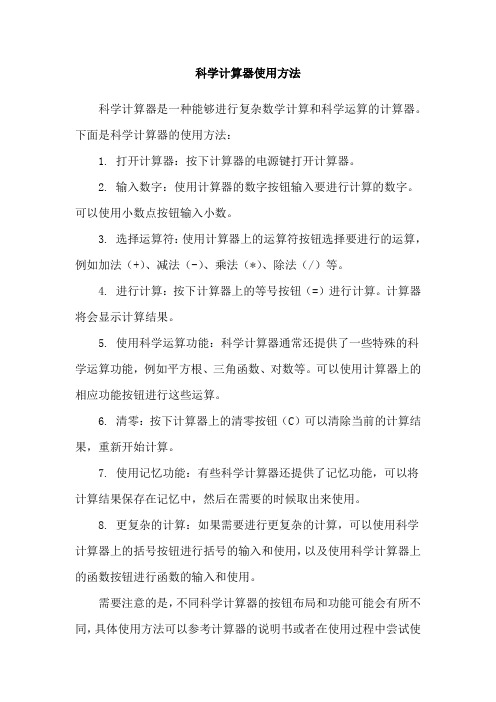
科学计算器使用方法
科学计算器是一种能够进行复杂数学计算和科学运算的计算器。
下面是科学计算器的使用方法:
1. 打开计算器:按下计算器的电源键打开计算器。
2. 输入数字:使用计算器的数字按钮输入要进行计算的数字。
可以使用小数点按钮输入小数。
3. 选择运算符:使用计算器上的运算符按钮选择要进行的运算,例如加法(+)、减法(-)、乘法(*)、除法(/)等。
4. 进行计算:按下计算器上的等号按钮(=)进行计算。
计算器将会显示计算结果。
5. 使用科学运算功能:科学计算器通常还提供了一些特殊的科学运算功能,例如平方根、三角函数、对数等。
可以使用计算器上的相应功能按钮进行这些运算。
6. 清零:按下计算器上的清零按钮(C)可以清除当前的计算结果,重新开始计算。
7. 使用记忆功能:有些科学计算器还提供了记忆功能,可以将计算结果保存在记忆中,然后在需要的时候取出来使用。
8. 更复杂的计算:如果需要进行更复杂的计算,可以使用科学计算器上的括号按钮进行括号的输入和使用,以及使用科学计算器上的函数按钮进行函数的输入和使用。
需要注意的是,不同科学计算器的按钮布局和功能可能会有所不同,具体使用方法可以参考计算器的说明书或者在使用过程中尝试使
用不同的按钮来进行操作。
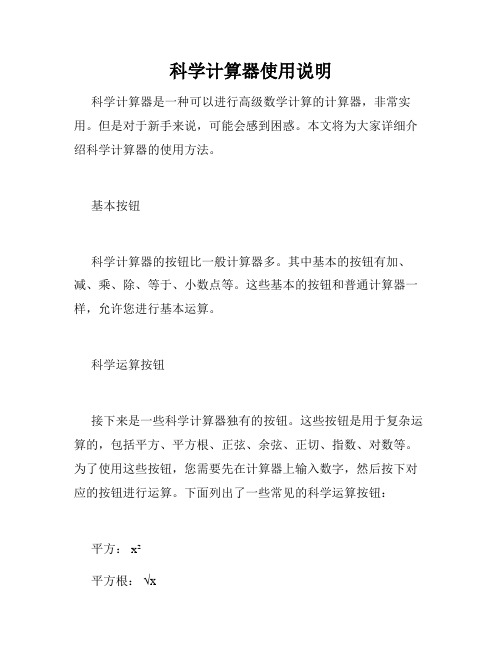
科学计算器使用说明科学计算器是一种可以进行高级数学计算的计算器,非常实用。
但是对于新手来说,可能会感到困惑。
本文将为大家详细介绍科学计算器的使用方法。
基本按钮科学计算器的按钮比一般计算器多。
其中基本的按钮有加、减、乘、除、等于、小数点等。
这些基本的按钮和普通计算器一样,允许您进行基本运算。
科学运算按钮接下来是一些科学计算器独有的按钮。
这些按钮是用于复杂运算的,包括平方、平方根、正弦、余弦、正切、指数、对数等。
为了使用这些按钮,您需要先在计算器上输入数字,然后按下对应的按钮进行运算。
下面列出了一些常见的科学运算按钮:平方: x²平方根:√x正弦: sin(x)余弦: cos(x)正切: tan(x)指数: ex对数: ln(x)括号在进行计算时,您可能需要处理复杂的算式。
这时,括号是非常有用的。
括号可以让您先计算括号内的运算。
比如,如果您需要计算 (2+3)×4,您可以先输入 2+3,接着按下乘号,输入 4,最后按下等于号。
科学计算器的括号按钮位于计算器的右下角。
在进行计算时,请注意匹配左右括号。
否则,您的算式可能出错,导致计算结果错误。
常数您可能需要经常使用的数学常数包括π、自然对数 e、光速等。
这些常数通常与科学计算器一起提供。
这样,您就可以方便地进行复杂的数学运算。
将常数输入到计算器中通常非常简单。
只需按下对应的常数按钮即可。
比如,如果您需要输入π,只需按下π 按钮即可。
但是请注意,您需要确保您的计算器上的常数与您正在使用的文档中的常数相同。
扩展功能科学计算器还有其他一些实用的功能,比如角度、弧度和极坐标。
这些功能可以帮助您完成更复杂的数学计算。
以下是一些扩展功能的使用说明:角度/弧度转换科学计算器可以让您在角度和弧度之间进行转换。
如果您需要将角度转换为弧度,只需按下半圆图标。
如果您需要将弧度转换为角度,只需按下全圆图标。
极坐标极坐标是一种非常有用的坐标系统。
使用极坐标可以将平面上的点转换成极坐标,这样您就可以更方便地处理它们。

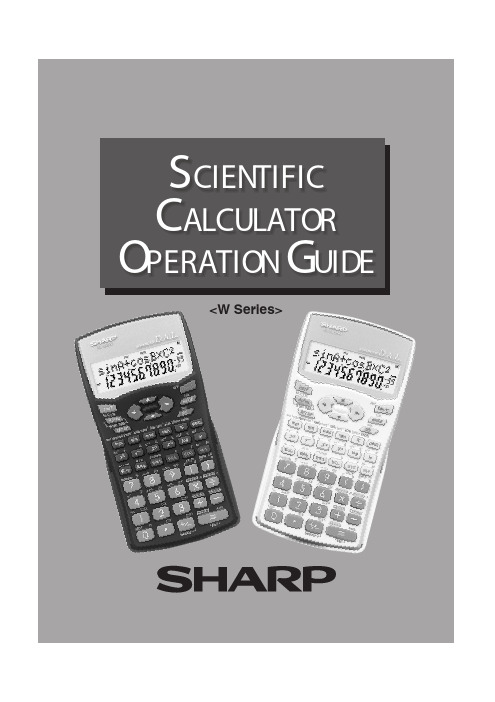
<W Series>C O N TEN TSRead Before Using12This calculator can operate in three different modes as follows.<Example>≈Read B efore Using ≈This operation g uide has been written based on the EL-531W , EL-509W , and EL-531W H models. Some functions described here are not featured on other models. In addition, key operations and symbols on the display may differ according to the model.•Mode = 0; normal mode for performing normal arithmetic and function calculations.[Normal mode]•Mode = 1; STAT-0 mode for performing 1-variable statisti-cal calculations.[STAT-0 mode]•Mode = 1; STAT-1–6 mode for performing 2-variable statistical calculations.[STAT-1–6 mode]W hen chang ing to the statistical sub-mode, press the corresponding number key afterperforming (LINE): Linear reg ression calculation(Q UAD): Q uadratic reg ression calculation (EX P):Exponential reg ression calculation(LO G): Log arithmic reg ression calculation (PW R): Power reg ression calculation (INV):Inverse reg ression calculation3For convenient and easy operation, this model can be used in one of four display modes.The selected display status is shown in the upper part of the display (Format Indicator).N ote: If more 0’s (zeros) than needed are displayed when the O N /C key is pressed, check whether or not the calculator is set to a Special Display Format.•Floating decimal point format (no symbol is displayed)Valid values beyond the maximum rang e are displayed in the form of a [10-dig it (mantissa) + 2-dig it (exponent)]•Fixed decimal point format (FIX is displayed)Displays the fractional part of the calculation result according to the specified number of decimal places.•Scientific notation (SC I is displa yed)Frequently used in science to handle extremely small or larg e numbers.•Eng ineering scientific notation (EN G is displayed)C onvenient for converting between different units.(specifies normal mode)<Example>Let’s compare the display result of[10000 8.1 =] in each display format.4. DI S P L AY F O R M AT A N DDE C I M A L S E T T I N G F U N C T I O N3. DI S P L AY P AT T E R NInitial display The actual display does not appear like this.This illustration is for explanatory purposes only.100008.1(normal mode)N ote: The calculator has two setting s for displaying a floating point number: N O RM 1 (default setting ) and N O RM 2. In each display setting , a number isautomatically displayed in scientific notation outside a preset rang e:• N O RM 1: 0.000000001 x 9999999999• N O RM 2: 0.01 x 9999999999(FIX mode TAB = 3)5.E X P O N E N T DI S P L AYThe distance from the earth to the sun is approx. 150,000,000 (1.5 x 108) km. Values such as this with many zeros are often used in scientific calculations, but entering the zeros one by one is a great deal of work and it’s easy to make mistakes.In such a case, the numerical values are divided into mantissa and exponent portions, displayed and calculated.<Example>W hat is the number of electronics flowing in a conductor whenthe electrical charg e across a g iven cross-section is 0.32 cou-lombs. (The charg e on a sing le electron = 1.6 x 10-19 coulombs).0.32191.645Ang ular values are converted from DEG to RAD to GRAD with each push of the DRG key . This function is used when doing calculations related to trig onometric functions or coordinate g eometry conversions.<Example>6. A N G U L A RU N I T(in DEG mode)••••••••O per ationof ang C heck to confirm 90 deg rees equaling π/2 radiansequaling 100 g rads. (π=3.14159...)90D egrees (DE G is shown at the top of the display)A commonly used unit of measure for ang les. The ang ular measure of a circle is expressed as 360°.R adians (R A D is shown at the top of the display)Radians are different than deg rees and express ang les based on the circumfer-ence of a circle. 180° is equivalent to π radians. Therefore, the ang ular mea-sure of a circle is 2π radians.G r ads (G R A D is shown at the top of the display)Grads are a unit of ang ular measure used in Europe, particularly in France. An ang le of 90 deg rees is equivalent to 100 g rads.6Turns the calculator on or clears the data. It also clears the contents of the calculator display and voids any calculator command; however, coeffi-cients in 3-variable linear equations and statistics, as well as values stored in the independent memory in normal mode, are not erased.Turns the calculator off.C lears all internal values, including coefficients in 3-variable linear equations andstatistics. Values stored in memory in normal mode are not erased.T hese arrow keys are useful for Multi-Line playback, which lets you scroll throug h calculation steps one by one. (refer to page 8)These keys are useful for editing equations. The key moves the cursor to the left, and theht. TheON/OFF, Entry Correction Keys≈Function and K ey Operation≈7Provided the earth is moving around the sun in a circular orbit,how many kilometers will it travel in a year?* The averag e distance between the earth and the sun being 1.496 x 108 km.C ircumference equals diameter x π; therefore,1.496 x 108 x 2 x π0 to 9Pressing π automatically enters the value for π (3.14159...).The constant π, used frequently in function calculations, is the ratio of thecircumference of a circle to its diameter.<Example>N umeric keys for entering data values.Decimal point key. Enters a decimal point.Enters minus symbol or sig n chang e key.C hang es positive numbers to neg ative and neg ative numbers to positive.Pressing this key switches to scientific notation data entry .O per ationD isplay2149688RandomGenerates random numbers.Random numbers are three-decimal-place values between0.000 and 0.999. Using this function enables the user to obtain unbiased sampling data derived from random values g enerated by the calculator.<Example>A PPL IC AT IO N S:Building sample sets for statistics or research.0. ***(A random number has been generated.)[R andom D ice]To simulate a die-rolling, a random integ er between 1 and 6can be g enerated by pressing[R andom C oin]0 (heads) or 1 (tails) can be randomly g enerated by pressingTo g[R andom Integer]An integ er between 0 and 99 can be g enerated randomly by pressing To g enerate the next random integ9Function to round calculation results.Even after setting the number of decimal places on the display, the calculator per-forms calculations using a larg er number of decimal places than that which appears on the display . By using this function, internal calculations will be performed using only the displa yed value.A P P L IC AT IO N S:Frequently used in scientific and technical fields, as well as business,when performing chained calculations.<Example>0.65.4599Modify(internally, 0.6)(internally, 0.5555...)Basic ArithmeticKeys, ParenthesesUsed to specify calculations in which certain operations have precedence.You can make addition and subtraction operations have precedence over multiplication and division by enclosing them in parentheses.The four basic operators. Each is used in the same way as a standard calculator:+ (addition), – (subtraction), x (multiplication), and ÷ (division).Finds the result in the same way as a standar d calculator.For calculating percentages. Four methods of calculating percentages are presented as follows.1) $1137.52) $125 reduced by 20% (1)003) 118.754) W hen $1, Xequals (2500)1251012520125151255Percent<Example>C alculates the square root of the value on the display .Calculates the inverse of the value on the display.Squares the value on the display.C ubes the value on the display.C alculates the cube root of the value on the display.C alculates the x th root of y.24416O per ation D isplayCalculates exponential values.2222Inverse, Square, Cube, xth Power of y,Square Root,Cube Root, xth Root of y10 to the Power of x,Common Logarithm <Example>C alculates the value of 10 raised to the x th power.C alculates log arithm, the exponent of the power to which 10 must be raised to equal the g iven value.10003O per ationD isplaye to the Power of x,Natural LogarithmC alculates powers based on the constant e (2.718281828).<Example>510O per ationD isplay C omputes the value of the natural log arithm, the exponent of the power to which e must be raised to equal the g iven value.FactorialsThe product of a g iven positive integ er n multiplied by all the lesser positive integers from 1 to n-1 is indicated by n! and called the factorial of n.APPL IC ATIO N S:Used in statistics and mathematics. In statistics, this function is used in calculations involving combinations and permutations.<Example>c.fn! = 1 x 2 x 3 x …xnO per ation D isplay76464A PPL IC AT IO N S:Used in statistics (probability calculations) and in simulation hypoth-eses in fields such as medicine, pharmaceutics, and physics. Also,can be used to determine the chances of winning in lotteries.Permutations, Combinations<Example>T his function finds the number of different possible orderings in selecting r objects from a set of n objects. For example, there are six differentways of ordering the letters ABC in groups of three letters—ABC , AC B,BAC , BC A, C AB, and C BA.The calculation equation is3P 3 = 3 x 2 x 1= 6 (ways).T his function finds the number of ways of selecting r objects from a set of n objects. For example, from the three letters ABC , there are three ways we can extract groups of two different letters—AB, AC , and C B.T he calculation equation is 3C 2.O per ation D isplayTime CalculationC onvert 24° 28’ 35” (24 degrees, 28 minutes, 35 sec-onds) to decimal notation. T hen convert 24.476° to sexagesimal notation.C onver ts a sexagesimal value displayed in degrees, minutes, seconds to decimal notation. Also, conver ts a decimal value to sexagesimalnotataion (degrees, minutes, seconds).Inputs values in sexagesimal notation (degrees, minutes, seconds).<Example>A PPLIC AT IO N S:Used in calculations of angles and angular velocity in physics, andlatitude and long itude in g eography.242835O per ationD isplay Repeat last key operation to return to the previous display.C onvert to decimal notationFractional CalculationsAdd 3 and , and convert to decimal notation.<Example>Inputs fractions and converts mutually between fractions and decimals.C onverts between mixed numbers and improper fractions.31257C onvert to an improper fractionPress once to return to the previous displayC onvert to decimal notationPress once to return to the previous displayA PPL IC AT IO N S:T here is a wide variety of applications for this function becausefractions are such a basic part of mathematics. T his function is usefulfor calculations involving electrical circuit resistance.O per ation D isplay1257Stores displayed values in memories A~F, X , Y, M.Recalls values stored in A~F, X , Y, M.Adds the displayed value to the value in the independent memory M.Memory Calculations<Example 1>252773O per ation D isplayTemporary memories~(Enter 0 for M)<Example 2>Subtracts the displayed value from the value in the independent memory M.Independent memory O per ation D ispla yC alculates $/¥ at the desig nated exchang e rate.110265102750$1 = ¥110¥26,510 = $?$2,750 = ¥?Solve for x first and then solve for y using x.Last Answer Memory<Example>y =4 ÷ xandx =2 +3O per ationDisplay234Automatically recalls the last answer calculated by pressingThe ang le from a point 15 meters from a building to the hig hest floor of the building is 45°. How tall is the building ?Trigonometric Functions[DEG mode]V APPL IC AT IO NS:Trig onometric functions are useful in mathematics and various eng ineering calculations. They are often used in astronomical observations, civil eng i-neering and in calculations involving electrical circuits, as well as in calcula-tions for physics such as parabolic motion and wave motion.C alculates the sine of an angle.C alculates the cosine of an angle.C alculates the tangent of an angle.<Example>451515O per ation D isplaysin θ =ba tan θ =bccos θ =ca acbθTrig onometric functions determine the ratio of three sides of a rig ht triang le. The combinations of the three sides are sin, cos, and tan. Their relations are:Arc trig onometric functions, the inverse of trig onomet-ric functions, are used to determine an angle from ratios of a rig ht triang le. The combinations of the three sides are sin -1, cos -1, and tan -1. Their relations are;Arc Trigonometric Functions[DEG mode](arc sine) Determines an angle based on the ratio b/a of two sides of a right triangle.(arc cosine) Determines an angle based on the ratio c/a for two sides of a right triangle.(arc tangent) Determines an angle based on the ratio a/b for two sides of a right triangle.<Example>At what ang to climb 80 meters in 100 meters?80100O per ation D isplayθ = sin -1b aθ = cos -1ca θ = tan -1bccabθHyperbolic FunctionsThe hyperbolic function is defined by using natural exponents in trig o-nometric functions.A PPL IC AT IO N S:Hyperbolic and arc hyperbolic functions are very useful in electrical engineering and physics.Arc hyperbolic functions are defined by using natural logarithms in trig ono-metric functions.Coordinate ConversionyxyxC onverts rectang ular coordinates to polar coordinates (x,y r, θ)C onverts polar coordinates to rectang ular coordinates (r, θ x, y )Splits data used for dual-variable data input.Displays r, θ and x, y. (Cxy or r θ)←←←←<Example>Determine the polar coordinates (r, θ) when the rectang u-lar coordinates of Point P are (x = 7, y = 3).[D E G m ode]A PPL IC AT IO N S:Coordinate conversion is often used in mathematics and eng ineering , espe-cially for impedance calculations in electronics and electrical eng ineering .737.623.2O per ationD isplay←←Binary, Pental, Octal,Decimal, and HexadecimalOperations (N-Base)This calculator can perform conversions between numbers expressed in binary, pental, octal, decimal, and hexadecimal systems. It can also perform the four basic arithmetic operations, calculations with parentheses and memory calculations using binary, pental, octal, decimal, and hexadecimal numbers. In addition, the calculator can carry out the log ical operations AN D, O R, N O T, N EG, X O R, and X N O R on binary, pental, octal, and hexadecimal numbers.C onverts to the binary system. "b" appears.C onverts to the pental system. "P" appears.C onverts to the octal system. "o" appears.C onverts to the hexadecimal system. "H" appears.Converts to the decimal system. "b", "P", "o", and "H" disappear from the display.C onversion is performed on the displayed value when these keys are pressed.<Example 1>O per ation D isplayHEX(1AC) ©BIN ©PEN ©OCT ©DEC1011 AND 101 = (BIN) ©<Example 2>1AC1011101O per ation D isplayHere is a table of examination results. Input this datafor analysis.<Example 1>Enters data for statistical calculations.C lears data input.Splits data used for dual-variable data input.(Used for dual-variable statistical calculations.)302..O per ationD isplayN o.1234567 8Score30405060708090100N o. of pupils2457121082D ata table 1Select sing le-variable statistics modeThe statistics function is excellent for analyzing qualities of an event. Thoug h primarily used for eng ineering and mathematics, the function is also applied to nearly all other fields including economics and medicine.Statistics FunctionDAT A I N P U T A N D C O R R E C T I O NC alculates the averag e value of the data (sample data x).C alculates the standard deviation for the data (sample data x).C alculates the standard deviation of a data population (sample data x).Displays the number of input data (sample data x).C alculates the sum of the data (sample data x).Calculates the sum of the data (sample data x) raised to the second power.Let’s check the results based on the previous data.69 (averag e value)17.75686128 (standard deviation)17.57839583 (standard deviation of the population)50 (total count of data)3450 (total)N OT E:1.Sample data refers to data selected randomly from the population.2.Standard deviation of samples is determined by the sample data shift from an averag e value.3.Standard deviation for the population is standard deviation when the sample data is deemed a population (full data).“A N S ” K E Y S F O R 1-V A R I A B L E S T AT I S T I C SDA T A C O R R E C T I O N<Example 2>3040502O per ationD isplaySelect single-variable statistics modeC orrection after pressingC orrection prior to pressing(oldest first) order. To reverse the display order to descending Each item is displayed with 'Xn=', 'Yn=', or 'N n=' (n is the sequential number of the data set).Using • Wor appears, more data items can be browsed by pressing • To delete a data set, display an item of the data set to delete, then D ata table 2A PPL IC A T IO N S:Sing le-variable statistical calculations are used in a broad rang e of fields,including eng ineering , business, and economics. They are most often applied to analysis in atmospheric observations and physics experiments, as well as for quality control in factories.45603O per ationDisplayThe table below summarizes the dates in April when cherryblossoms bloom, and the averag e temperature for March inthat same area. Determine basic statistical quantities fordata X and data Y based on the data table.<Example 3>6213D ata table 3Select dual-variable statistics mode and linear reg ression calculation in sub-mode.Year 19831984198519861987198819891990Average temperature 6.27.0 6.88.77.9 6.5 6.18.2Date blossoms bloom 139********7xyDateTemperature 615827......O per ationD isplay 17.175(Averag e for data x)0.973579551(Standard deviation for data x)0.91070028(Standard deviation of the population for data x)9.875(Averag e for data y)3.440826313(Standard deviation for data y)3.218598297(Standard deviation of the population for data y)8(Total count of data)57.4(Sum of data x)418.48(Sum of data x raised to the second power)544.1(Sum of the product of data x and data y)79(Sum of data y)863(Sum of data y raised to the second power)Let’s check the results based on the previous data.C alculates the sum of the product for sample data x and sample data y.C alculates the sum of the data (sample data y).C alculates the sum of the data (sample data y) raised to the second power.C alculates the averag e value of the data (sample data y).In addition to the 1-variable statistic keys, the following keys have been added for calcu-lating2-variable statistics.Calculates the standard deviation of a data population (sample data y).Calculates the standard deviation for the data (sample data y).N OT E:The codes for basic statistical quantities of sample data x and their meaning s are the same as those for sing le-variable statistical calculations.“A N S ” K E Y S F O R 2-V A R I A B L E S T AT I S T I C S。

教学型科学计算器使用说明科学计算器是一种功能强大的计算工具,广泛应用于科学、工程、数学等领域。
它可以进行各种数学计算、代数计算、方程求解、统计分析等操作,并且具有图形显示功能,可以绘制函数图形、数据图表等。
本文将详细介绍科学计算器的使用方法,帮助用户更好地利用科学计算器进行科学计算和解决问题。
一、基本功能介绍1.数学计算功能:科学计算器可以进行基本的数学计算,如加减乘除、开方、求幂等。
用户只需要按下相应的数字和操作符键,即可进行计算。
2.代数计算功能:科学计算器支持代数运算,可以进行多项式运算、计算函数的导数、积分等。
用户只需要输入相应的表达式,科学计算器会自动计算结果。
3.方程求解功能:科学计算器可以解方程,包括一元二次方程、三角方程、指数方程等。
用户只需要输入方程的表达式,科学计算器会自动求解方程的根。
4.统计分析功能:科学计算器可以进行数据分析和统计,可以计算数据的平均数、方差、标准差等统计指标。
用户只需要输入数据,科学计算器会自动进行统计分析。
5.图形显示功能:科学计算器可以绘制函数图形、数据图表等,方便用户直观地观察数据和函数的特点。
用户只需要输入函数或数据,科学计算器会自动绘制相应的图形。
二、科学计算器的使用方法1.数学计算:用户可以直接输入数学表达式进行计算。
例如,输入“2+3”可以得到结果“5”。
如果要进行复杂的计算,可以使用括号来改变运算顺序。
例如,输入“(2+3)×4”可以得到结果“20”。
2. 代数计算:用户可以输入代数表达式进行计算。
例如,输入“3x+2y”可以得到结果“3x+2y”。
如果要计算函数的导数,可以使用“d/dx”或“diff(x)”命令。
例如,输入“diff(x^2+2x,x)”可以得到结果“2x+2”。
3. 方程求解:用户可以输入方程进行求解。
例如,输入“x^2-4=0”可以得到结果“x=±2”。
如果方程有多个变量,可以使用“solve”或“解方程”命令。

科学计算器使用说明科学计算器是一款非常重要的工具,无论是在工作中,还是在学习中,都能够帮助我们快速、准确地完成各种数学计算。
但很多人并不是很了解这种工具的使用方法,下面就为大家介绍一下。
一、科学计算器的基本功能科学计算器的基本功能包括加减乘除、开方、幂运算、三角函数、对数函数等等,可以帮助我们进行各种复杂的计算。
二、科学计算器的使用方法1.加减乘除这是最基本的四则运算,每个人都非常熟悉了。
在科学计算器中,加号、减号、乘号、除号的键位通常都很容易找到,直接按下即可。
2.开方科学计算器中的开方通常用“√”表示,其使用方法很简单,只需在输入数字后,按下功能键“√”,然后再输入所求根数即可。
例如:“25√2”表示25的平方根乘以2。
3.幂运算幂运算是比较常见的数学运算,是指将一个数作为底数,乘以自己若干次的结果。
在科学计算器中,常用^表示,例如:“2^3”表示2的3次方。
4.三角函数科学计算器中常用的三角函数有正弦、余弦、正切等,分别用sin、cos、tan表示。
输入要求角度以弧度为单位,如果需要输入角度度数,则需要切换到DEG模式,具体操作方法在后面会讲到。
5.对数函数科学计算器中常用的对数函数有自然对数、以10为底的对数等,分别用ln、log表示。
以以10为底的对数为例,如果输入“log100”,则结果为2,表示10的2次方等于100。
三、科学计算器的高级功能1.统计计算一些比较复杂的科学计算器还具有统计计算功能,可以帮助用户进行数据的统计分析。
例如统计平均数、中位数、标准差等。
2.程序化计算一些高级科学计算器还支持程序化计算,用户可以自行编写算法进行计算。
这种功能需要比较专业的知识和技能,适合高级用户使用。
3.转换功能科学计算器还有一些常用的转换功能,例如温度转换、长度单位转换、面积单位转换等等。
使用这些功能可以帮助我们方便、快速地进行各种单位之间的转换。
四、使用技巧1.清空键在进行计算时,经常需要重新输入数字。
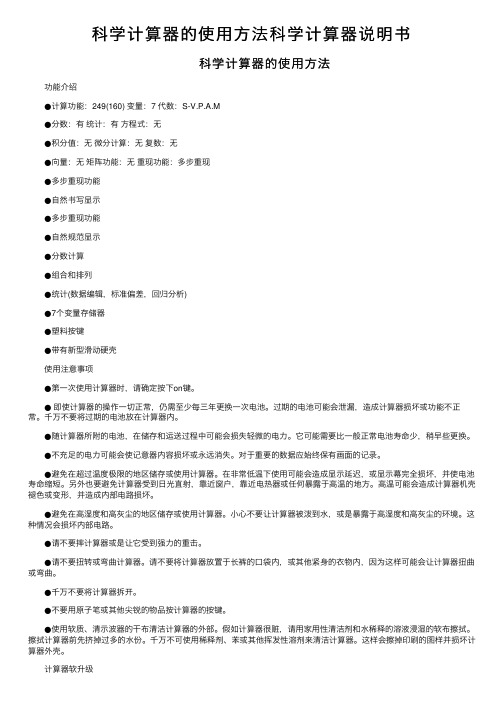
科学计算器的使⽤⽅法科学计算器说明书 科学计算器的使⽤⽅法 功能介绍 ●计算功能:249(160) 变量:7 代数:S-V.P.A.M ●分数:有统计:有⽅程式:⽆ ●积分值:⽆微分计算:⽆复数:⽆ ●向量:⽆矩阵功能:⽆重现功能:多步重现 ●多步重现功能 ●⾃然书写显⽰ ●多步重现功能 ●⾃然规范显⽰ ●分数计算 ●组合和排列 ●统计(数据编辑,标准偏差,回归分析) ●7个变量存储器 ●塑料按键 ●带有新型滑动硬壳 使⽤注意事项 ●第⼀次使⽤计算器时,请确定按下on键。
●即使计算器的操作⼀切正常,仍需⾄少每三年更换⼀次电池。
过期的电池可能会泄漏,造成计算器损坏或功能不正常。
千万不要将过期的电池放在计算器内。
●随计算器所附的电池,在储存和运送过程中可能会损失轻微的电⼒。
它可能需要⽐⼀般正常电池寿命少,稍早些更换。
●不充⾜的电⼒可能会使记意器内容损坏或永远消失。
对于重要的数据应始终保有画⾯的记录。
●避免在超过温度极限的地区储存或使⽤计算器。
在⾮常低温下使⽤可能会造成显⽰延迟,或显⽰幕完全损坏,并使电池寿命缩短。
另外也要避免计算器受到⽇光直射,靠近窗户,靠近电热器或任何暴露于⾼温的地⽅。
⾼温可能会造成计算器机壳褪⾊或变形,并造成内部电路损坏。
●避免在⾼湿度和⾼灰尘的地区储存或使⽤计算器。
⼩⼼不要让计算器被泼到⽔,或是暴露于⾼湿度和⾼灰尘的环境。
这种情况会损坏内部电路。
●请不要摔计算器或是让它受到强⼒的重击。
●请不要扭转或弯曲计算器。
请不要将计算器放置于长裤的⼝袋内,或其他紧⾝的⾐物内,因为这样可能会让计算器扭曲或弯曲。
●千万不要将计算器拆开。
●不要⽤原⼦笔或其他尖锐的物品按计算器的按键。
●使⽤软质、清⽰波器的⼲布清洁计算器的外部。
假如计算器很赃,请⽤家⽤性清洁剂和⽔稀释的溶液浸湿的软布擦拭。
擦拭计算器前先挤掉过多的⽔份。
千万不可使⽤稀释剂、苯或其他挥发性溶剂来清洁计算器。
这样会擦掉印刷的图样并损坏计算器外壳。
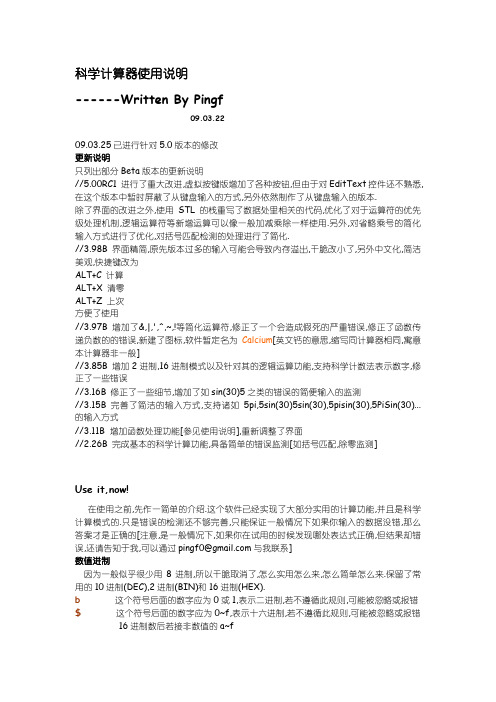
科学计算器使用说明------Written By Pingf09.03.2209.03.25已进行针对5.0版本的修改更新说明只列出部分Beta版本的更新说明//5.00RC1 进行了重大改进,虚拟按键版增加了各种按钮,但由于对EditText控件还不熟悉,在这个版本中暂时屏蔽了从键盘输入的方式,另外依然制作了从键盘输入的版本.除了界面的改进之外,使用STL的栈重写了数据处里相关的代码,优化了对于运算符的优先级处理机制,逻辑运算符等新增运算可以像一般加减乘除一样使用.另外,对省略乘号的简化输入方式进行了优化,对括号匹配检测的处理进行了简化.//3.98B 界面精简,原先版本过多的输入可能会导致内存溢出,干脆改小了,另外中文化,简洁美观,快捷键改为ALT+C 计算ALT+X 清零ALT+Z 上次方便了使用//3.97B 增加了&,|,',^,~,!等简化运算符,修正了一个会造成假死的严重错误,修正了函数传递负数的的错误,新建了图标,软件暂定名为Calcium[英文钙的意思,缩写同计算器相同,寓意本计算器非一般]//3.85B 增加2进制,16进制模式以及针对其的逻辑运算功能,支持科学计数法表示数字,修正了一些错误//3.16B 修正了一些细节,增加了如sin(30)5之类的错误的简便输入的监测//3.15B 完善了简洁的输入方式,支持诸如5pi,5sin(30)5sin(30),5pisin(30),5PiSin(30)...的输入方式//3.11B 增加函数处理功能[参见使用说明],重新调整了界面//2.26B 完成基本的科学计算功能,具备简单的错误监测[如括号匹配,除零监测]Use it,now!在使用之前,先作一简单的介绍.这个软件已经实现了大部分实用的计算功能,并且是科学计算模式的.只是错误的检测还不够完善,只能保证一般情况下如果你输入的数据没错,那么答案才是正确的[注意,是一般情况下,如果你在试用的时候发现哪处表达式正确,但结果却错误,还请告知于我,可以通过****************与我联系]数值进制因为一般似乎很少用8进制,所以干脆取消了,怎么实用怎么来,怎么简单怎么来.保留了常用的10进制(DEC),2进制(BIN)和16进制(HEX).b这个符号后面的数字应为0或1,表示二进制,若不遵循此规则,可能被忽略或报错$ 这个符号后面的数字应为0~f,表示十六进制,若不遵循此规则,可能被忽略或报错16进制数后若接非数值的a~f快捷键5.0及非3.98B版本Alt+C 求值Alt+s 上次计算的结果Alt+r 清空输入区Alt+A 关于//////////////////////////////3.98B的快捷键有所更改,如下ALT+C 计算ALT+X 清零ALT+Z 上次运算符优先级5.0及以后才支持( 最高级,此为号相关联的简化乘~ !^ 此符号功能同pow函数* / % 注意:5.0及以后版本%表示模运算,@表示上一次+ -<< >> 此为逻辑左移和逻辑右移& | ` 或‘ 最低级最后的符号在本软件中表示异或注意,对于函数以及,和)等符号采用了专门的处理机制新版界面虚拟按键板界面标准板界面新增功能概述新的优先级检测,支持更多运算符更加方便的简化输入模式[注:下面的截图是基于3.97B的]下面,我用几张图片说明如何操作,已经懒得用太多的文字了!这应该是最经典的截图了,很简单,但却说明了这是支持科学计算的,绝非那种傻傻的方法:1+1=2,2*2=4下面,继续精彩看见了吧,实用内置的函数[我在最后会给出函数列表],这是一个特点,很实用.这是三角函数,切记,传入的数据是角度哟,一般大家都喜欢这么用,所以也就这么设计了.看见了吧,这又是一大特点,简化的输入方式,函数与函数之间,数值与数值之间的乘号是不用输入的!支援求平均数之类的统计用函数[虽然目前只有六个]是”钙”的一大特色,但看了上图,千万不要以为算错了,左边的BIN意味着这是在二进制模式下的显示方式,点击DEC,你会看到想要的结果!Bt是BitTest的缩写,当该位为1时[图中是第二位]返回1,否则为零!注意:我用” ` “符号表示简易的异或[就是esc下方那个键],什么?你分不清它与单引号,没关系,你用单引号也表示异或的,在”钙”里面也表示异或的!这里多扯两句关于逻辑运算& | ~ ` ‘对应的是and(x,y) or(x,y) rev(x) xor(x,y)实用简化运算符时请不要加括号,否则你可能得不到你想要的结果.也就是说简化的运算符两端要保证都是数值!上面灰色字体的问题已在5.00版本中解决.类似的有FAC(X)对应的简化运算符为!实用方法 fac(3) 对应为3! 就是求阶乘了.不要求16以上的阶乘,太大了!”钙”是吃不消的! 但实际上对于13以上的小数已经不精确了,所以你试试从1乘到14,会报错的,显示”ERROR:LARGE”注意:fac(x)不会显示数据过大警报,大于16时返回1.还有呢,就是pow(x,y) 可以简化为 x^y//再次强调一下,使用”钙”的简化运算符时,两端保证为数字,且不能有括号之类的辅助符号上面灰色字体的问题已在5.00版本中解决.5.0版支持的运算符请参见前面关于运算符优先级的说明Lsl是逻辑左移n位(图中为1)这里要说的是$打头的表示是16进制的数,当首位为9以上的时候需加零,这点因为使用了C 语言自带的函数,所以风格也与其保持一致.注意:这幅图的结果是基于上一幅图的,因为%表示上一次的结果注意:5.0及以后版本%表示模运算,@表示上一次这三幅图放在一起说了,分别用了内置的pi,e常量另外10e-2用的是科学计数法的表示方法相当于10*pow(10,-2),使用科学计数法时也不要带括号,因为这本身就是一个数这幅图仅仅是说明10epi表示的是10*e*pi而不是用科学计数法表示的数字函数说明abs(x) //求绝对值sin(x) //正弦函数x为角度如sin(30)=0.5 下面类似的就不写注释了cos(x) //...exp(x) //e的x次方ln(x) //求以e为底的对数log(x) //求以e为底的对数flr(x) //退一法近似如flr(3.6)=3ceil(x) //进一法近似fac(x) //求阶乘,3.97以后版本可以使用!代替如3!,但有限制,见前文图下说明存在的问题5.0版已进行修正tan(x) //...asin(x) //反正弦函数x为弧度返回角度如asin(0.5)=30 下面类似的就不写注释了acos(x) //...atan(x) //...sqrt(x) //开平方根///////////下面为3.85后增加的rev(x) //x求反,逻辑运算,3.97以后版本可以使用~代替如~b1100,但有限制,见前文图下说明存在的问题5.0版已进行修正///////////////////双目a(x,y) or p(x,y) //求排列c(x,y) //求组合max(x,y) //比大小[大返回]min(x,y)//比大小[小返回]//x的y次方pow(x,y)mod(x,y) //x模y下面为3.85后增加的and(x,y)//x,y求与,3.97以后版本可以使用&代替如b0011&b0010,但有限制,见前文图下说明, 存在的问题5.0版已进行修正or(x,y) //x,y求或,3.97以后版本可以使用|代替如b1010&b0101,但有限制,见前文图下说明, 存在的问题5.0版已进行修正xor(x,y)//x,y求异或,3.97以后版本可以使用`或’代替如b0101`b0101,但有限制,见前文图下说明, 存在的问题5.0版已进行修正lsl(x,y) //x逻辑左移y位, 5.0以后版本可以使用<<代替如2<<1lsr(x,y) //x逻辑右移y位, 5.0以后版本可以使用>>代替如2>>1bt(x,y) //位检测,如果x的第y位为1则返回1,否则返回0///////////////////上面的函数可以是可以嵌套实用的//////////////////////////多目以下函数不可自己对自己嵌套如ave(...ave(..)...)将导致错误但ave(...sin(x)...)是允许的所带的参数最大不可超过32个[编程设定,未测试实际效果]ave(a,...,z) //对参数求平均数ave2(a,...,z) //参数每项先平方,再求平均ave3(a,...,z) //参数每项先立方,再求平均sum(a,...,z) //对参数求和sum2(a,...,z) //参数每项先平方,再求和sum3(a,...,z) //参数每项先立方,再求和一些补充对于涉及逻辑运算等的一些运算,需保证为整数,如上图,并不是计算上的错误,而是sin(30)为0.5乘2应为1,但计算机内部实际上是0.99999999…………..这样,用<<是会进行舍弃性的近似,结果就为0了只要应为整形的都为整形,计算结果就是正确的了.另外,5.0虚拟按键版本,输入算式请不要超过屏幕显示范围,否则可能出错!版本说明这一部分实际没啥说的,我对版本的定义是大规模的改进加1,比较大的改进加0.5,一般的改进加0.1,细微的改进加0.01,最初从1.0开始,呵呵,个人开发的免费软件,当然定义方式我说了算,哈哈,好过瘾!P.S.这是我入门windows编程的第一个作品,虽然猛一看很复杂,但实际更多是数值的处理,所以还是用的以前的东西,源码就不公开了,写的太烂太没效率.不过电脑速度快,还是感觉不到的,呵呵…。
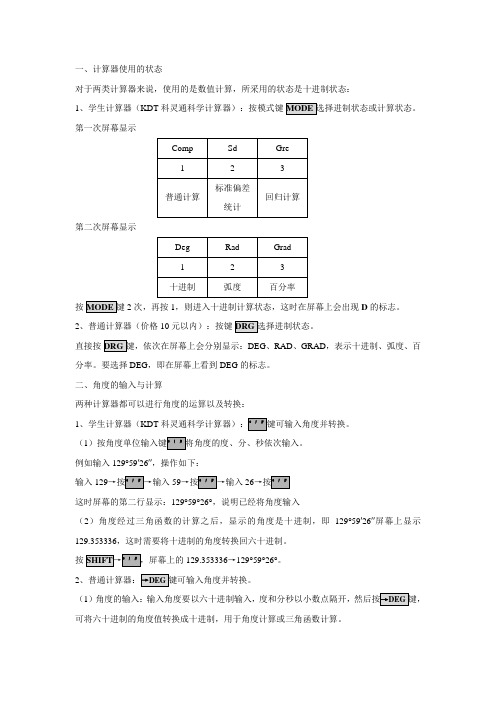
一、计算器使用的状态对于两类计算器来说,使用的是数值计算,所采用的状态是十进制状态:1、学生计算器(KDT第一次屏幕显示第二次屏幕显示按2次,再按1,则进入十进制计算状态,这时在屏幕上会出现D的标志。
2、普通计算器(价格10元以内):按键直接按键,依次在屏幕上会分别显示:DEG、RAD、GRAD,表示十进制、弧度、百分率。
要选择DEG,即在屏幕上看到DEG的标志。
二、角度的输入与计算两种计算器都可以进行角度的运算以及转换:1、学生计算器(KDT(1例如输入129°59′26″,操作如下:输入1295926这时屏幕的第二行显示:129°59°26°,说明已经将角度输入(2)角度经过三角函数的计算之后,显示的角度是十进制,即129°59′26″屏幕上显示129.353336,这时需要将十进制的角度转换回六十进制。
按129.353336→129°59°26°。
2(1)角度的输入:输入角度要以六十进制输入,度和分秒以小数点隔开,可将六十进制的角度值转换成十进制,用于角度计算或三角函数计算。
具体操作如下:输入129.5926这时屏幕上显示结果129.9905556,可以进行角度的加减或三角函数计算。
(2)计算结果显示:当角度计算完毕后,需要显示角度的结果,即六十进制的角度结果,按具体操作如下:129.9905556→按这时屏幕上显示计算结果129.592600,可以将成果记录下来。
三、测量误差的精度评定(统计计算)两种计算器都可以进行标准偏差统计计算:1、学生计算器(KDT科灵通科学计算器):在标准偏差统计模式下(1示)其中nx x2m,即中误差。
(2)统计数据输入以及查看、修改:依次输入数据:-1.4→按-0.8→按+3.4→按-3.0→按-2.3→按+4.1如果输入过程中,某个数据输入错误并且已经存储在计算器中,可以用一个输入的数据。
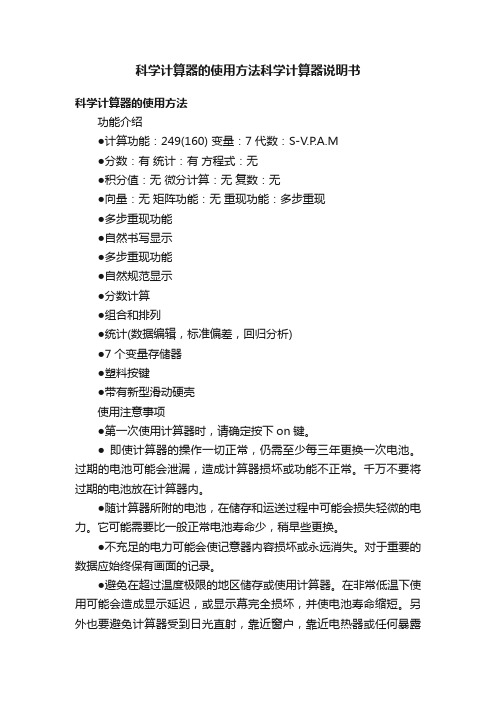
科学计算器的使用方法科学计算器说明书科学计算器的使用方法功能介绍●计算功能:249(160) 变量:7 代数:S-V.P.A.M●分数:有统计:有方程式:无●积分值:无微分计算:无复数:无●向量:无矩阵功能:无重现功能:多步重现●多步重现功能●自然书写显示●多步重现功能●自然规范显示●分数计算●组合和排列●统计(数据编辑,标准偏差,回归分析)●7个变量存储器●塑料按键●带有新型滑动硬壳使用注意事项●第一次使用计算器时,请确定按下on键。
● 即使计算器的操作一切正常,仍需至少每三年更换一次电池。
过期的电池可能会泄漏,造成计算器损坏或功能不正常。
千万不要将过期的电池放在计算器内。
●随计算器所附的电池,在储存和运送过程中可能会损失轻微的电力。
它可能需要比一般正常电池寿命少,稍早些更换。
●不充足的电力可能会使记意器内容损坏或永远消失。
对于重要的数据应始终保有画面的记录。
●避免在超过温度极限的地区储存或使用计算器。
在非常低温下使用可能会造成显示延迟,或显示幕完全损坏,并使电池寿命缩短。
另外也要避免计算器受到日光直射,靠近窗户,靠近电热器或任何暴露于高温的地方。
高温可能会造成计算器机壳褪色或变形,并造成内部电路损坏。
●避免在高湿度和高灰尘的地区储存或使用计算器。
小心不要让计算器被泼到水,或是暴露于高湿度和高灰尘的环境。
这种情况会损坏内部电路。
●请不要摔计算器或是让它受到强力的重击。
●请不要扭转或弯曲计算器。
请不要将计算器放置于长裤的口袋内,或其他紧身的衣物内,因为这样可能会让计算器扭曲或弯曲。
●千万不要将计算器拆开。
●不要用原子笔或其他尖锐的物品按计算器的按键。
●使用软质、清示波器的干布清洁计算器的外部。
假如计算器很赃,请用家用性清洁剂和水稀释的溶液浸湿的软布擦拭。
擦拭计算器前先挤掉过多的水份。
千万不可使用稀释剂、苯或其他挥发性溶剂来清洁计算器。
这样会擦掉印刷的图样并损坏计算器外壳。
计算器软升级目前可成功调出的991ES模式:CMPLX、STAT、BASE-N、MATRIX、VECTOR、牛顿解方程、线性EQN目前未成功调出的991ES模式:数学模式完美软升级所有模式调出请先进异常模式:首先打开计算器电源(ON)注:()代表注释 ( )代表第二功能键1.shift2.(Pol)3.14.shift5.(,)6.07.)8.=9.狂按分数线,直到按到顶不动为止(似乎是6个)10.按= (显示Syntax ERROR 不要管它), AC,左11.112.幂(在方向键下面,就是X上面有个小白框的键)13.=14.AC15.向上键16.AC17.向左键三次18.DEL(删掉1,出现“r=1,φ=0”)19.(光标在最前面)按一下分数线20.分数线上面打1,下面也打121.=22.AC接下来不要再按键!进入异常模式后就可以实行升级了CMPLX模式接下刚刚进的异常模式:注:()代表注释1.Ans、Ans、Ans、Ans、Ans、Ans、Ans、Ans、sin(、sin(、sin(、…… (就是按8下“Ans”键,然后“sin(”键按到底)2.按“AC”(出现 Syntax ERROR 不要管它)(如果屏幕变暗为正常现象,请手动调节亮度)3.按SHIFT+9(CLR)+1(Setup)+=(Yes) 按AC 然后按SHIFT+9(CLR)+2(Memory)+ =(Yes) 按AC4.打出“r”,具体方法就是按“幂”+“根号”+“幂”+“根号”+“幂”+“根号”+“幂”+“根号”+“幂”+“根号”+“幂”(必须一个一个打,不能超过个数,否则会死机)5.按“删”15下,第一个就是“r”了。
