PC-100_110_操作手册
- 格式:pdf
- 大小:2.44 MB
- 文档页数:29


易开开平台地址:https://1.打开浏览器,输入【易开开】平台网址:2.选择角色【用户】,输入手机号密码登录,初始密码123456,1234❷开票终端切换❸终端信息1234❺账户信息❶菜单功能区❹常用功能快捷入口首次登录,为保证账户安全,建议重新设置新密码。
1.选择菜单【系统管理】->【账号设置】->【修改密码】❶选择账户设置❷选择修改密码❸修改新密码12341234❶选择【忘记密码】已经开通托管的账户,如忘记密码,可通过平台找回。
1234❷输入【手机号码】【验证码】❷输入已注册的手机号,获取短信验证码。
1234❸输入新密码,确认修改❸输入新密码,确认修改完成后,重新输入手机号、新❷点击【配置销方信息】123新开通用户,必须先配置好企业销方信息:地址、电话、❶选择开票终端管理❸填写注册营业地址、电话号码、开户行、账号没有开户行的企业或个体户,填写个人收款账号123新开通用户,必须先配置好企业销方信息:地址、电话、❹配置收款人、复核人、开票人1 2 3新开通用户,设置好需要开票的商品。
❷点击【新增商品】❶选择【商品管理】123❹点击【智能赋码】❸输入商品名称❸输入需要开具的商品名称,如【餐费】,❹点击【智能赋码】,系统自动补充【税收分类编码】,【简码】123针对以前使用过税控盘开票软件、金税盘开票软件的用户,平台支持将开票软件的已过发票的❷点击【新增商品】❶选择【商品管理】1 2 3历史开票的购方企业信息,导出成XML文件❷选择票种(如:电子发票)123❶选择【发票开具】❸输入需要开具的商品名称,如【餐费】,❹点击【智能赋码】,系统自动补充【税收分类编码】,【简码】1 2 3一、收票人邮箱地址(电子发票必填)二、输入购方信息(支持模糊搜索)123三、选择已编辑好的【商品信息】:餐费1 23【电子票】:开票完成后,显示发票代码、发票号码。
可选择【继续开票】或【完成】进入【发票订单】查看详情❶点击【发票开具】,实时发票开具。


为用户服务,对用户负责,让用户放心,为用户提供更好的产品和更满意的服务!使用须知在安装使用前,请详细阅读本手册,遵循以下注意事项。
否则可能发生危险,严重时可能造成设备损坏,甚至人身伤亡!★产品可按“三相三线”和“三相四线”接线方式;出厂默认为“三相四线”方式。
安装前请确认产品设定的接线方式与现场提供的接线方式相一致。
★仪表工作电源分两种:AC 185~255、AC/DC 110~250;AC订货时须注明。
★如果电流回路经互感器输入,要确保电流回路接线时不能开路。
★设备带电工作时,请不要接触设备后端端子,以防触电。
★设备接线完成后,请上紧两侧的螺丝,以防松动。
★设备检修时,请确认是否已停电;不允许带电拆拔端子。
★本手册仅限于相配套的PDM-803系列产品,包括PDM-803P、803DP、803E、803E1、803AC、803E2、803H、803HE等,在手册中的描述是按功能最全面的仪表编写的,对于单一功能的仪表或仪表本身没有的功能在使用本手册时可以忽略不管,只按仪表相关的功能使用本手册即可。
#公司保留升级的权利,此手册更新恕不另行通知。
目录1. 随机附件及维护 (4)1.1. 随机附件 (4)1.2. 运输与贮存 (4)1.3. 维护 (4)1.4. 定期检修 (4)2. 公司介绍 (4)2.1. 公司介绍 (4)2.2. 执行标准 (5)3. 产品简介 (5)3.1. 产品选型 (6)3.2. 功能 (6)3.3. 技术指标 (10)14. 安装 (13)4.1. 装置安装 (13)4.1.1. 9方型开孔尺寸 (13)4.1.2. 9方型短尺寸端子定义 (14)4.1.3. 接线方式 (16)4.2. 装置的设置 (17)4.2.1. 通讯 (17)4.2.2. 测量 (18)4.2.3. 越限报警 (18)4.2.4. 系统参数 (19)5. 显示界面 (19)5.1. 交互设备: (19)5.2. 符号表 (20)5.3. 界面结构 (21)5.3.1. LED数据页面显示结构 (21)25.3.2. LCD数据页面显示结构 (25)5.3.3. 三相三线制数据页面显示结构 (26)5.4. 数据显示页: (27)5.4.1. 数码LED显示页面举例说明: (27)5.4.2. 液晶显示页面举例说明: (27)5.5. 参数设置页 (29)5.5.1. 口令检测 (29)5.5.2. 参数整定菜单 (32)5.5.3. 整定子菜单 (32)5.5.4. 系统参数的整定 (33)5.6清除电能 (48)6. 参数设置和通讯数据表 (48)31. 随机附件及维护1.1.随机附件PDM-803主机1台,固定支架1套,测试报告1份。



中油易连PC客户端快速安装手册一、客户端下载访问官网/xiazaizhongxin.html下载,网站上有客户端下载链接和详细操作手册。
二、安装客户端下载完成后,解压缩,进行常规安装。
注意事项:1)如果您使用Windows 7 系统,请先排查电脑系统补丁,下载更新对应操作系统的补丁:/Search.aspx?q=KB4019990备注:✓Windows 7 32 位系统,请下载安装Windows 7 更新程序(KB4019990)。
✓Windows 7 64 位系统,请下载安装用于基于x64 的系统的Windows 7更新程序(KB4019990)。
2)排查是否开启了.net framework 4.5 以上的系统运行组件。
如果没有安装,请通过此链接下载安装:https:///download/dotnet-framework/net472 软件登陆软件登录账号需要由中油易连后台统一注册。
没有注册账号的可以通过发送邮件到*************.cn申请开通账号。
启动“中油易连”客户端,输入用户名和密码,点击登录。
三、加入会议输入要加入的会议号码,点击“加入会议”。
(如果呼叫宝利通等其他H.323设备,呼叫规则为:“H.323设备IP地址##中油易连号码”,例如宝利通终端IP为10.1.1.1,则需要拨打:10.1.1.1##611880。
具体需要测试可拨打************咨询)输入云会议室号码多人会议召开多人会议,点击“发起会议”查看“我的云会议室”号码,通知所有人呼叫该云会议室号码,即可多方入会。
云会议室在云端永久存在,可以随时呼入。
会中操作会中可以通过“静音”按钮关闭自己的声音,通过“挂断”退出会议,通过“打开/关闭摄像头”控制是否显示自己的摄像头画面,通过“共享”,共享计算机桌面,实现PPT等资料的演示。
更加详细的操作介绍,请参考官方网站的操作手册(https:///)。
技术支持:视频客服——400100电话客服——************(节假日期间可拨打137****2628)Email——*************.cn。


PCE-VM 20 Beschleunigungsmesser | AccelerometerBedienungsanleitungUser ManualUser manuals in various languages (français, italiano, español, português, nederlands, türk, polski,русский, 中文) can be found by using our product search on: Letzte Änderung / last change: 8 July 2019v1.0E n g l i s h D e u t s c hEnglishContents1Safety notes (16)2Specifications (17)2.1Technical specifications (17)2.2Delivery contents (18)2.3Optional accessories (18)3System description (19)3.1Device (19)3.2Interfaces (20)3.3Function keys (20)4Getting started (21)4.1Power supply (21)4.2Start-up (21)5Operation (22)5.1Vibration measurement (22)6Warranty (30)7Disposal (30)1 Safety notesPlease read this manual carefully and completely before you use the device for the first time. The device may only be used by qualified personnel and repaired by PCE Instruments personnel. Damage or injuries caused by non-observance of the manual are excluded from our liability and not covered by our warranty.• The device must only be used as described in this instruction manual. If used otherwise,this can cause dangerous situations for the user and damage to the meter.• The instrument may only be used if the environmental conditions (temperature, relativehumidity, …) are within the ranges stated in the technical specifications. Do not expose the device to extreme temperatures, direct sunlight, extreme humidity or moisture. • Do not expose the device to shocks or strong vibrations.• Do not expose the meter to magnetic fields, corrosive media or dust.• The case should only be opened by qualified PCE Instruments personnel. • Never use the instrument when your hands are wet.• You must not make any technical changes to the device.• abrasives or solvents.• The device must only be used with accessories from PCE Instruments or equivalent. • Before each use, inspect the case for visible damage. If any damage is visible, do not usethe device.• Do not use the instrument in explosive atmospheres.• The measurement range as stated in the specifications must not be exceeded under anycircumstances.• Non-observance of the safety notes can cause damage to the device and injuries to theuser.• Do not place the sensor on surfaces which are subject to high voltages to avoid injuries. • Keep the sensor cable away from rotating objects.We do not assume liability for printing errors or any other mistakes in this manual.We expressly point to our general guarantee terms which can be found in our general terms of business.If you have any questions please contact PCE Instruments. The contact details can be found at the end of this manual.2 Specifications2.1 Technical specifications2.2 Delivery contents1 x vibration meter PCE-VM 201 x magnetic acceleration sensor with cable (1.8 m / 5.9 ft) 1 x USB cable with charger (100… 240 V AC)1 x PC software1 x user manual2.3 Optional accessoriesREFB reflecting tapeEnglish 3 System descriptionThe PCE-VM 20 is a compact meter for vibration analysis that measures all vibration parameters (acceleration, velocity, displacement, frequency, amplitude). Via Fast Fourier Transformation (FFT), machine vibration is directly analysed and represented graphically. The graphical representation can be adapted to the respective vibration mode. In line with the standard ISO 10816, the readings are also evaluated and classified by colours. For machine monitoring, the meter has a route mode for route-based data acquisition and the collected data can be organised via the computer software.3.1 Device1. TFT LCD colour display2. Membrane keypad3. Magnetic acceleration sensornglish 3.2 Interfaces1. Connection socket (2-pin MIL-C-5015) for magnetic acceleration sensor2. USB 2.0 port3.3 Function keysEnglish 4 Getting started4.1 Power supplyThe meter is powered by a rechargeable lithium polymer battery. For charging, connect the meter to the power supply via the USB cable. If the meter is turned off and the connection is correct, a red LED will glow during charging.4.2 Start-upTo start the device, press and hold for approx. 3 seconds, until the green LED below the PCE logo starts glowing. The main menu will be shown as start screen. Make the following settings first. To do so, go to “Settings“ by pressing the navigation key and confirm with Enter .4.2.1 Date and timeIn the sub-menu “Settings“, use the keys to go to “Date/Time“ andconfirm with Enter . Press F1 and select the month and year withthe keys. Then release F1 and select the day. Confirm withEnter to get to the time setting.Set the minutes by using the navigation keys . Press the Menu keyto go to …Hours“. When this field has been selected, it will be borderedin red. Set the hours with the navigation keys . Confirm your entryby pressing Enter .4.2.2 SensorsThe sensor setting is only relevant for vibration measurement. In the sub-menu …Settings“, use the keys to go to ”Sensors“ and confirm with Enter . Use the keys to set the sensor used for vibration measurement. You can choose either the IEPE sensor (Sensor1) or a sensor with charge output (Sensor2). Navigate to further settings with the Menu key . “Type“, “S.N“ and “Sens.“ can be changed via the keys and the respective digit of the value can be selected via the navigation keys . Under “Units“, theunit for the respective sensor can be set tomV/g or pC/ms2.The IEPE sensor is pre-selected.English 4.2.3 UnitThe “Units“ setting is “metric“ and cannot be changed.4.2.4 Automatische Power OffIn the sub-menu “Settings“, navigate to “Auto OFF“ by using thekeys and confirm with Enter . Set the desired power off time with thekeys and confirm your entry with .4.2.5 Doc Fields…The setting …Doc Fields“ i s not available.5 Operation5.1 Vibration measurementConnect the acceleration sensor AC 102-1A to connection socket 1 ofthe meter. In the main menu, select “Vibrometer“ by using the keysand confirm your selection with Enter .SelectionNow select one out of four measuring modes. To do so, navigate up and down with the keysto highlight the desired mode. If you wish to previously change the settings for the selected parameter, press the Menu key (See 5.1.1). If you do not wish to change the setting, directly press Enter to enter measurement mode.Measuring mode DescriptionAcceleration Vibration acceleration [mm/s2]Velocity Vibration velocity [mm/s]Displacement Vibration displacement [µm]ISO 10816 Analysis mode according to the standard ISO 10816 [mm/s]English In ISO 10816 analysis mode, readings are compared to the following chart according to the standard ISO 10816. As shown in the following images, in ISO 10816 mode the meter will show the current RMS value in the colour it has in the ISO 10816 chart.Machine vibration (DIN ISO 10816)Group1234Definition big machinesP = 300 kW ... 50 MW,electrical machines withan axle height h of ≥315mmmedium-sized machinesP = 15 kW ... 300 kW,electrical machines withan axle height h of 160...315 mmpumps with multibladerotors and separate driveP >15 kWpumps with multibladerotors and direct driveP >15 kW Base hard stretch hard stretch hard stretch hard stretchVibrationvelocitiesinmm/s1–1Hzn˃8min-1(1–1Hzn˃12min-1)11.00 … ∞D D D D D D D D7.10 … 11D C D D D C D D4.50 ... 7.10C B D C C B D C3.50 …4.50B B C B B B C B2.80 …3.50B A C B B A C B2.30 … 2.80B A B B B A B B1.40 …2.30A A B A A A B A0.00 … 1.40A A A A A A A AA – very good,B – good,C – critical,D – prohibitedVibration velocity measurements should be made in three axis directions (X, Y and Z axis), vertical to the surface of the machine housing.English 5.1.1 Setting the measuring modeWhen you see the desired measuring mode on the screen, press theMenu key to enter the sub-menu. Navigate to the settings you wish tomake by using the keys and change the values with the keys.Then press the Back key to go back to measurement mode selection.Function Description ValuesLow Freq Lower frequency limit 1, 2, 10 HzHi Freq Upper frequency limit 200 … 10000 Hz for acceleration measurement200 … 5000 Hz for velocity measurement200 … 800 Hz for displacement measurementFFT lines FFT resolution 400, 800, 1600 linesTrigger Not available /Averaging Averaging 0 … 64 values, 0 = averaging deactivatedWindow Window setting Hanning, rectangularISO Group ISO setting(Must be adapted tothe machine type inline with the chartunder 5.1)R1&3: group 1&3 hardF1&3: group 1&3 stretchR2&4: group 2&4 hardF2&4: group 2&4 stretch5.1.2 MeasurementIf you have not yet selected a measuring mode, start with chapter 5.1 Vibration measurement. Otherwise confirm your selected measurement mode by pressing Enter . The measurement willbe started. In the following image, you can see FFT mode. The display will look the same in any measurement mode. Only the parameters are different.1. FFT graphic2. FFT mode3. Peak-Peak value4. Max. amplitude and frequency of FFT5. Unit of measuring mode6. Current RMS valueVia the F1 key, the chart of measured values can be displayed during the measurement. Via the navigation key , you can switch between FFT analysis and time signal. The time signal is shown in the following image.1. Time signal graphic2. Time signal3. Peak-Peak value4. Max. amplitude and consecutive sample number5. Unit of measuring mode6. Current RMS value5.1.3 Further measuring functionsPress the Menu key during the measurement to open further measuring functions. Go tot he settings you wish to make by using the keys and change the values with the keys. Then press the Back key to continue the measurement.Save dataAs described above, go to the menu for further measuring functions andselect “Save“. Confirm your selection by pressing Enter .The existing folders (**folder name) and files (file name.fft) are displayed.If you wish to create a new folder, press F1 .hsilgnEThe standard folder and file names consist of the date and time. Thenames can be changed in the PC software. Navigate to the target andpress the Menu key to save the measurement.5.1.4 Route measurementFor machine monitoring, the meter has a route mode for route-based data acquisition and the collected data can be organised via the computer software. To do so, the PC software that comeswith the meter must be installed and the meter must be connected to the PC.5.1.4.1 Route creationEnable the upload function for“templates“.To do so, either click on the toolicon (highlighted) in the bar oraccess the function via ”Service→Setup“.Tick the box in front of “uploadtemplates as route- file intoUSB-devices“.Confirm your entry by clicking onthe “Save“ button.English Use the same folder structure as in the image (Folder …TOP1“ + three subfolders, folder name is irrelevant).Right-click on the third subfolder “PNT1“. Click on “Add template“, as in the picture. The “Device choice“ window will open. Click on ”PCE-VM 20“ to select the device.E n g l i s hSet the measuringparameters for the route measurement. Save the entered data by clicking on the “Save“ button. Create as many route files as you need.Select the created route files with you mouse and click on the icon “upload selected data to the device“ which is highlighted in the menu. The files have now been transferred and saved to the meter.English 5.1.4.2 How to make a route measurementConnect the acceleration sensor to connection socket 1 of the meter and attach the measuring head of the sensor to the measurement spot on the machine. In the main menu, use the navigation key to go to ”Documents“ and confirm with Enter . Find the route file (routes.src) in “Documents“ and confirm with Enter . The file could be in a subfolder. Select the route point with the keys. As you can see from the images, the route points are numbered by “point …” in the upper left corner. Start the route measurement by pressing Enter . In route measurement mode, the readings are collected in line with the set parameters.Wait until “100 %“ is displayed on the screen. The file is saved to “Documents“. To leave route measurement, press the Back key .6 WarrantyYou can read our warranty terms in our General Business Terms which you can find here: https:///english/terms .7 DisposalFor the disposal of batteries in the EU, the 2006/66/EC directive of the European Parliament applies. Due to the contained pollutants, batteries must not be disposed of as household waste. They must be given to collection points designed for that purpose.them or give them to a recycling company which disposes of the devices in line with law.local waste regulations.If you have any questions, please contact PCE Instruments.PCE Instruments contact informationGermany France SpainPCE Deutschland GmbH PCE Instruments France EURL PCE Ibérica S.L.Im Langel 4 23, rue de Strasbourg Calle Mayor, 53D-59872 Meschede 67250 Soultz-Sous-Forets 02500 Tobarra (Albacete) Deutschland France EspañaTel.: +49 (0) 2903 976 99 0 Téléphone: +33 (0) 972 3537 17 Tel. : +34 967 543 548Fax: +49 (0) 2903 976 99 29 Numéro de fax: +33 (0) 972 3537 18 Fax: +34 967 543 542*************************************************************/deutsch /french /espanolGermany United Kingdom ItalyProduktions- und PCE Instruments UK Ltd PCE Italia s.r.l. Entwicklungsgesellschaft mbH Units 11 Southpoint Business Park Via Pesciatina 878 / B-Interno 6Im Langel 26 Ensign Way, Southampton 55010 Loc. GragnanoD-59872 Meschede Hampshire Capannori (Lucca)Deutschland United Kingdom, SO31 4RF ItaliaTel.: +49 (0) 2903 976 99 471 Tel: +44 (0) 2380 98703 0 Telefono: +39 0583 975 114Fax: +49 (0) 2903 976 99 9971 Fax: +44 (0) 2380 98703 9 Fax: +39 0583 974 824*******************************************************************/deutsch /english /italianoThe Netherlands Chile Hong KongPCE Brookhuis B.V. PCE Instruments Chile S.A. PCE Instruments HK Ltd. Institutenweg 15 RUT: 76.154.057-2 Unit J, 21/F., COS Centre7521 PH Enschede Calle Santos Dumont N° 738, Local 4 56 Tsun Yip StreetNederland Comuna de Recoleta, Santiago Kwun TongTelefoon: +31 (0)53 737 01 92 Tel. : +56 2 24053238 Kowloon, Hong KongFax: +31 53 430 36 46 Fax: +56 2 2873 3777 Tel: +852-301-84912****************************************************************/dutch /chile United States of America Turkey ChinaPCE Americas Inc. PCE Teknik Cihazları Ltd.Şti.PCE (Beijing) Technology Co., Limited 711 Commerce Way suite 8 Halkalı Merkez Mah.1519 Room, 6 BuildingJupiter / Palm Beach Pehlivan Sok. No.6/C Zhong Ang Times Plaza33458 FL 34303 Küçükçekmece - İs tanbul No. 9 Mentougou Road, Tou Gou District USA Türkiye 102300 BeijingTel: +1 (561) 320-9162 Tel************ChinaFax: +1 (561) 320-9176 Faks************Tel: +86 (10) 8893 9660*******************************************.tr***********************/us /turkish User manuals in various languages (français, italiano, español, português, nederlands, türk, polski, русский, 中文) can be found by using our product search on: Specifications are subject to change without notice.。

压力75KPA 20KPAHS-1060 进料低流量133.2KCMH 118.4KCMHHS-1963 MUG透平抽气低压力2700KPA 2400KPAHS-295 MUG透平排气高温度75℃150℃26、启动ID/FD风机(见S.O.P. #B-7)。
将燃烧空气流量增加到175,000KCMH,将FC-1073打到AO,PC-1048打到A,设定PC-1048为-10mmwc。
注:在最初点火时,如果空气流量太大,会发生不完全燃烧及在连接部位会有高的LEL,如果检测到LEL高,请检查火焰。
注:确定FCV-1020和FCV-1024是0%的输出。
27、以5种不同空气流量吹扫转化炉(FQ-1073为58,000NCM),复位转化炉(不要复位UCV-1026)。
28、如果燃烧室压力稳定,低于0MMWC,去掉停车旁路HS-1046“转化炉燃烧室正压”。
29、启动MUG润滑油和密封油(见S.O.P. #B-9)。
注:不要随意启动密封油泵,在需要时再启动,以防没油。
30、经转化炉进行氮气循环(见S.O.P. #B-13)。
31、投用燃料气总管,接近PC-2313,设定PC-1502大约900KPA,PC-1094大约600KPA。
注:阀不要关的太紧了。
32、点燃火炬塔架导向器。
(S.O.P #B-4)。
33、根据要求点燃转化炉烧嘴,用标准点火形态。
注:如果燃料气总管压力不够,在每列烧嘴处,从放空孔处,用燃料气吹走空气或氮气。
注:在开车期间,要派2名操作人员在转化炉处。
34、控制烧嘴压力在30 & 40KPA之间,目测检查火焰。
35、当点燃10个烧嘴后,在PI-1086, PI-1088和PI-2313上,燃料气压力就稳定在30-45 KPA,去掉停车旁路HS-1086“燃烧在主烧嘴低压”。
设定PC-2313的低报警值为25 KPA,设定PC-2313为自动。
36、在继续执行点火程序前,检查10个烧嘴火焰。

CNC SYSTEMSOSP-U100LOSP-U10L机床操作手册第2版出版号NO.4196-E-R1 (LE32-065-R2)2000-7上海一阳五金制造有限公司总工程师办公室翻译:沈友兵批准:刘保良安全预防措施本机器装备安全设备用于保护由于某些不可预见的事故造成员工和机器本身损伤。
然而操作工不能仅依靠这些安全设备,其必须十分熟悉下面列出的安全制度,以确保无故障操作。
1.机床安装过程中的预防措施(1)为保障机床保证的精度,安装机床的地基周围条件为:-周围环境温度:17°C~25°C。
-工厂湿度:在20°C时40%~70%(非压缩空气)。
-地基处不能阳光直接照射或震动过大;周围应无尘、无酸、腐蚀性气体和盐雾环境。
(2)主供电源条件-电压:200V-电压波动:最大±10%-频率:50/60Hz-主电源不能同其它主要噪音源(如电焊机、变压接在同一配电柜上,否则会造成NC单元故障。
-机床接地端不能同其它设备接地端公用。
如不得以需同其它设备工共用接地端,该种设备不能是大的噪音源(如电焊机、变压器)。
(3)安装环境安装电控柜时遵循以下几点:-保证NC单元不受阳光直接照射。
-保证电控柜不被溅上切屑、水或油。
-保证电控柜和操作面板不受大的晃动或震动。
-电控柜周边环境温度允许变化范围0°C~40°C。
-电控柜周边湿度允许变化范围30%~95%(非压缩空气)。
-电控柜使用最大海拔高度1000m。
2.上电前检查项(1)关上电控柜和操作面盘上的所有门,以防水、切屑、和尘埃进入。
(2)在操作机床前必须保证机床可动件周围无人,以及机床周围无障碍物。
(3)上电前先接通主电源,接着合上操作面板上”控制开”。
3.手动操作和连续运转预防措施(1)一直遵从操作手册指导。
(2)任何安全罩(前防护门、卡盘罩等)拆除后不能操作盖机床。
(3)在才是操作机床前关上前防护门。
(4)新程式未经通过检查前禁止运行。

WizPro100系列 FlashMCU 编程器PC 应用程序操作手册版本1.01. 主窗口:对于不同的产品类型,其显示会有所不同;¾ 对于不同的产品型号,其显示的内容和细节会有所不同;¾ 对于同一种产品型号,当选择的具体芯片不同时,其参数配置的页数和内容页会不一样; ¾ 编程接口的选择需根据芯片的厂家和型号进行选择,系统本身会根据芯片的型号进行一定的设定;¾ 产品信息栏仅供参考,对芯片的编程操作没有任何影响; ¾ 有的系列的产品可能还提供序列号的支持和烧写次数的控制功能;目标二进制数据显示区域。
操作按钮区,点击进行功能的执行。
编程器名称显示区,指示当前的设备连接情况。
信息显示区,显示各种操作的信息和结果。
芯片设定和选择,对不同的型号其内容和页数页会不同。
2.操作按钮的功能说明:¾要操作相应的功能时,将鼠标移至相应的按钮处,则按钮就会自动突起,点击即可;¾所有按钮具有即时提示功能,只要将鼠标移至按钮处并停顿1S就能显示提示信息;¾:点击该按钮关闭并退出此应用程序;¾:从目标二进制文件中获取数据;该数据即是需要写入到目标MCU中的程序代码;¾:用于将目标二进制文件的内容转存为标准的二进制数据文件(BIN文件);¾:将目标二进制数据及相关的配置数据下载到WizPro100编程器中,以便于脱机进行烧写(不再需要连接电脑);¾以下4个按钮的功能只用于PC在线的操作,主要为方便开发人员的使用。
该功能不影响已下载到WizPro100编程器中的数据和配置;而是直接透过WizPro100进行MCU的操作,但是在进行操作之前,同样需进行芯片的选择和参数的配置;¾:用于擦除MCU中Flash的全部内容,对不同的厂家的芯片其擦除的具体要求会有所不同,系统会根据芯片的的配置参数进行操作;¾:检查目标MCU中的Flash内容是否已被完全擦除;¾:将目标二进制数据写入到MCU的Flash中,对同一个目标代码,在编程中出错时,可重复编程而无须再擦除,对不同的数据则必须先擦除;否则系统会提示数据写入错误;¾:验证数据是否完整地写入到MCU的Flash中,如写入成功后,则写入相应的配置和保护数据以便对目标数据进行读保护,否则提示编程校验错误;¾在线编程的一般步骤如下:i.点击按钮来擦除MCU Flash中已有的内容;ii.点击按钮来确认擦除是否成功,若芯片不为空,则回到第一步再擦除;iii.芯片为空后,点击按钮启动编程功能;系统会弹出一个进度窗口指示编程的进度;iv.编程成功后,点击按钮进行数据的验证和参数的配置及保护的执行;3.芯片的选择.见图所示:¾请单击按钮,系统会出现如图所示的芯片的型号和系列显示菜单(注:对不同的厂家和芯片,其显示的方式和细节会不同,此图仅显示只对ST72Fxx系列MCU而言,产品型号WizPro100S7);¾根据实际使用的芯片的型号,点击对应的菜单栏目,选择好芯片,对于未有列出的芯片型号,则可选择具有同样RAM/ROM大小的一款来代替;¾选择完成后MCU型号一页则会显示相应的芯片的名称及对应的Flash ROM的大小等信息;¾MCU型号选择完成后,系统会根据不同的MCU的特点显示相应的参数配置页,用户必须对该参数进行正确的配置和设定,否则会影响到MCU的正常的运行;具体的参数的选择和设定查看相应的MCU的DataSheet及相关的厂家的资料;4.加载目标二进制文件. 如图所示:¾点击按钮,系统会出现如图的弹出窗口,选择对应的文件点击并打开;¾对于不同产品和芯片,其所对应的文件的格式会不同,本系统目前支持如下的二进制文件格式:Intel HEX, Motorola S19, Binary文件,MSP430的TXT和A43文件格式等;¾加载文件完成后,“下载”及在线操作按钮(“擦除”、“查空“、“编程”及“校验”)将被激活,意味可以进行相应的功能操作;5.通讯口的选择(“串口配置”):如图所示¾该编程器采用USB虚拟串口进行数据的通讯,当编程器通过USB连接到电脑时,电脑会根据实际情况创建一个动态的串口;¾点击选择“串口配置”页进入该配置窗口;¾首先点击“”按钮,刷新系统的串口列表;¾点击选择窗口的箭头来选择编程器所对应的串口,该窗口会将系统所有的串口列出,对于本编程器来讲,一般会对应到具有最大串口编号的一个;点击选择它,比如,图示的“COM20“;¾点击按钮来查找已连接的编程器,若串口选择正确,且编程器已连接,则系统会显示编程器的产品型号代替“未发现烧写器,请检查通讯口”显示,如下图所示;¾若仍然显示“未发现烧写器,请检查通讯口”信息,则选择不同的串口在查找,直至找到已连接的编程器;¾编程器USB拔掉后再连接时,必须执行如上的操作,否则系统会出现操作不正常现象;¾此图示显示了设备正常连接时的信息,如“WizPro100ST7x, MaxWiz Technology;¾由于选择了具体的芯片,ST7FAudioAR9,所以看到了“芯片配置”页;该配置数据必须根据芯片的资料来进行设定和选择;6.目标数据的下载:¾点击按钮,将目标数据下载到编程器内部的存储器中,下载完成后,编程器哔一声,同时系统显示下载成功信息窗口;¾该功能会将所有的目标数据及芯片和编程器接口配置及辅助的信息下载到编程器的内部存储器中,不正确的参数和配置可能会影响到编程器的编程功能;因此下载前必须认真核对相应的数据;¾下载完成后,编程器必须重新上电方可进行编程操作,此时编程器无须再与电脑进行连接,其只需电源即可独立完成所有的设定的操作和编程;具体方法见产品的使用说明;。

For other network configurations, "Using Your Network connectionWindowsThe network connection is the best way to share your printer with your team.The HP Designjet 100plus and 110plus can be connected to a network using HP Jetdirect print servers, which are available as optionalaccessories. The HP Designjet 110plus nr is supplied with a Jetdirect print server already installed.1. Make sure that the printer and the computer are both connected to the network.2.Go to the printer’s front panel and hold down the Power key while pressing the OK key four times.3. The printer will print some pages of information about itself. Make a note of the printer’s IP address, shown in the TCP/IP section on the first page.4. Insert the HP Designjet Printer Software Setup for Windows CD into your CD drive. If the CD does not autorun, run the SETUP .EXE program in the root folder of the CD.5. Follow the instructions on your screen to set up the printer.6. When asked how the printer is connected, choose ‘Connected via the network’.7. When asked what network setup you require, choose ‘Basic network setup’.8. Select your printer from the list. If you have more than one HP Designjet printer, use the IP address that you noted earlier to confirm that you have selected the correct printer.9. The network settings of the selected printer are displayed. Check that they are correct, then click ‘Next’ to continue.10. Select your printer model and click ‘Next’ to continue.11. Click ‘Next’ until you have completed the installation of the printer driver.HP Designjet 100plus/110plus/110plus nrConnecting your printerWindowsParallel connectionWindows 98 First Edition or NTUse the parallel port only if your system does not support USB. A parallel connection is slower than USB and restricts the functionality available: in particular, not all functions of HP Designjet System Maintenance will be available.1. Turn off both printer and computer before connecting them via the parallel port, to avoid damaging your equipment.2. Connect the parallel cable from your computer to the printer.3. Turn on the computer and the printer.4. Insert the HP Designjet Printer Software Setup for Windows CD into your CD drive. If the CD does not autorun, run the SETUP .EXE program in the root folder of the CD.5. Follow the instructions on your screen to set up the printer.6. When asked how the printer is connected, choose ‘Connected directly to this computer’.7. Choose ‘Parallel cable’ and your parallel port number and click ‘Next’ to continue.8.Choose your printer model and click ‘Next’ to proceed with the driver installation.USB connectionWindowsUSB is the preferred solution for a direct computer-to-printer connection.1. Do not connect the computer to the printer yet. You must first install the printer driver software on the computer, as follows.2. Insert the HP Designjet Printer Software Setup for Windows CD into your CD drive. If the CD does not autorun, run the SETUP .EXE program in the root folder of the CD.3. Follow the instructions on your screen to set up the printer.4. When asked how the printer is connected, choose ‘Connected directly to this computer’.5. Choose USB and click ‘Next’.6. Choose your printer model and click ‘Next’.7.When prompted to do so, connect your computer to the printer, using a USB cable. Ensure that the printer is switched on. When the printer software has detected the printer, the installation process will be completed automatically.。

第五章交流接触器5.1 用途和分类5.1.1 用途交流接触器是一种用于远距离频繁地接通和断开交流50Hz(或60Hz),电压至380V(或660/690V,有的主电路还可至1000V/1140V)的主电路及控制电路的电器,其主要控制对象是交流电动机,也可控制其他电力负载,如电热器、照明灯、电焊机、变压器和电容器组等。
直动式交流接触器控制的电动机主要是鼠笼式,由于其体积少,普遍用于机床行业中。
转动式交流接触器控制的电动机为绕线式,主要用于冶金、轧钢等企业及起重设备中。
5.1.2 分类5.1.2.1 按结构形式分a、直动式;b、转动式;5.1.2.2 按极数分:a、二极;b、三极;c、四极;d、五极;(只有转动式)5.1.2.3 按有无吹弧线圈分a、有吹弧线圈;b、无吹弧线圈;5.1.2.4 其他方式分(略)5.1.3 接触器的使用类别及典型负载5.1.3.1 使用类别见表5.1表5.1交流接触器的使用类别5.1.3.2典型负载不同的用电设备其负载性质和通断过程的电流变化相差很大,因此对接触器的要求也有所不同5.1.3.2.1 电热元件负载对电热元件负载中用的线绕电阻元件,其接通电流可达额定电流的1.4倍,例如用于室内供暖,电烘箱及电热空调等设备。
若考虑网络电压升高10%,则电阻元件的工作电流也将相应增大。
因此,在选择接触器的额定工作电流时,应予以考虑。
这类负载被划分在AC-1使用类别中。
5.1.3.2.2 照明装置当接通照明装置中的白炽灯负载时,有较大的冲击电流产生,约为额定电流的15倍,若考虑到容许电压升高10%,电流也将相应增加,其使用类别被划分在AC-5b中。
其他不同的照明灯,其接通时的冲击电流值和起动时间不同,负载功率因数也不等于1。
它们被划分在AC -5a 中。
5.1.3.2.3 低压变压器负载当接通低压变压器时,会出现一个持续时间甚短的峰值电流,可达变压器额定电流的15-20倍,它与变压器的绕组布置及铁心特性有关。
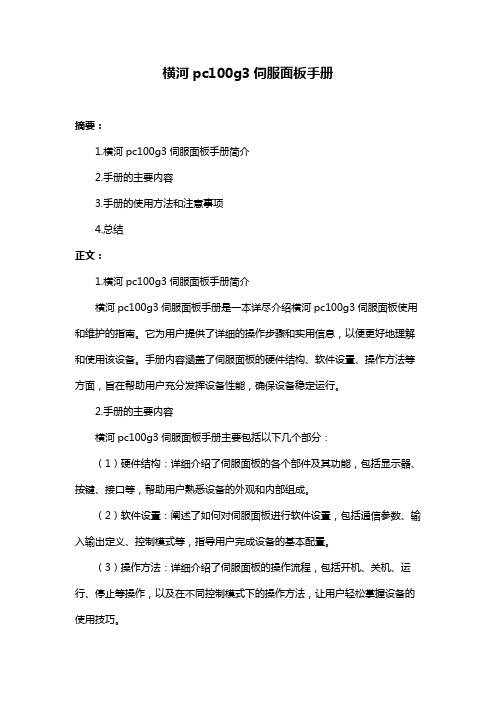
横河pc100g3伺服面板手册
摘要:
1.横河pc100g3伺服面板手册简介
2.手册的主要内容
3.手册的使用方法和注意事项
4.总结
正文:
1.横河pc100g3伺服面板手册简介
横河pc100g3伺服面板手册是一本详尽介绍横河pc100g3伺服面板使用和维护的指南。
它为用户提供了详细的操作步骤和实用信息,以便更好地理解和使用该设备。
手册内容涵盖了伺服面板的硬件结构、软件设置、操作方法等方面,旨在帮助用户充分发挥设备性能,确保设备稳定运行。
2.手册的主要内容
横河pc100g3伺服面板手册主要包括以下几个部分:
(1)硬件结构:详细介绍了伺服面板的各个部件及其功能,包括显示器、按键、接口等,帮助用户熟悉设备的外观和内部组成。
(2)软件设置:阐述了如何对伺服面板进行软件设置,包括通信参数、输入输出定义、控制模式等,指导用户完成设备的基本配置。
(3)操作方法:详细介绍了伺服面板的操作流程,包括开机、关机、运行、停止等操作,以及在不同控制模式下的操作方法,让用户轻松掌握设备的使用技巧。
(4)维护保养:说明了设备的日常维护保养方法,包括清洁、检查、故障排除等方面,确保设备长期稳定运行。
3.手册的使用方法和注意事项
在使用横河pc100g3伺服面板手册时,用户应认真阅读每个章节的内容,了解设备的相关知识。
在操作设备时,务必遵循手册中的指导,避免因操作不当导致的设备损坏。
同时,注意定期对设备进行检查和维护,确保设备性能得到充分发挥。
4.总结
横河pc100g3伺服面板手册是一本实用的设备操作指南,为用户提供了详细的使用和维护信息。
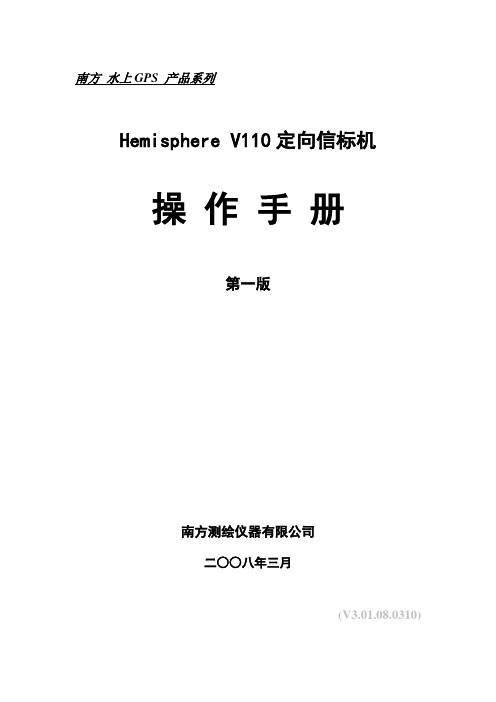
南方水上GPS 产品系列Hemisphere V110定向信标机操作手册第一版南方测绘仪器有限公司二○○八年三月(V3.01.08.0310)目录第一章 V110概述 (1)§1.1 简介 (1)§1.2 V110 配件清单(参考) (2)第二章 V110的安装 (3)§2.1 安装 (3)§2.2 校准 (4)§2.3 安装方法 (5)§2.4 电源与开机 (7)§2.5 V110和外部设备的连接 (8)第三章 V110的操作 (11)§3.1 连接自由行 (11)§3.2 定向和放样 (11)§3.3 设置信标频率 (12)§3.4 查询信标频率和信号状态 (14)第一章 V110概述§1.1 简介Crescent V110是加拿大Hemisphere公司生产的定位定向产品。
V110集GPS罗经和定位系统于一体,并且只需一根数据/电源电缆进行连接。
V110主要是为水上领域设计,当然,同样可以应用在机器控制和农业导航等领域。
本操作手册主要阐述了V110在水上领域的应用,同时,内容所涉及的范围已足够满足其它领域的需求。
V110采用一体化设计,集主机和天线于一体,内含Crescent Vector OEM模块、双GPS 天线、DGPS信标模块和磁棒信标天线(V110特有)、电源、单轴罗经和倾斜传感器。
电子陀螺和倾斜传感器用来提高系统性能,在GPS信号失锁的情况下,提供备份定向信息。
V110采用单主机双天线定位,可准确提供船位和航向,配合导航软件实现疏浚定位与定向的功能。
该系统定位精度0.6米,航向精度可达0.5度RMS,内置电子罗经,能在卫星信号短时间中断的情况下保持稳定的航向,比船用磁罗经的精度要高出几倍或十几倍,可以直接代替船用磁罗经,用于抓斗式、绞吸式和链斗式挖泥船的施工导航中,能完全排除磁罗经误差带来的施工误差。

PC-100/PC-110微电脑酸碱度& 氧化还原电位监视器感谢您购买本公司的产品,为持续提高监视器质量及增进功能的需要,本公司保有随时修改内容及图标显示的权利,实际显示与操作手册可能有所差异,故实际情况以机器为准,不另行通知。
本监视器在使用时请依照操作手册内所描述之功能与安装方式,本公司不对任何个人或实体因不当使用本产品所引起的任何直接或间接损失或损害负责。
若您有任何问题或发现操作手册有遗漏、疏忽或错误之处,请与本公司业务人员联系。
安全与注意事项安装前请先熟读本操作手册,避免错误的配线产生安全问题及损坏仪器。
● 在所有配线完成并检查确认无误后始可送电,以免发生危险。
● 请避开高温、高湿及腐蚀性环境位置安装本监视器,并避免阳光直接照射。
● 电极信号传输线须采用特殊之电缆线,建议使用本公司所提供的电缆线,不可使用一般电线代替。
● 使用电源时,应预防电源产生突波干扰,尤其在使用三相电源时,应正确使用地线。
(若有电源突波干扰现象发生时,可将监视器之电源及控制装置如:加药机,搅拌机等电源分开,即监视器采用单独电源,或在所有电磁开关及动力控制装置之线圈端接突波吸收器来消除突波)。
●PC-110监视器输出继电器供承接警报或控制的接点信号。
基于安全与防护理由,请务必外接耐足够电流之继电器来承载,以确保仪器使用的安全。
(请参考第3.4节电气配线参考图)机型PC-100 PC-110 测试项目pH/ORP/Temp测试范围pH -2.00~16.00pH ORP -1999~1999mV TEMP -30.0~130.0℃解析度pH 0.01pH ORP 1mV TEMP 0.1℃精确度pH ±0.01pH (±1 Digit)ORP ±0.1% (±1 Digit)TEMP ±0.2℃ (±1 Digit) 具温度误差修正功能温度补偿NTC30K / PT1K自动温度补偿手动温度补偿工作环境温度0~50℃储存环境温度-10~70℃显示屏幕液晶显示电流输出隔离式4~20mA可设定对应pH/ORP测量范围,最大负载500Ω控制接点输出-RELAY ON/OFF接点240V AC 0.5A Max.(建议) 设定-一组独立可设定高/低点(HI/LO)之控制点电源供应100V~240V AC±10%,5W Max.,50/60Hz安装方式配电箱上挖孔安装固定本机尺寸48mm × 96mm × 110mm (H×W×D)挖孔尺寸44 mm 92 mm (H×W)重量0.25Kg2.1主机固定请预先在配电箱面板上留一44 mm × 92 mm的方孔,监视器从配电箱之面板直接放入,将监视器所附之固定器由后方套入,卡进固定槽内。
2.2安装参考图2.3感测电极及电极保护管的组合 2.3.1电极缆线剥线方法a.透明中心轴线外层披覆导电橡皮层与金属网层,剥线时先将金属网线层剥离卷成如图示之金属网线,且务必将透明中心轴线外之导电橡皮层剥离。
b. 缆线延伸至主机,除专用的接线盒外,中间不能有任何接点,需直接将缆线的透明中心轴线接至主机背面的(+)GLASS 接点,金属网线接至(-)REF 接点。
2.3.2 PP 电极保护管组装方式(选购)1. 将(H )感测电极缆线穿过(G )PP 电极保护管。
2. 先将(H )感测电极头适当润湿,以方便穿入(I )橡胶电极座内,下沿露出约5cm 。
3. 将套好之(I )橡胶电极座套回(G )PP 电极保护管内,并将(J )PP 管保护套锁紧。
4.将(H )感测电极之缆线穿过(D )圆形接线盒下盖及(C )电缆固定头MG16A ,将(D )圆形接线盒下盖压紧套住(G )PP 电极保护管。
注意:(F)O 形环需正确套入(G)PP 电极保护管沟槽内。
PP 电极保护管: 未附温度探棒附NTC30K附PT1000未附温度探棒仅附接地棒PP-050A PP-050AN PP-050AP PP-050AE PP-100A PP-100AN PP-100AP PP-100AE PP-200A PP-200AN PP-200AP PP-200AE PP-300A PP-300AN PP-300AP PP-300AE 注意:1.PP-xxxA 系列仅适用于二线式电极配线。
2.PP-xxxAE 系列仅适用于三线式电极配线。
透明中心轴线导电橡皮需剥除同轴缆线配置图: 左图为正确的配置图其透明中心轴线外层披覆的黑色导电橡皮需剥除金属网线A------圆形接线盒上盖 F------ O 形环B------O 形环 G------PP 电极保护管 C------电缆固定头MG16A H------感测电极 D------圆形接线盒下盖 I-------橡胶电极座 E------电缆固定头MG16A J-------PP 管保护套5. 预留15cm 缆线于PP 管内后将(C )电缆固定头MG16A 锁紧,并于上方预留(H )感测电极之缆线约12~14cm 后,依电极缆线剥线法剥线。
(电缆固定头MG16A 务必锁紧,以达防水效果)6. 将电极中心轴端子固定在圆形接线底座1号端子座上,将电极网线端子固定在3号端子座上。
(请参考第2.4节圆形接线盒接线说明)7. 延长缆线穿过(D )圆形接线盒下盖上的(E )电缆固定头MG16A ,并将其锁紧,留12~14cm 在盒内剥线。
(电缆固定头MG16A 务必锁紧,以达防水效果)8. 延长导线中心轴在1号端子座与电极中心轴并接,延长缆线网线固定在3号端子座与电极网线并接,锁紧(A )圆形接线盒上盖,完成组装。
注意:(B)O 形环需正确置于(D)圆形接线盒下盖。
固定架组装方式:本公司的电极固定架采用L 型固定架,可依现场的需要,在水池边找适当的位置用钢钉或膨胀螺丝固定。
1. 将(C )电极架固定板套在(D )L 型固定架上。
2. 将(A )电极保护管U 形环套在(B )PP 电极保护管上。
3. 将1.和2.项的组合品用(E )塑料螺丝锁紧固定。
2.3.3 PP 电极保护管及L 型固定架安装尺寸说明8-26-7:塑料电极固定架 7202-00416A :不锈钢电极固定架U 形环电极保护管40mm 660mm(PP ‐1160mm(PP ‐2160mm(PP ‐3160mm 58.5mm56mm ∅7mm 8-26-7:塑料电极固定架塑料材质:PP2.4圆形接线盒接线说明 二线式电极配线法:注意:1.本公司电极专用延长线料号如下(1)未使用温度探棒时,专用同轴网线,料号7202-RG-58。
(2)使用温度探棒时,专用同轴四芯线,料号7202-F94009-BK 。
2.当使用8-26-3(NTC30K)或8-26-8(PT1K)温度探棒作二线接法时,温度探棒之黑色出线禁用。
二线式电极配线法圆形接线盒端标签主机端接点IN 端接点 接点号码 OUT 端接点(7202-RG-58)(7202-F94009-BK)电极线之中心轴线 1 电极专用延长线之中心轴(+)GLASS 空脚(禁用) 2 空脚(禁用)------ 电极线之网线 3 电极专用延长线之网线(-)REF 温度探棒之绿线 4 电极专用延长线之绿线SG 温度探棒之红线 5 电极专用延长线之红线T/P 备用脚 6、7 备用脚------ 注:采二线式配线法时,主机端(-)REF 需与SG 间短路 (出厂即附短路片短路)。
三线式电极配线法:三线式电极配线法圆形接线盒端标签主机端接点IN 端接点接点号码OUT 端接点(7202-F94009-BK)电极线之中心轴线 1 电极专用延长线之中心轴(+)GLASS 温度探棒之绿线+温度探棒之黑线(接地棒)2 电极专用延长线之网线 SG电极线之网线 3 电极专用延长线之绿线(-)REF 温度探棒之红线 4 电极专用延长线之红线T/P备用脚 5、6、7备用脚----注意:1.本公司8-26-3(NTC30K )或8-26-8(PT1K )温度探棒之黑色出线是作为接地棒专用之导线,与温度探棒之绿线一起接入圆形接线盒接点2。
2.本公司内含温度及接地棒的专用同轴四芯线,料号7202-F94009-BK 。
注:采三线式配线法时,主机端(-)REF 与SG 间之短路片需移除。
2.5方形接线盒接线说明 二线式电极配线法:注意:1.本公司电极专用延长线料号如下(1)未使用温度探棒时,专用同轴网线,料号7202-RG-58。
(2)使用温度探棒时,专用同轴四芯线,料号7202-F94009-BK 。
2.当使用8-26-3(NTC30K )或8-26-8(PT1K )温度探棒作二线接法时,温度探棒之黑色出线禁用。
二线式电极配线法方形接线盒端标签主机端接点IN 端接点 接点号码 OUT 端接点(7202-RG-58)(7202-F94009-BK)电极线之中心轴线 GLASS(1)电极专用延长线之中心轴(+)GLASS 电极线之网线 REF.(2) 电极专用延长线之网线(-)REF 温度探棒之绿线 SG(3) 电极专用延长线之绿线SG 温度探棒之红线 TP(4) 电极专用延长线之红线T/P备用脚 NC(0、5、6、7)备用脚------注:采二线式配线法时,主机端(-)REF 需与SG 间短路 (出厂即附短路片短路)。
三线式电极配线法:三线式电极配线法方形接线盒端标签主机端接点 IN 端接点 接点号码OUT 端接点(7202-F94009-BK)电极线之中心轴线GLASS(1)电极专用延长线之中心轴(+)GLASS 电极线之网线 REF.(2) 电极专用延长线之绿线 (-)REF 温度探棒之绿线+温度探棒之黑线(接地棒)SG(3) 电极专用延长线之网线 SG温度探棒之红线 TP(4)电极专用延长线之红线T/P备用脚 NC(0、5、6、7)备用脚----注意:1.本公司8-26-3(NTC30K )或8-26-8(PT1K )温度探棒之黑色出线是作为接地棒专用之导线,与温度探棒之绿线一起接入方形接线盒接点SG(3)。
2.本公司内含温度及接地棒的专用同轴四芯线,料号7202-F94009-BK 。
注:采三线式配线法时,主机端(-)REF 与SG 间之短路片需移除。
三、电极与电气配线3.1背板接线图3.2背板接点功能图3.3背板端子接点说明(+)GLASS :接pH/ORP电极信号线之中心轴。
NC :空脚。
NC :空脚。
(-)REF :接pH/ORP电极信号线之网线。
SG :接地棒接点。
若使用二线式接法时,接点须与REF短路(出厂时即附短路片短路)SG :接温度探棒之一端。