Book1消毒说明书
- 格式:xlsx
- 大小:11.14 KB
- 文档页数:1

图书杀菌消毒柜技术要求图书杀菌消毒柜技术要求数量:3台;供货及安装时间:3天内;技术参数:电源:220V-60HZ 功率:250W杀菌方式:UV-C紫外线灯紫外线灯管数量:10组杀菌物品:书籍单次杀菌书籍数量:6本杀菌时间:30秒颜色:银白色材质:双层环保铝材料产品尺寸:≤700×600×1420MM消毒窗口内部尺寸:≥520*600*450mm 产品重量:不高于115公斤功能要求:1、采用环保铝材料制造,在美观的基础上,同时能达到光的二次反射,增强杀菌效果。
2、采用紫外线杀菌技术,内置强短波紫外线灯至少10组。
3、提供气旋式翻动书页功能,达到同时书封与内页杀菌效果。
4、内置高效集尘过滤器及静电薄膜过滤器,拦截微小分子,不衍生臭氧或二氧化碳等有害物质,以及收集细微灰尘、细菌、病毒、环境中过敏元素5、具备天然无害去味除臭装置。
6、机台上设有抗UV材质透视窗,随时观看杀菌作业进度。
7、具备人性化操作界面设计,方便使用者操作。
8、每次操作于30秒完成杀菌作业。
9、机器内部设有按键,可以看到本机器使用累计的时间与次数,同时,工作人员对消毒时间可以自行设置,按键隐藏在柜体的内部,防止读者随意更改消毒时间。
10、噪音小,开关噪音不高于50分贝。
11、机器具备杀菌作业进度指示灯,可提示杀菌作业的进度。
12、操作界面具备警示器设计,操作完成或发生错误时可自动发出声响提醒使用者。
13、可调节杀菌时间,通过显示屏以图像及数字传达杀菌时间及杀菌状态并提示更换耗材等。
14、杀菌作业不会对书籍封面或内页留下刮痕或任何损害痕迹。
15、防止在杀菌过程中使用者打开杀菌室门,必须设有安全保护装置立即暂停运转。
16、柜体可灵活拆装,若柜体有碰撞或刮花,可以更换柜体外壳部件。
17、工作温度:摄氏-10-50度,环境湿度:10%-90%。
以上所有技术要求及质保签订合同前需要提供官方证明(原厂彩页、原厂技术白皮书、原厂盖章技术响应表及原厂服务承诺函或官网资料及资料链接)备查.。

灭菌器简明操作手册目录1.1 灭菌流程简介 (2)1.2 班前准备 (3)1.3 医疗废物装入灭菌小车 (3)1.4 开关门操作 (3)1.5 监控微机操作 (6)1.6 参数设置 (9)1.6 提升破碎传输操作 (10)1.7 班后工作 (11)1.8 常见故障的分析与排除 (11)灭菌器简明操作手册1.1 灭菌流程简介13班1 11废前废物废物物准装车出车提备升2 推车入柜310 12 4开门关门8 9 废拉车出柜物破5碎76启动程序退出程序1415收尾工作下班1.2 班前准备确定设备正常运行,且车间供水供电及锅炉房内供汽正常可进行以下操作。
1、设备供电。
A. 合上电源总闸、灭菌器电器箱内微型断路器,选择门面板上的船型开关为ON 状态。
B.查看水箱房内水箱水位,确保水位高于总水位的1/2 后打开控制箱总电源,打开空气压缩机电源、循环水泵电源、房顶冷却塔风机电源及其他配套设备的电源。
2、设备供水。
A. 水箱水位水位低于总水位的1/2 时,打开软水机电源及阀门,供水箱补水。
B.打开自来水阀门。
3、设备供气。
A. 等待空压机自动停止打开起压缩空气阀门。
B 等待电锅炉压力上升到0.4 Mpa 以上时,缓慢打开蒸汽阀门。
4、打开监控微机。
1.3 医疗废物装入灭菌小车注意事项: A 灭菌小车内套入无纺布袋,以防垃圾粘连。
B 废物装车时应以灭菌车盖刚好盖住小车为宜。
1.4 开关门操作推车入柜前应开前门,拉车出柜前应开后门。
此时按下面板上开关门按钮即可实现开关门操作注意事项:开关门时应注意观察搭桥状态、胶条状态及监控微机上的报警指示。
A报警说明:序号报警内容应对措施1 内室有正压,手动打开 F3/F9 排气,不能开门!内室压力低于 10Kpa 时关闭2 内室有负压,手动打开 F4 排气,不能开门!内室压力高于 -10Kpa 时关闭3 程序运行期间,程序运行期间,不能开门!禁止开门!4 门未关不能启动程序!前后门都关闭后方可启动程序!5 前门搭桥异常!关门时搭桥应升起并保持;开门时搭桥升起,门开后搭桥降落。

皮肤医用抗菌敷料(喜美健)使用说明书包装规格:30ml适用范围:适用于人体体表、小面积皮肤和粘膜创面感染的预防及辅助治疗。
用法用量:1、用于头部、脐部、肢体皮肤、手足部位皮肤杀菌、皮肤新鲜破裂等使用时:用本品直喷患部,日喷3~5次,症愈即可停用。
2、用于各种原因引起的皮肤感染时:用本品直喷患部,日喷3~5次。
3、用于阴道、肛门皮肤感染时:用本品直喷患部,日喷3~5次,症愈即可停用;或取本产品适量按1:4的比例用凉开水稀释后冲洗。
4、用于口腔感染或口腔溃疡时:用本品对准口腔患处均匀喷洒,含漱作用5分钟后吐出,用清水漱口即可。
5、用于创伤、烧伤、烫伤、褥疮、溃疡、伤口及粘膜的感染时:用本品直喷患部,日喷3~5次,症愈即可停用。
6、用于儿童皮肤感染时:用本品直喷患部,日喷2~3次,症愈即可停用。
7、炎症消失后建议继续使用本品一周左右,以巩固疗效。
注意事项:1、内装外用杀菌制剂,不得口服。
置于儿童不宜触及处。
2、请在医生指导下使用,若对粘膜使用过量时,可能出现后、粘膜红肿现象,应停用并咨询医生。
3、避免与有机物和拮抗药同时使用(如肥皂等阴离子洗涤剂、碘或过氧化物),以免影响疗效。
4、对本品双烷基季铵盐、甘油、薄荷等成分过敏者忌用。
贮存:在相对湿度不超过80%且无腐蚀性物质、通风良好的室内,密封,置阴凉干燥处保存。
伊洁士牌75%消毒酒精产品说明:主要成分为乙醇,含量为73%-77%,可杀灭肠道致病菌、化脓性球菌、致病性酵母菌和医院感染常见细菌。
使用范围:适用于手术和注射部位的皮肤消毒。
使用方法:用无菌棉签或棉球直接蘸取本品原液涂擦皮肤作用2分钟。
注意事项:为外用消毒液,不得口服;不能用于外科器械消毒;乙醇过敏者慎用;置于阴凉、通风、干燥处保存;易燃,远离火源。
伊洁士牌95%酒精使用方法:1、先用蒸馏水将本品稀释至75%后使用。
2、燃烧可直接使用。
注意事项:1、乙醇过敏者慎用;2、置于阴凉、通风、干燥处保存;3、易燃,远离火源。

二氧化氯发生器消毒柜操作说明手动操作:1、在贮盐柜里加入4~4.5Kg食盐2、在控制柜里合上电源开关,然后关上控制柜,在控制柜外边找到电磁阀开关并打到手动开关(开)的档位3、打开溶盐阀,待贮盐柜水满后关掉。
(贮盐柜里贮入水后用棍子搅拌食盐,使其充分溶解4、盐溶解后,打开进盐水阀(贮盐柜后边)开始往发生器里边贮盐水。
(此时要注意观察溢流管,当溢流管出水后,关闭进盐水阀。
)5、打开电解槽进清水阀(注意观察发生器液位管的水位不要超过液位线)当贮水接近液位线时,关掉清水阀。
6、打开控制柜电解开关到手动(开)档位。
7、然后调节调压器(微调到14~15V)8、开启冷却水阀(该阀门在发生器工作中要保持常开状态,待反应完成后要继续延续不少于5分钟,使其发生器彻底冷却,然后将阀门关掉。
)9、待到电解30分钟左右,开始打开出药阀,开始送药(此时电流表显示读数在50A左右,一般4~4.5Kg的食盐反应时间为20小时,待到20小时左右,工作人员要观察电流表读数, 当电流表读数从50 A降到0 A的时候,一个反应周期完毕。
然后关闭出药阀)10、一个周期完毕后要打开放空阀,放掉发生器里边的废水。
下一次反应同1~10的做法相同。
自动操作:1、第1歩操作同手动操作一样2、在控制柜里合上电源开关,然后关上控制柜,在控制柜外边找到电磁阀开关并打到自动开关(开)的档位3、3~5操作同手动操作一样4. 第6步打开控制柜开关到自动(开)档位5、第7步操作无需调节调压器6、8~10操作同手动操作一样注意:设备自动运行周期时间厂家已设置:一般工作时间为16个小时,设备休息时间为8个小时数,。

各类物品消毒擦拭方法说明已执行的打“√”。
1、每天监测配制的含氯消液浓度,浓度为500mg/L的打“√”。
2、血压计消毒方法:每天一次,用75%的酒精擦拭,袖带可用500mg/L的含氯消液浸泡冲洗后再晾干备用。
3、听诊器消毒方法:每天一次,用75%的酒精擦拭。
4、体温枪消毒方法:每天一次,用75%的酒精擦拭。
5、体温计的消毒方法:用后消毒,把体温计放入75%洒精浸泡30分钟,再放入清洁盒内干燥备用。
6、指甲钳、电话机的消毒方法:每天一次,用75%的酒精擦拭。
7、地面的消毒方法:每天一次,用含有效氯500mg/L的消毒液拖地。
8、桌面的消毒方法:每天一次,用含有效氯500mg/L的消毒液擦拭。
9、病历夹的消毒方法:每周星期一,用快速手消毒剂或75%的酒精擦拭。
10、药杯的消毒方法:每周星期一,用75%的酒精擦拭。
注:1地面为办公室及各区病房地面;2病历夹、药杯每周一消毒一次,其他每天一次。
说明用于空气消毒时应关闭门窗,自灯亮 5-7 分钟后计时,每次消毒时间不得少于60 分钟,紫外线消毒灯照射过程中禁止人员进入室内,必须进入时,应先停止紫外线消毒灯照射紫外线灯的消毒方法:紫外线消毒灯灯管表面应保持清洁,无灰尘,每周用 75%或95%乙醇棉球擦拭一次,并且做好记录;每周用干净湿布擦拭仪器机身。
二、临床用品由夜班护士负责1、湿化瓶浸泡消毒的方法:每天晚上由夜班护士收集浸泡消毒,湿化瓶用清水洗净再用每1000mg/L含氯消毒液浸泡消毒半小时后清水冲净晾干备用;湿化瓶更换后,湿化液一般用蒸馏水加至湿化瓶的½-⅔。
2、止血带侵泡消毒的方法:每天晚上由夜班护士收集浸泡消毒,用含有效氯500mg/L的消毒液浸泡消毒半小时,冲洗干净晾干备。
3、输液夹的消毒方法:每周三有夜班护士收集,用500mg/L的有效氯消毒擦拭。
三、仪器设备由A组和C组共同负责1、除颤仪的消毒保养方法:①除颤仪每周三清洁、保养一次;②仪器放固定位置,通风,避免阳光直射;③用干布定期擦除尘埃,保持屏幕清洁光亮;④除颤仪屏幕每周三用 95% 酒精棉球擦拭;⑤导联线清洁:导联线可以用酒精擦拭,⑥导联线不能弯曲过度防止导联线断裂;2、心电监护仪消毒保养的方法:①监护仪每周三清洁、保养一次;②监护仪置放固定位置,通风,避免阳光直射;③用干布定期擦除尘埃,保持屏幕清洁光亮;④监护仪屏幕每周三用 95% 酒精棉球擦拭;⑤心电导联清洁:心电导联的导联线可以用酒精擦拭,⑥袖带:可以取出橡胶带,用清水冲洗,冲洗后再装上,导气管内勿进水;⑦心电导联线不能弯曲过度防止导联线断裂;⑧使用时用75%的乙醇进行测量部位表面清洁,目的清除人体皮肤上的角质层和汗渍,防止电极片接触不良。

User Guide© Copyright 2013 Hewlett-Packard Development Company, L.P.Bluetooth is a trademark owned by its proprietor and used by Hewlett-Packard Company under license. Google is a trademark of Google Inc. Windows is a U.S. registered trademark of Microsoft Corporation.The information contained herein is subject to change without notice. The only warranties for HP products and services are set forth in the express warranty statements accompanying such products and services. Nothing herein should be construed as constituting an additional warranty. HP shall not be liable for technical or editorial errors or omissions contained herein.First Edition: September 2013Document Part Number: 743472-001Product noticeThis guide describes features that arecommon to most models. Some featuresmay not be available on your tablet.Software termsBy installing, copying, downloading, orotherwise using any software productpreinstalled on this tablet, you agree to bebound by the terms of the HP End UserLicense Agreement (EULA). If you do notaccept these license terms, your soleremedy is to return the entire unusedproduct (hardware and software) within 14days for a refund subject to the refundpolicy of your place of purchase.For any further information or to request afull refund of the tablet, please contact yourlocal point of sale (the seller).Table of contents1 The basics (1)Lock and unlock the screen (1)2 Using the Home screen (2)3 Using apps and widgets (3)Using the on-screen keyboard (3)Using Gmail (3)Using the calendar (4)Using Google Now (4)Using the clock (4)Downloading apps (4)Uninstalling apps (4)4 Using the cameras (5)Taking your own photo (5)Recording a video (5)Taking a screenshot (5)Viewing photos or videos (5)Printing photos (5)5 Connecting to networks (7)Connect to a wireless network (7)Connect to Bluetooth (select models only) (7)Connect to a mobile network (select models only) (8)Activate data transfer (8)Activate tethering or a portable hotspot (select models only) (8)Connect to a Miracast-compatible wireless display (select models only) (8)Connect to a Windows computer (select models only) (9)6 Using Settings (10)WIRELESS & NETWORKS (10)DEVICE (10)PERSONAL (10)ACCOUNTS (11)iiiSYSTEM (11)7 Securing your tablet (12)8 Backing up and recovering your data (13)Updating apps, widgets, and the operating system (13)Back up and reset (13)Factory data reset (13)9 More HP resources (14)Index (15)iv1The basicsBefore using the tablet for the first time, connect it to external power, and thenTo start using your tablet, follow these instructions:1.After charging the battery, and while the battery image is displayed on the screen, turn on thetablet by pressing and holding the power button about 5 seconds until the HP logo is displayed.The first time you turn on the tablet, you will see a Welcome screen.displayed.2.Follow the on-screen instructions to select a language, connect to a wireless network, and signinto your Google™ account.synchronized with your tablet. If you have additional Google accounts, you can add them later. Lock and unlock the screenLock—Press the power button.Unlock—Press the power button to turn on the tablet, then place your finger on the lock icon andslide the icon to the unlock position.Lock and unlock the screen12Using the Home screenThe Home screen provides a central location where you can access information and email, browsethe Web, stream videos, view photos, and access social media websites.●Swipe down from the top to display notifications.●Swipe up from the bottom to display Google Now cards.●Touch an icon to perform the action described in the table.Icon DescriptionSearch—Allows you to type one or more keywords to search with Google.Voice search—Allows you to touch , and then speak one or more keywords to search withGoogle.Back—Opens the previous screen.Home—Opens the central Home screen.●To see a left or right Home screen, swipe to the left or right.●To quickly return to the Home screen, touch .Recent apps—Opens a list of apps that you have used recently.●Touch an app to open it.●To remove an app from the list, swipe it to the left or right.All apps—Displays a list of all apps.To see all widgets, touch the Widgets tab.2Chapter 2 Using the Home screen3Using apps and widgetsApps are shortcuts placed on the Home screen and used to open applications installed on yourtablet.Widgets are apps with special functionality that displays content that is updated frequently. You canview the updated content without opening the widget.To see all apps, touch .●To open an app, touch the icon. To return to the Home screen, touch .●To add an app to the Home screen, touch and hold the app icon until the Home screen appears,and then slide it to the location where you want it to be.●To remove an app from the Home screen, touch and hold the app icon, and then drag it to theicon at the top of the screen.To see all widgets, touch , and then touch the Widgets tab.●To open a widget, touch the icon. To return to the Home screen, touch .●To add a widget to the Home screen, touch and hold the widget icon until the Home screenappears, and then slide it to the location where you want it to be.●To remove a widget from the Home screen, touch and hold the widget icon, and then drag it tothe icon at the top of the screen.Using the on-screen keyboard●To open the on-screen keyboard, touch the text field at the top of the screen, type one or morekeywords, and then touch or .●To use voice search, touch at the top of the screen, and then speak one or more keywords.Using Gmail1.Touch , and then touch .2.Under ACCOUNTS, touch Add account.3.Touch Google, and then follow the on-screen instructions.4.To access your Gmail account, touch the Gmail icon.Using the on-screen keyboard3Using the calendar●Touch the Calendar icon, and then follow the on-screen instructions.●To add the Calendar to the Home screen, touch and hold the Calendar icon until it appears onthe Home screen.Using Google NowGoogle Now uses time of day, your current location, and your location history to display informationon your commute. Information from other Google products, such as your Web history or yourcalendar, is used to display appointment reminders, maps, sports scores, and flight status.●To opt into Google Now, swipe up from the bottom of the screen, and then follow the on-screeninstructions.●To display Google Now cards, swipe up from the bottom of the screen.Using the clock●Touch , and then touch the Clock icon.●To add the Clock to the Home screen, touch and hold the Clock icon until it appears on theHome screen.●To add an alarm, touch the Clock icon, touch Set alarm, and then follow the on-screeninstructions.Downloading appsDownload apps, music, books, games, and more from the Google Play Store.●Touch , and then touch a category.– or –Touch , and then type a keyword in the search field.●To download and install an app, follow the on-screen instructions.Uninstalling apps1.Touch , and then touch .2.Under DEVICE, touch Storage, and then touch Apps.3.Touch the app that you want to uninstall, and then touch Uninstall.4.Touch OK, and then touch OK again.4Chapter 3 Using apps and widgets4Using the camerasTake your own photo or take screenshots with the front camera.Taking your own photo●Touch , and then touch .●To take a photo, touch the rotating camera icon above the blue circle, and then touch the bluecircle.The photo is saved in the Gallery.Recording a video●Touch , and then touch .●To record a video, touch the video camera icon.The blue circle turns red.●To begin recording, touch the red circle.●To stop recording, touch and hold the red circle.The video is saved in the Gallery.Taking a screenshotPress the power button and the volume down button at the same time for about 1 second.A message is displayed when the screenshot is saved in the Gallery.Viewing photos or videos●To view the photos or videos in your Gallery, touch , and then touch the Gallery icon.●To delete a photo or video, touch the photo or video, and then touch in the upper-right cornerof the screen.Printing photos1.Touch , and then touch the Gallery icon.2.Touch the photo to select it.3.Touch in the upper-right corner of the screen, and then touch Print.4.The first time that you use the printing function, follow the on-screen instructions to select aprinter.Taking your own photo55.Select the number of copies.6.To select options, touch the down arrow, and then follow the on-screen instructions.7.Touch Print.A message is displayed to indicate the print status.– or –Activate HP ePrint (select models only), which allows you to print directly to an HP ePrint-enabledprinter. For more information, go to /go/2eprint.1.Touch , and then touch the HP ePrint icon.2.Follow the on-screen instructions, and then touch Activate Now.3.Enter your email address, and then touch Activate.An activation code is sent to the email address that you entered.4.Touch, and then touch the HP ePrint icon.5.Enter the activation code, and then touch Activate.6Chapter 4 Using the cameras5Connecting to networksYou can connect the tablet to a wireless network, Bluetooth® devices (select models only), a mobilenetwork (select models only), a Miracast-compatible wireless display (select models only), or aWindows® computer.Connect to a wireless networkBrowse the Web, read your email, or perform other online activities.To connect to a wireless network:1.Touch , and then touch .2.Under WIRELESS & NETWORKS, be sure that Wi-Fi is turned on.3.Touch Wi-Fi, and then touch one of the available networks that is displayed.4.Type the security key if required, and then touch Connect.Connect to Bluetooth (select models only)Pair a Bluetooth device, such as a headset, keyboard, or mouse with your tablet.To connect to a Bluetooth device:1.Turn on the Bluetooth device.2.Touch , and then touch .3.Under WIRELESS & NETWORKS, turn on Bluetooth, and then touch Bluetooth.4.Touch your device name to make it Visible to all nearby Bluetooth devices.5.To find available Bluetooth devices, touch SEARCH FOR DEVICES.6.When the device name appears, touch it to pair the device to your tablet.Connect to a wireless network7Connect to a mobile network (select models only)If a SIM card is not preinstalled, a SIM card can be purchased from a mobile carrier. To insert the SIMcard, see the Quick Start guide included with your product.1.Touch , and then touch .2.Under WIRELESS & NETWORKS, touch Mobile Networks, and then touch Access PointNames.3.Touch the , touch Select New APN, and then follow the on-screen instructions.Activate data transferTo enable data transfer over a mobile network:1.Touch , and then touch .2.Under WIRELESS & NETWORKS, touch Mobile Networks, and then touch Mobile data. Activate tethering or a portable hotspot (select models only)To share your product's mobile data connection via USB or as a portable Wi-Fi hotspot:1.Touch , and then touch .2.Under WIRELESS & NETWORKS, touch Mobile Networks, and then touch Tethering andportable hotspot.3.To set up a portable Wi-Fi hotspot, touch Mobile Hotspot.4.To share your product's mobile data connection, touch USB tethering.USB tethering works with Windows 7, Vista, or Linux.Connect to a Miracast-compatible wireless display (select models only)To connect to a Miracast-compatible wireless display:1.Touch , and then touch .2.Under WIRELESS & NETWORKS, touch Miracast, and then touch Miracast wireless display.3.Follow the on-screen instructions.8Chapter 5 Connecting to networksConnect to a Windows computer (select models only)1.Connect the micro USB cable to your tablet and to a Windows computer.The USB storage appears as a drive on the computer. You can copy files back and forth as youwould with any other external device.2.When you are finished, disconnect the USB cable.Connect to a Windows computer (select models only)96Using SettingsUse Settings for connecting to networks, setting preferences, and finding information about yourtablet.●Touch , and then touch .– or –●Swipe down from the top, and then touch .WIRELESS & NETWORKS●Wi-Fi—Enable or disable Wi-Fi, and connect to a wireless network so that you check email,search the Web, or access social media websites.●Bluetooth—Enable or disable Bluetooth, and pair a Bluetooth device, such as a headset orkeyboard, with your tablet.●Data usage—View a graph of the data used during the selected period. The data usage by eachinstalled app is also displayed.●More...—Enable or disable Airplane mode or VPN.DEVICE●Sound—Select Volumes, Default notification, and enable or disable Touch sounds andScreen lock sound.●Display—Select Brightness, Wallpaper, Sleep, and Font size.●Storage—View available space in tablet memory and SD™ card memory (if installed).●Battery—View battery charge percentage and battery usage by various features.●Apps—View downloaded apps and running apps. To view information or uninstall an app, touchthe app.PERSONAL●Location access—Enable or disable Access to my location and Wi-Fi network location.●Security—Set preferences for SCREEN SECURITY, PASSWORDS, DEVICEADMINISTRATION, and CREDENTIAL STORAGE.●Language & input—Set preferences for Language, KEYBOARD & INPUT METHODS,SPEECH, and MOUSE/TRACKPAD.●Backup & reset—Set preferences for BACKUP & RESTORE, and PERSONAL DATA.10Chapter 6 Using SettingsACCOUNTSExisting accounts are displayed.●Add an email account or another type of account—Under ACCOUNTS, touch + Addaccount, and then follow the on-screen instructions.●Sync an account—Under ACCOUNTS, touch the name of the account. Touch the name of theaccount again, touch in the upper-right corner of the screen, and then touch Sync now.●Remove an account—Under ACCOUNTS, touch the name of the account. Touch the name ofthe account again, touch in the upper-right corner of the screen, and then touch Removeaccount.SYSTEM●Date & time—Enable or disable Automatic date & time, and select preferences for time zone,time format, and date format.●Accessibility—Enable or disable TalkBack, Large text, Auto-rotate screen, Speakpasswords, Text-to-speech output, Touch & hold delay, and Enhance web accessibility.●Developer options—Enable or disable various Developer options.●About tablet—Display the software version and legal information for your tablet.You can also check for software updates.ACCOUNTS117Securing your tabletTo prevent others from accessing the data on your tablet, select a screen lock method.Set a screen lock1.Touch , and then touch .2.Under PERSONAL, touch Security, and then under SCREEN SECURITY, touch Screen lock.3.Under Choose screen lock, select one of the following types of screen locks, and then followthe on-screen instructions.●Slide—Unlock the screen by swiping to the right.●Face Unlock (select models only)—Unlock the screen by looking at the screen.●Pattern—Draw a simple pattern to unlock the screen.●Pin—Enter four or more numbers to unlock the screen.●Password—Enter four or more letters or numbers. This option provides the mostprotection, if a strong password is selected.12Chapter 7 Securing your tablet8Backing up and recovering your dataUpdating apps, widgets, and the operating system HP recommends that you update your apps, widgets, and the operating system on a regular basis tothe latest versions. Updates can resolve issues and bring new features and options to your tablet.Technology is always changing, and updating apps, widgets, and the operating system allows yourtablet to run the latest technology available. For example, older apps and widgets might not work wellwith the most recent operating system.Go to the Google Play store to download the latest versions of HP and third-party apps and widgets.The operating system will download system updates automatically and notify you when it is ready toinstall these updates. If you want to update the operating system manually, go to /support.Back up and resetYou can set preferences for backing up and restoring your data in case of loss.1.Touch , and then touch .2.Under PERSONAL, touch Back up & reset.3.Under BACKUP & RESTORE, select one or more of the following:●Back up my data—Select the check box to enable backing up app data, Wi-Fi passwords,and other settings to Google servers.●Backup account—Select a Google account for backing up data.●Automatic restore—Select the check box to enable backed up settings and data to berestored when an app is reinstalled.Factory data resetTo reset all settings and delete all data on the device:1.Touch , and then touch .2.Under PERSONAL, touch Back up & reset.3.Under PERSONAL DATA, select Factory data reset, and then follow the on-screeninstructions.Updating apps, widgets, and the operating system139More HP resourcesTo locate product details, how-to information, and more, use this table.Resource ContentsHP supportFor U.S. support, go to /go/ contactHP.For worldwide support, go to / country/us/en/.html.●Online chat with an HP technician.●Email support.●Find telephone numbers.●Locate HP service center locations.GoogleFor Google support, go to /mobile/android.●Access Google online help and support.Quick StartThe Quick Start document is located in the documentfolder of the tablet box.●Important regulatory notices.Product NoticesThe Product Notices document is located in thedocument folder of the tablet box.●Important regulatory notices.Limited WarrantyThe warranty is located in the document folder of thetablet box. You can also go to /go/orderdocuments.●Warranty information about this tablet. 14Chapter 9 More HP resourcesIndexAaccounts10all apps icon2apps3Bback icon2backup and recovery13 battery10Beats Audio10 Bluetooth7, 10Ccalendar3camera5clock3computer7Ddate & time10display10download3FFace Unlock12factory data reset13GGmail3Hhome icon2Iicons2Llanguage10Nnetwork7Ppassword12photos5PIN12printing5Product Notices14QQuick Start14Rrecent apps icon2Sscreen lock12screenshot5search icon2settings10sound10storage10Vvoice search icon2Wwarranty14wi-fi7, 10widgets3Windows7Index15。

图书消毒方法
阳光曝晒法
图书在阳光下曝晒8小时以上,就可以杀灭大多数微生物,同时也可以杀死大部分的书蛀虫。
在曝晒过程中应注意经常翻动。
微波消毒
对少量的图书可采用家用微波炉消毒的方法。
将图书用湿布包裹好,放在微波炉内,在650W功率下,5-10分钟。
臭氧消毒
使用家用臭氧消毒柜进行消毒,将图书置于消毒柜内,打开电源,持续1个小时以上即可。
紫外线消毒
用手提式高效紫外灯进行消毒,要近距离照射,每页均应翻到,而且单位面积照射时间要达到30秒钟以上。
化学消毒剂熏蒸消毒
对于大量书籍的消毒,可采用这种方法。
消毒剂如果选用环氧乙烷,可将书籍、文件放入尼龙袋、聚乙烯塑料袋中(注意不要有破口)或密闭的容器内,参照‘衣服消毒’的方法操作。
用药量为每升容积使用2克以上,但也不要太多。
在室温下(20摄氏度)放置20小时左右。
由于环氧二烷有杀菌谱广、穿
透力强的特点,所以选择该消毒剂是很适宜的,但使用时应注意安全。
要注意
防火、防暴。
如果家中有硬质密闭良好的容器,还可采用甲醛(福尔马林)熏蒸消毒的方法。
将甲醛倒入瓷碗中,放在容器底部,将书籍放置于容器上部分,不要将书
籍捆紧,以利于甲醛透人书籍内部。
用药量为每升容积10毫升甲醛,将容器密闭后,在室温(约20摄氏度)放置24小时。
如有条件还可以对甲醛进行加温,可加强效果。
消毒完毕,应将书记取出,在风中吹透,以除掉残留的甲醛。
甲
醛具有一定的腐蚀性和毒性,而且有很强烈的刺激性气味,使用时一定要注意
安全,残留的甲醛必须彻底去除干净。

医疗设备清洁消说明书一、使用前须知1. 在使用本设备前,请认真阅读本说明书,确保正确操作与清洁消毒配套工作流程。
2. 请遵循相关的清洁消毒标准和规范,确保设备在正常的工作环境下运行。
3. 在操作本设备时,请佩戴适当的防护装备,包括但不限于口罩、手套和护目镜,以保证个人安全。
二、清洁消毒前的准备在开始清洁消毒之前,请按照以下步骤进行准备工作:1. 设置合适的工作区域:确保操作区域清洁整齐,并准备好所需的清洁工具和消毒液。
2. 设定清洁消毒程序:根据设备类型和使用频率,选择合适的清洁消毒程序。
3. 准备适当的清洁工具:包括但不限于刷子、布、海绵和纸巾。
4. 注册清洁消毒记录:保留清洁消毒记录,记录设备的清洁消毒情况。
三、清洁操作步骤1. 关机并拔掉电源插头,确保设备处于安全状态。
2. 拆解设备的可拆卸部件:按照设备说明书的指导,将可拆卸部件安全取下。
如有不可拆卸部件,请按照说明书进行单独处理。
3. 清洁可拆卸部件:使用温水和中性清洁剂轻柔地清洗设备的可拆卸部件,确保彻底清除污垢和污渍。
4. 使用刷子清洁设备表面:对于设备表面的污渍,可使用适当大小的刷子进行清洁。
5. 冲洗清洁剂残留物:使用清水充分冲洗清洁剂,确保没有任何残留物。
6. 用干净的布或纸巾擦干设备:使用柔软无纺布或纸巾将设备擦干,并确保表面无水分残留。
四、消毒操作步骤1. 准备消毒液:根据消毒液说明书的指导,配制适当浓度的消毒液。
注意,不同设备可能需要使用不同的消毒液,所以要仔细选择合适的消毒液。
2. 将设备放入消毒液中:将清洁干燥的设备完全浸泡在消毒液中,确保设备的表面和内部都受到充分的消毒液浸泡。
3. 按照消毒液的使用说明,确保设备在消毒液中的浸泡时间达到要求。
4. 取出设备并彻底冲洗:确保设备在取出消毒液后彻底冲洗,以确保不会残留消毒剂。
5. 用干净的布或纸巾擦干设备:使用柔软无纺布或纸巾将设备擦干,并确保表面无水分残留。
五、定期维护与保养1. 根据设备说明书,制定合理的定期维护计划,并按时执行。

内视镜消毒说明书
1 内窥镜检查结束后要好好擦拭管表皮的胃液和唾液。
2 用大桶接水把插管泡入其中待到插管全都浸上水后,用软软的海绵擦拭表皮。
3 用软海绵沾有少许洗涤剂泡沫,轻轻擦拭插管
4 把插管再次泡入水中清洗泡沫。
5 用桶接水利用插管倒吸水作用反复清洗内部管道。
6 用消毒液浸泡插管5-6分钟取出。
7 用海绵再次用清水擦拭其表面把表面残留的消毒液洗净。
8 用消毒器皿装70%的酒精,利用插管负压倒吸作用再次清洗插管内部。
9 利用棉球沾上述残余酒精再次擦拭表皮。
10 内窥镜插管末端有照相机镜头要用棉花好好擦拭。
※ 注意事项
在插管消毒的时候,一定不要造成划痕。
不要用消毒液长时间浸泡插管。

图书消毒柜说明书图书消毒柜又名档案消毒柜及档案文件图书消毒柜是一种用于档案文件,图书资料灭菌消毒的专用设备。
它采用微电脑自动控制技术,能杀灭沾染在档案文件,图书资料的大肠杆菌,金黄色葡萄球菌,肝炎病菌,霉菌及各种害虫,用户根据档案图书等受污染程度,可选择不同的的控制时间,进行灭菌消毒。
顾名思义,图书消毒柜的作用很简单,就是消灭掉各种文档文件以及图书资料上隐藏着的毒菌,让图书使用起来更加安全和放心。
一般的图书放久了就会产生一些对人体有害的毒菌,比如什么大肠杆菌霉菌,还有大家很熟悉的金黄色葡萄球菌,这些在一定程度上是会对人体有所伤害的,而图书消毒柜在这个时候就起到了霉菌的功效。
图书消毒柜采用高浓度臭氧消毒,能杀灭各种大肠杆菌、金黄色葡萄球菌、肝炎病菌、霉菌、真菌和一些危害档案资料安全的微生物及各种虫害。
内置两层带孔托盘,柜体采用优质加厚冷轧钢板,一键式操作,便用简单。
单次消毒数量:100卷档案或100本20mm厚档案盒或100本20mm厚图书或课本使用场合:本产品用于对档案,图书,文件,病例,课本,信件,票据,资料等纸制品的消毒,广泛应用于档案(室)馆,图书馆,医院,学校,信访局,绘本馆,邮电局,证券公司,社保中心及各企事业单位等。
广泛应用于文物库房、档案库房、古籍书库、银行金库;会议室、营业厅、报告厅、展厅、陈列厅、放映厅、演播厅、多功能厅;医药食品、教育科研、广电新闻、邮政、银行、卷烟、博物馆、档案馆、图书馆、美术馆、实验中心、技术中心、文物保护中心、文物研究中心、古籍保护中心、图书资料情报中心、钞票处理中心、文印中心、信息中心;贵宾室、办公室、电子机房、宾馆等场所。
产品特点:柜体表面采用防静电喷塑处理,安全,美观。
臭氧组件采用集成模块臭氧发生器,使用寿命超过8000小时。
微电脑控制,一键式启动,自动消毒,使用简单。
消毒灭菌无死角,消毒效率高,浓度稳定在满足消毒要求的最小浓度内。
分解后,无二次污染。
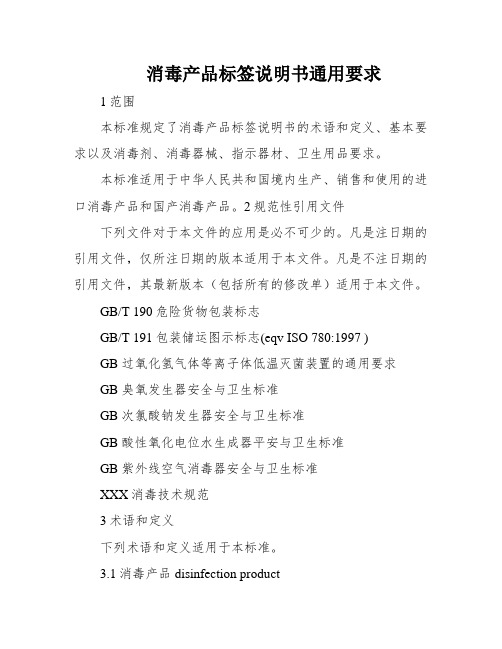
消毒产品标签说明书通用要求1范围本标准规定了消毒产品标签说明书的术语和定义、基本要求以及消毒剂、消毒器械、指示器材、卫生用品要求。
本标准适用于中华人民共和国境内生产、销售和使用的进口消毒产品和国产消毒产品。
2规范性引用文件下列文件对于本文件的应用是必不可少的。
凡是注日期的引用文件,仅所注日期的版本适用于本文件。
凡是不注日期的引用文件,其最新版本(包括所有的修改单)适用于本文件。
GB/T 190危险货物包装标志GB/T 191包装储运图示标志(eqv ISO 780:1997 )GB 过氧化氢气体等离子体低温灭菌装置的通用要求GB 臭氧发生器安全与卫生标准GB 次氯酸钠发生器安全与卫生标准GB 酸性氧化电位水生成器平安与卫生标准GB 紫外线空气消毒器安全与卫生标准XXX消毒技术规范3术语和定义下列术语和定义适用于本标准。
3.1消毒产品disinfection product纳入卫生行政部门管理的消毒剂、消毒器械、指示器材(含生物指示物、化学指示物、灭菌物品包装物)和卫生用品(厕所用卫生纸除外)等与人体健康相关的产品。
3.2消毒剂disinfection用于杀灭流传媒介上的微生物使其达到消毒或灭菌要求的制剂。
3.3消毒器械disinfection apparatus具有消毒或灭菌功能的,用于杀灭或清除传播媒介上病原微生物、切断传染性疾病的传播途径、预防和控制传染性疾病的发生和流行的装置或设备,不包括指示器材。
3.4指示器材indicator包括生物唆使物、化学唆使物和灭菌物品包装物的消毒产物。
3.5生物指示物bilolgical indicator对特定灭菌处理有确定的抗力,可供使用的微生物检验器材。
3.6化学指示物chemical indicator根据暴露于某种灭菌工艺所产生的化学或物理变化,在一个或多个预定的消毒或灭菌工艺参数上显现变化的唆使器材。
3.7灭菌物品包装物packaging materials for medical devices which are to besterilized用于包装灭菌物品且带有指示功能的包装材料。

书籍单位臭氧消毒器使用操作流程1. 概述本文档旨在介绍书籍单位臭氧消毒器的使用操作流程,以确保使用过程中的安全性和有效性。
2. 准备工作在使用臭氧消毒器之前,需要进行以下准备工作:- 确保臭氧消毒器处于工作状态,并连接电源。
- 检查消毒器内部是否存在任何杂质或异物,并进行清理。
3. 消毒准备在进行消毒操作之前,需要进行以下准备工作:- 将待消毒的书籍放置在消毒器内,并确保书籍之间有足够的间隔。
- 关闭消毒器的盖子,并确保盖子完全密封。
4. 操作步骤按照以下步骤进行臭氧消毒器的操作:1. 打开臭氧消毒器的电源开关。
2. 设置消毒时间和温度,根据实际需要调整。
3. 按下启动按钮,开始消毒过程。
4. 在消毒过程中,确保室内通风良好,以确保臭氧扩散。
5. 完成消毒后,按下停止按钮,停止消毒过程。
6. 等待一段时间,直到室内的臭氧浓度降低到安全水平。
7. 打开消毒器的盖子,并取出消毒完成的书籍。
5. 清洁和维护在使用臭氧消毒器后,需要进行以下清洁和维护工作:- 关闭消毒器的电源开关。
- 清洁消毒器内部,确保没有残留的污垢或异物。
- 定期检查消毒器的电源线和连接器是否正常,并进行必要的维修或更换。
6. 注意事项在使用臭氧消毒器时,需要注意以下事项:- 遵循消毒器的使用说明书和安全操作规程。
- 远离消毒过程中的臭氧区域,以免对身体健康造成损害。
- 在消毒过程中,不要将手或其他物体放入消毒器内部。
- 如果在使用过程中出现任何异常情况或故障,请停止使用并联系专业维修人员。
以上为书籍单位臭氧消毒器使用操作流程,希望能对您有所帮助。
如有任何疑问,请及时咨询相关负责人或技术支持。

实验动物中心消毒标准操作流程英文回答:Standard Operating Procedure for Sterilization in Experimental Animal Centers.1. Introduction.Sterilization is a critical procedure in experimental animal centers to ensure the health and safety of animals, personnel, and the environment. This Standard Operating Procedure (SOP) outlines the steps involved in the sterilization of equipment, materials, and surfaces in the animal care and research facility.2. Scope.This SOP applies to all personnel involved in the sterilization of equipment, materials, and surfaces in the animal care and research facility.3. Responsibilities.The Animal Care and Use Committee (ACUC) is responsible for overseeing the development and implementation of this SOP. The facility manager is responsible for ensuring that the SOP is followed by all personnel.4. Definitions.Sterilization: The complete elimination or destruction of all forms of microbial life, including spores.Disinfection: The reduction of the number of microorganisms on a surface or object to a safe level.Sanitization: The reduction of the number of microorganisms on a surface or object to an acceptablelevel for food contact surfaces.5. Equipment and Materials.The following equipment and materials are required for sterilization:Autoclave.Dry heat oven.Chemical sterilants (e.g., bleach, quaternary ammonium compounds)。

Accessories: To purchase Bosch accessories, cleaners & parts please visit /us/store or call 1-800-944-2904 (Mon to Fri 5 am to 6 pm PST, Sat 6 am to 3 pm PST).SHE53B75UC Stainless SteelThe 3rd rack provides the perfect space for silverware and largeutensils while its V shape leaves room below for taller items.46 dBA: dishwasher runs quietly so your kitchen conversations aren’t interrupted.With PrecisionWash ®, intelligent sensors and precision spray armstarget every item of every load, so dishes come out sparkling clean every time. Connect to WiFi and enable Home Connect™to reorder dish tabs via Amazon *, plus get alerts when dishes are done.The AquaStop ® leakprotection system contains leaks through a precisely engineered system, giving you the ultimate peace of mind whether you are away or at home.The Favorite button allows you to easily access your preferred cycle/optioncombination with 1 touch.* S mart reordering via the Amazon Alexa app. Only available in participating countries.Accessories: To purchase Bosch accessories, cleaners & parts please visit /us/store or call 1-800-944-2904 (Mon to Fri 5 am to 6 pm PST, Sat 6 am to 3 pm PST).Junction box accessoryInstallation DetailsAccessories: To purchase Bosch accessories, cleaners & parts please visit /us/store or call 1-800-944-2904 (Mon to Fri 5 am to 6 pm PST, Sat 6 am to 3 pm PST).。

THE FUTURE IS WHAT WE MAKE ITC7364B Duct TVOC SensorINSTALLATION INSTRUCTIONSThe TVOC sensor emulates the human perception of air quality much more than a CO 2 sensor and even detects odorless, potentially hazardous substances such as carbon monoxide.The CO 2-equivalent sensor output value was developed to allow the IAQ sensor to be used in select Demand Controlled Ventilation applications.Before InstallationRead these instructions carefully before installing and commissioning the transmitter. Failure to follow these instructions may result in product damage. Do not use in an explosive or hazardous environment, with combustible or flammable gases, as a safety or emergency stop device or in any other application where failure of the product could result in personal injury. Take electrostatic discharge precautions during installation and do not exceed the device ratings.NOTE 1: The air quality sensor requires a continuous calibration time of at least 3 weeks before the sensor algorithms provide accurate measurements. During this period the product-to-product readings may show large variations. The sensor may also indicate very high ppm readings during the initial calibration phase.NOTE 2: The air quality sensor is meant to provide an accurate measurement of INDOOR air quality. Diesel exhaust is not a component of indoor air quality and the sensor should not be used in such an application.MountingThe duct type sensor installs on the outside of a return air duct with the sampling tube inserted into the duct. Mount the sensor in an easily accessible location in a straight section of duct at least five feet from corners and other items that may cause disturbances in the air flow. Avoid areas with vibrations or rapid temperature changes.For proper function probe must be mounted with holes in probe aligned with air stream (sensor mounting holes oriented at 90 degrees relative to air stream)Drill a 7/8” or 1” hole in the duct at the preferredlocation and insert the probe into the hole to mark the enclosure mounting holes. Remove the unit and drill the two mounting holes. Clean all drilled holes of debris before mounting the device. Mount the enclosure to theduct with two #10 sheet metal screws (not included)such that the duct air flow is parallel with the vent holes in the probe (i.e.: air flows directly into the probe holes). To prevent air leaks, ensure the gasket is compressed around the probe between the device enclosure and the air duct. As shown in Figure 1.The enclosure has a hinged cover with a latch. Open the cover by pulling slightly on the latch on the bottom side of the enclosure and at the same time pulling on the cover, as illustrated in Figure 2.A 1/2” NPT threaded connection hole is provided in the left side of the enclosure. Screw the EMT connector or cable gland connector in until tight. See Figure 3. It is recommended that weatherproof conduit or cable gland fittings be used.Fig. 3. EMT ConnectionThis device has a half-wave type power supply so the power supply common is the same as the output signal common. Therefore, several devices may be connected to one power supply and the output signals all share the same signal common. Use caution when grounding the secondary of an AC transformer or when wiring multiple devices to ensure that the circuit ground point is the same on all devices and the controller.Ensure the controller Analog Input (AI) matches the TVOC voltage output signal type before power is applied. The voltage signals have a minimum loadrating. Follow the ratings in the Specification section or inaccurate readings may result.Connect the LINEAR output signal to a 0-5 or 0-10 Vdc analog input port on the controller as shown in Figure 6. The device is factory configured for 0-5 Vdc output signal but may be changed to 0-10 Vdc via the menu. Changing output signal may be done during set up of the device. This linear output signal represents to 0-2000 ppm CO 2-equivalent value.The ASO (Analog Stepped Output) output signal is a second voltage signal that represents the three air quality levels of GOOD, FAIR, and POOR. Each level may be set independently via the menu to any value between 0 and 10 Vdc. The factory default is GOOD = 2.5 V, FAIR = 5.0 V, and POOR = 7.5 V. This signal canDUCT TVOC SENSORWiring•Deactivate the 24 Vac/dc power supply until all connections are made to the device to prevent electrical shock or equipment damage. Follow proper electrostatic discharge (ESD) handlingprocedures when installing the device or equipment damage may occur•Use 18-22 AWG shielded wiring for all connections and do not locate the device wires in the same conduit with wiring used to supply inductive loads such as motors. Make all connections in accordance with national and local codes.• Connector layout is shown in Figure 5. Diagram shown includes all options. If option is not ordered, connector will not be present.•Connect the positive DC voltage or the hot side of the AC voltage to the terminal marked POWER. The power supply common is connected to the terminal marked COMMON as shown in Figure 6.•The device is reverse voltage protected and will not operate if connected backwards.Fig. 4. Secure CoverFig. 5. PCB LayoutPOWER LINEARCOM PWR ASO LINEARN.O.RELAYUP DOWN MENUTwo security screws are provided which can be installed to help secure the cover once settings and wiringconnections are complete. See Figure 4.Fig. 6. WiringDUCT TVOC SENSORalso be connected to a controller analog input, or it can be connected directly to a 0-5 or 0-10 Vdc input of a damper actuator for direct ventilation control as shown in Figure 7. In this way, the Indoor Air Quality Sensor can be used as a stand-alone device. Since all steps are completely adjustable, the device can also drive a reverse acting actuator.The relay output available on the RELAY terminals. The relay output terminals are completely isolated from other connections and are NOT connected to the signal COMMON terminal as shown in Figure 8. This signal can be used to directly control an alarm, a ventilation fan or may be connected to a digital input of a Building Automation System for status monitoring. Respect the relay contact specification as listed in this document.Set-UpVerify that the TVOC sensor is properly wired and all connections are tight. Apply power to the device and note that the LCD will display the software versionnumber for a few seconds and then the device will enter Warm Up mode. The Warm Up mode will last for five minutes and the LCD will count down the time. This time is required to allow the device and sensor to reach normal operating temperature. After the five minutes has expired the device will enter normal operation and the LCD will indicate the TVOC status and ppm value.OperationIn normal operation, the TVOC sensor will detect a broad range of reducing gases such as CO and VOCs and translate the measurement into a parts per million (ppm) CO 2 equivalent value. This value is displayed on the LCD in either ppm or % as set in the menu. The air quality value is also displayed as either GOOD, FAIR or POOR and these values can also be set via the menu.The GOOD, FAIR and POOR air quality levels control the Analog Stepped Output (ASO) signal. The ASO output signal comprises of three independently set voltage levels that can be used to directly control a damper actuator for three positions. The levels are set via the menu and each level can be set anywhere from 0-10 Vdc. The GOOD, FAIR and POOR air quality levels will also be displayed on the tri-color front panel LED. The LED colors are displayed as GOOD = green, FAIR = blue and POOR = red. If required, the LED operation can be disabled via the menu.The air quality value is also sent to the LINEAR output as a 0-5 or 0-10 Vdc signal to represent the 0-2000 ppm CO 2 equivalent. This signal can interface to any voltage analog input for logging or control purposes.The linear output scaling and ASO operation is shown below. Note that the ASO GOOD/FAIR trip level = 1000 ppm and the FAIR/POOR trip level = 1500 ppm. The ASO output levels are GOOD = 2.5 V, FAIR = 5.0 V and POOR = 7.5 V.The normally open relay will close when the airquality exceeds a pre-set trip point. The trip point and hysteresis value can be programmed via the menu such that the relay closes when IAQ > Relay Setpoint and opens when IAQ < Relay Setpoint - Hysteresis. By default, the relay has a one minute minimum onand off time to prevent short cycling. This feature may be disabled via the menu. The menu may alsobe used to test the relay function. The relay can be used to control an alarm, fan directly or to signal a digital input.Fig. 7. ASO WiringFig. 8. Relay WiringASODUCT TVOC SENSOROther features and configuration are described in the Setup Menu section.NOTE: The air quality sensor requires a continuous burn-time of at least 3 weeks before the sensoralgorithms provide accurate measurements. During this period the product-to-product readings may show large variations. The sensor may also indicate very high PPM readings during the initial burn-in phase.The TVOC sensor is meant to provide an accurate measurements of INDOOR air quality. Diesel exhaust is not a component of indoor air quality and the sensor should not be used in such an application.MenuThe menu may be accessed any time after the initial warm-up period. The menu is controlled by using the three buttons on the PCB labeled UP, DOWN, and MENU. All values entered are saved in non-volatilememory and will be restored correctly in case of a power failure.The menu has several items as shown below. To enter the menu, press and release the <MENU> key while in normal operation. This will enter the User menu step 1, pressing the <MENU> key a second time advances to step 2. Each press of the <MENU> key advances the menu item. The <UP> and <DOWN> keys are used to make changes to program variables by scrollingthrough the available options. When a value is changed, use the <MENU> key to save it to memory and advance to the next menu item. Actual menu displays with the factory default value are shown.NOTE: If no keys are pressed for 2 minutes, the menu will automatically exit.IAQ Unit ppmThe LCD displays the IAQ sensor reading from 450-2000 ppm. Use<UP> or <DOWN> to change from ppm (default) to % for 0-100 % display. 0-100% = 450-2000 ppm. Thissetting has no effect on the LINEAR output signal, it is always scaled 0-2000 ppm = 0-5/0-10 Vdc.<MENU>Press to advance to next menu item1. IAQ UnitIAQ G/F 1000 ppmThis sets the trip point from Good to Fair IAQ for the LED and ASO. Thefactory default is 1000 ppm. Use <UP> or <DOWN> to change from 700 to 1200 ppm in 25 ppm steps.<MENU>Press to advance to next menu item2. IAQ G/F IAQ F/P 1500 ppmThis sets the trip point from Fair to Poor IAQ for the LED and ASO. The factory default is 1500 ppm. Use <UP> or <DOWN> to change from 1300 to 1700 ppm in 25 ppm steps. Note that both IAQ trip points have a 25 ppm hysteresis built in.<MENU>Press to advance to next menu item3. IAQ F/P Analog Out 5VThe LINEAR analog output signaldefaults to 0-5 Vdc. It can be changed with <UP> or <DOWN> to 0-10 Vdc. The selected scale is always equal to 0-2000 ppm.<MENU>Press to advance to next menu item4. Analog Output ASO Good 2.5 VdcThis sets the ASO output voltage for the Good range. It can be set using <UP> or <DOWN> anywhere from 0-10 Vdc. Resolution is 0.1 Vdc. The ASO output changes accordingly.<MENU>Press to advance to next menu item5. ASO Good Output ASO Fair 5 VdcThis sets the ASO output voltage for the Fair range. It can be set using <UP> or <DOWN> anywhere from 0-10 Vdc. Resolution is 0.1 Vdc and ASO out updates.<MENU>Press to advance to next menu item6. ASO Fair Output ASO Poor7.5 VdcThis sets the ASO output voltage for the Poor range. It can be set using <UP> or <DOWN> anywhere from 0-10 Vdc. Resolution is 0.1 Vdc and ASO out updates.<MENU>Press to advance to next menu item7. ASO Poor Output IAQ Cal 0 ppmUse <UP> or <DOWN> to add orsubtract an offset to the IAQ signal. This can change from -200 to + 200 ppm in 10 ppm increments.<MENU>Press to advance to next menu item8. IAQ CalibrationRelay Test OFFRelay SP 1000 PPMUse <UP> or <DOWN> to toggle the relay on or off for testing.Use <UP> or <DOWN> to change the relay setpoint from 750-1500 ppm. Default is 1000. Resolution is 25 ppm.<MENU>Press to advance to next menu item<MENU>Press to advance to next menu item9. Relay Test 10. Relay Set Point Relay Hy 100 PPMRelay Dly YESRelay Op NOCan change the relay hysteresis to 20, 50, 100, or 200 ppm. Default is 100.By default, the relay has a 1 minute minimum on time and a 1 minute minimum off time to prevent fast cycling. This feature can be disabled here.By default, the relay is normallyopen as its non-energized state. Use <UP> or <DOWN> to change to NC (normally closed).<MENU>Press to advance to next menu item<MENU>Press to advance to next menu item<MENU> Exits the User menu and returns the normal operation. The LCD flashes“Menu Exits” for 3 seconds.11. Relay Hysteresis 12. Relay Delay 13. Relay Open/ClosedDimensionsTHE FUTUREIS WHAT WE MAKE IT® U.S. Registered Trademark © 2020 Honeywell International Inc.Printed in Canada 31-00414-01WEEE Directive 2012/19/EC Waste Electrical and Electronic Equipment directiveAt the end of the product life dispose of the packaging and product in a corresponding recycling centre. Do not dispose of the unit with the usual domestic refuse. Do not burn the product.Honeywell Building TechnologiesIn the U.S.:Honeywell715 Peachtree Street NE Atlanta, GA WARNING: This product can expose you to chemicals which are known to the State of California to cause cancer/birth defects or other reproductive harm. For more information go to .。

名称用途
乙醇测酸价
乙醚测酸价
氯仿测过氧化值
乙酸测过氧化值
次氯酸钠用于厂区消毒
淀粉指示剂
碘化钾指示剂
氢氧化钾滴定溶液
硫代硫酸钠滴定溶液
邻苯二甲酸氢钾分析试剂。
标定碱的基准物酚酞指示剂
生产厂家
莱阳经济技术开发区精细化工厂莱阳经济技术开发区精细化工厂莱阳经济技术开发区精细化工厂莱阳经济技术开发区精细化工厂莱阳经济技术开发区精细化工厂天津市科密欧化学试剂有限公司天津市河东区红岩试剂厂
天津市河东区红岩试剂厂
天津市红岩化学试剂厂
天津市科密欧化学试剂有限公司莱阳经济技术开发区精细化工厂。
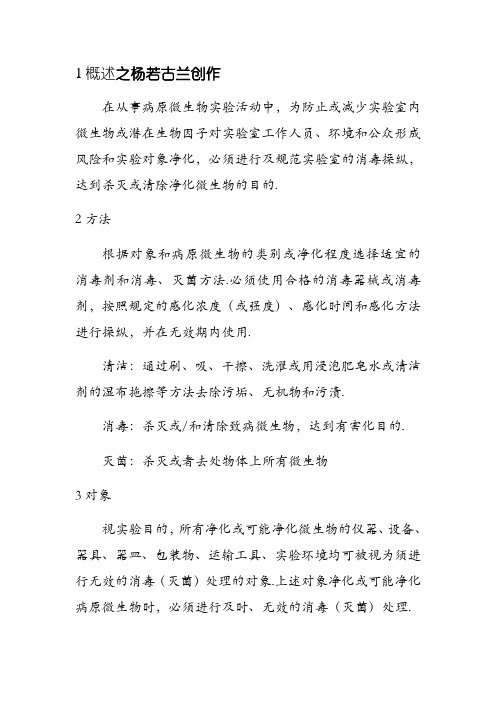
1概述之杨若古兰创作在从事病原微生物实验活动中,为防止或减少实验室内微生物或潜在生物因子对实验室工作人员、环境和公众形成风险和实验对象净化,必须进行及规范实验室的消毒操纵,达到杀灭或清除净化微生物的目的.2方法根据对象和病原微生物的类别或净化程度选择适宜的消毒剂和消毒、灭菌方法.必须使用合格的消毒器械或消毒剂,按照规定的感化浓度(或强度)、感化时间和感化方法进行操纵,并在无效期内使用.清洁:通过刷、吸、干擦、洗濯或用浸泡肥皂水或清洁剂的湿布拖擦等方法去除污垢、无机物和污渍.消毒:杀灭或/和清除致病微生物,达到有害化目的.灭茵:杀灭或者去处物体上所有微生物3对象视实验目的,所有净化或可能净化微生物的仪器、设备、器具、器皿、包装物、运输工具、实验环境均可被视为须进行无效的消毒(灭菌)处理的对象.上述对象净化或可能净化病原微生物时,必须进行及时、无效的消毒(灭菌)处理.4操纵4.1.1地面墙面消毒:实验室实验前后视情况可用0.4%过氧乙酸拖地或0.2%~0.5%氧乙酸喷洒,或用无效氯浓度为0.1%0~0.5%(1g/L~5g/L)的消毒剂喷洒或拖地,喷洒消毒剂的用量不得少于100ml/m2,坚持30分钟后通风.拖把各实验室公用,净化区和清洁区不得混用,使用后用上述消毒液浸泡30分钟,洗净晾干备用.4.1.2物体概况消毒:实验室台面、桌椅、传递窗等物品概况,每次实验前后必须进行物体概况消毒,可用0.2%~0.5%过氧乙酸喷洒或无效氯浓度为0.1%~0.5%(1g/L~0.5g/L)的消毒剂喷洒、擦拭.明显被净化时,应立即用浸泡0.5%过氧乙酸或无效氯浓度(5g/L)消毒剂的纱巾或纸巾覆盖于净化区域,至多感化30分钟,然后把消毒巾移走,并用另一块消毒巾把净化区擦干净;用过的消毒巾作为实验废弃物处理.所有操纵应戴手套或双层手套进行.病原实验室的实验操纵须戴手套进行.接触和处理感染性或潜性材料后,消毒、摘除手套后并平安处置后也必须使用洗手液、流动水洗手(使用感应式水龙头)、用纸巾擦干.摘除手套后、离开实验室之前、进食或抽烟前、使用洗手间前后、进行可能发生交叉净化的操纵前后都应洗手.手部的轻度净化可用75%医用洒精或无效的免洗手消毒剂擦除.发生皮肤或粘膜轻微破损,可用刺激性小的碘伏进行消毒.洗手流程:第一步(内):洗手掌流水湿润双手,涂抹洗手液(或肥皂),掌心绝对,手指并拢彼此揉搓;七步洗手法第二步(外):洗背侧指缝手心对手背沿指缝彼此揉搓,双手交换进行;第三步(夹):洗掌侧指缝掌心绝对,双手交叉沿指缝彼此揉搓;第四步(弓):洗指背曲折各手指关节,半握拳把指背放在另一手掌心扭转揉搓,双手交换进行;第五步(大):洗拇指一手握另一手大拇指扭转揉搓,双手交换进行;第六步(立):洗指尖曲折各手指关节,把指尖合拢在另一手掌心扭转揉搓,双手交换进行;第七步(腕):洗手腕、手臂揉搓手腕、手臂,双手交换进行.上述流程终了后,用流动水冲洗干净,擦干双手.次要使用紫外线灯消毒,温度坚持20~30℃,绝对湿度40%~60%之间,灯管四周1.5~2.0米为消毒无效区,功率为30W,照耀时间≥30分钟,每次实验前后必须进行室内空气消毒.根据消毒对象及须要采取适当方法.采取压力蒸汽灭菌或干热灭菌时,应留意温度和时间请求,每次操纵必须进行灭菌后果监测.压力蒸汽灭菌设备的操纵和日常保护应由获得响应天资的人员负责.4.3.1非一次性耗材:使用过的玻璃吸管、试管、离心管、玻片、玻璃棒、三角瓶和平皿等应立即浸入0.5%过氧乙酸或无效氯浓度为0.1%~0.5 %(1g/L~5g/L)的消毒剂中感化60分钟以上,消毒后清洗、沥干,使用前再进行压力蒸汽灭菌处理.金属器材、玻璃器皿等耐热物品可用干热灭菌.实验工作服、帽子、口罩等放入公用的污物袋内输送,加洗濯剂进行浸泡60分钟后洗濯.净化严重时,及时浸泡消毒剂30分钟以上再洗濯或放入公用的污物袋中,进行压力蒸汽灭菌处理.压力蒸汽灭菌温度及对应时间请求:134℃、灭菌时间≥4分钟;121℃、灭菌时间≥20分钟;115℃、灭菌时间≥45分钟;培养基或试剂灭菌根据产品说明书进行.干热灭菌请求160℃/2小时:170℃/1小时:180℃/30分钟.4.3.2一次性耗材:使用后的一次性帽子、口罩、手套、工作服、防护服按实验废弃物处理.4.3.3仪器设备:不宜加热、不克不及用消毒剂浸泡的仪器,发生局部轻度净化时,可用75%医用酒精擦拭,感化30分钟以上.4.3.4标本及其容器消毒:须要保存的剩余标本应装入密闭的包装物中,对包装概况进行无效消毒后妥当保管.不须要保存的剩余标本和容器应按照实验废弃物的相干规定进行消毒处理.4.3.5实验废弃物消毒:见废弃物的生物平安处理规程.5留意事项1)浸泡消毒时要包管被消毒物品全部浸泡没在消毒剂中;擦拭消毒时要包管所有须要消毒的概况都被均匀的擦拭,不留死角.2)对存在较多无机物或微生物净化特别严重物品进行消毒时,应适当添加消毒剂的使用浓度、适当耽误消毒感化时间.3)概况消毒时,应考虑概况性质.可用消毒剂擦拭、喷洒、喷雾消毒.光滑概况还可选择紫外线近距离照耀消毒,照耀距离≤1米.4)消毒、灭菌设备应定期进行消毒或灭菌后果评价.大型消毒、灭菌设备在正式使用前和大修后经监测合格后方可使用.5)实验人员身体皮肤部位被净化,需及时用含碘类可用于皮肤及粘膜的消毒液进行擦拭消毒;实验活动形成环境净化时,应立即停止风险性操纵;视情况按“紧急情况处理规程及应急预案”请求处理.6)对操纵环境进行消毒时,操纵人员应进行须要的个体防护,应留意防止对环境形成化学性净化.7)根据须要做好消毒记录.。

疫情期间学校教具消毒流程1. 背景由于当前疫情的存在,学校需要采取有效的措施来保护师生的健康和安全。
除了定期进行校园消毒外,对于学校教具的消毒也至关重要。
本文档旨在介绍学校在疫情期间的教具消毒流程,以确保校园的卫生环境。
2. 教具消毒流程2.1 分类根据教具的不同类型,将其分为以下几类:- 书籍和纸质教具- 电子设备和计算机- 实验器材和教具- 文具用品和办公设备2.2 日常清洁对于日常使用的教具,应定期进行清洁和消毒。
具体措施如下:- 书籍和纸质教具:使用湿布轻轻擦拭表面,确保清洁;- 电子设备和计算机:使用专门的清洁剂和软布擦拭屏幕和键盘,确保无菌;- 实验器材和教具:使用专门的消毒剂进行消毒,按照使用说明进行操作;- 文具用品和办公设备:使用湿布擦拭表面,定期更换耗材。
2.3 特殊教具处理对于特殊的教具,例如共享教材、实验器材等,需要进行额外的处理:- 共享教材:定期进行消毒,或者采用个人用品替代共享教材;- 实验器材:每次使用后进行消毒,或者分配个人实验器材;- 乐器和体育器材:每次使用后进行消毒,或者分配个人乐器和器材;2.4 人员培训为了确保教具消毒流程的贯彻执行,学校应对相关人员进行培训。
培训内容包括:- 正确的消毒剂使用方法;- 消毒过程中的个人防护措施;- 特殊教具处理的具体要求;- 相关法规和政策的了解。
3. 其他注意事项3.1 定期检查学校应定期检查教具消毒流程的执行情况,并记录相关数据,以便后续的分析和改进。
3.2 健康教育宣传学校应加强对师生的健康教育宣传,提醒他们重视教具的消毒和个人卫生惯的养成。
3.3 卫生设施改进学校应不断改进卫生设施,例如提供更多的洗手间、卫生纸、洗手液等,以方便师生进行个人卫生的保护。
4. 总结疫情期间,学校教具的消毒流程至关重要。
通过合理的分类、定期清洁和消毒、特殊教具处理、人员培训等措施,可以保证校园教具的卫生,并减少疫情传播的风险。
以上是疫情期间学校教具消毒流程的相关介绍,学校可根据实际情况进行相应的操作和优化。

物品消毒计划书1. 引言本物品消毒计划书旨在确保办公场所或家庭中物品的卫生和安全,减少病毒和细菌的传播。
定期对使用频率高的物品进行消毒可以有效预防疾病的传播,保障员工或家庭成员的健康。
本计划将介绍消毒所涉及的物品和工具,以及消毒的频率和方法。
2. 需要消毒的物品和工具2.1 办公场所以下是办公场所需要进行定期消毒的物品和工具:1.电脑键盘和鼠标2.办公桌面和抽屉3.电话4.会议室桌椅和白板5.共享打印机和复印机6.咖啡机和水机7.门把手和开关8.前台接待台和登记本9.厕所和洗手间2.2 家庭以下是家庭需要进行定期消毒的物品和工具:1.家具表面,如桌子、椅子和沙发2.电器,如电视、冰箱和洗衣机3.厨房台面、水槽和灶台4.卫生间的马桶、洗手盆和浴缸5.门把手和开关6.宠物用具,如宠物碗和笼子3. 消毒频率和方法根据物品的使用频率和接触人数的多少,确定不同物品的消毒频率如下:1.常用物品和工具:每天消毒一次。
使用消毒喷雾或湿布擦拭物品表面,确保所有面积都受到消毒液的覆盖。
2.中等使用频率的物品和工具:每周消毒一次。
使用消毒湿布擦拭物品表面,确保所有面积都受到消毒液的覆盖。
3.不常使用的物品和工具:每月消毒一次。
使用消毒湿布擦拭物品表面,确保所有面积都受到消毒液的覆盖。
3.1 消毒液的选择选择适合消毒不同物品和表面的消毒液非常重要。
以下是一些常见的消毒液选择:•75%酒精溶液:适用于大部分可擦拭物品表面。
需注意避免使用于电器等容易燃烧的物品。
•双氧水:适用于需要彻底消毒的物品表面。
如医疗设备和厨房用具。
•氯消毒剂:适用于配合水稀释后使用。
如厕所和地板的消毒。
3.2 消毒步骤按照以下步骤进行物品的消毒:1.调制合适的消毒液:根据物品的种类和消毒液的选择,正确稀释消毒液。
2.做好个人防护措施:佩戴一次性手套和口罩,确保自身安全。
3.清洁物品表面:使用清洁布擦拭物品表面,去除表面的灰尘和污垢。
4.湿布消毒:将消毒液倒在湿布上,擦拭物品的表面,确保所有面积都受到消毒液的覆盖。

纸张消毒灭菌的方法
塑料薄膜、防干纸洗净后,用1%有效氯漂白粉液,1%石灰浸渍或喷洒消毒。
将塑料薄膜、防干纸一张张浸在药液中,使每张纸正反两面都直接与药液接触,不能叠在一起浸人,防止纸与纸之间药液不易浸透。
浸渍30分钟后取出,用消毒过的布揩去水渍或石灰。
纸质文件消毒方法是喷酒精。
或者使用紫外线照射、化学消毒剂(过氧乙酸、甲醛、环氧乙烷等)熏蒸等方式进行消毒;有条件的专业机构,也可采取电离辐射的灭菌处理方法。
可采用过氧乙酸或环氧乙烷气体薰蒸,无应用价值的纸张、书报焚烧。
有条件的,可使用未见消毒柜,按照卫生部批准的说明书上的使用方法进行消毒即可。
内视镜消毒说明书
1 内窥镜检查结束后要好好擦拭管表皮的胃液和唾液。
2 用大桶接水把插管泡入其中待到插管全都浸上水后,用软软的海绵擦拭表皮。
3 用软海绵沾有少许洗涤剂泡沫,轻轻擦拭插管
4 把插管再次泡入水中清洗泡沫。
5 用桶接水利用插管倒吸水作用反复清洗内部管道。
6 用消毒液浸泡插管5-6分钟取出。
7 用海绵再次用清水擦拭其表面把表面残留的消毒液洗净。
8 用消毒器皿装70%的酒精,利用插管负压倒吸作用再次清洗插管内部。
9 利用棉球沾上述残余酒精再次擦拭表皮。
10 内窥镜插管末端有照相机镜头要用棉花好好擦拭。
※ 注意事项
在插管消毒的时候,一定不要造成划痕。
不要用消毒液长时间浸泡插管。