诺为无线演示器N31说明书 2012-12-20
- 格式:docx
- 大小:174.69 KB
- 文档页数:18

版权申明是深圳市吉祥腾达科技有限公司注册商标。
文中提及到的其它商标或商品名称均是他们所属公司的商标或注册商标。
本产品的所有部分,包括配件和软件,其版权属深圳市吉祥腾达科技有限公司所有,在未经过深圳市吉祥腾达科技有限公司许可的情况下,不得任意拷贝、抄袭、仿制或翻译成其它语言。
本手册中的所有图片和产品规格参数仅供参考,随着软件或硬件的升级会略有差异,如有变更,恕不另行通知,如需了解更多产品信息,请浏览我们的网站:目录第1章产品简介 (1)1.1功能简介 (1)1.2产品规格简介 (1)第2章产品使用指南 (3)2.1打开包装盒 (3)2.2进行物理连接 (3)2.3登录管理界面 (5)2.4上网设置(请使用单机可以正常上网的电脑进行此部分设置) (6)2.5检测上网设置是否成功 (7)2.6无线设置 (9)2.6.1 无线基本设置 (9)2.6.2 无线加密设置 (9)2.7连接无线网络 (10)第3章高级设置 (18)3.1运行状态 (18)3.2上网设置 (19)3.2.1 ADSL拨号上网设置 (19)3.2.2 静态IP上网设置 (20)3.2.3 自动获取上网设置 (21)3.3MAC克隆 (21)3.4WAN速率控制 (23)3.5WAN口介质类型 (23)3.6LAN口设置 (26)3.7DNS设置 (26)3.9DHCP客户端列表 (28)第4章无线设置 (29)4.1无线基本设置 (29)4.1.1 无线接入点模式 (29)4.1.2 网桥模式 (30)4.2无线加密 (39)4.3无线访问控制 (42)4.4无线客户端 (43)第5章带宽控制 (44)5.1带宽控制 (44)5.2流量统计 (45)第6章特殊应用 (47)6.1端口段映射 (47)6.2DMZ主机 (48)6.3DDNS (49)6.4UPNP设置 (50)6.5静态路由 (51)6.6路由列表 (51)第7章行为管理 (53)7.1网站过滤 (53)7.2MAC地址过滤 (54)7.3端口过滤 (56)第8章系统工具 (59)8.2恢复出厂设置 (59)8.3备份/恢复设置 (59)8.4系统日志 (61)8.5远程WEB管理 (61)8.6网络时间 (62)8.7登录密码 (62)8.8软件升级 (63)附录一常用无线名词解释 (65)附录二常见问题解答 (68)附录三清除无线配置文件 (70)附录四产品有毒有害物质清单 (73)第1章产品简介1.1 功能简介感谢您购买腾达11N无线宽带路由器(以下简称路由器)。


无线显示伴侣使用说明书目录产品介绍 (1)无线快速投影 (1)多种联网方式 (1)多种终端支持 (1)多向控制管理 (1)任意屏幕批注 (1)高清影音分享 (1)1 连接与启动 (2)2 产品设置 (3)2.1 通过产品使用界面设置 (3)2.1.1 基本设置 (4)2.1.2 显示设置 (4)2.1.3 网络设置 (5)2.1.4 语言设置 (8)2.1.5 系统信息 (8)2.2 通过Web管理页面设置 (9)2.2.1 系统状态 (9)2.2.2 系统设置 (10)2.2.3 重启设备 (10)3 无线实时投影 (10)3.1 在Windows下使用 (10)3.1.1 客户端下载 (10)3.1.2 开始投影 (11)3.1.3 使用批注 (14)3.1.4 任务栏菜单 (14)3.2 在Mac OSX下使用 (15)3.2.1 客户端下载 (15)3.2.2 开始投影 (17)3.3 从无线显示伴侣界面连接 (18)3.4 通过Web页面管理多人投影秩序 (19)4 无线媒体分享 (20)4.1 通过客户端软件使用 (20)4.2 通过第三方应用软件使用 (20)5 我的文件 (21)6 网页浏览 (21)疑难解答 (22)产品介绍无线显示伴侣实现了多用户以无线方式接入同一显示设备的应用需求。
配合产品提供的多向控制、屏幕批注、高清播放等功能特色,能够充分满足商务会议、教育培训等多个领域的应用场景。
无线快速投影产品通过独有的多媒体编解码和投影控制技术,实现了您的设备无线快速投影至显示设备的功能。
无需担心您的设备接口是否匹配线材,方便您在投影时自由就座。
多人切换使用时,免去了频繁插拔连线的困扰。
多种联网方式产品支持多种网络工作方式。
既可使用内置的无线热点独立工作,也可利用现有的网络接入,甚至还可以作为无线路由器使用,适用于各种不同的网络环境。
多种终端支持产品支持Windows、Mac OSX、Android、iOS等终端设备的投影接入,覆盖了主流的系统平台和设备类型。

无线演示器用户手册使用前请仔细阅读此说明书以保证产品功能得到正确使用,并请保留此说明书以备将来查阅!警告本产品具有产生激光束的功能,切勿直视激光束,切勿用激光束照射他人眼睛,以免损伤眼睛!切勿将本产品给儿童当玩具!本产品内有干电池,切勿把本产品丢入火中,因电池可能发生爆炸;也请勿把本产品浸入水中或者任何其他液体中,电池短路受损坏时亦可能发生爆炸。
申明本手册中提及的产品规格及信息仅供参考,如有变更恕不另行通知。
本手册内容没有任何形式的担保,或特定目的的保证。
由于技术发展迅速和电脑操作系统的复杂性,可能会有不适用的情况,在此恕不承担其内容的疏失或错误所带来的损失。
如有任何错误本公司没有义务为本手册使用者承担任何责任,同时也不排除内容随时更新的可能性。
目录第一章产品介绍- 1 -(一)产品特色-1-(二)适用人群-2-(三)系统需求-3-(四)包装内容-4-(五)产品参数-4-第二章开始使用- 6 -(一)按键功能图解-6-(二)功能使用说明-7-(三)安装演示器-9-(四)如何对码-12-第三章常见问题- 13 -(一)激光指示器不亮-13-(二)接收器无法识别-13-(三)无法控制电脑-14-第一章产品介绍感谢您选用诺为电子为您精心设计的2.4G全向无线演示器。
本产品采用了人性化的设计理念和诸多全新的专利技术,无论是商业用户,还是家庭用户,本产品都将带给您前所未有的使用乐趣。
(一)产品特色1. 2.4G国际绿色频率,50米可操作范围,可360度控制,无方向性限制。
自动跳频技术,有效避免其他射频信号干扰。
2.集成TF读卡器,携带文件更方便。
3.在激光、翻页、全屏、黑屏功能基础上增加超链接功能,Tab键可在PowerPoint中的超链接之间进行切换,Enter键确认打开超链接,Alt-Tab可在打开的程序窗口之间进行切换,长按Enter键可关闭当前窗口。
4.自动待机、深度睡眠、电源开关,三重省电设计,使产品更节能,使用更持久。

Important NoticeThis device, like any wireless device, operates using radio signals which cannot guarantee the transmission and reception of data in all conditions. While the delay or loss of signal is rare, you should not rely solely on any wireless device for emergency communications or otherwise use the device in situations where the interruption of data connectivity could lead to death, personal injury, property damage, data loss, or other loss. NetComm Wireless and Vodafone accept no responsibility for any loss or damage resulting from errors or delays in transmission or reception, or the failure of the Vodafone MachineLink 3G Router to transmit or receive such data.Safety and HazardsWarning – Do not connect or disconnect cables or devices to or from the USB port, SIM card tray, Ethernet port or the terminals of the Molex power connector in hazardous locations such as those in which flammable gases or vapours may be present, but normally are confinedwithin closed systems; are prevented from accumulating by adequate ventilation; or the location is adjacent to a location from whichignitable concentrations might occasionally be communicated.CopyrightCopyright© 2017 NetComm Wireless Limited. All rights reserved.Copyright© 2017 Vodafone Group Plc. All rights reserved.The information contained herein is proprietary to NetComm Wireless and Vodafone. No part of this document may be translated, transcribed, reproduced, in any form, or by any means without prior written consent of NetComm Wireless and Vodafone.Trademarks and registered trademarks are the property of NetComm Wireless Limited or Vodafone Group or their respective owners. Specifications are subject to change without notice. Images shown may vary slightly from the actual product.Note– This document is subject to change without notice.Document HistoryThis guide covers the following products:Vodafone MachineLink 3G Router (NWL-10)Note– Before performing the instructions in this guide, please ensure that you have the latest firmware version installed on your router.Visit to download the latest firmware.Note – Some functions described in this document require that the router is assigned with a publicly routable IP address.Please ensure that your mobile carrier has provided you with a publicly routable IP address before performing the instructions in thisdocument.Upgrading the Router firmwareThe Vodafone MachineLink 3G router has dual redundant operating systems; a Main system and a Recovery system. One system may be used to restore the other in the event of a corruption to avoid a total failure of the device. It is therefore necessary to update both the main and recovery systems when a firmware update is available.For all Vodafone MachineLink 3G routers, the firmware update process involves upgrading the uboot image, recovery image firmware and main firmware image and phone module firmware. To obtain the latest firmware image files, visit the product website at/Note– In order to perform a firmware update, you must be logged into the router with the root manager account. Refer to the “Advancedconfiguration” section of the User Guide for details.Important– These instructions must be followed in the exact order they are given. Failure to perform the steps in the correct order canresult in the firmware becoming corrupted.To update the MachineLink 3G router’s firmware:1Connect one end of the RJ-45 (Ethernet cable) to the Ethernet port of the MachineLink 3G r outer (labelled “LAN”) and the other end to the Ethernet port of your computer.2Connect the power adapter to the DC power jack of the MachineLink 3G router and plug it into an available wall socket. Wait approximately 1 minute for the router to start up.3Extract the firmware image files from the archive that you downloaded from the product website to the hard drive of your computer.4Open a web browser and navigate to https://192.168.1.15In the Username field, enter root and in the Password field, enter admin then click the Log in button.Vodafone MachineLink 3G log in page6Select the System item from the top menu bar, select the System configuration item from the menu on the left and then select the Upload menu item.7Under the File Uploads section, click the Choose a File button. Locate the module image file on your computer named phs8-p_r03.320_f and click Open.8Click the Upload button. The module image is uploaded to the router.9Under the File Uploads section, click the Choose a File button. Locate the uboot image file on your computer named uboot.sb and click Open.10Click the Upload button. The uboot image is uploaded to the router.11Under the File uploads section, click the Choose a file button. Locate the Recovery image file on your computer named vdf_nwl10_x.x.x.x_r.cdi where the letter ‘x’ represents the version number of the firmware file and click Open.12Click the Upload button. The Recovery firmware image is uploaded to the router.13Repeat steps 11 and 12 for the Main firmware image file. The Main image is named vdf_nwl10_x.x.x.x_m.cdi where the letter ‘x’ represents the version number of the firmware file. When you have completed uploading both files, the router displays a list of the uploaded files.Note–Do not remove the power when the router’s LEDs are flashing as this is when the firmware update is in process14Next to phs8-p_r03.320_f image, click the Install link and then click OK on the confirmation pop-up window.15The module image is updated and when it is complete the router displays “The installation was successful” and then returns to the list of uploaded filesNote– During the firmware update process, all LEDs flash until the process is done. Please do not interrupt the process until the LEDs stop flashing. When the process has totally finished, the router automatically reboots to complete the update.16Next to uboot.sb image, click the Install link and then click OK on the confirmation pop-up window. The u-boot image is updated and when it is complete the router displays “The installation was successful” and then returns to the list of uploaded files.17Next to the Recovery image vdf_nwl10_x.x.x.x_r.cdi, click the Install link and then click OK on the confirmation pop-up window.The recovery image is updated and when it is complete the router displays “The firmware update was successful” and then returns to the list of uploaded files.18Next to the Main image (vdf_nwl10_x.x.x.x_m.cdi), click the Install link and then click OK on the confirmation pop-up window.The main image is updated. The installation is complete when the countdown reaches zero. The router automatically reboots into the Main system image.19After the upgrade has completed, we recommend that you restore the factory default settings of the router. To do this, use a paperclip or another similarly shaped object to hold down the reset button on the router for 15-20 seconds. The router reboots with the factory default settings.The firmware upgrade is complete.20When the Status page is displayed, confirm that the Firmware version and the Module firmware version match the firmware version that you installed (see the Firmware Release Notes document for more details).。


3G无线宽带路由器用户手册目录第一章产品概述 (1)1.1产品介绍 (1)1.2产品外观与接口 (2)1.2.1 产品外观图 (2)1.2.2 面板说明 (2)1.2.2.1前面板 (2)1.2.2.2 后面板 (3)1.3物理和环境特性 (4)1.4产品特性 (4)1.5软件功能列表 (5)第二章客户端配置 (7)2.1概述 (7)2.2配置您的计算机 (7)2.2.1 环境要求 (7)2.2.2 连接方式 (7)2.2.3 网络配置 (8)2.2.4 网络连通性测试 (11)第三章路由器配置 (13)3.1概述 (13)3.2登录路由器W EB配置界面 (13)3.3 ISP配置 (14)3.4网络配置 (15)3.4.1 基本配置 (15)3.4.2 广域网络 (16)3.4.3 MAC地址复制 (22)3.4.4 高级路由配置 (23)3.5无线网络设置 (24)3.5.1 基本设置 (24)3.5.2 高级设置 (26)3.5.3 安全设置 (27)3.5.4 WDS (31)3.5.5 WPS (33)3.5.6 客户端列表 (34)3.6 DHCP服务器 (34)3.6.1 DHCP服务器配置 (35)3.6.2 DHCP客户端列表 (36)3.7防火墙 (36)3.7.1 MAC/IP/Port过滤 (36)3.7.2 端口转发 (37)3.7.3 DMZ (39)3.7.4 系统安全设置 (39)3.7.5 内容过滤 (39)3.8系统管理 (41)3.8.1 运作模式 (41)3.8.2 管理 (42)3.8.3 上传固件 (43)3.8.4 设置管理 (44)3.8.5 状态 (44)3.8.6 统计信息 (45)3.8.7 系统记录 (46)附录 (47)附录A常见问题 (47)第一章产品概述1.1 产品介绍3G 无线宽带路由器是把第三代移动通信(3G)技术和无线局域网WLAN技术完美结合的产品。

Flexi无线网络参数手册(v1.0)前言随着全省Flexi替换工程的开展,Flexi的优化与维护事情已经提上日程。
由于Flexi在全省属于首次使用,在网优网规参数的使用上仍处于低级阶段。
为了加深对网优参数的理解和认知,让各人快速担当并应用Flexi种种优化参数,特编写本参数手册。
本手册对目前打仗的Flexi参数进行了开端的解释,由于作者水平有限,望全省的优化人员凭据实际应用多提名贵意见,我们配合完成后继完善,配合制定Flexi参数优化计谋。
目录Flexi无线网络参数手册(v1.0) (1)一、计时器(Timer) (17)1、T4 (17)2、T7 (18)3、T8 (19)4、T10 (21)5、T13 (22)6、T17 (23)7、T18 (24)8、T3101 (24)9、T3103 (25)10、T3105_d (27)11、T3105_f (28)12、T3107 (29)13、T3109 (31)14、T3111 (32)15、T3121 (34)16、T3122 (35)17、T3168 (36)18、T3192 (36)19、T9101 (37)20、T9103 (38)21、T9104 (38)22、T9105 (39)23、T9108 (40)24、T9113 (41)二、设置BSC信息相关参数 (43)1、C-NUM (43)2、BSC_NAME (43)3、BSC_TYPE (43)4、IDLE_ET (43)5、BSC_LACATION (43)6、BCSU_NUM (43)7、BCF_NUM (43)8、SEG_NUM (43)9、TRX_NUM (44)10、NPC (44)11、GMAC/GMIC(gsmMacrocellThreshold/gsmMicrocellThreshold) (44)12、DMAC/DMIC(dcsMacrocellThreshold/dcsMicrocellThreshold) (44)13、DISB(msDistanceBehaviour) (45)14、EPF、ERF、EOF、EEF (45)15、HRI(TCH in handover) (45)16、HRL/HRU(lower/upper limit for FR TCH resources) (45)17、AUT(AMH upper load threshold) (46)18、ALT(AMH lower load threshold) (46)19、AML(AMH max load of target cell) (46)20、CSD(free TSL for CS downgrade) (46)21、 CSU(Free TSLs For CS Upgrade) (47)22、TGT(TRHO Guard Time) (47)23、HDL/HUL(HO preference order interference DL/UL) (47)24、CLR(load rate for channel search) (47)25、CTR(CS TCH allocation RTSL0) (47)26、CTC(CS TCH allocation calculation) (48)27、MINHTT(minimum mean holding time for TCHs) (48)28、MAXHTT(maximum mean holding time for TCHs) (48)29、MAXHTS(maximum mean holding time for SDCCHs) (48)30、TCHFR/SCHFR(Alarm Threshold For TCH/SDCCH Failure Rate) (49)31、CNGT/CNGS(Alarm Threshold For TCH/SDCCH Congestion) (49)32、CS(Alarm Threshold For Number Of Channel Seizures) (49)33、CSR(Alarm Threshold For Number Of Channel SeizureRequests) (49)34、PRDMHT(measurement period for TCH mean holding timesupervision) (50)35、PRDMHS(measurement period for SDCCH mean holding timesupervision) .. 5036、PRDCFR(measurement period for supervision of channel failure rate) . 5037、PRDCNG(measurement period for supervision of congestionin BTS) (50)38、HIFLVL(threshold for high TCH interference level) (51)39、HIFSHR(alarm threshold for the share of high TCH interference) (51)40、PRDHIF(measurement period for high TCH interference supervision) (51)41、PRDBNT(measurement period for supervision of BTS with no transactions) (51)42、SMBNT(starting moment for supervision of BTS) (51)43、EMBNT(ending moment for supervision of BTS) (52)44、GTUGT(GPRS territory update guard time) (52)45、BCSUL(BCSU load threshold) (52)46、LAPDL(LAPD load threshold) (52)47、MSSCF、MSSCS(upper limit of MS speed class 1、2) (53)48、ALFRT、ALHRT(alarm limit for full、half rate TCH availability) (53)49、ALSDC(alarm limit for SDCCH availability) (53)50、DINHO(disable internal HO) (53)51、DEXDR(disable external DR) (53)52、RXBAL(RX level balance) (54)53、RXANT(RX antenna supervision period) (54)54、ITCF(number of ignored transcoder failures) (54)55、VDLS(variable DL step size) (54)56、MNDL(maximum number of DL TBF) (54)57、MNUL(maximum number of UL TBF) (55)58、ISS(intra segment SDCCH HO guard) (55)59、PRE(pre-emption usage in handover) (55)60、SBCNF(soft blocking C/N FR) (55)61、SBCNH(Soft Blocking C/N HR) (55)62、RXTA(RX level based TCH access) (55)63、DEC(delay of HO and PC for emergency calls) (56)64、IHTA(internal handover to external) (56)65、TTRC (TCH transaction count) (56)66、MTTR(maximum TCH transaction rate) (56)67、DHP、DNP、DLP(DL high、NORMAL、LOW priority SSS) (56)68、UP1、UP2、UP3、UP4(UL priority 1、2、3、4 SSS) (57)69、BGSW1 、BGSW2 、BGSW3 (Background traffic class scheduling weight forARP 1) (57)70、QCATR(QC reallocation action trigger threshold) (57)71、QCATN(QC NCCR action trigger threshold) (57)72、SPL(supervision period length for EGPRS inactivity alarm) (57)73、IEPH(events per hour for EGPRS inactivity alarm) (58)74、EGIC(EGPRS inactivity criteria) (58)三、BCF设置相关参数 (58)1、BCF_ID (58)2、BCF_TYPE (58)3、LAPD_NAME (58)4、LAPD_BCSU (59)5、STATE (59)6、BBU (59)7、NTIM (59)8、BTIM (59)9、SENA (59)10、SM (60)11、T200F (60)12、T200S (60)四、SEG相关参数 (60)1、SEG_ID (60)2、LAC (60)3、CI (61)4、SEG_NAME (61)5、BSIC: (61)6、BNCC、BBCC (61)7、BAR(cellBarred) (61)8、RE(callReestablishmentAllowed) (61)9、EC(emergencyCallRestricted) (62)10、PLMN(plmn_permitted) (62)11、ACC(NtAllowedAccessClasses) (62)12、DBC(multiBandCell) (63)13、DR& DRM(drInUse& drMethod) (63)14、MADR & MIDR(maxTimeLimitDirectedRetry& minTime Limit Direced Retry) (63)15、GACC/GBAR/GRXP (63)16、HYS(cellReselectHysteresis) (64)17、GHYS(GPRSCellReselHysteresis) (65)18、RXP(rxLevAccessMin) (65)19、TXP1(MS Tx Pwr Max CCH1) (65)20、TXP2(MS Tx Pwr Max CCH2) (65)21、GTXP1/GTXP2 (66)22、RLT(radioLinkTimeout) (66)23、PO(powerOffset) (66)24、DIRE(:DirectGPRSaccessBts) (66)25、RRH(RaReselectHysteresis) (66)26、CHYS(c31Hysteresis) (67)27、QUAL(c32Qual) (67)28、RES(reselection time) (67)29、PRC(hcsPriorityClass) (67)30、HCS(HCS threshold) (67)31、MQL(maxQueueLength) (68)32、TLC(timeLimitCall) (68)33、TLH(timeLimitHandover) (68)34、QPU(queuePriorityUsed) (69)35、QPC(queueingPriorityCall) (69)36、QPH(queueingPriorityHandover) (69)37、QPN(queuePriorityNonUrgentHo) (69)38、MPU(msPriorityUsedInQueueing) (69)39、AG(noOfBlocksForAccessGrant) (70)40、MFR(NOfMultiframesBetweenPaging) (70)41、PER(timerPeriodicUpdateMS) (71)42、ATT(allowIMSIAttachDetach) (71)43、AP(interferenceAveragingProcess) (71)44、DTX(dtxMode) (72)45、BMA(btsMeasAver) (72)46、PMAX1(maxMSTxPower1) (72)47、PMAX2(maxMSTxPower2) (73)48、RET(maxNumberRetransmission) (73)49、SLO(numberOfSlotsSpreadTrans) (73)50、NY1(maxNumberOfRepetitions) (74)51、CB(smsCBUsed) (74)52、BLT(btsLoadThreshold) (74)53、DMAX(msMaxDistanceInCallSetup) (74)54、TRP(trxPriorityInTCHAlloc) (75)55、CLC(cell load for channel search) (75)56、TRIH(tchrateIntraCellHo) (75)57、FRL(lower limit for FR TCH resources) (76)58、FRU(Upper Limit For FR TCH Resources) (76)59、NECI(newEstabCausesSupport) (76)60、MBR(multiBandCellReporting) (76)61、ESI(earlySendingIndication) (77)62、AUT(AMH upper load threshold) (77)63、ALT(AMH lower load threshold) (77)64、AML(AMH Max Load Of Target Cell) (77)65、TGT(TRHO guard time) (78)66、PI(cellReselectParamInd) (78)67、REO(CellReselectOffset) (79)68、TEO(temporaryOffset) (79)69、PET(penaltyTime) (79)70、QUA(cellBarQualify) (80)71、 QSRI(threshold to search UTRAN cells) (80)72、QSRP(GPRS threshold to search UTRAN cells) (80)73、FDD(fdd and tdd cell reselect offset) (80)74、IDLE(identification of BCCH frequency list) (81)75、ACT (81)76、MEAS(measurement BCCH Allocation list) (81)77、GENA(GPRSEnabled) (81)78、PSEI(packet service entity identifier) (82)79、NSEI(network service entity identifier) (82)80、RAC (82)81、BFG(PrefBCCHfreqGPRS) (82)82、DLA(DL adaption probability threshold) (83)83、ULA(UL adaption probability threshold) (83)84、DLB(PcuDLBlerCpNonHop) (83)85、ULB(pcuULBlerCpNonHop) (83)86、DLBH(pcuDLBlerCpHopping) (84)87、ULBH(pcuULBlerCpHopping) (84)88、COD(pcuCsNonHopping) (84)89、CODH(pcuCsHopping) (84)90、MCA(initial MCS for acknowledged mode) (84)91、MCU(initial MCS for unacknowledged mode) (85)92、BLA(maximum BLER in acknowledged mode) (85)93、BLU(maximum BLER in unacknowledged mode) (85)94、MBG(mean BEP offset GMSK) (85)95、MBP(Mean BEP Offset 8PSK) (85)96、ELA(EGPRS Link Adaptation Enabled) (86)97、QGDRT(QC GPRS DL RLC ack throughput) (86)98、QGURT(QC GPRS UL RLC ack throughput) (86)99、QEDRT(QC EGPRS DL RLC ack throughput threshold) (87)100、QEURT(QC EGPRS UL RLC ack throughput threshold) (87)五、BTS相关参数 (87)1、BTS_ID (87)2、HOP (87)3、BAND (88)4、MAL(mobile allocation frequency list) (88)5、HSN1(hopping sequence number 1) (88)6、HSN2 (88)7、GPU(GPRSNonBCCHRxlevUpper) (88)8、GPL(GPRSNonBCCHRxlevLower) (89)9、CNT(cnThreshold) (89)10、BO0&BO1&BO2&BO3&BO4&BO5(boundary) (89)11、PMIN(minMSTxPower) (89)12、RDIV(rx diversity) (89)13、NBL(nonBCCHLayerOffset) (90)14、LSEG(btsLoadInSeg) (90)15、DLN(DL noise level) (90)16、ULN(UL noise level) (90)17、MO(maioOffset) (91)18、EGENA(EGPRS enabled) (91)19、CDED(DedicateGPRSCapacity) (91)20、CDEF(DefaultGPRScapacity) (91)21、CMAX(maxGPRScapacity) (92)22、DCSA(DL coding scheme in acknowledged mode) (92)23、UCSA(UL coding scheme in acknowledged mode) (92)24、DCSU(DL coding scheme in unacknowledged mode) (92)25、UCSU(UL coding scheme in unacknowledged mode) (93)26、ALA(adaptive LA algorithm) (93)27、TFU(BTS uplink throughput factor for CS1-CS4) (93)28、TFD(BTS Downlink Throughput Factor For CS1-CS4) (93)29、TFUM1(BTS uplink throughput factor for MCS1-MCS4) (94)30、TFUM(BTS uplink throughput factor for MCS1-MCS9) (94)31、TFDM(BTS downlink throughput factor for MCS1-MCS9) (94)32、EAW(EGPRS inactivity alarm weekdays) (94)33、EAS(EGPRS inactivity alarm start time) (95)34、EAE(EGPRS inactivity alarm end time) (95)六、TRX相关参数 (95)1、HRS(TRX half rate support) (95)2、PREF(preferred BCCH TRX) (95)3、GTRX(GPRSenabledTRX) (95)4、FREQ (96)5、TSC(training sequence code) (96)6、FRT(TRX frequency type) (96)7、LEV(optimum RX level uplink) (96)8、DAL(direct access level) (96)9、DAP(dynamic abis pool ID) (97)10、LEVD(optimum RX level downlink) (97)11、LAPD _NAME (97)七、切换的相关参数 (97)1、EIC(enableIntraHoInterfUL) (97)2、EIH(enableIntraHoInterfDL) (98)3、EPB(enablePwrBudgetHandover) (98)4、EMS(enableMSDistanceProcess) (98)5、ESD(enableSDCCHHandover) (98)6、EUM(enableUmbrellaHandover) (98)7、EFA(enaFastAveCallSetup) (99)8、EFP(enaFastAvePC) (99)9、EFH(enaFastAveHO) (99)10、MIH(minIntBetweenHoReq) (99)11、HPU(HoPeriodUmbrella) (100)12、MIU(minIntBetweenUnsuccHoAttempt) (100)13、HPP(hoPeriodPBGT) (100)14、AWS(averagingWindowSizeAdjCell) (100)15、NOZ(numberOfZeroResults) (101)16、AAC(allAdjacentCellsAveraged) (101)17、LDWS/LDW(hoAveragingLevDL/ weighting) (101)18、LUWS/LUW(hoAveragingLevUL/ weighting) (102)19、QDWS/QDW(hoAveragingQualDL/ weighting) (102)20、QUWS/QUW(hoAveragingQualUL/ weighting) (102)21、MSA(msSpeedAveraging) (102)22、QDR/QDP/QDN(hoThresholdsQualDL/PX/NX) (103)23、QUR/QUP/QUN(hoThresholdsQualDL/PX/NX) (103)24、LDR/LDP/LDN(hoThresholdsLevDL/PX/NX) (103)25、LUR/LUP/LUN(hoThresholdsLevUL/PX/NX) (104)26、RPD(HOThresholdsRapidLevUl) (104)27、ERFD(enable enhanced rapid field drop) (104)28、ERT/ERP/ERN (104)29、ERMW(deep dropping EDGE monitoring window) (105)30、ERAW(modified averaging window) (105)31、ERZ(modified number of zero results) (105)32、ERD(enhanced rapid field drop duration) (105)33、IDR/IDP/IDN (105)34、IUR/IUP/IUN (106)35、MSWS(msDistanceAveragingParam) (106)36、MSR/MSP/MSN (106)37、C/I (107)38、L1/ L2/ L3/ L4/ L5/ L6 (107)39、P1/ P2/ P3/P4/ P5/ P6/P7 (107)40、METH(superReuseEstMethod) (107)41、MIO(minIntUnsuccIuoHo) (107)42、MIR(minIntIuoHoReqBQ) (108)43、CGR/CGP/CGN (108)44、CBR/ CBP/ CBN (108)45、LSL(lowerSpeedLimit) (108)46、USL(upperSpeedLimit) (108)47、STP/STN(msSpeedThresholdPx/ msSpeedThresholdNx) (109)48、SDS(msSpeedDetectionState) (109)49、ATPM(AMH TRHO pbgt margin) (109)50、ATCM(AMH traffic control MCN) (109)八、POC相关参数解释 (110)1、PENA(powerCtrlEnabled) (110)2、INT(powerControlInterval) (110)3、PMIN(bsTxPwrMin) (110)4、PMAX(bsTxPwrMax) (110)5、INC(powerIncrStepsize) (111)6、RED(powerRedStepsize) (111)7、PD0(pwrDecrLimitBand0) (111)8、PD1(pwrDecrLimitBand1) (111)9、PD2(pwrDecrLimitBand2) (111)10、PDF(pwrDecrQualFactor) (112)11、AENA(enableALA) (112)12、AMIN(minIntBetweenALA) (112)13、ALIM(powerLimitALA) (112)14、LDS/LDW(pcAveragingLevDL/ weighting) (113)15、LUS/LUW(pcAveragingLevUL/ weighting) (113)16、QDS/QDW (113)17、QUS/QUW (113)18、UDR(QUA)/UDP(QUA)/UDN(QUA) (pcUpperThresholdsQualDL/PX/NX) (114)19、UUR(QUA)/UUP(QUA)/UUN(QUA) (114)20、LDR(QUA)/LDP(QUA)/LDN(QUA) (114)21、LUR(QUA)/LUP(QUA)/LUN(QUA) (114)22、LQR/ LQP/ LQN (115)23、UDR/UDP/UDN (115)24、UUR/UUP/UUN (115)25、LDR/ LDP/ LDN (115)26、LUR/LUP/LUN (115)27、IFP (116)28、TFP (116)29、ALPHA (116)30、GAMMA (116)九、GSM-ADJC相关参数 (117)1、NCC/BCC/FREQ (117)2、PMRG(hoMarginPBGT) (117)3、LMRG(hoMarginLev) (117)4、QMRG(hoMarginQual) (118)5、MRGS(enableHoMarginLevQual) (118)6、PRI(hoPriorityLevel) (118)7、OF(hoLoadFactor) (118)8、SL(rxLevMinCell) (118)9、AUCL(hoLevelUmbrella) (119)10、PMAX1(MS TX pwr max gsm) (119)11、PMAX2(MS TX pwr max gsm1x00) (119)12、SYNC(syncronisedl) (119)13、TRHO(trhoTargetLevel) (119)14、ACL(adjCellLayer) (120)15、FMT(fastMovingThreshold) (120)16、POPT(msPwrOptLev) (120)17、CHAIN(chainedAdjacentCell) (120)18、DRT(drThreshold) (120)19、DADL() (121)20、AGENA(GPRSEnabled) (121)21、GRXP(GPRSRxLevAccessMin) (121)22、GTXP1(gprsMsTxpwrMaxCCH) (121)23、GTXP2(gprsMsTxPwrMaxCCH1x00) (121)24、PRC(hcsPriorityClass) (122)25、HCS(HCS signal level threshold) (122)26、GTEO(GPRSTemporaryOffset) (122)27、GPET(GPRSPenaltyTime) (122)29、DTM(DTM enabled) (123)一、计时器(Timer)1、T4说明:T4用来治理BSC发往MSC的RESET信息。

Guide d'installation Adaptateur WiFi USB N300Modèle WNA3100Contenu de la boîteCDCâble USB et supportde l'adaptateur Installation1. Insérez le CD dans le lecteur de CD-ROM de votre ordinateur pour installer lelogiciel NETGEAR genie. Si l'écran principal du CD ne s'affiche pas, parcourezles fichiers du CD et double-cliquez sur Autorun.exe.2. Cliquez sur Setup (Configurer).L'écran Software Update Check (Détection de mises à jour) apparaît.3. Si vous êtes connecté à Internet, cliquez sur Check for Updates (Vérifiermises à jour). Si vous n'êtes pas connecté, cliquez sur Install from CD(Installer à partir du CD).4. Cliquez sur I Agree (J'accepte) pour accepter les conditions de la licence, puiscliquez sur Next (Suivant).Un message s'affichera, vousdemandant de patienter pendantl'installation du logiciel (l'installationpeut prendre quelques minutes). Vousserez alors invité à insérer votreadaptateur.5. Vous pouvez soit insérer l'adaptateurdans un port USB de votre ordinateur,soit le connecter à l'aide du supportet du câble USB inclus dans la boîte.Le câble USB et le support del'adaptateur permettent d'augmenterla portée de ce dernier et d'optimiserla réception sans fil. Insérezl'adaptateur dans le support etbranchez le câble USB à l'ordinateur.6. Cliquez sur Next(Suivant).7. NETGEAR genie affiche la liste des réseaux sans fil présents dans votre zone.Connexion à un réseau sans filVous pouvez vous connecter à un réseau sans fil à partir de l'écran NETGEARgenie. Vous pouvez également utiliser la fonctionnalité WPS (WiFi Protected Setup)si votre réseau sans fil est compatible.• NETGEAR genie : Cliquez sur votre réseau sans fil pour le sélectionner dans laliste, puis cliquez sur Connect (Se connecter).Si le réseau est sécurisé, entrezle mot de passe ou la clé réseau.• WPS : Appuyez sur le bouton WPS situé sur le côté de l'adaptateur etmaintenez-le enfoncé 2 secondes.Dans un délai de 2 minutes, appuyez sur le bouton WPS situé sur votre routeurou passerelle sans fil.Décembre 2014© NETGEAR, Inc. NETGEAR et le logo NETGEAR Logo sont des marques de commerce de NETGEAR, Inc. Toutes les marques de commerce autres que NETGEAR sont utilisées à titre de référence uniquement.L'adaptateur se connecte au réseau (l'opération peut prendre quelques minutes). Vos paramètres sont enregistrés dans un profil.Vérification du statut de votre connexionLorsque vous installez votre adaptateur, l'icône NETGEAR genie s'affiche dans la zone de notification Windows et sur le bureau. Double-cliquez sur cette icône pour ouvrir NETGEAR genie et apporter des modifications ou établir une connexion vers un autre réseau WiFi. La couleur de l'icône indique le niveau de puissance de votre connexion WiFi :Blanc . Connexion forte Jaune . Connexion faible Rouge . Aucune connexionSi vous retirez l'adaptateur, NETGEAR genie n'est pas disponible et l'icône nes'affiche pas. Elle s'affiche de nouveau si vous réinsérez l'adaptateur.SoutienNous vous remercions d'avoir acheté ce produit NETGEAR.Après l'installation de votre appareil, notez le numéro de série inscrit sur l'étiquette située sous votre produit. Celui-ci vous sera nécessaire pour enregistrer votre produit à l'adresse https:// .Vous devez enregistrer votre produit avant de pouvoir bénéficier des services de soutien par téléphone NETGEAR. NETGEAR vous recommande d'enregistrer votre produit sur le site Web NETGEAR. Pour obtenir des mises à jour de produits et consulter le soutien Web, visitez le site .NETGEAR vous recommande d'utiliser uniquement les ressources d'assistance officielles NETGEAR.Obtenez le guide de l'utilisateur à l'adresse ou en cliquant sur le lien à cet effet dans l'interface utilisateur du produit.Pour consulter la déclaration de conformité en vigueur pour l'UE, visitez le site /app/answers/detail/a_id/11621/.Pour obtenir des renseignements sur la conformité, visitez la page /about/regulatory/.Consultez le document relatif à la conformité réglementaire avant de brancher l'appareil.。

N EWolfVision is a provider of systems and services to leading universities, businesses, schools, and other organizations. An acknowledged ‘technology leader’ in the Visualizer and presentation solutions market, WolfVision is the company that takes the lead, setting standards worldwide for innovative, reliable, user-friendly, high performance presentation, and collaboration solutions. Our VZ-3neo Visualizer system includes all the core features that every user requires, and it is customizable with a range of options providing maximum flexibility in system selection.With more than 40 years experience, our extensive knowledge and expertise across all application sectors enables us to offer comprehensive consultative guidance on customized combinations of hardware systems, software, apps, and accessories, which enhance communication, collaboration, and knowledge sharing across all environments. As part of each individual vSolution WolfVision offers not only pre-sales advice, but also post-sales support, training, and service, ensuring that you receive maximum benefit from your investment.Driving Knowledge CreationVZ-3neo Visualizer SystemOur VisionWhen you’ve got something to say, we believe it is important that getting your message across and making an impact should be as easy as possible.Our aim is to help you to explain it better, to give you the freedom to share your knowledge and collaborate with others - however you want, and whenever you want, when your audience is in the same room or on the other side of the world.Because knowledge matters -to all of us.90° rotation++ Video ++Key FeaturesPowerful zoom rangeSimply use the zoom wheel, and leave other settings like focusing, brightness, and white balance to be adjusted automatically.Control via room management sys-tem or computer, or use the vSolu-tion App for wireless control via a mobile device.The LAN port includes Power over Ethernet Plus (PoE+) functionality - a popular way of saving on cables and installation costs.Maximum ease of useFlexible external controlPower over Ethernet PlusNative 1080p full HD camera for presentation of content materials in unrivalled image quality.No. 1 for imaging performanceHigh quality components for out-standing mechanical quality, dura-bility, and reliability. The VZ-3neo is built to last!Visualizers built to last!Self-adhesive dry-erase working surfaces available for convenient pickup and display of handwritten content materials.vSolution Link Pro software for easy remote setup, monitoring, management, and updating of sys-tems.High speed continuous autofocus ensures crisp presentation of all on-screen content materials.Write on your Visualizer!Remote management softwareFocus on the contentAdjustment-free lighting12x zoom for outstanding flexibi-lity when displaying content on-screen. I mages are always crystal clear, even when zooming in closely on materials.No distracting hot spots or reflec-tions - and no need to adjust the light. This LED Lighting system is optimised for perfect illumination.Your WolfVision Partner:M o r e i n f o r m a t i o n :D e s i g n a n d s p e c i fi c a t i o n s s u b j e c t t o c h a n g e ! | P r i n t e d i n G e r m a n y , J a n u a r y 2020Head Office:WolfVision GmbH 6833 Klaus / Austria Tel. +43 5523 52250*************************Germany Sales Office WolfVision GmbH Tel. 0800 9828 787*************************************USA Sales Office WolfVision, Inc.Tel. +1 770 931 6802*******************Nordic Sales OfficeWolfVision Nordic (Norway)Tel. +47 9186 9736********************************Asia Sales OfficeWolfVision Pte. Ltd. (Singapore)Tel. +65 6636 1268******************************Middle East Sales OfficeWolfVision Middle East (Dubai)Tel. +971 5617 40008*********************************Japan Sales Office WolfVision Co. Ltd.Tel. +81 3 6233 9465*******************************UK Sales Office WolfVision UK Ltd.Tel. +44 1628 509 067****************************Technical specificationsCamera1-CMOS 1/3“, 30 frames per second in all resolutions Effective pixels of camera sensor 1920x1080 (2,073,600)Native signal output1080p HD (1920x1080)Converted output signals (4:3 and 5:4)UXGA (1600x1200), SXGA (1280x1024) XGA (1024x768), SVGA, (800x600)Converted widescreen output signals (16:9 and 16:10)720p HD (1280x720), WUXGA (1920x1200), WXGA (1280x800)Resolution (measured)980 linesBrightness control & White balance adjustment Automatic and manualFocusing ModesHigh speed Continuous Autofocus, Manual Focus On-screen menu and on-screen helpYesvSolution Link Pro software for remote management & firmware updatesYes, included (for Windows 10 Desktop, Windows Server 2012 R2 & 2016)Free firmware updates Yes, via USB, LAN, and vSolution Link ProZoom / Lens type12x zoom (6x optical, 2x digital), multiple-speed zoom wheel Max. object height on working surface 200mm (8.0“) in tele position 320mm (12.6“) in wide position Max. pick-up area on working surfaceLength: 290mm (11.42“), Width: 400mm (15.75“)Min. pick-up area on working surface (full resolution, optical zoom)66 x 50mm (2.6” x 2.0”)Min. pick-up area on working surface (with digital zoom)33 x 26mm (1.3” x 1.0”)Depth of focus on small object: 66 x 36mm (2.6” x 1.4”)15mm (0.6“)Depth of focus on large object: 360 x 200mm (14.1” x 7.9”)260mm (10.2“)Light sourceMaintenance-free, high-brightness LED light system (high light output, low power consumption), lamp lifetime: 30,000 hours UVC (Windows, Linux & macOS), PTP (Picture T ransfer Protocol)YesReflection-free area on working surface Yes, entire working surface Intelligent folding systemY es, mechanical arm User-defined settings on USB stick Y es User programmable presets 1Swivel plate with 90° rotationOptional External computer input/input switch Yes, HDMI Live to freeze comparison (Picture in Picture)YesBuilt-in digital scaler for the computer input Yes (processes the signal from HDMI input for HDMI output)Image memory1 image freezeAlternative image display Negative image / negative-blue image / black and white imageConnectors1x HDMI In, 1x HDMI Out, 1x LAN port, 1x mini USB 2.0 device port, 1x USB 2.0 host port Advanced controlling with professional protocol Yes, via LAN and USBvSolution App compatibleYes, wireless control via a mobile device (app available for iOS, iPadOS, Android, and Windows)Dimensions in operation (L x W x H)488mm x 305mm x 525mm (19.2“ x 12“ x 20.7“)Dimensions when folded (L x W x H)574mm x 305mm x 135mm (22.6“ x 12“ x 5.3“)Weight3.76kg (8.3lbs)Anti-theft devices T -Lock (Kensington® Lock), and table lock boltPowerExternal desktop power pack 12V: multi range 100-240V , 24W, Power over Ethernet Plus (IEEE 802.3at-2009 standard)Included accessories Cable shield, power supply with cord 1.8m (5’11”), LAN cable 1.8m (5‘11“), mini USB cable 1.8m (5‘11“)Optional accessories Dry-erase working surface, carrying case Warranty / Made in5 years / EU Austria。

无线演示器用户手册使用前请仔细阅读此说明书以保证产品功能得到正确使用,并请保留此说明书以备将来查阅!警告本产品具有产生激光束的功能,切勿直视激光束,切勿用激光束照射他人眼睛,以免损伤眼睛!切勿将本产品给儿童当玩具!本产品内有干电池,切勿把本产品丢入火中,因电池可能发生爆炸;也请勿把本产品浸入水中或者任何其他液体中,电池短路受损坏时亦可能发生爆炸。
申明本手册中提及的产品规格及信息仅供参考,如有变更恕不另行通知。
本手册内容没有任何形式的担保,或特定目的的保证。
由于技术发展迅速和电脑操作系统的复杂性,可能会有不适用的情况,在此恕不承担其内容的疏失或错误所带来的损失。
如有任何错误本公司没有义务为本手册使用者承担任何责任,同时也不排除内容随时更新的可能性。
第一章产品介绍感谢您选用诺为电子为您精心设计的2.4G 全向无线演示器N31 mini。
本产品采用了人性化的设计理念和诸多全新的专利技术,无论是专业讲师,还是商务人士,本产品都将带给您前所未有的使用体验。
(一)产品特色1. 2.4G国际绿色频率,100米可操作范围,可360度控制,无方向性限制。
自动跳频技术,有效避免其他射频信号干扰。
2. 在激光、翻页、全屏、黑屏功能基础上增加超链接功能,Tab键可在PowerPoint中的超链接之间进行切换,Enter键确认打开超链接,长按Tab键执行Alt-Tab可在打开的程序窗口之间进行切换,长按Ente r键执行A lt-F4关闭当前活动窗口。
3. 自动待机、深度睡眠、电源开关,三重省电设计,使产品更节能,使用更持久。
独立的电源开关设计,可以防止产品放在包里时挤压按键造成漏电。
4. 一体式设计,迷你USB接收器可轻松地收纳于无线演示器内部,携带方便,即插即用。
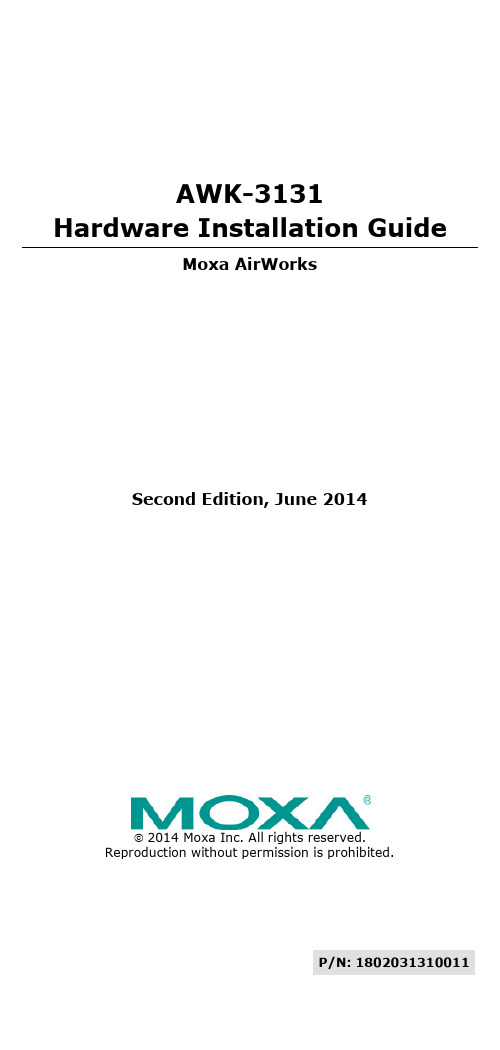
2014 Moxa Inc. All rights reserved.Reproduction without permission is prohibited.P/N: 1802031310011 AWK-3131Hardware Installation GuideMoxa AirWorksSecond Edition, June 2014OverviewMoxa's new AWK-3131 3-in-1 industrial wireless Access Point meets the growing need for faster data transmission speeds and wider coverage by supporting IEEE 802.11n technology with a net data rate of up to 300 Mbps. The AWK-3131 combines two adjacent 20 MHz channels into a single 40 MHz channel to deliver a potent combination of greater reliability and more bandwidth. The two redundant DC power inputs increase the reliability of the power supply, and the AWK-3131 can be powered via PoE to make deployment easier. The AWK-3131 can operate on either the 2.4 or 5 GHz bands and is backward-compatible with existing 802.11a/b/g deployments to future-proof your wireless investments.Package ChecklistMoxa’s AWK-3131 is shipped with the following items. If any of these items is missing or damaged, please contact your customer service representative for assistance.•AWK-3131• 2 dual-band omni-directional antennas (2dBi, RP-SMA, 2.4/5 GHz) •Cable holder with one screw• 2 plastic RJ45 protective caps• 1 plastic SFP protective cap•DIN-rail kit•Documentation and software CD•Quick installation guide (printed)•Warranty cardRecommended SFP AccessoriesSFP-1G series•SFP-1GSXLC:Small form factor pluggable transceiver with 1000BaseSX, LC, 0.5 km,0 to 60°C•SFP-1GSXLC-T:Small form factor pluggable transceiver with 1000BaseSX, LC, 0.5 km, -20 to 75°C•SFP-1GLSXLC:Small form factor pluggable transceiver with 1000BaseLSX, LC, 2 km,0 to 60°C•SFP-1GLSXLC-T:Small form factor pluggable transceiver with 1000BaseLSX, LC, 2 km, -40 to 85°C•SFP-1GLXLC:Small form factor pluggable transceiver with 1000BaseLX, LC, 10 km,0 to 60°C•SFP-1GLXLC-T:Small form factor pluggable transceiver with 1000BaseLX, LC, 10 km, -40 to 85°C•SFP-1GLHLC:Small form factor pluggable transceiver with 1000BaseLH, LC, 30 km,0 to 60°C•SFP-1GLHLC-T:Small form factor pluggable transceiver with 1000BaseLH, LC, 30 km, -40 to 85°C•SFP-1GLHXLC:Small form factor pluggable transceiver with 1000BaseLHX, LC, 40 km, 0 to 60°C•SFP-1GLHXLC-T:Small form factor pluggable transceiver with 1000BaseLHX, LC, 40 km, -40 to 85°C•SFP-1GZXLC:Small form factor pluggable transceiver with 1000BaseZX, LC, 80 km,0 to 60°C•SFP-1GZXLC-T:Small form factor pluggable transceiver with 1000BaseZX, LC, 80 km, -40 to 85°C•SFP-1GEZXLC:Small form factor pluggable transceiver with 1000BaseEZX, LC, 110 km, 0 to 60°C•SFP-1GEZXLC-120:Small form factor pluggable transceiver with 1000BaseEZX, LC, 120 km, 0 to 60°CPanel Layout of the AWK-31311.Grounding screw (M3)2.Terminal block for PWR1,PWR2,relay, DI1, and DI23.Reset button4.System LEDs: PWR1, PWR2,PoE, FAULT, and STATE LEDs5.LEDs for signal strength6.WLAN LED7.Ethernet or Fiber LED8.RS-232 console portNs: 10/100/1000 BaseT(X)RJ45 Port or 1000Base SFP10.Main Antenna A11.Main Antenna B12.Model name13.Screw hole for wall mounting Kit14.DIN-Rail mounting kitMounting Dimensions (unit = mm)DIN-Rail MountingThe aluminum DIN-Rail attachment plate should be fixed to the back panel of the AWK-3131 when you take it out of the box. If you need to reattach the DIN-Rail attachment plate to the AWK-3131, make sure the stiff metal spring is situated towards the top, as shown in the figures below.STEP 1:Insert the top of the DIN-Rail into the slot just below the stiff metal spring.STEP 2:The DIN-Rail attachment unit will snap into place as shown below.To remove the AWK-3131 from the DIN-Rail, simply reverse Steps 1 and2.Wall Mounting (optional)For transportation applications that require an EN 50155 certification report, we strongly recommend the purchase of the optional AWK-3131 wallmount kit, which has passed EN 50155 testing. This wallmount kit is also convenient for other applications that require mounting the AWK-3131 to a wall. STEP 1:Remove the aluminum DIN-Rail attachment plate from the AWK-3131, and then attach the wall mount plates with M3 screws, as shown in the adjacent diagrams.STEP 2: Mounting the AWK-3131 to a wall requires 3 screws. Use the AWK-3131 device, with wall mount plates attached, as a guide to mark the correct locations of the 3 screws. The heads of the screws should be less than 6.0 mm in diameter, and the shafts should be less than 3.5 mm in diameter, as shown in the figure at the right.Do not screw the screws in all the way—leave a space of about 2 mm to allow room for sliding the wall mount panel between the wall and the screws.NOTE Test the screw head and shank size by inserting the screw into one of the keyhole shaped apertures of the Wall Mounting Plates before it is screwed into the wall.STEP 3:Once the screws are fixed into the wall, insert the four screw heads through the large opening of thekeyhole-shaped apertures, and then slide the AWK-3131 downwards, as indicated to the right. Tighten the three screws for added stability.•This equipment is intended to be used in a Restricted Access Location, such as a dedicated computer room. Access canonly be gained by SERVICE PERSONS or by USERS who havebeen instructed about the fact that the metal chassis of theequipment is extremely hot and may cause burns.•Service persons or users have to pay special attention and take special precaution before handling the equipment.•Access is to be controlled through the use of a lock and key ora security identity system, controlled by the authorityresponsible for the location. Only authorized, well-trainedprofessionals are allowed to access the restricted accesslocation.•External metal parts are hot!! Pay special attention or usespecial protection before handling.Wiring RequirementsYou should also pay attention to the following items:•Use separate paths to route wiring for power and devices. If power wiring and device wiring paths must cross, make sure the wires are perpendicular at the intersection point.NOTE: Do not run signal or communications wiring and power wiring in the same wire conduit. To avoid interference, wires with different signal characteristics should be routed separately.•You can use the type of signal transmitted through a wire to determine which wires should be kept separate. The rule of thumb is that wiring with similar electrical characteristics can be bundledtogether.•Keep input wiring and output wiring separate.•It is strongly advised that you label wiring to all devices in the system when necessary.Grounding the Moxa AWK-3131Grounding and wire routing help limit the effects of noise due toelectromagnetic interference (EMI). Run the ground connection from theground screw to the grounding surface prior to connecting devices.Wiring the Redundant Power InputsThe top two pairs of contacts of the 10-contact terminal block connector on the AWK-3131’s top panel are used for the AWK-3131’s two DC inputs. Top and front views of the terminal block connector are shown below.STEP 1: Insert the negative/positive DC wires into the V-/V+ terminals.STEP 2: To keep the DC wires from pulling loose, use a small flat-blade screwdriver to tighten the wire-clamp screws on the front of the terminal block connector.STEP 3: Insert the plastic terminal block connector prongs into the terminal blockreceptor, which is located on the AWK-3131’s top panel.Wiring the Relay ContactThe AWK-3131 has one relay output, which consists of the two contacts of the terminal block on the AWK-3131’s top panel. Refer to the previous section for detailed instructions on how to connect the wires to theterminal block connector, and how to attach the terminal block connector to the terminal block receptor. These relay contacts are used to indicate user-configured events. The two wires attached to the Relay contacts form an open circuit when a user-configured event is triggered. If a user-configured event does not occur, the Relay circuit will be closed.Wiring the Digital InputsThe AWK-3131 has two sets of digital input—DI1 and DI2. Each DI comprises two contacts of the 10-pin terminal block connector on the AWK-3131’s top panel. You can refer to the “Wiring the Redundant PowerInputs” section for detailed instructions on how to connect the wires tothe terminal block connector, and how to attach the terminal block connector to the terminal block receptor.Cable Holder InstallationYou can attach the cable holder to the bottom of the AWK-3131. This helps to keep cabling neat and avoid accidents that result from untidy cables.STEP 1: Screw the cable holder onto the bottom of the AWK-3131.STEP 2: After mounting the AWK-3131 and plugging in the LAN cable, tighten the cable along the device and wall.Communication Connections10/100BaseT(X) Ethernet Port ConnectionThe 10/100BaseT(X) ports located on the AWK-3131’s front panel are used to connect to Ethernet-enabled devices.Below we show pinouts for both MDI (NIC-type) ports and MDI-X (HUB/Switch-type) ports.8-pin RJ451000BaseT Ethernet Port Connection1000BaseT data is transmitted on differential TRD+/- signal pairs overcopper wires.MDI/MDI-X Port PinoutsRS-232 ConnectionThe AWK-3131 has one RS-232 (8-pin RJ45) console port located on the front panel. Use either an RJ45-to-DB9 or RJ45-to-DB25 cable to connect the Moxa AWK-3131’s console port to your PC’s COM port. You may then use a console terminal program to access the AWK-3131 for console configuration.Console Pinouts for 10-pin or 8-pin RJ45NOTE 1.The pin numbers for male DB9 and DB25 connectors, and hole numbers for female DB9 and DB25 connectors arelabeled on the connector. However, the numbers aretypically quite small, so you may need to use a magnifyingglass to see the numbers clearly.2.The pin numbers for both 8-pin and 10-pin RJ45 connectors(and ports) are typically not labeled on the connector (orport). Refer to the Pinout diagram above to see how RJ45pins are numbered.LED IndicatorsThe front panel of the Moxa AWK-3131 contains several LED indicators. The function of each LED is described in the table below.SpecificationsNOTE For installation flexibility, either the A antenna or the B antenna may be selected for use. Make sure the antenna connectionmatches the antenna configured in the AWK-3131 interface.To protect the connectors and RF module, all radio ports shouldbe terminated by either an antenna or a terminator. The use ofthe resistive terminator for terminating the unused antenna portis strongly recommended.Technical Support Contact Information /supportMoxa Americas:Toll-free: 1-888-669-2872 Tel: 1-714-528-6777 Fax: 1-714-528-6778 Moxa China (Shanghai office): Toll-free: 800-820-5036Tel: +86-21-5258-9955 Fax: +86-21-5258-5505Moxa Europe:Tel: +49-89-3 70 03 99-0 Fax: +49-89-3 70 03 99-99 Moxa Asia-Pacific:Tel: +886-2-8919-1230 Fax: +886-2-8919-1231。

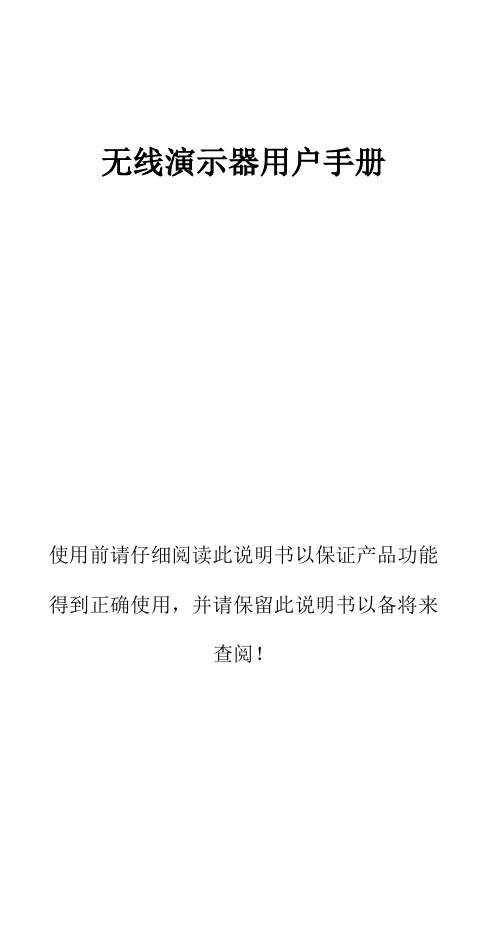
无线演示器用户手册使用前请仔细阅读此说明书以保证产品功能得到正确使用,并请保留此说明书以备将来查阅!警告本产品具有产生激光束的功能,切勿直视激光束,切勿用激光束照射他人眼睛,以免损伤眼睛!切勿将本产品给儿童当玩具!本产品内有干电池,切勿把本产品丢入火中,因电池可能发生爆炸;也请勿把本产品浸入水中或者任何其他液体中,电池短路受损坏时亦可能发生爆炸。
申明本手册中提及的产品规格及信息仅供参考,如有变更恕不另行通知。
本手册内容没有任何形式的担保,或特定目的的保证。
由于技术发展迅速和电脑操作系统的复杂性,可能会有不适用的情况,在此恕不承担其内容的疏失或错误所带来的损失。
如有任何错误本公司没有义务为本手册使用者承担任何责任,同时也不排除内容随时更新的可能性。
目录第一章产品介绍- 1 -(一)产品特色-1- (二)适用人群-2- (三)系统需求-3- (四)包装内容-4- (五)产品参数-4- 第二章开始使用- 6 -(一)按键功能图解-6- (二)功能使用说明-7- (三)安装演示器-9- (四)如何对码-12- 第三章常见问题- 13 -(一)激光指示器不亮-13- (二)接收器无法识别-13- (三)无法控制电脑-14-第一章产品介绍感谢您选用诺为电子为您精心设计的2.4G全向无线演示器。
本产品采用了人性化的设计理念和诸多全新的专利技术,无论是商业用户,还是家庭用户,本产品都将带给您前所未有的使用乐趣。
(一)产品特色1. 2.4G国际绿色频率,50米可操作范围,可360度控制,无方向性限制。
自动跳频技术,有效避免其他射频信号干扰。
2. 集成TF读卡器,携带文件更方便。
3. 在激光、翻页、全屏、黑屏功能基础上增加超链接功能,Tab键可在PowerPoint 中的超链接之间进行切换,Enter键确认打开超链接,Alt-Tab可在打开的程序窗口之间进行切换,长按Enter键可关闭当前窗口。
4. 自动待机、深度睡眠、电源开关,三重省电设计,使产品更节能,使用更持久。

Guía de instalación Adaptador inalámbrico USB N300 WNA3100Contenido de la cajaCD de recursos Instalación1. Introduzca el CD de Recursos en la unidad de CD de la computadora parainstalar el software NETGEAR Genie. Si no aparece la página principal delCD, busque los archivos del CD y haga doble clic en Autorun.exe.2. Haga clic en Setup (Configurar).Aparecerá la ventana de búsqueda de actualizaciones de software.3. Si está conectado a Internet, haga clic en Check for Updates (Buscaractualizaciones). Si no está conectado, haga clic en Install from CD (Instalardesde el CD).4. Haga clic en la opción I Agree (Aceptar) del acuerdo de licencia y,a continuación, en Next (Siguiente).Aparecerá un mensaje en el que se lepedirá que espere mientras se instalael software (la instalación podríademorar algunos minutos).A continuación, se le solicitará queintroduzca el adaptador.5. Introduzca el adaptador en un puertoUSB de la computadora, o bien, useel soporte de conexión y el cableUSB suministrados para conectar eladaptador.El cable USB y el soporte de conexióndel adaptador sirven para ampliar elalcance del adaptador y mejorar larecepción inalámbrica. Introduzca eladaptador en el soporte de conexión yconecte el cable USB a lacomputadora.6. Haga clic en Next(Siguiente).7. NETGEAR Genie muestra una lista de las redes inalámbricas disponibles ensu área.Conexión a una red inalámbricaPuede conectarse a una red inalámbrica desde esta pantalla de NETGEAR Genie,o bien, puede usar el botón WPS (Wi-Fi Protected Setup) si la red inalámbrica loadmite.• NETGEAR Genie: haga clic en su red inalámbrica para seleccionarla en la listay, a continuación, haga clic en Connect (Conectar).Si la red está protegida,introduzca la contraseña o clave de red.• WPS: mantenga pulsado el botónWPS en el costado del adaptador durante2 segundos.Antes de que transcurran 2 minutos, pulse el botón WPS del ruteador o lapuerta de enlace inalámbricos.Septiembre de 2012Este símbolo se ha colocado conforme a la directiva 2002/96 de la UE sobre residuos de aparatos eléctricos y electrónicos (WEEE, por sus siglas en inglés). Si tuviera que desechar este producto dentro de la Unión Europea, manipúlelo y recíclelo de conformidad con lo dispuesto en las leyes locales pertinentes que implementan la directiva WEEE.NETGEAR, el logotipo de NETGEAR y Connect with Innovation son marcas comerciales o marcas registradas de NETGEAR, Inc. o sus filiales en Estados Unidos u otros países. La información contenida en el documento puede sufrir modificaciones sin previo aviso. El resto de marcas y nombres de productos son marcas comerciales o marcas comerciales registradas por sus respectivos titulares. ©NETGEAR, Inc. Todos losderechos reservados.Para consultar la declaración de conformidad completa de la Unión Europea, visite /app/answers/detail/a_id/11621/.Solo para uso en interiores en todos los países de la Unión Europea y Suiza.El adaptador se conectará a la red, lo que puede tardar algunos minutos. La configuración se guarda en un perfil.Corroborar el estado de la conexiónTras instalar el adaptador, el icono de NETGEAR Genie aparece en la bandeja del sistema de Windows y en el escritorio.Puede hacer clic en este icono para abrir NETGEAR Genie y realizar cambios o conectarse a una red inalámbrica diferente. El color del icono indica la intensidad de la conexión inalámbrica:Verde: 3-5 barras (conexión fuerte) Amarillo: 1–2 barras (conexión débil) Rojo: 0 (cero) barras (sin conexión)Si extrae el adaptador, NETGEAR Genie no estará disponible, por lo que el icono tampoco se mostrará. Cuando vuelva a conectar el adaptador, el icono aparecerá de nuevo.Servicio técnicoUna vez instalado el dispositivo, busque en la etiqueta del producto el número de serie y regístrelo en https:// .Debe registrar el producto antes de poder empezar a usar el servicio de asistencia telefónica de NETGEAR. NETGEAR recomienda registrar el producto en el sitio web de NETGEAR. Para obtener actualizaciones del producto y asistencia técnica en línea, visite .Obtenga el manual del usuario en línea en o mediante un enlace en la interfaz de usuario del producto.。

Taurus 系列多媒体播放器T1-4G 规格书文档版本:V1.3.2文档编号:NS120000336版权所有 © 西安诺瓦电子科技有限公司2018。
保留一切权利。
非经本公司书面许可,任何单位和个人不得擅自摘抄、复制本文档内容的部分或全部,并不得以任何形式传播。
商标声明是诺瓦科技的注册商标。
声明欢迎您选用西安诺瓦电子科技有限公司(以下简称诺瓦科技)的产品,如果本文档为您了解和使用产品带来帮助和便利,我们深感欣慰。
我们在编写文档时力求精确可靠,随时可能对内容进行修改或变更,恕不另行通知。
如果您在使用中遇到任何问题,或者有好的建议,请按照文档提供的联系方式联系我们。
对您在使用中遇到的问题,我们会尽力给予支持,对您提出的建议,我们衷心感谢并会尽快评估采纳。
i目录目录目录 .....................................................................................................................................................ii1 概述 (1)1.1产品简介 (1)1.2应用场景 (1)2产品特点 (3)2.1处理性能强大 (3)2.2全方位控制方案 (3)2.3支持WiFi AP 连接 (4)2.4支持4G 模块 (4)2.5支持远程开关屏 (4)2.6支持USB 直连PC (5)3硬件结构 (6)3.1外观图 ..................................................................................................................................................... (6)3.2尺寸图 ..................................................................................................................................................... (7)4软件结构 (9)4.1系统软件 ...................................................................................................................................................... 94.2相关配置软件 (9)5产品规格 ........................................................................................................................................ 106 音视频解码规格 (11)6.1图片 (11)6.1.1解码器 ..................................................................................................................................................... 116.1.2编码器 ..................................................................................................................................................... 116.2音频 (12)6.2.1解码器 ..................................................................................................................................................... 126.2.2编码器 ..................................................................................................................................................... 126.3视频 (13)6.3.1解码器 ..................................................................................................................................................... 136.3.2编码器 ..................................................................................................................................................... 14ii1 概述1概述1.1产品简介Taurus 系列产品为诺瓦科技针对中小型LED 全彩显示屏推出的第二代多媒体播放器。

诺信喷粉设备使用操作手册诺信(中国)有限公司中国上海浦东新金桥路828号TEL: (86—21) 5854 2345FAX:(86-21) 5854 9150目录NO。
内容页数1.控制柜操作程序 42.换色组件清理程序 53.每日开机前检查 64.诺信自动粉末喷枪-每日保养75.手动喷房开机程序86.手动喷房关机程序97.日常维护保养108.漆膜的缺陷分析及解决方法119.系统操作参数1410.系统工作要求1511.系统一些常用参数参考值1612.每班/每日清理工作程序(8小时) 1713.换色程序1814.旋转筛常见故障排除1915.内充电枪故障排除2016.每班/每日/每月/每次换色清理检查工作 2217.喷枪控制器操作程序2318.反吹阀控制器操作程序2619.自动喷房开机程序2720.自动喷房关机程序2821.换色组件清理程序2922.粉位探头调整步骤3023.安全预防措施3124.喷枪电阻和高发器的测量方法3325.MC-3控制器故障对策 3426.双旋风粉房换色程序 351。
控制柜操作程序1、开机前,检查压缩空气压力,低于0.55Mpa不得开机;2、压缩空气必须干燥清洁,因此不论是使用本车间的空压机或空压站的压缩空气均须使用冷冻干燥机;3、打开进气总阀后,检查喷枪气垫气流是否畅通,无气垫不得开机;4、检查泵漆供漆系统,(溶剂清洗系统)是否准备妥当;5、打开进入控制柜的空气阀;6、按工艺根据线上工件按下列顺序调节各表头的空气压力:(1)调节流量阀(2)调节雾形压力(3) 打开涡轮转动开关(4)调节涡轮空载转动压力(5)打开静电发生器电器(6)用测试开关测量高压发生器工作情况(7) 高压开关一边放于普通,一边放于自动状态(8) 打开漆泵开关(9) 调节涡轮负载转动压力7、根据工件喷涂情况,对漆流量,雾形及转速进行适当的微调;8、停车时,关闭漆阀、打开溶剂开关、清洗三次喷杯;9、关静电发出器开关、电源开关;10、关涡轮转动开关,并使用涡轮刹车开关,使涡轮停转;11、关闭调节流量阀、雾形压力阀;12、每班结束后,拆下喷枪进行清理、拆下雾形控制的盖盘并清洗干净、极针一起清洗干净;13、清洗全部结束后,装好喷杯后,关闭进气总阀。
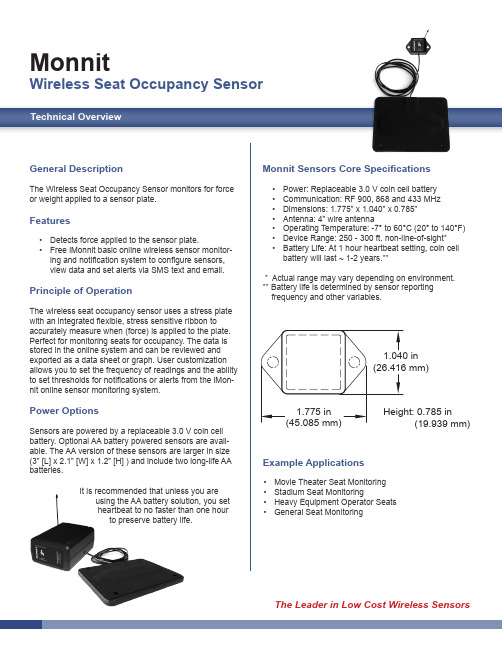

声明首先感谢您选择购买并使用本产品,为了您能够更好的使用本产品的所有功能,请您在正式使用本产品前仔细阅读本手册内所提及的在产品使用过程中应注意的事项以及详细功能操作说明。
本手册内所描述之产品组件已申请并注册国家专利,任何仿冒均属侵权行为,须承担牵连之法律责任。
本产品组件符合国家低压电子产品安全标准。
本产品机身及包装盒标贴的专有系列号码标签是产品保修时的重要凭证,当产品需要保修时,用户需出示产品的系列号条码标签。
如果该标签遭到破坏,无法辨认或撕毁,本公司将不予保修。
本产品享有三个月保换,两年免费保修的售后服务。
并非所有的使用环境都适合本产品的使用;本公司仅对产品本身质量按照本公司承诺的保修条款提供售后服务,但对由于使用本产品导致的数据资料损失,或者其它相关责任,本公司不予负责。
因为技术上或者其他外部因素导致本产品设计规格上的变更,本公司将不再另行单独通知。
免除义务条款1.本公司对因地震、雷电等自然灾害、不是因为本公司的责任而发生的火灾、第三方操作、失盗、损坏、意外事故因在不正常情况下使用(如不正常的操作、误操作或其他问题)引起的损失不承担任何责任。
2.本公司对因使用本产品或不能使用本产品而带来的损失(利润损失、工作中断等)不承担任何责任。
3.本公司对因未遵守本使用说明书而引起的任何损失不承担任何责任。
4.本公司对因与本公司无关的设备或软件结合使用而引起的故障造成的任何损失不承担任何责任。
5.本公司对磁盘的损坏以及数据的丢失不承担任何法律责任6.本公司对软件使用界面与实际产品不符合、软件BUG未及时升级、说明书内容、光盘内容等与实际产品不符甚至不能操作,主机按键标识或者遥控器的按键标识与实际有误等不承担任何有关法律的责任。
商标NOONTEC为本公司专有之使用商标。
本使用说明书内涉及的所有其他商标或者产品名称,皆为本公司的商标或注册商标。
安全注意事项本产品的设计与制造充分考虑了使用的便利与人体的安全性能等问题,任何不妥当的使用都可能会引起不必要的麻烦与损失。
无线演示器用户手册
使用前请仔细阅读此说明书以保证产品功能得到正确使用,并请保留此说明书以备将来
查阅!
警告
本产品具有产生激光束的功能,切勿直视激光束,切勿用激光束照射他人眼睛,以免损伤眼睛!切勿将本产品给儿童当玩具!
本产品内有干电池,切勿把本产品丢入火中,因电池可能发生爆炸;也请勿把本产品浸入水中或者任何其他液体中,电池短路受损坏时亦可能发生爆炸。
申明
本手册中提及的产品规格及信息仅供参考,如有变更恕不另行通知。
本手册内容没有任何形式的担保,或特定目的的保证。
由于技术发展迅速和电脑操作系统的复杂性,可能会有不适用的情况,在此恕不承担其内容的疏失或错误所带来的损失。
如有任何错误本公司没有义务为本手册使用者承担任何责任,同时也不排除内容随时更新的可能性。
目录
第一章产品介绍- 1 -(一)产品特色-1- (二)适用人群-2- (三)系统需求-3- (四)包装内容-4- (五)产品参数-4- 第二章开始使用- 6 -(一)按键功能图解-6- (二)功能使用说明-7- (三)安装演示器-9- (四)如何对码-12- 第三章常见问题- 13 -(一)激光指示器不亮-13- (二)接收器无法识别-13- (三)无法控制电脑-14-
第一章产品介绍
感谢您选用诺为电子为您精心设计的2.4G全向无线演示器。
本产品采用了人性化的设计理念和诸多全新的专利技术,无论是商业用户,还是家庭用户,本产品都将带给您前所未有的使用乐趣。
(一)产品特色
1. 2.4G国际绿色频率,50米可操作范围,可360度控制,无方向性限制。
自动跳频技术,有效避免其他射频信号干扰。
2. 集成TF读卡器,携带文件更方便。
3. 在激光、翻页、全屏、黑屏功能基础上增加超链接功能,Tab键可在PowerPoint 中的超链接之间进行切换,Enter键确认打开
超链接,Alt-Tab可在打开的程序窗口之间进行切换,长按Enter键可关闭当前窗口。
4. 自动待机、深度睡眠、电源开关,三重省电设计,使产品更节能,使用更持久。
5. 一体式设计,无线接收器可轻松地收纳于无线演示器内部,携带方便,即插即用。
6. 采用一节七号电池,使用方便、易于购买和替换,在任意便利店或超市都可以买到。
7. 遵循USB3.0规范,即插即用,无需安装驱动程序。
(二)适用人群
1、教师、专业讲师、商务人士。
适用于电脑与投影机配合进行教学、演示、演讲、会议,以及电脑与投影机配套使用的所有其
它场合。
2、商业用户、家庭用户、特殊行业用户。
利用投影仪、大尺寸液晶电视、背投电视进行视频播放、视频演示时,本产品是远距离控制电脑的理想工具。
(三)系统需求
适用所有Windows操作系统(Windows 2000/ 2003/ Windows XP / Windows Vista / Windows 7 / 8及以上版本)和Mac OS / Linux / Android系统。
在Android 、Linux和Mac OS上可能仅支持激光和翻页功能。
电脑至少有一个可用USB口,支持USB 1.1/2.0/3.0。
(四)包装内容
1、无线演示器(含USB接收器)1个
2、使用手册1本
3、一节七号AAA电池
(五)产品参数
发射器
遥控方式无线射频技术
发射频率 2.4GHz
遥控距离50米
激光IIIa类激光
输出功率<5mW
激光距离大于200m
激光波长650nm
电池一节七号(AAA)电池工作电压 1.5V
休眠电流<10uA
尺寸长155mm,宽20mm,高15mm 重量23.1g
接收器
操作系统Windows 7/8, Mac OS, Linux , Android
USB版本USB1.1 兼容USB 2.0、USB 3.0
工作电压 4.5-5.5V
尺寸长45.3mm,宽14.4mm,高7.5mm 重量 2.9g
读卡器集成TF读卡器功能
第二章开始使用(一)按键功能图解
(二) 功能使用说明
1. 激光指示器:按激光键打开激光束,即可指示需要听众注意的地方。
不用的时候,再次按激光键关闭激光束。
注:使用激光功能时,请注意拨出接收器。
否则接收器会挡住激光,使激光无法射出。
2. 启动Microsoft PowerPoint,打开PowerPoint文件;
3. 长按上翻页键两秒使PowerPoint从当前页进入全屏演示状态。
再次长按上翻页键将执行ESC功能,退出全屏演示状态;在全屏演示状态下,长按下翻页键进入黑屏状态,在黑屏状态下再次长按下翻页键则退出黑屏状态。
4. 上下翻页操作:单击上、下翻页键即可。
5. 超链接操作:用Tab键在页面上的超链接之间进行切换,Enter键打开超链接。
当需要在打开的程序窗口之间进行切换时,长按Tab键约两秒,就可以进行窗口切换,在
需要切换的窗口上松开按键,就切换到需要的窗口。
长按Enter键2秒可关闭当前窗口。
(三)安装演示器
1. 安装电池
产品由一节七号AAA电池供电,打开电池盖之后放入一节七号AAA电池,再合上电池盖即可(如图):
2. 取出USB接收器,安装USB接收器
在产品背面顶端部位取出USB接收器,
然后将USB接收器插到电脑的USB接口,此时USB接收器指示灯亮。
同时电脑桌面右下角会显示“发现新硬件”,系统将自动安装驱动程序。
当Windows显示“新硬件已安装并可以使用了”时,表示USB接收器安装完成,此时指示灯灭。
附图:
a取出接收器
b将接收器插入电脑
3. 操作无线演示器
通过操作无线演示器的按键来实现对电脑的遥控和激光的控制。
当操作无线演示器时,发射器的指示灯会闪烁;接收器收到无线信号后,接收器的指示灯会闪烁。
这时可操作无线演示器上的按键来进行激光、翻页、全屏、黑屏、超链接切换等功能。
4. 关闭无线演示器
使用完毕后,请把USB接收器重新放回到无线演示器的原位置,并关闭电源开关。
附图:
(四)如何对码
请到诺为官方网站的“服务与支持”栏目下的“驱动程序下载”页面下载对码程序,使用对码程序进行对码。
第三章常见问题
(一)激光指示器不亮
如果激光不亮,通常情况下是由于以下原因:1.)请确认电池正负极安装正确,2.)是否安装到位, 3.)电池是否有电,4.)电源开关是否打开, 5.)接收器是否有拔出。
如果无线演示器的其它功能正常,只有激光不亮,则说明是激光模组故障。
激光模组故障时,请联系我们进行售后维修。
(二)接收器无法识别
请确认电脑的USB接口是否能正常工作,并尝试其他USB接口。
必要时,请尝试其它电脑。
可以通过在该USB口插入其它USB设备来检查该USB接口是否能正常工作。
如果其它USB设备可以在该USB接口
上正常工作,则说明是USB接收器故障,请联系经销商进行维修。
如果接收器可以在其它USB口工作,则说明是USB接口故障;如果USB接口正常,但接收器可以在其它电脑上正常工作,则说明是电脑驱动有问题。
USB口故障,请使用其它USB口。
电脑驱动有问题时,请备份数据,重新安装驱动程序或者重新安装操作系统。
(三)无法控制电脑
出现激光正常,接收器可以被电脑识别,但发射器所有功能无法正常使用,无法控制电脑的情况,一般是由于接收器没有正确保存地址码,无法接收发射器的信号,需要进行对码操作。