DELL_6_SIGMA_GB_TRAINING_7
- 格式:ppt
- 大小:95.50 KB
- 文档页数:14

Dell Technologies Boot Optimized Storage Solution-S2用户指南9 2020注意、小心和警告:“注意”表示帮助您更好地使用该产品的重要信息。
:“小心”表示可能会损坏硬件或导致数据丢失,并告诉您如何避免此类问题。
:“警告”表示可能会导致财产损失、人身伤害甚至死亡。
© 2020 Dell Inc. 或其子公司。
保留所有权利。
Dell、EMC 和其他商标是 Dell Inc. 或其附属机构的商标。
其他商标可能是其各自所有者的商标。
章 1: Dell Technologies Boot Optimized Storage Solution-S2 (5)BOSS-S2 卡的功能 (5)BOSS-S2 卡的技术规格 (6)支持的 BOSS-S2 卡的 M.2 驱动器 (7)BOSS-S2 支持的 PowerEdge 系统 (8)BOSS-S2 支持的操作系统 (8)章 2: BOSS-S2 支持的应用程序 (9)统一可扩展固件接口 RAID 配置实用程序 (9)Dell OpenManage Storage Management (9)BOSS-S2 命令行界面实用程序 (9)Integrated Dell Remote Access Controller 和生命周期控制器 (10)章 3: 更新 BOSS-S2 固件版本 (11)使用 Windows 更新包更新 BOSS-S2 (11)使用 Linux 更新 BOSS-S2 (11)使用 iDRAC 更新 BOSS-S2 (12)使用生命周期控制器更新 BOSS-S2 (12)章 4: BOSS-S2 的功能 (14)热插拔 PowerEdge 系统中的 M.2 驱动器 (14)通过使用 LED 识别 M.2 驱动器 (14)控制器固件更新 (14)VD 的外部导入 (15)使用 SMART 功能检测驱动器故障 (15)自动重新构建降级的驱动器 (15)支持非 RAID 驱动器 (15)SSD 上的 TRIM 功能 (15)擦除物理磁盘数据 (15)章 5: 安装和卸下 BOSS-S2 卡 (16)安全说明 (16)拆装计算机内部组件之前 (16)拆装系统内部组件之后 (16)卸下 BOSS-S2 模块 (17)安装 BOSS-S2 模块 (22)章 6: BOSS-S2 的驱动程序支持 (27)章 7: BOSS-S2 UEFI 配置实用程序 (28)进入 BOSS-S2 UEFI 配置实用程序 (28)退出 BOSS-S2 UEFI 配置实用程序 (28)导航到 BOSS-S2 配置实用程序 (29)物理或虚拟磁盘信息 (29)目录3查看物理磁盘信息 (29)查看虚拟磁盘信息 (29)导入外部虚拟磁盘并将其设置为 BOSS-S2 本机 (29)创建虚拟磁盘 (30)删除虚拟磁盘 (30)恢复或重新构建降级的虚拟驱动器 (30)擦除物理磁盘数据 (31)查看 RAID 控制器信息 (31)清除 RAID 控制器配置数据 (31)章 8: 使用 CLI 命令管理 BOSS-S2 (32)PowerEdge 服务器上支持的 BOSS-S2 CLI 命令 (32)在运行 Windows 操作系统的 PowerEdge 服务器上运行 BOSS-S2 CLI 命令 (32)在运行 Linux 操作系统的 PowerEdge 服务器上运行 BOSS-S2 CLI 命令 (33)在运行 ESXi 操作系统的 PowerEdge 服务器上运行 BOSS-S2 CLI 命令 (33)章 9: 故障处理 (34)在 VSphere 生命周期管理器中导入 BOSS ESXi CLI 离线捆绑包可能会失败 (34)从 Dell EMC 的自定义版本 6.7.x 升级到版本 7.0 时,BOSS ESXi CLI 软件包会失败 (34)当 BOSS-S2 控制器上具有现有的适配器密钥时,在未配置的驱动器上从 iDRAC 进行 M.2 驱动器固件更新失败 (35)BOSS-S2 控制器中未配置的驱动器对于具有现有的适配器密钥的操作系统安装不可用 (35)BOSS 的 ROM 版本在 iDRAC 界面中报告为固件版本 (35)无法使用 iDRAC 或生命周期控制器更新 M.2 驱动器固件 (35)在 Linux 中 BOSS-S2 CLI 显示未找到适配器错误 (35)LC 日志显示风扇不可用错误 (35)CSIOR 处于禁用状态时,iDRAC 上的物理磁盘大小未更新 (35)CSIOR 处于禁用状态时,物理磁盘或虚拟磁盘在 iDRAC 上指示为缺失 (36)HII 中的后台活动 (BGA) 任务进度不报告实时状态 (36)在 BOSS-S2 和 OMSS 中重复生成虚拟磁盘相关事件 (36)输入虚拟驱动器名称时字符数受限 (36)VMFS 数据存储在 YX5X PowerEdge 系统(在 BOSS-S2 上已安装 VMware ESXi)上已禁用 (36)操作系统未检测到一个或多个物理磁盘 (37)操作系统未检测到虚拟磁盘 (37)BOSS-S2 配置实用程序中未列出已安装的驱动器 (37)BOSS-S2 卡未呈现给 PowerEdge 服务器 (37)无法引导到插槽 1 中安装的 M.2 驱动器 (37)BOSS-S2 CLI 与 VMware CLI 应用工具一起显示不支持的命令、选项和功能 (37)无法在 BOSS-S2 的 RAID 1 上部署 ESXi (38)章 10: 获得帮助 (39)回收或停售服务信息 (39)联系戴尔 (39)通过 SupportAssist 接收自动支持 (39)章 11: 说明文件资源 (40)4目录Dell Technologies Boot Optimized StorageSolution-S2Dell Technologies Boot Optimized Storage Solution-S2 (BOSS-S2) 是一种 RAID 解决方案卡,专用于引导服务器的操作系统,该系统支持:●80 毫米 M.2 SATA 固态设备 (SSD)●带 PCIe 2.0 x 4 主机接口的 PCIe 卡SATA 第 3 代设备接口:有关与这些设备关联的安全、法规和人机工程学信息,以及有关 Integrated Dell Remote Access Controller (iDRAC) 或生命周 (LC) 远程管理的详细信息,请参阅平台文档。

MARKETING NAME*: Dell EqualLogic PS6100X, PS6110X Dell Inc. REGULATORY MODEL: E04J REGULATORY TYPE: E04J001EFFECTIVE DATE: August 18, 2011TABLE OF CONTENTS FOR PRODUCT SAFETY, EMC & ENVIRONMENTAL DATASHEETRegulatoryI. Product SafetyII. Electromagnetic CompatibilityIII. Ergonomics, Acoustics, and Hygienics IV. Power Cords and User Documentation V. Datasheet Responsible Party Name and AddressVI. Trade Import/Export Compliance Data Environmental VII. System Dimension and WeightVIII. Declarations and CertificationsIX. Performance DataX. Product Materials InformationXI. PackagingXII. BatteriesXIII. Design for EnvironmentXIV. Recycling/End-of-Life Service Information XV. Dell Corporate Environmental InformationI. PRODUCT SAFETY1The product has been certified and bears the Mark, as applicable, of the Product Safety authorities as indicated below.Country/Region Authority or MarkArgentina IRAMBelarus BELLISCanada SCCCroatia KONCAREuropean Union CEGermany TUVSUDIECEE IECEE CBIsrael SIIKazakhstan OTAN–CKTKenya KEBSKuwait KUCASMexico NYCE (NOM)Moldova INSMNigeria SONCAPNorway NEMKORussia GOSTSaudi Arabia KSA ICCPSerbia KVALITETSouth Africa NRCSTaiwan BSMIUkraine UKRTESTUnited States NRTLUzbekistan STZ* Notice: This product has been assigned a unique regulatory model and regulatory type that is imprinted on the product shipping invoice and product labeling to provide traceability to the regulatory approvals noted on this datasheet. This datasheet applies to any product that utilizes the assigned regulatory model and type including marketing names other than those listed on this datasheet. Requests for specific information on product regulatory approvals should reference the assigned product regulatory model and type.1 The above-listed Product Safety certifications may vary depending upon the location of the factory and specific product configuration. Certification marks may not be applied on products for countries outside the purchaser’s country.II. ELECTROMAGNETIC COMPATIBILITY2The product has been certified and bears the Mark, as applicable, of the EMC authorities as indicated below.Country/Region Authority or Mark Class Australia / New Zealand ACMA (C-Tick)Class ABelarus BELLIS Class ABosnia & Herzegovina, Montenegro, Serbia KVALITET Class ACanada ICES Class ACroatia KONCAR Class AEuropean Union CE Class AIsrael SII Class AJapan VCCI Class A–CKT Class AKazakhstan OTANMoldova INSM Class ANorway NEMKO Class ARussia GOST Class ASouth Africa SABS Class ASouth Korea KC Class ATaiwan BSMI Class AUkraine UKRTEST Class AUnited States FCC Class AUzbekistan STZ Class AIII. ERGONOMICS, ACOUSTICS AND HYGIENICS3The product has been certified and bears the Mark, as applicable, of the Ergonomics, Acoustics and Hygienics authorities as indicated below.Country/Region Authority or MarkGermany GSIV. POWER CORDS AND USER DOCUMENTATIONDell products are provided with the power cord and user documentation suitable for the intended country of delivery. Products that are relocated to other countries should use nationally certified power cords and plugs to ensure safe operation of the product. Contact Dell to determine if alternate power cords or user documentation in other languages is available for your market.V. DATASHEET RESPONSIBLE PARTY NAME AND ADDRESSDell Inc.Department: Global Regulations and StandardsMS: PS4-30Round Rock, Texas 78682, USA******************************2 The above-listed EMC certifications may vary depending upon the location of the factory and specific product configuration. Certification marks may not be applied on products for countries outside the purchaser’s country.3 The above-listed Ergonomics, Acoustics and Hygienics certifications may vary depending upon the location of the factory and specific product configuration. Certification marks may not be applied on products for countries outside the purchaser’s country.VI. TRADE (IMPORT/EXPORT) COMPLIANCE DATAFor any questions related to importing & exporting classification of Dell products, please obtain information from the following link: /import_export_compliance or send request to*****************************VII. SYSTEM DIMENSION AND WEIGHTDepth, mm Width,mmHeight,mmWeight, kgProductRegulatoryModel #508 446 87 23.31 E04JVIII. DECLARATIONS AND CERTIFICATIONSThis system received the following approvals and may be labeled with one or more of these marks depending on point of purchase:Dell’s Energy Star qualified products are listed on the EPA website hereInformation on Dell’s participation in various Eco-labels and Green Standards can be found here.IX. PERFORMANCE DATAEnergy Consumption4Energy efficiency benefits the environment and lowers the total cost of equipment ownership by reducing power consumption. Dell offers energy calculators that help estimate power needs, potential emissions avoidance and potential cost savings. Click here for Dell’s Client Energy Savings Calculator, Data Center Capacity Planner, and Monitor Power Savings Calculator. Information on Energy Efficiency is available hereX. PRODUCT MATERIALS INFORMATION5Dell has implemented process controls and corrective actions throughout its organization and supply chain to ensure that its chemicals management objectives are met — and that the targeted restricted materials arereplaced and alternative materials are developed for future product generations. Process controls that Dellimplemented include piece-part supplier declarations and Dell factory and supplier material testing audits.To review Dell’s Restricted Material Guidance document click here.Information on Dell’s material use is available here.4 This document is informational only and reflects laboratory performance. Your product may perform differently, depending on the software, components and peripherals you ordered. Accordingly, the customer should not rely upon this information in making decisions about electrical tolerances or otherwise. No warranty as to accuracy or completeness is expressed or implied.5Waste Handling. Local regulations should be observed when disposing of this product due to the presence of the materials and substances as listed above.Restricted SubstancesThrough internal design controls and supply chain declarations, this system has been verified to comply with the EU RoHS Directive. For more details, see /rohsinfo.All Dell products shipping directly into China which are manufactured on or after March 1st, 2007, will be China RoHS compliant. For more details, see /chinarohs.All Dell products shipping to South Korea are compliant with South Korea RoHS requirements, declarations here. Information on Japan RoHS (J-MOSS) chemical disclosures is available here.REACH (Registration, Evaluation, Authorization and Restriction of Chemicals, 1907/2006) is the European Union’s (EU) chemical substances regulatory framework. Dell complies with the REACH directive. For more details, see /REACHThis Dell product does NOT contain any of the following substances (in concentrations exceeding legal threshold limits):∙ Asbestos∙Azo dyes/colorants in components that come into direct contact with human skin∙Cadmium and its compounds (except for use in applications exempted by the EU RoHS Directive)∙Ozone Depleting Substances; Class I and Class II CFCs (chlorofluorocarbons) and HCFCs (hydrofluorocarbons)∙Chloroparaffins, short chained (10-13 carbon chain)∙Chromium VI and its compounds (except for use in applications exempted by the EU RoHS Directive)∙Halogenated dioxins or furans (i.e. polychlorinated dibenzodioxines, polychlorinated dibenzofurans)∙Lead and its compounds (except for use in applications exempted by the EU RoHS Directive)∙Mercury (except for use in applications exempted by the EU RoHS Directive)∙Nickel and its compounds in components that are likely to result in prolonged skin exposure(polychlorobiphenyls)∙ PCBs(polychloroterphenyls)∙ PCTs(polybromobiphenyls)∙ PBBs∙PBDEs (polybrominated diphenylethers)∙BFR (brominated flame retardants) and PVC (polyvinyl chloride) in plastic parts greater than 25 grams ∙Polychlorinated naphthalenes (PCNs)∙Tributyl tin (TBT)∙Triphenyl tin (TPT)Additional Materials Information∙External and/or Internal cables may use PVC as an insulating material to ensure product safety∙The case material is, >PC+ABS <∙Product may contain post-industrial recycled content (plastics, metal, glass)∙This product contains 0% post-consumer recycled plastic∙Materials that may require special handling, please see WEEE Product End-of-Life Instructions here∙Marking of plastic parts greater than 25 grams are done in accordance with ISO 11469 (see below) Flame Retardants Used in MotherboardRetardantPart FlameMotherboard TBBPAFlame Retardants Used in Mechanical Plastic Parts > 25 gramsResin MaterialName Marking perISO11469:2000,11469:1996Flame RetardantMarking per ISO1043-4 (i.e. FR(16),FR(40), etc.)Flame Retardant(i.e. TBBPA, triarylphosphate ester,etc.)List applicableR-Phrase(s) orHazardStatement(s) perEU Directive67/548/EEG or1272/2008PC+ABS >PC+ABSFR(40)<FR(40)TPP(Triphenyl phosphate)N/AXI. PACKAGINGInformation on Dell’s sustainable packaging effort available here.No CFCs (chlorofluorocarbons), HCFCs (hydrofluorocarbons) or other ozone depleting substances are used in packaging material. Chromium, lead, mercury, cadmium are not intentionally added to packaging materials and are not present in a cumulative concentration greater than 100 ppm as incidental impurities. No halogenated plastics or polymers are used for packaging material. Dell complies with the EU Directive 94/62/EEC. Plastics packaging materials marked according to SPI (Society of Plastics Industry) Coding System.Additional materials restricted in Packaging as per Dell’s Restricted Material Guidance document found here.Packaging Materials for ModelE04J Total Weightof eachMaterialtype, (kg)% of Post-Consumer Recycled Content (PCR)APJ region DAO region EMEA regionCorrugated Fiberboard 5.80EPE 1.20Printed user documentation is bleached in a chlorine-free process.XII. BATTERIESBelow is a listing of batteries that could be present in the product:Battery Description – Internal Batteries Battery Type Battery Weight (kg) CR-2032 coin (button) cell Lithium Metal 0.003 ∙Batteries used in this product are in compliance with EU Battery Directive 2006/66/EC.∙Batteries in this product are not based on mercury, lead or cadmium technologies.∙Information about takeback and the recycling of batteries can be found in the in the Recyclability section below.∙The product documentation includes instructional information on the proper removal and disposal of the batteries used in this product.∙Dell MSDS sheets available here.XIII. DESIGN FOR ENVIRONMENTandUpgradingLongevityDell systems are, when applicable, designed for easy assembly, disassembly, and servicing. Connections are easy to find and accessible with commonly available tools. To extend the life of your system, you can install or upgrade certain system components (e.g., microprocessor, memory, expansion cards, optical drives, and storage devices). Spare parts (such as batteries, power supplies, keyboard parts) are available after the end of production for up to five years, or otherwise through the warranty period.RecyclabilityInformation for recycling is available here.For recyclability, this system incorporates the following design guidelines:∙EU WEEE mark is applied to products sold in Europe, EU recycling information can be found at /recycling∙WEEE Product End-of-Life Instructions are available here∙Plastic parts heavier than 25g have material codes according to ISO 11469:2000.∙Minimal use of composite structure materials.∙Minimal use of non-separable connections, such as gluing and welding between different materials∙Painting/coating of plastics <100 grams is compatible with recycling or reuse∙Mechanical plastic parts greater than 100 grams consist of one material or of easily separable materials.XIV. RECYCLING/ END-OF-LIFE SERVICE INFORMATIONTake back and recycling services are offered for this product in certain countries. If you want to dispose of system components, contact Dell for instructions by emailing *********************** or visit/recyclingworldwide and select the relevant country.XV. DELL CORPORATE ENVIRONMENTAL INFORMATIONInformation on Dell’s Environmental initiatives, policies, programs and goals can be found at/environment.Dell’s Corporate Responsibility Policies are available here.Product Safety, EMC and Environmental Datasheets for Dell products are located at:/regulatory_compliance_datasheetsDell is a member of the Electronic Industry Citizenship Coalition ()Dell’s commitment to accountability and assurance is further demonstrated in leveraging the Global Reporting Initiatives (GRI) G3 Guidelines in the preparation of our annual summary report and Web site. We are self-reporting at a B level and have submitted our self-report to GRI to check it against the criteria for GRI Application Level B. To view GRI Index 2009 click here.Dell holds International Organization for Standardization (ISO) and Occupational Health & Safety Assessment Series (OHSAS) certifications/registrations in a number of important areas including global product development and recycling/take-*back programs, quality, safety, and health and environment. You can view or download copies of certificates here.Information related to Supplier Responsibility is available here.。

Dell PowerEdge 6 Gbps SASHBA 和內接式磁帶配接器使用者指南註、警示與警告註: 「註」表示可以幫助您更有效地使用電腦的重要資訊。
警示: 「警示」表示若沒有遵從指示,可能導致硬體損壞或資料遺失。
警告:「警告」表示有可能會導致財產損失、人身傷害甚至死亡。
________________________________________本出版品中的資訊如有變更,恕不另行通知。
© 2012 Dell Inc.版權所有,翻印必究。
未經 Dell Inc.的書面許可,嚴格禁止以任何形式複製這些材料。
本文中使用的商標:Dell™、DELL 徽標、PowerEdge™ 和 OpenManage™ 是 Dell Inc. 的商標;Microsoft®、Windows®和 Windows Server®是 Microsoft Corporation 在美國及/或其他國家/地區的商標或註冊商標;SUSE®是 Novell Inc. 在美國及其他國家/地區的註冊商標;Red Hat®和 Red Hat Enterprise Linux®是 Red Hat, Inc. 在美國和其他國家/地區的註冊商標。
本文件中述及的其他商標和商業名稱可能指擁有相應商標和名稱的公司實體或其產品。
Dell Inc. 對本公司之外的商標和產品名稱不擁有任何所有權。
UCS-71、UCS-70 和 UCSM-702012 年 02 月 Rev. A00目錄1概觀 (5)硬體架構 (6)作業系統支援 (7)相關說明文件 (7)與 Dell 聯絡 (7)2PowerEdge 6 Gbps SAS HBA和內接式磁帶配接器功能 (9)LED 連接埠活動功能僅適用於 6 Gbps SAS HBA (11)3硬體安裝 (13)安裝 6 Gbps SAS HBA 和內接式磁帶配接卡 (13)4驅動程式安裝 (17)安裝 Windows 驅動程式 (17)建立驅動程式媒體 (17)預安裝要求 (18)在安裝 Windows Server 2003作業系統時安裝驅動程式 (19)在安裝 Windows Server 2008 或 WindowsServer 2008 R2 時安裝驅動程式 (20)為新的控制器安裝 Windows Server 2003、Windows Server 2008 或 Windows Server 2008R2 驅動程式 (20)目錄3更新 Windows 驅動程式 (21)安裝 Linux 驅動程式 (22)安裝支援 DKMS 的 RPM 套裝軟體 (22)升級核心 (23)5 6 Gbps SAS HBA BIOS (25)POST 訊息 (25)BIOS 錯誤代碼訊息 (25)組態公用程式 (26)使用組態公用程式 (26)組態公用程式功能 (26)結束螢幕 (26)6故障排除 (27)一般問題 (27)組態公用程式錯誤訊息 (27)BIOS 錯誤訊息 (28)7更新韌體 (33)韌體套件更新公用程式 (33)4目錄概觀Dell PowerEdge 6 Gbps SAS HBA 和內接式磁帶配接卡為 Dell 序列連接 SCSI (SAS) 控制器解決方案的一部份。
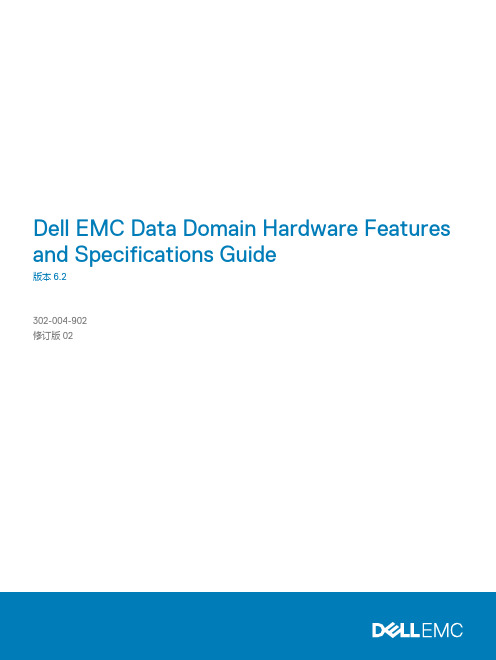
Dell EMC Data Domain Hardware Features and Specifications Guide版本 6.2302-004-902修订版 02版权所有© 2018 Dell Inc. 或其子公司。
保留所有权利。
发布日期: 2018年 12 月戴尔确信本出版物在发布之日内容准确无误。
本出版物中的信息可随时更改而不另行通知。
本出版物的内容按“原样”提供。
戴尔对本出版物的内容不提供任何形式的陈述或担保,明确拒绝对有特定目的的适销性或适用性进行默示担保。
使用、复制或分发本出版物所描述的任何戴尔软件都要有相应的软件许可证。
Dell、EMC 和其他商标为 Dell Inc. 或其子公司的商标。
其他商标可能是其各自所有者的资产。
中国印刷。
易安信电脑系统(中国)有限公司中国北京朝阳区霄云路 38 号现代汽车大厦 15 层邮编:100027电话:(8610)8438 6000 传真:(8610)8453 8174 售前服务热线:400 650 6006/zh-cn/index.htm2Data Domain Hardware Features and Specifications Guide6.2913DD220017DD2200 系统功能 (18)DD2200 系统规格 (18)DD2200 存储容量.......................................................................................19前面板........................................................................................................20磁盘驱动器....................................................................................20前端 LED 指示灯............................................................................20后面板.........................................................................................................21电源单元........................................................................................21板载接口和 LED.. (22)I/O 模块和插槽分配 (24)FC I/O 模块选项............................................................................24以太网 I/O 模块选项......................................................................24内部系统组件..............................................................................................24冷却风扇. (25)DIMM 模块 (25)DD250027DD2500 系统功能 (28)DD2500 系统规格 (28)DD2500 存储容量.......................................................................................29前面板........................................................................................................30磁盘驱动器....................................................................................30前端 LED 指示灯............................................................................30后面板.........................................................................................................31电源单元........................................................................................31板载接口和 LED.. (32)I/O 模块和插槽分配 (33)FC I/O 模块选项............................................................................33以太网 I/O 模块选项......................................................................33内部系统组件..............................................................................................33冷却风扇. (34)DIMM 模块 (34)DD330035DD3300 系统功能 (36)DD3300 系统规格 (36)DD3300 存储容量.......................................................................................38前面板........................................................................................................38左侧控制面板.................................................................................39右侧控制面板.................................................................................41正面磁盘........................................................................................43服务标签. (43)图表第1章第2章第3章目录Data Domain Hardware Features and Specifications Guide 6.2 3后面板...........................................................................................44后面板........................................................................................................49产品序列号标签 (PSNT)................................................................51后端 SSD. (51)NIC 指示灯....................................................................................52电源指示灯 (52)DD420055DD4200 系统功能 (56)DD4200 系统规格 (57)DD4200 存储容量.......................................................................................58前面板........................................................................................................58电源单元........................................................................................59交流电源扩展模块.........................................................................59冷却风扇........................................................................................60固态驱动器....................................................................................60前端 LED 指示灯............................................................................60后面板.. (63)I/O 模块 LED.................................................................................63管理模块和接口.. (63)I/O 模块和插槽分配...................................................................................65插槽添加规则................................................................................65内部系统组件. (67)DIMM 模块 (67)DD450069DD4500 系统功能 (70)DD4500 系统规格 (71)DD4500 存储容量.......................................................................................72前面板........................................................................................................72电源单元........................................................................................73交流电源扩展模块..........................................................................73冷却风扇........................................................................................74固态驱动器....................................................................................74前端 LED 指示灯............................................................................74后面板 (77)I/O 模块 LED.................................................................................77管理模块和接口.. (77)I/O 模块和插槽分配....................................................................................79插槽添加规则.................................................................................79内部系统组件. (81)DIMM 模块 (81)DD630083DD6300 系统功能 (84)DD6300 系统规格 (84)DD6300 存储容量 (85)DD6300 前面板..........................................................................................86前端 LED 指示灯............................................................................87后面板.. (88)DD6300 后端固态驱动器...............................................................88背面 LED 指示灯. (88)I/O 模块 (91)第4章第5章第6章目录4Data Domain Hardware Features and Specifications Guide 6.2I/O 模块填充规则..........................................................................92内部系统组件.............................................................................................94DIMM 概述....................................................................................94DD680097DD6800 系统功能.......................................................................................98DD6800 系统规格.......................................................................................99DD6800 存储容量.......................................................................................99DD6800 前面板.........................................................................................100前端 LED 指示灯..........................................................................100后面板.......................................................................................................102背面 LED 指示灯..........................................................................102I/O 模块....................................................................................................105I/O 模块填充规则.........................................................................106内部系统组件............................................................................................108DIMM 概述...................................................................................108DD7200111DD7200 系统功能......................................................................................112DD7200 系统规格......................................................................................113DD7200 存储容量......................................................................................114前面板.......................................................................................................114电源单元.......................................................................................115交流电源扩展模块.........................................................................115冷却风扇.......................................................................................116固态驱动器...................................................................................116前端 LED 指示灯...........................................................................116后面板.......................................................................................................119I/O 模块 LED................................................................................119管理模块和接口............................................................................119I/O 模块和插槽分配...................................................................................121插槽添加规则................................................................................121内部系统组件............................................................................................123DIMM 模块...................................................................................123DD9300125DD9300 系统功能.....................................................................................126DD9300 系统规格......................................................................................127DD9300 存储容量......................................................................................127DD9300 前面板.........................................................................................128前端 LED 指示灯..........................................................................128后面板.......................................................................................................130背面 LED 指示灯..........................................................................130I/O 模块....................................................................................................133I/O 模块填充规则.........................................................................134内部系统组件............................................................................................136DIMM 概述...................................................................................136DD9500139系统功能 (140)系统规格....................................................................................................141DD9500 存储容量. (142)前面板.......................................................................................................144第7章第8章第9章第10章目录Data Domain Hardware Features and Specifications Guide 6.2 5前端 LED 指示灯...........................................................................144固态驱动器...................................................................................147后面板.......................................................................................................148电源单元......................................................................................148管理模块......................................................................................149背面 LED 指示灯..........................................................................150可用 I/O 模块................................................................................151以太网 I/O 模块选项....................................................................152光纤通道 I/O 模块........................................................................152SAS I/O 模块...............................................................................152I/O 模块插槽分配......................................................................................152插槽添加规则...............................................................................154内部系统组件.. (155)DIMM 模块...................................................................................157冷却风扇.. (157)DD9800159DD9800 系统功能.....................................................................................160DD9800 系统规格......................................................................................161DD9800 存储容量.....................................................................................162DD9800 前面板.........................................................................................164前端 LED 指示灯..........................................................................164固态驱动器...................................................................................167后面板.......................................................................................................168电源单元......................................................................................168管理模块......................................................................................169背面 LED 指示灯...........................................................................170可用 I/O 模块................................................................................171以太网 I/O 模块选项.....................................................................172光纤通道 I/O 模块 (172)SAS I/O 模块................................................................................172I/O 模块插槽分配......................................................................................172插槽添加规则...............................................................................174内部系统组件.. (175)DIMM 模块...................................................................................177冷却风扇 (177)ES30179ES30 概述.................................................................................................180ES30 现场要求..........................................................................................180ES30 硬件规格..........................................................................................181前面板.......................................................................................................181后面板.......................................................................................................183端口. (185)DS60187DS60 概述.................................................................................................188DS60 现场要求..........................................................................................188DS60 硬件规格..........................................................................................189DS60 前面板 ............................................................................................190后面板.......................................................................................................191磁盘存储模块内部 .....................................................................................191扩展盘架缆线.. (195)第11章第12章第13章目录6Data Domain Hardware Features and Specifications Guide 6.2端口 (196)FS15197FS15 SSD 驱动器概述...............................................................................198现场要求...................................................................................................198FS15 硬件规格...........................................................................................199FS15 前面板.............................................................................................200后面板.......................................................................................................201状态 LED.. (204)第14章目录Data Domain Hardware Features and Specifications Guide 6.27目录8Data Domain Hardware Features and Specifications Guide6.2前面板组件.................................................................................................................20磁盘 LED 和系统 LED.................................................................................................20显示亮起的系统电源 LED 的挡板................................................................................21机箱背面的功能部件...................................................................................................21电源单元 LED.............................................................................................................22板载接口和 LED..........................................................................................................22SP 模块系统俯视图....................................................................................................25已卸下空气导管的 SP 模块的俯视图..........................................................................25前面板组件.................................................................................................................30磁盘 LED 和系统 LED.................................................................................................30显示亮起的系统电源 LED 的挡板................................................................................31机箱背面的功能部件...................................................................................................31电源单元 LED.............................................................................................................32板载接口和 LED..........................................................................................................32SP 模块系统俯视图.....................................................................................................34已卸下空气导管的 SP 模块的俯视图...........................................................................34前面板........................................................................................................................39左侧控制面板.............................................................................................................40右侧控制面板..............................................................................................................42磁盘 LED 指示灯.........................................................................................................43服务标签.....................................................................................................................44后面板........................................................................................................................442 个 10 GbE 模块........................................................................................................454 个 16 Gbps FC 模块..................................................................................................46PSNT 位置..................................................................................................................46磁盘 LED 指示灯.........................................................................................................47NIC 指示灯..................................................................................................................47电源 LED 指示灯.........................................................................................................48后面板........................................................................................................................492 个 10 GbE 模块........................................................................................................504 个 16 Gbps FC 模块.................................................................................................50PSNT 位置..................................................................................................................51磁盘 LED 指示灯.........................................................................................................51NIC 指示灯.................................................................................................................52电源 LED 指示灯.........................................................................................................53前面板组件.................................................................................................................59系统 LED 指示灯.........................................................................................................60系统 LED 图例标签......................................................................................................61电源 LED.....................................................................................................................61风扇和 SSD LED.........................................................................................................62机箱背面的功能部件...................................................................................................63管理模块上的接口......................................................................................................64已卸下 SP 盖板的 SP 模块的俯视图...........................................................................67前面板组件.................................................................................................................73系统 LED 指示灯.........................................................................................................74系统 LED 图例标签.....................................................................................................75电源 LED....................................................................................................................75风扇和 SSD LED.........................................................................................................76机箱背面的功能部件...................................................................................................77管理模块上的接口.......................................................................................................78已卸下 SP 盖板的 SP 模块的俯视图............................................................................81前端 LED 指示灯.........................................................................................................87背面 LED 指示灯 (88)1234567891011121314151617181920212223242526272829303132333435363738394041424344454647484950515253图Data Domain Hardware Features and Specifications Guide 6.2 9I/O 模块电源/服务 LED 位置......................................................................................90板载网络端口 LED.......................................................................................................91I/O 模块插槽编号........................................................................................................91CPU 和内存的位置.....................................................................................................94前端 LED 指示灯........................................................................................................101背面 LED 指示灯.......................................................................................................102I/O 模块电源/服务 LED 位置....................................................................................104板载网络端口 LED.....................................................................................................105I/O 模块插槽编号......................................................................................................105CPU 和内存的位置....................................................................................................108前面板组件................................................................................................................115系统 LED 指示灯........................................................................................................116系统 LED 图例标签.....................................................................................................117电源 LED....................................................................................................................117风扇和 SSD LED........................................................................................................118机箱背面的功能部件..................................................................................................119管理模块上的接口.....................................................................................................120已卸下 SP 盖板的 SP 模块的俯视图..........................................................................123前端 LED 指示灯.......................................................................................................129背面 LED 指示灯.......................................................................................................130I/O 模块电源/服务 LED 位置.....................................................................................132板载网络端口 LED.....................................................................................................133I/O 模块插槽编号......................................................................................................133CPU 和内存的位置....................................................................................................136前面板组件................................................................................................................144服务 LED...................................................................................................................145电源按钮...................................................................................................................146前端 LED...................................................................................................................146SSD 驱动器...............................................................................................................147机箱背面的功能部件.................................................................................................148序列号标签位置.........................................................................................................148四个电源...................................................................................................................149管理模块...................................................................................................................1491000BaseT 以太网端口.............................................................................................150后端 LED 指示灯.......................................................................................................150电源 LED....................................................................................................................151NVRAM 和 I/O 模块的位置.......................................................................................153SP 模块 ....................................................................................................................156释放内存扩展板 ........................................................................................................156打开风扇托架............................................................................................................157前面板组件................................................................................................................164服务 LED...................................................................................................................165电源按钮...................................................................................................................166前端 LED...................................................................................................................166SSD 驱动器...............................................................................................................167机箱背面的功能部件.................................................................................................168序列号标签位置.........................................................................................................168四个电源...................................................................................................................169管理模块...................................................................................................................1691000BaseT 以太网端口..............................................................................................170后端 LED 指示灯.......................................................................................................170电源 LED....................................................................................................................171NVRAM 和 I/O 模块的位置........................................................................................173SP 模块 ....................................................................................................................176释放内存扩展板 ........................................................................................................176打开风扇托架. (17754555657585960616263646566676869707172737475767778798081828384858687888990919293949596979899100101102103104105106107108109)图10Data Domain Hardware Features and Specifications Guide 6.2。

Dell Optimizer 1.2 版用户指南注意、小心和警告:“注意”表示帮助您更好地使用该产品的重要信息。
:“小心”表示可能会损坏硬件或导致数据丢失,并告诉您如何避免此类问题。
:“警告”表示可能会导致财产损失、人身伤害甚至死亡。
© 2020 Dell Inc. 或其子公司。
保留所有权利。
Dell、EMC 和其他商标是 Dell Inc. 或其附属机构的商标。
其他商标可能是其各自所有者的商标。
章 1: 概览 (4)Supported operating system (4)章 2: 安装、卸载和升级 Dell Optimizer 戴尔智能调优软件 (5)Install Dell Optimizer using Dell Update Package (5)卸载 Dell Optimizer (5)使用戴尔安装程序升级 Dell Optimizer 戴尔智能调优软件 (5)使用“Dell Command | Update”升级 Dell Optimizer 戴尔智能调优软件 (6)章 3: Dell Optimizer 使用入门 (7)分析 (7)工作量分析 (7)系统分析 (8)系统诊断 (8)应用程序 (9)优化应用程序 (9)音频 (9)优化音频 (9)电源 (10)优化电源 (10)接近传感器 (11)配置接近传感器 (11)性能馈送 (11)首选项 (11)章 4: 管理 (12)使用命令提示符安装 Dell Optimizer (12)安装模式 (12)使用命令提示符卸载 Dell Optimizer (13)使用 System Center Configuration Manager 更新功能升级 Dell Optimizer 戴尔智能调优软件 (13)创建日志文件 (13)用于 Dell Optimizer 的命令行界面 (13)WMI 提供程序 (16)章 5: 反馈 (18)章 6: 常见问题 (19)应用程序优化常见问题 (19)应用程序消息常见问题 (19)安装常见问题 (19)章 7: 联系戴尔 (21)目录3概览Dell Optimizer 戴尔智能调优软件是一个软件应用程序,通过使用人工智能和机器学习来智能地优化系统性能。


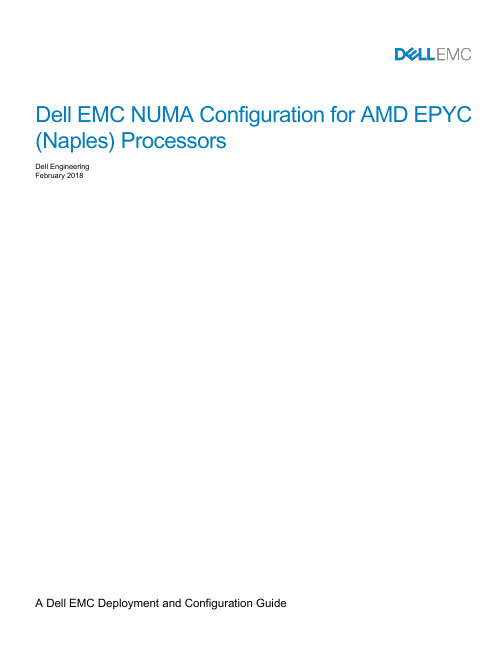
Dell EMC NUMA Configuration for AMD EPYC (Naples) ProcessorsDell EngineeringFebruary 2018RevisionsThe information in this publication is provided “as is.” Dell Inc. makes no representations or warranties of any kind with respect to the inform ation in this publication, and specifically disclaims implied warranties of merchantability or fitness for a particular purpose.Use, copying, and distribution of any software described in this publication requires an applicable software license.Copyright © 2018 Dell Inc. or its subsidiaries. All Rights Reserved. Dell, EMC, and other trademarks are trademarks of Dell Inc. or its subsidiaries. Other trademarks may be the property of their respective owners. Published in the USA [4/16/2018] [Deployment and Configuration Guide]Dell believes the information in this document is accurate as of its publication date. The information is subject to change without notice.2 Dell EMC NUMA Configuration for AMD EPYC (Naples) Processors | version 1.0Table of contents Revisions (2)Executive summary (4)1AMD EPYC Architecture (5)1.1Zeppelin Die Layout (5)1.2Memory Interleaving (6)1.2.1Memory Interleaving Rules (6)1.2.2NUMA Domains per Memory Interleave Option (6)2Performance Tuning (8)2.1Memory DIMM Population Guidelines (8)2.2PCIe Configuration Guidelines (9)3BIOS Setup (10)4Platform Specific NUMA/Die Domain Details (11)5Technical support and resources (13)5.1Dell (13)5.2AMD (13)Executive summaryWith the introduction of AMD’s EPYC (Naples) x86 Server CPUs featuring four Zeppelin dies per packagethere is a need to clarify how AMD’s new silicon design establishes Non-Uniform Memory Access (NUMA)domains across dies and sockets.The goal of this Dell EMC Deployment and Configuration Guide is demonstrate how Dell EMC Serversleverages AMD’s EPYC CPUs to configured NUMA domains for optimal performance by using Dell EMCBIOS Settings.4 Dell EMC NUMA Configuration for AMD EPYC (Naples) Processors | version 1.01AMD EPYC Architecture1.1Zeppelin Die LayoutAMD EPYC is a Multi-Chip Module (MCM) processor and per silicon package there are four ZeppelinSOCs/dies leveraged from AMD Ryzen. Each of the four dies have direct Infinity Fabric connections to each of the other dies as well as a possible socket-to-socket interconnect. This design allows, at most, four NUMA nodes per socket or eight NUMA nodes in a dual sockets systemAMD EPYC processor’s four dies each have two Unified Memory Controllers (UMC), that each control one DDR channel with two DIMMs per channel, along with one controller for IO, as shown in Figure 1 below:Channel 0Channel 1Channel 4Channel 5Channel 2Channel 3Channel 6Channel 7IOIOIO IOFigure 1 Zeppelin Die Layout1.2 Memory InterleavingThe Memory Interleave feature for AMD EPYC processors is what controls how may NUMA domains aregenerated. AMD EPYC processors support 4 memory interleaving options. Each option becomes availablebased on system configuration.∙Socket Interleaving (2 processor configurations)∙Die Interleaving∙Channel Interleaving∙Memory Interleaving disabled1.2.1 Memory Interleaving RulesThe following are the rules for each memory interleave option:∙The system can socket interleave, but only if all channels in the entire system have the same amount of memory. Die interleaving must be enabled as well.∙The system can die interleave, but only if all channels on the socket have the same amount of memory. Channel interleaving must be enabled as well.∙The system can channel interleave as long as both channels have at least one DIMM. The channels do not have to be symmetrical. This is the default configuration.∙No interleave at all, where each channel is stacked on top of the previous channel. However, it should be noted that probe filter performance may be affected if there is one UMC with less memory than theother UMC on the same die.1.2.2 NUMA Domains per Memory Interleave OptionAMD’s new silicon architecture adds nuances on how to configure platforms for NUMA. The focus of AMDsscheme to NUMA lies within its quad-die layout and its potential to have four NUMA domains.Socket Interleaving is the only memory interleave option meant for inter-socket memory interleaving, and isonly available with 2-processor configurations. In this configuration memory across both sockets will be seenas a single memory domain producing a non-NUMA configuration.Die Interleaving is the intra-socket memory interleave option that creates one NUMA domain for all the fourdies on a socket. In a 2-processor configuration this will produce two NUMA domains, one domain pertainingto each socket providing customers with the first option for NUMA configuration. In a 1-processorconfiguration die interleaving will be the maximum option for memory interleaving, and will produce onememory domain thus producing a non-NUMA configuration.Channel Interleaving is the intra-die memory interleave option and is the default setting for Dell EMCplatforms. With channel interleaving the memory behind each UMC will be interleaved and seen as 1 NUMAdomain per die. This will generate four NUMA domains per socket.Memory Interleave disabled - When memory interleave is disable 4 NUMA nodes will be seen as in the case for channel interleaving but the memory will not be interleaved yet stacked next to one another.6 Dell EMC NUMA Configuration for AMD EPYC (Naples) Processors | version 1.0NUMA Domain Count per Memory Interleave Option2 Performance TuningFor best performance from AMD EPYC processors, it is recommended that each die have one DIMMpopulated on each channel. This allows all IO behind each die to access memory, with optimal latency.2.1 Memory DIMM Population Guidelines∙Populate empty channels, with the same type/capacity of DIMMs, before populating 2 DIMMs on a given channel∙Recommendations for best performance:o 1 DIMM per channel dedicates full memory bandwidtho Populating 2 DIMMs per channel will increase capacity but will lower the clock speed,resulting in lower memory bandwidth. There is a dependency between memory speed andthe bandwidth of the Infinity FabricMemory Bus Speed to Infinity Fabric Bud Speed∙Minimum recommended:o At least 1 DIMM is per die in the system for a total of 4 DIMM per CPU∙On Dell EMC platforms populate DIMM 1 first. (white slots in Figure 4, below)∙ A 2 socket system (2 CPUs are populated) will need equivalent memory configurations on both CPUs for optimal performance.8 Dell EMC NUMA Configuration for AMD EPYC (Naples) Processors | version 1.0DIMM Layout2.2 PCIe Configuration Guidelines∙When PCIe cards are populated into particular slots with NUMA-unaware application/software, make sure to have memory DIMMs populated in the corresponding NUMA-node mapping as local memory.Mappings can be found in Section 4 Platform Specific NUMA/Die Domain Details∙Considering also pinning the interrupts to local CPUs to get maximum performance. For instructions on how to tune network cards for better performance on AMD EPYC processors, go to the followinglinks and download provided documentation:o https:///TechDocs/56224.pdfo https:///resources/epyc-resources/epyc-white-papers/3 BIOS SetupThe “Memory Interleaving” setting controls whether the system is configured for Socket, Die, Channelinterleaving. In System Setup (F2 prompt during system boot), enter System BIOS > Memory Settings andnavigate to “Memory Interleaving” to choo se the memory interleave for desired configuration. This option isalso available in system management consoles such as RACADM.10 Dell EMC NUMA Configuration for AMD EPYC (Naples) Processors | version 1.04 Platform Specific NUMA/Die Domain DetailsThe following matrices shows how CPU die, memory and PCIe slots are physically grouped to each NUMAdomain for Dell EMC EPYC based platforms, PowerEdge R6415, R7415, and R7425.12 Dell EMC NUMA Configuration for AMD EPYC (Naples) Processors | version 1.05 Technical support and resources5.1 Dell/support is focused on meeting customer needs with proven services and support.Dell TechCenter is an online technical community where IT professionals have access to numerous resources for Dell EMC software, hardware and services.Storage Solutions Technical Documents on Dell TechCenter provide expertise that helps to ensure customersuccess on Dell EMC Storage platforms.5.2 AMDhttps:///community/server-gurus EPYC Server Community Forumhttps:///resources/epyc-resources/epyc-tuning-guides/ Linux Network Tuning Guide forAMD EPYC Processor Based Servers。

Dell OpenManage Management Station SoftwareVersion 7.0 Installation GuideNotes, Cautions, and WarningsA NOTE indicates important information that helps you make better use of your computer.A CAUTION indicates potential damage to hardware or loss of data if instructions are not followed.A WARNING indicates a potential for property damage, personal injury, or death.Information in this publication is subject to change without notice.© 2012 Dell Inc. All rights reserved.Reproduction of these materials in any manner whatsoever without the written permission of Dell Inc. is strictly forbidden. Trademarks used in this text: Dell™, the Dell logo, Dell Precision™ , OptiPlex™, Latitude™, PowerEdge™, PowerVault™, PowerConnect™, OpenManage™, EqualLogic™, Compellent™, KACE™, FlexAddress™ and Vostro™ are trademarks of Dell Inc. Intel®, Pentium®, Xeon®, Core® and Celeron® are registered trademarks of Intel Corporation in the U.S. and other countries. AMD® is a registered trademark and AMD Opteron™, AMD Phenom™ and AMD Sempron™ are trademarks of Advanced Micro Devices, Inc. Microsoft®, Windows®, Windows Server®, Internet Explorer®, MS-DOS® and Windows Vista® are either trademarks or registered trademarks of Microsoft Corporation in the United States and/or other countries. Red Hat® and Red Hat® Enterprise Linux® are registered trademarks of Red Hat, Inc. in the United States and/or other countries. Novell® and SUSE® are registered trademarks of Novell Inc. in the United States and other countries. Oracle® is a registered trademark of Oracle Corporation and/or its affiliates. Citrix®, Xen®, XenServer® and XenMotion® are either registered trademarks or trademarks of Citrix Systems, Inc. in the United States and/or other countries. VMware®, Virtual SMP®, vMotion®, vCenter® and vSphere® are registered trademarks or trademarks of VMware, Inc. in the United States or other countries. IBM® is a registered trademark of International Business Machines Corporation.Other trademarks and trade names may be used in this publication to refer to either the entities claiming the marks and names or their products. Dell Inc. disclaims any proprietary interest in trademarks and trade names other than its own.2012 - 03Rev. A001 About (4)Managed System and Management Station (4)Dell Systems Management Tools and Documentation DVD (5)Dell Server Updates DVD (6)Dell Management Console DVD (6)Installing Management Station Software on Windows (6)Installing Management Station Software on Microsoft Windows Server 2008 Core and Microsoft Hyper-VServer (6)Installing Management Station Software in CLI Mode (7)Uninstalling Management Station Software in CLI Mode (7)Installing Management Station Software on Supported Red Hat Enterprise Linux, SUSE Linux EnterpriseServer, and VMware ESX Server (8)Contents31About The Dell OpenManage Management Station Software Installation Guide provides an overview of the Dell OpenManage management station software and installation instructions for the same. For information on installing Dell OpenManage Server Administrator, see the Dell OpenManage Server Administrator Installation Guide at /support/edocs/software/omswrels.Dell Systems Management Software DVDsThe Dell systems management software comprises three DVDs, and they are•Dell Systems Management Tools and Documentation DVD•Dell Server Updates DVD•Dell Management Console DVDFor information about various Dell systems that support systems management software, the operating systems supported by these systems, and Dell OpenManage components that can be installed on these systems, see the latest Dell Systems Software Support Matrix at /support/edocs/software/omswrels.Dell OpenManage Subscription Service Kit DVDsThe Dell OpenManage subscription service kit is a collection of two DVDs and they are•Dell Systems Management Tools and Documentation DVD•Dell Server Updates DVDFor more information on the subscription service, see /openmanagesubscription or contact your sales representative. Topics:•Managed System and Management Station•Dell Systems Management Tools and Documentation DVD•Dell Server Updates DVD•Dell Management Console DVD•Installing Management Station Software on Windows•Installing Management Station Software on Microsoft Windows Server 2008 Core and Microsoft Hyper-V Server•Installing Management Station Software on Supported Red Hat Enterprise Linux, SUSE Linux Enterprise Server, and VMware ESX ServerManaged System and Management StationDepending on the way in which you use the Dell systems management tools, a system can be classified into:•Managed SystemA managed system is any system that is monitored and managed using Dell OpenManage Server Administrator (one of the systemsmanagement tools on the Dell Systems Management Tools and Documentation DVD) or Dell Management Console. You can manage systems running Server Administrator locally or remotely through a supported web browser. For more information on ServerAdministrator, see the Dell OpenManage Server Administrator User's Guide on /manuals or on the Dell Systems Management Tools and Documentation DVD.•Management StationA management station can be a laptop, desktop, or server that you can use to remotely manage one or more managed systems from acentral location.4AboutDell Systems Management Tools and Documentation DVDThe Dell Systems Management Tools and Documentation DVD contains the Dell OpenManage systems management software. This software is a suite of applications for your Dell systems that enables you to manage your systems through monitoring systems components, diagnosing issues, notifying you through alerts, and remotely accessing your systems for troubleshooting purposes.Dell OpenManage systems management software can be classified into managed system software and management station software. Managed System SoftwareManaged System SoftwareThe following applications consists of the Dell OpenManage managed system software:•Dell OpenManage Server Administrator•Local Remote Access Controller•Storage Management ServiceManagement Station SoftwareThe following applications comprise the Dell management station software that you can install using the Dell Systems Management Tools and Documentation DVD:•Active Directory Snap-InThe Active Directory Snap-In utility provides an extension snap-in to the Microsoft Active Directory to manage Dell-specific Active Directory objects. The Dell-specific schema class definitions and the installation packages for these definitions are also included on the DVD. You can install the Active Directory Snap-In utility after adding the Dell-specific schema classes to the Active Directory schema.•BMC UtilitiesBMC Management Utility (BMU) is a utility that provides remote management and configuration of systems equipped with a Baseboard Management Controller (BMC) or iDRAC using the IPMI protocol. For more information on BMU, see the DellOpenManage Baseboard Management Controller Utilities User's Guide at /support/edocs/software/omswrels.•DRAC ToolsThe Dell Remote Access Controller (DRAC) console is a management station software designed to provide remote management capabilities for your Dell systems. You can remotely connect to the RAC hardware and access the RAC features either by using a web browser or the RACADM Command Line Interface (CLI). RACADM CLI is the command line user interface to the Remote Access Controller (RAC).You can install DRAC either on the managed system or on the management station.For information on installing DRAC on the managed system, see the Dell OpenManage Server Administrator Installation Guide. For information on installing the Remote Access Controller on the management station, see Installing Management Station Software on Windows.For more information on Remote Access Controller, see the Dell Remote Access Controller User's Guide at / support/edocs/software/omswrels.•IT AssistantDell OpenManage IT Assistant provides a central point of access to monitor and manage systems on a network. By allowing an administrator a comprehensive view across the enterprise, IT Assistant can increase system uptime, automate repetitive tasks, and prevent interruption in critical business operations. IT Assistant can be installed on a 64-bit Windows 7 and Windows Server 2008 R2 systems.For information on using IT Assistant, see the Dell OpenManage IT Assistant User's Guide at /support/edocs/ software/omswrels.•Dell Systems Build and Update UtilityYou can use the Dell Systems Build and Update Utility to:•Update your system firmware and install an operating system.•Update the firmware and BIOS in a pre-operating system environment on multiple systems.•Configure your system hardware.•Customize the Server Update Utility (SUU) and use it to update your system.About5For information on performing these tasks and details on the Dell Systems Build and Update Utility, see the Dell Systems Build and Update Utility User's Guide at /support/edocs/software/omswrels.Dell Server Updates DVDThe Dell Server Updates DVD is a part of the Dell OpenManage subscription service kit along with the Dell Systems Management Tools and Documentation DVD. The Dell Server Updates DVD is available only to those customers who have subscribed to the subscription service.The Dell Server Updates DVD contains Dell Update Packages (DUPs) and Dell OpenManage Server Update Utility (SUU). DUPs allow administrators to update a wide range of system components simultaneously and apply scripts to similar sets of Dell systems to bring system software components to the same version levels.SUU is an application that identifies and applies updates to your system. You can use SUU to update your Dell system or to view the updates available for any system supported by SUU.In addition to helping you install, configure, and update programs and operating systems, the Dell Server Updates DVD also provides newer versions of software for your system.For more information on DUPs and SUU, see the Dell Update Packages User's Guide and the Dell OpenManage Server Update Utility User's Guide respectively at /support/edocs/software/omswrels.For more information on the subscription service, see /openmanagesubscription or contact your sales representative. Dell Management Console DVDThe Dell Management Console is a web-based systems management software that enables you to discover and inventory devices on your network. It also provides advanced functions, such as health and performance monitoring of networked devices and patch management capabilities for Dell systems.The Dell Management Console DVD is available with all Dell PowerEdge XX0X and later systems. You can also download the Dell Management Console from /openmanage.Installing Management Station Software on Windows1.Log on with administrator privileges to the system on which you want to install the management station applications.2.Insert the Dell Systems Management Tools and Documentation DVD into the DVD drive. Or download the web installer from.3.Run autorun.exe.NOTE: If you are using the DVD to install, select the management station application that you want to install, andclick Install.4.Follow the instructions in the InstallShield Wizard.NOTE: You cannot install remote RAC (RAC installed on the management station) and local RAC (RAC installed onthe managed system) on the same system.NOTE: The Dell OpenManage IT Assistant option is displayed only if you have an earlier version of IT Assistantalready installed. In this case, selecting the Dell OpenManage IT Assistant option upgrades IT Assistant to version8.9.1. For more information on upgrading IT Assistant, see the Dell OpenManage IT Assistant User's Guide. Installing Management Station Software on Microsoft Windows Server 2008 Core and Microsoft Hyper-V ServerThe Server Core installation option of the Microsoft Windows Server 2008 and Hyper-V Server operating system provides a minimal environment for running specific server roles that reduces the maintenance and management requirements and the attack surface for those server roles. A Windows Server 2008 Core or Hyper-V Server installation installs only a subset of the binaries that are required by6Aboutthe supported server roles. For example, the Explorer shell is not installed as part of a Windows Server 2008 Core or Hyper-V Server installation. Instead, the default user interface for a Windows Server 2008 Core or Hyper-V Server installation is the command prompt. Windows Server 2008 Core or Hyper-V Server operating system does not support a graphical user interface (GUI) based installation of Dell OpenManage software components. You need to install Dell OpenManage software in the CLI mode on Server Core. For more information on Server Core, see the Microsoft website.You have to be logged in as a built-in Administrator to install systems management software on Windows ServerInstalling Management Station Software in CLI Modemsiexec /i DRAC.msiThe DRAC.msi file is located at SYSMGMT\ManagementStation\windows\DRAC on the Dell SystemsDVD.msiexec /i BMC.msiThe BMC.msi file is located at SYSMGMT\ManagementStation\windows\BMC on the Dell Systems Management DVD.msiexec /i ADSnapIn.msiThe ADSnapIn.msi file is located at SYSMGMT\ManagementStation\windows\ADSnapIn on the Dell SystemsDVD.msiexec /i ITA.msiThe ITA.msi file is located at SYSMGMT\ManagementStation\windows\ITAssistant on the Dell SystemsDVD.To install the localized version of the management station software, in the command prompt type the following command: msiexec / IReplace <language_transform>.mst with the appropriate language file:1031.mst (German)1034.mst (Spanish)1036.mst (French)1041.mst (Japanese)2052.mst (Simplified Chinese)Uninstalling Management Station Software in CLI ModeTo uninstall management station software, run the commands as listed in the table below.Table 1. Commands to Uninstall Management Station SoftwareManagement Station Software CommandDRAC Tools msiexec /x DRAC.msi (or) msiexec /x {48C40D20-6991-497D-B58C-C9DD95929D6E}BMU msiexec /x BMC.msi (or) msiexec /x {8BA29086-5A36-4F78-BD8A-454BB9882E7C}Active Directory Snap-In msiexec /x ADSnapIn.msi (or) msiexec /x {8128AB24-7C61-4FD3-A577-480090C297FA}IT Assistant msiexec /x ITA.msi (or) msiexec /x {519B2CD3-964F-4776-8BB9-A78F2BD2C098}About7Installing Management Station Software on Supported Red Hat Enterprise Linux, SUSE Linux Enterprise Server, and VMware ESX ServerOnly DRAC tools and BMU are supported on the Red Hat Enterprise Linux, SUSE Linux Enterprise Server, and VMware ESX Server operating systems.On systems running Red Hat Enterprise Linux 5 operating system, DVDs are auto-mounted with the -noexec mount option. This option does not allow you to run any executable from the DVD. You must mount the DVD-ROM manually and then run the executables.1.To install BMU, navigate to the SYSMGMT/ManagementStation/linux/bmc directory and install the BMU RPM specific to theoperating system with the following command:•For systems running Red Hat Enterprise Linux, use rpm -ivh osabmcutil*-RHEL-*.rpm•For systems running SUSE Linux Enterprise Server, use rpm -ivh osabmcutil*-SUSE-*.rpm2.To install the latest version of DRAC Tools:a)Query the existing IPMI tool, to query use rpm -qa | grep ipmitoolThe query returns ipmitool-x.x.xx-x.x.xx if the IPMI tool is already installed.b)Uninstall the existing IPMI tool.1.To uninstall the IPMI tool, for SUSE Linux Enterprise Server and VMware ESX Server, use rpm -e ipmitool-x.x.xx-x.x.xx2.To uninstall the IPMI tool, for Red Hat Enterprise Linux 5.x, use rpm –e OpenIPMI-tools3.To uninstall the IPMI tool, for Red Hat Enterprise Linux 6.x, use rpm –e ipmitool3.Navigate to the SYSMGMT/ManagementStation/linux/rac/<OS> directory and execute the following command: rpm -ivh*.rpm8About。
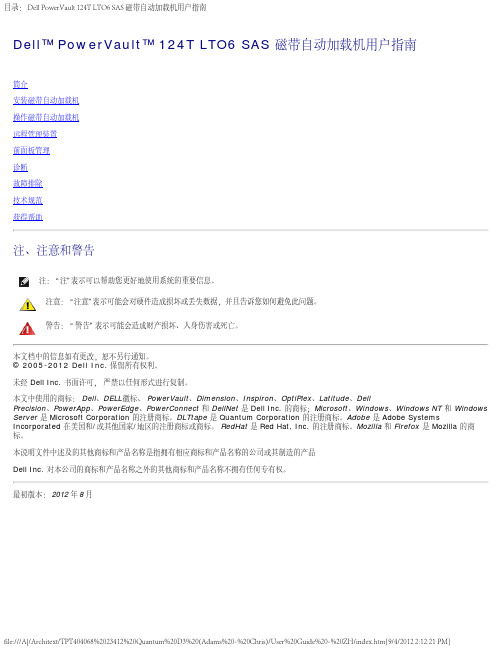
安装概述产品概述安装准备打开磁带自动加载机包装主机总线要求确认产品组件附件连接选择位置准备主机并检验连接UL 安装设备驱动程序条形码阅读器启用1电源开关2介质盖门(邮件槽)3前面板 LED4前面板 LCD 屏幕5功能键6左磁带架 7右磁带架(或填充器)后面板概述1SAS 连接器2风扇排风口3电源连接器4以太网连接器 5电源开关注: 当必须拆下机盖时,需要拆卸 26 个螺钉和 6 个轨道螺栓。
机盖只能由有资格的 Dell 服务提供商拆卸。
打开磁带自动加载机包装开始前,清理桌面以打开磁带自动加载机包装。
您还需要选择一个靠近承载磁带自动加载机的服务器的开放 2U计算机机架位置。
注意: 如果您工作的房间温度与磁带自动加载机运输或存放温度相差 15°C (30°F) 或以上,请让磁带自动加载机适应周围环境至少 24 小时,然后再打开运输箱。
执行以下操作打开包装并检查磁带自动加载机的运输损坏状况:1. 清理桌面,以留出空间打开磁带自动加载机包装。
2. 检查运输箱上的损坏。
如果发现任何损坏,请立即通知运输公司。
3. 打开运输箱并除去附件包。
暂时将附件包放在一边。
4. 将磁带自动加载机和填料取出箱子,放置在工作表面,顶面向上。
不要让磁带自动加载机底面或侧面向上。
5. 小心地拆除磁带自动加载机前后侧的运输垫。
然后从磁带自动加载机上除去包装袋。
留下包装材料,以后移动或运输磁带自动加载机时可能需要。
包装箱口盖上的示意图描述了包装材料的正确放置。
注意:如果订购的装置是单磁带架磁带自动加载机,在连接或运行磁带自动加载机前应确保从磁带架中取出塑料运输插块。
将磁带架或磁带架填充器插入机架仓。
两个磁带架仓内都正确装入磁带架或者磁带架填充器之后磁带自动加载机才能运行。
确认产品组件附件1SAS 电缆2电源线3入门指南4磁带架紧急拆卸工具5磁带架填充器(仅在单磁带架配置中提供)6条形码标签7TORX L 形钥匙紧固器(T8 和 T10)安装磁带自动加载机: Dell PowerVault 124T LTO6 SAS 磁带自动加载机用户指南操作面板功能使用磁带使用磁带架和磁带架填充器查看状态信息运行库存数据压缩IPv6磁带架外侧两个磁带架仓内都正确装入磁带架或者磁带架填充器之后磁带自动加载机才能运行。
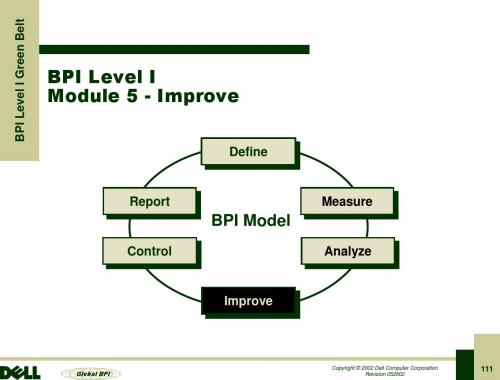

RACK INSTALLATION GUIDEWarnings, Cautions, and NotesThroughout this document, there may be blocks of text printed in bold type or in italic type. These blocks are warnings, cautions, and notes, and they are used as follows: WARNING: A WARNING indicates the potential for bodily harm and tells you how to avoid the problem.CAUTION: A CAUTION indicates either potential damage to hardware or loss of data and tells you how to avoid the problem.NOTE: A NOTE indicates important information that helps you make better use ofyour computer system.____________________Information in this document is subject to change without notice.© 1997–1998 Dell Computer Corporation. All rights reserved.Reproduction in any manner whatsoever without the written permission of Dell Computer Corpo-ration is strictly forbidden.Trademarks used in this text: Dell, the DELL logo, and PowerEdge are registered trademarks of Dell Computer Corporation.Other trademarks and trade names may be used in this document to refer to either the entities claiming the marks and names or their products. Dell Computer Corporation disclaims any propri-etary interest in trademarks and trade names other than its own.June 1998 P/N 33794Dell PowerEdge 6300 Systems Rack Installation Guide 1Dell ® PowerEdge ® 6300 Systems Rack Installation GuideThis installation guide provides instructions for trained service technicians installing one or more Dell PowerEdge 6300 computers in a Dell rack. One rack kit is required for each PowerEdge computer to be installed in the rack. The rack kit includes the fol-lowing items (see Figure 1):•One pair of slide assemblies with mounting brackets •Six rails •Two rack adapters •One cable-management arm •One cable tray •Four curved nut plates •One cage-nut installation tool •Sixteen 10-32 x 0.5-inch pan-head Phillips-head screws •Twenty-six 10-32 x 0.313-inch pan-head Phillips-head screws •Four 6-32 x 0.313-inch pan-head Phillips-head screws •Twelve #10 flat metal washers•Six 10-32 cage nutsNOTES: The nonmetric screws called out in illustrations and procedural steps are identified first by size and then by the number of threads per inch. For example, a #10 Phillips-head screw with 32 threads per inch is identified as a 10-32 screw.If you have purchased a Dell rack along with your PowerEdge 6300 computer, theslide assemblies are preinstalled in the rack.2Dell PowerEdge 6300 Systems Rack Installation GuideFigure 1. Rack Kit Contents10-32 x 0.313-inch screw (32)10-32 x 0.5-inch screw (16)NOTE: The quantity of parts may vary for rack kits that were preinstalled by Dell. 6-32 x 0.313-inch screw (4)Before You BeginBefore you begin installing your PowerEdge 6300 computer in the rack, carefully read the safety precautions and tool requirements in the following subsections.Important Safety InformationFollow these safety precautions when installing your computer in the rack.Kit Installation RestrictionsWARNING: Dell’s server systems are certified as components for use in Dell’s rack cabinet using the Dell customer rack kit. The final installation of Dell servers and rack kits in any other brand of rack cabinet has not been approved by any safety agencies. It is the customer’s responsibility to have the final combination of Dell servers and rack kits for use in other brands of rack cabinets evaluated for suitability by a certified safety agency.This rack kit is intended to be installed in a Dell rack by trained service technicians. If you install the kit in any other rack, be sure that the rack meets the specifications of the Dell rack.Rack Stabilizer FeetWARNING: Installing PowerEdge 6300 computers in a Dell rack without the front and side stabilizer feet installed could cause the rack to tip over, potentially resulting in bodily injury under certain circumstances. There-fore, always install the stabilizer feet before installing components in the rack.WARNING: After installing computers in a rack, never pull more than one computer out of the rack on its slide assemblies at one time. The weight of more than one extended computer could cause the rack to tip over and injure someone.The stabilizer feet help prevent the possibility of the rack tipping over when a Power-Edge 6300 computer or other components are pulled out of the rack so that the slide assemblies are fully extended. Refer to the Dell PowerEdge Rack-Mountable Solu-tions Installation Guide provided with the rack for instructions on installing the stabilizer feet.Recommended ToolsTo install the rack kit, you need the following tools:• A #2 Phillips screwdriver• A flat-blade screwdriver•The cage-nut installation tool included in the rack kit• A steel measuring tapeDell PowerEdge 6300 Systems Rack Installation Guide3Installing the Rack KitNOTES: If you purchased a Dell rack along with your PowerEdge 6300 computer, the slide assemblies are preinstalled in the rack.For instructions on installing the PowerEdge computer itself, see “Installing a Power-Edge 6300 Computer in the Rack” found later in this guide.Use the following procedure to install the slide assemblies in the rack:1.Remove the rack’s front and back doors.2.Install the slide assemblies in the rack.The subsections that follow include instructions for performing these tasks.Removing the Doors From the RackY ou must remove the doors from the rack to provide access to the interior of the rack and to prevent damage to the doors while installing the kit. Use the following proce-dure to remove the doors.WARNING: To prevent personal injury due to the size and weight of the doors, never attempt to remove the doors by yourself.1.Open the latch on the front door (see Figure 2).Slide the latch’s button cover up as far as it will go, press the push button, rotate the handle clockwise until the latch releases, and then pull the door open.Figure 2. Opening the Latch on the Door push buttonhandle4Dell PowerEdge 6300 Systems Rack Installation Guide2.Remove the front door as shown in Figure 3:a.One person should grasp the top of the door to stabilize it. The other personshould grasp the bottom of the door.b.The person holding the bottom of the door should press the release lever onthe bottom hinge and then pull the bottom of the door away from the rack afew inches.c.The person holding the top of the door should press the release lever on thetop hinge and then pull the door away from the rack.Figure 3. Removing the Rack Doors3.Repeat steps 1 and 2 to remove the back door from the rack.Store the two doors where they will not injure someone if they accidently fall over.Dell PowerEdge 6300 Systems Rack Installation Guide56Dell PowerEdge 6300 Systems Rack Installation GuideInstalling the Slide Assemblies in the RackUse the following procedure to install the slide assemblies in the rack:1.Determine where you want to install the slide assemblies.WARNING: If you are installing more than one computer, install the slide assemblies so that the first computer is installed in the lowest position in the rack.If you intend to install more than one PowerEdge 6300 computer in the rack, you must install the slide assemblies so that 7U (12.25inches) of vertical space is between the top of one slide assembly and the top of the next (see Figure 4). In the Dell rack, the rails of the rack are marked by small indentations in 1U(1.75inch) increments. To install the computer in the rack’s lowest position, locate the cage nuts 3U (5.25 inches) from the bottom of each vertical rail. Mark the locations of the cage nuts on the rack’s vertical rails with a felt-tipped marker or masking tape.Figure 4. Determining Where to Install the Slide Assembliesis not to scale)2.Install the cage nuts and nut plates.Install the curved nut plates on the vertical rails where you want the ends of the slide assemblies to be located (see Figure 5). Each curved nut plate is held in place by one 10-32 x 0.5-inch Phillips-head screw and one 10-32 cage nut.The following substeps explain how to install the cage nuts and the nut plates:a.Insert the lower lip of the cage nut over the bottom of the opening in theback of a rail as shown in step 1 in Figure 5. Then insert the small end of thecage-nut installation tool through the opening in the rail (from the front), andhook the tool over the top lip of the cage nut.b.Push in on the cage nut while rotating the tool up and pulling it back towardyou until the top lip of the cage nut snaps into position (see step 1 in Figure 5).c.Repeat substeps a and b to install the remaining cage nuts.d.To install one of the curved nut plates, insert it through the hole below thecage nut (from the back of the rail) as shown in step 2 in Figure 5. Thensecure the nut plate in place with a 10-32 x 0.5-inch Phillips-head screw (seestep 3 in Figure 5).e.Repeat substeps a through d to install the remaining nut plates.Dell PowerEdge 6300 Systems Rack Installation Guide78Dell PowerEdge 6300 Systems Rack Installation Guide Figure 5. Installing a Cage Nut and Nut Plateing a Phillips screwdriver, slightly loosen the slide alignment screw that holds the front slide-assembly mounting bracket to the exterior slide (see Figure 6). NOTE: Do not adjust the back slide-assembly mounting brackets. Doing so will prevent the computer from aligning properly with the rack. Make adjustments only to the front slide-assembly mounting brackets.cage-nutDell PowerEdge 6300 Systems Rack Installation Guide 9Figure 6. Installing the Slide Assemblies4.Install the slide assemblies in the rack.NOTES: When installing the slide assemblies, be sure that the green plastic stops at the ends of the channels are at the back of the rack and that the green push buttons (on the interior slide) are near the front of the rack (see Figure 9).If the slide assembly is completely extended and locked in position, press the spring located on the inside of the interior slide (near the end with the green plas-tic stop) to release the slide so that it can be returned to the retracted position. a.Insert the slide’s mounting-bracket flange between the nut plate and therack’s vertical rail as shown in Figure 6.mounting-bracketb.Position the mounting bracket at the back of the slide assembly so that itsfour slots are aligned with the four holes in the nut plate (see Figure 6).Secure the mounting bracket with two 10-32 x 0.5-inch Phillips-head screwsand two #10 flat metal washers located at the top and bottom of the fourholes. Do not completely tighten the two mounting screws until you installthe computer and verify that the width between the slide assemblies iscorrect.c.Position the mounting bracket at the front of the slide assembly so that itsfour holes are aligned with the four holes in the nut plate. Secure the mount-ing bracket with two 10-32 x 0.5-inch Phillips-head screws and two #10 flatmetal washers located in the top and bottom of the four holes.d.If necessary, adjust the slide assembly’s length until the mounting-bracketflange fits snugly against the back of the rails on both ends.e.Tighten the slide alignment screw you loosened in step 3.5.Repeat steps 2 through 4 to install the second slide assembly.6.Install two 10-32 cage nuts in each front vertical rail for the rack-adapter thumb-screws (see Figure 6).Locate the cage nuts 3U (5.25 inches) above the cage nuts you installed in step 2.Installing a PowerEdge 6300 System in theRackThe subsections that follow include instructions for installing a PowerEdge 6300 sys-tem in the rack.Installing the Rails and Rack AdaptersUse the following procedure to install the rails and rack adapters on the computer:WARNING: The computer weighs approximately 50 kg (110 lb) when fullyloaded. To prevent personal injury, do not attempt to move the computerby yourself.1.Remove the feet from the computer.y the computer on its left side (see Figure 7) on a piece of foam or card-board (to prevent damage to the computer).ing a small flat-blade screwdriver, unscrew the screw securing each foot.c.From outside of the chassis, pull each foot from the chassis.2.Remove the rubber plugs from the screw holes on the computer’s side panel.10Dell PowerEdge 6300 Systems Rack Installation Guide3.Install three rails on one side of the computer (see Figure 7).Remove the filler plugs from the rail holes on the computer chassis. Orient each rail so that the three holes on the end of the rail are near the front of the com-puter. Attach each rail with four 10-32 x 0.313-inch Phillips-head screws.Figure 7. Installing the Rack Adapters and Rails4.Install the rack adapter on the computer (see Figure 7).Secure the adapter to the computer with three 10-32 x 0.313-inch Phillips-head screws.5.Repeat steps 2 through 4 to install the rails and rack adapters on the oppositeside of the computer.Dell PowerEdge 6300 Systems Rack Installation Guide11Installing the Cable TrayUse the following procedure to install the cable tray on the PowerEdge 6300computer:1.Install the cable tray on the back of the PowerEdge 6300 system (see Figure 8).Use four 6-32 x 0.313-inch Phillips-head screws to secure the tray to thecomputer chassis.Figure 8. Installing the Cable TrayInstalling the ComputerUse the following procedure to install the computer in the rack.WARNING: If you are installing more than one computer, install the firstcomputer in the lowest position in the rack. Never pull more than one com-puter out of the rack at a time.1.Pull the two interior slides out of the rack until they lock in the extended position.WARNING: Due to the size and weight of the computer, never attempt toinstall the computer in the slide assemblies by yourself.2.Lift the computer into position, and insert the computer’s rails into the channelsof the interior slides (see Figure 10).The slotted holes in the slide-assembly mounting brackets allow for adjustment ifthe width between the slide assemblies is not correct. Adjust the width so thatthe computer slides easily into place.12Dell PowerEdge 6300 Systems Rack Installation GuideNOTE: As you push the computer into the interior slides, the slide assemblies Array lock in the extended position. Press the green push button near the end of each interior slide to release the locks (see Figure 9), and then slide the computercompletely into the rack. ArrayFigure 9. Installing the Computer in the Rack3.Tighten all of the slide-assembly mounting screws securely.After you tighten all of the mounting-bracket screws, slide the computer in andout a few times to ensure that none of the adjustments changed as you tight-ened the screws.Dell PowerEdge 6300 Systems Rack Installation Guide134.Slide the computer completely into the rack, and tighten the four thumbscrewsto hold the computer in position.5.Install the cables.Connect the cables to the computer. For details, see the Installation and Trouble-shooting Guide and User’s Guide that came with the computer.Installing the Cable-Management ArmUse the following procedure to install the cable-management arm on the Power-Edge 6300 computer:1.Attach the right-angle bracket of the cable-management arm to the vertical rail(see Figure 9).Use the cable tray that you installed on the computer chassis to determine theproper placement of the cable-management arm. Use two 10-32 x 0.5-inchPhillips-head screws and two #10 flat washers to attach the cable managementarm to the vertical rail.14Dell PowerEdge 6300 Systems Rack Installation GuideFigure 10. Installing the Cable-Management Arm2.Attach the other end of the cable-management arm to the cable tray.Align the hinge on the arm with the two holes on the vertical edge of the cable tray and secure with two 10-32 x 0.313-inch Phillips head screws.3.Secure the cables.Route the cables along the cable-management arm, and secure the cables to the cable-management arm with the Velcro strips attached to the cable-management arm.4.Slide the computer in and out of the rack to verify that the cables are routedcorrectly.Make sure that the cables are not pinched in the cable-management arm joints.Dell PowerEdge 6300 Systems Rack Installation Guide1516Dell PowerEdge 6300 Systems Rack Installation Guide NOTES: Y ou will feel resistance as the rails thread themselves into the ball-bearing cages in the slide assemblies—this resistance is normal. Continue to push the computer inward until it slides completely into the rack and is fullyseated. (Y ou may have to pull the computer partially out and push it back into the rack to fully thread the ball-bearing cages.) When the computer is fully inserted in the rack, the back of the four captive thumbscrews should mate with the cage nuts on the rack’s front vertical rails.As you pull the computer out to its furthest extension, the slide assemblies will lock in the extended position. To push the computer back into the rack, press the green buttons near the front of both interior slides (see Figure 9) and simulta-neously push in on the computer.Replacing the Rack DoorsWARNING: To prevent personal injury due to the size and weight of the doors, never attempt to replace the doors by yourself.Replace the rack’s front and back doors as follows:1.Lift the front door into position, and align the hinges with the holes in the rack as shown in Figure 3. 2.Slide the hinges into the holes in the rack until the hinge release levers lock the hinges into position. 3.Close the door latch by rotating the handle counterclockwise until it stops, pushin the handle until it locks in position, and then slide the cover down over the push button (see Figure 2).4.Repeat substeps 1 through 3 to install the back door.。
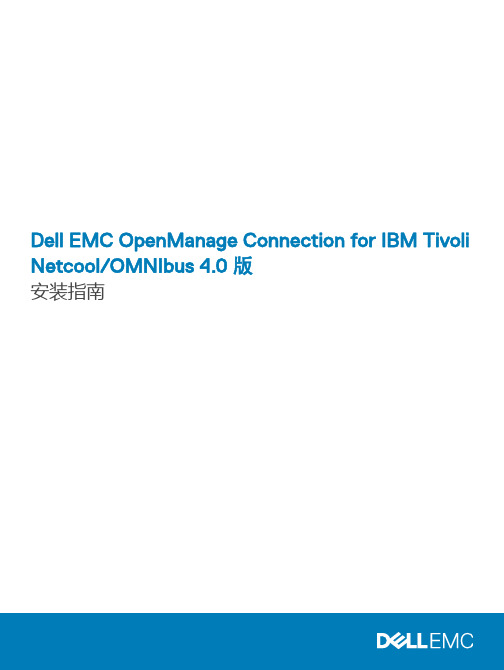
Dell EMC OpenManage Connection for IBM Tivoli Netcool/OMNIbus 4.0 版安装指南注、小心和警告注: “注”表示帮助您更好地使用该产品的重要信息。
小心: “小心”表示可能会损坏硬件或导致数据丢失,并说明如何避免此类问题。
警告: “警告”表示可能会造成财产损失、人身伤害甚至死亡。
© 2011 - 2018 Dell Inc. 或其子公司。
保留所有权利。
Dell、EMC 和其他商标是 Dell Inc. 或其附属机构的商标。
其他商标可能是其各自所有者的商标。
2018 - 11Rev. A001 简介 (5)2 前提条件 (7)支持的操作系统和管理系统的要求 (7)受管系统支持的操作系统 (8)支持的 Dell EMC 设备和固件 (8)3 安装 Dell EMC OpenManage Connection for Netcool/OMNIbus (12)Dell EMC OpenManage Connection for Netcool/OMNIbus 软件包详细信息 (12)Netcool/OMNIbus 组件集成详细信息 (13)安装探测器集成 (13)安装 ObjectServer 集成 (15)在 ObjectServer 上配置 Dell EMC Server Administrator Web Server 控制台 (16)在 ObjectServer 上配置 OpenManage Essentials (OME) 控制台 (16)在 ObjectServer 上配置 PowerVault Modular Disk Storage Manager 控制台 (17)在 ObjectServer 上配置 Dell EMC OpenManage Network Manager (OMNM) 控制台 (17)在 ObjectServer 上配置 Dell EMC AirWave Management Platform 控制台 (18)Dell EMC ConfigUtility (18)安装桌面集成 (18)对桌面使用 Dell EMC ConfigUtility (19)在 Desktop Server 上配置 Dell EMC Warranty Report 工具 (20)安装 Web GUI 集成 (20)对 Web GUI 使用 Dell EMC ConfigUtility (22)更新 Web GUI Server 上的 Dell EMC 工具菜单 (23)在运行 Linux 的系统的 Web GUI 服务器上配置 Dell EMC 控制台 (23)在 Web GUI 上配置 Dell EMC Server Administrator Web Server 控制台 (24)在 Web GUI 上配置 Dell EMC OpenManage Enterprise (OME) 控制台 (25)在 Web GUI 上配置 PowerVault Modular Disk Storage Manager 控制台 (25)在 Web GUI 上配置 Dell EMC OpenManage Network Manager (OMNM) 控制台 (25)在 Web GUI 上配置 Dell EMC AirWave Management Platform 控制台 (26)在 Web GUI 上配置 Dell EMC Warranty Report 工具 (26)4 升级 Dell EMC OpenManage Connection For Netcool/OMNIbus (27)5 卸载 Dell EMC OpenManage Connection for Netcool/OMNIbus (28)卸载探测器集成 (28)卸载 ObjectServer 集成 (28)卸载桌面集成 (30)卸载 Web GUI 集成 (30)6 访问 Dell EMC 支持站点上的文档 (32)目录37 联系戴尔 (33)4目录1简介本指南提供了有关 Dell EMC OpenManage Connection for IBM Tivoli Netcool/OMNIbus 4.0 版的软件要求、系统要求和安装、配置及卸载步骤的信息。
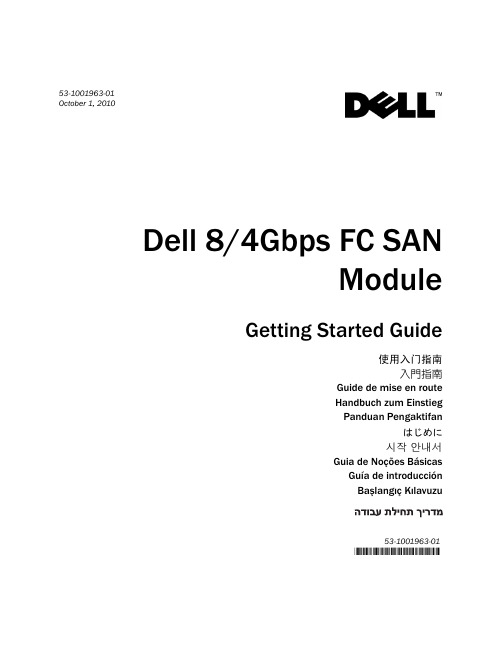

Dell Latitude 5491Solid State Drive Installation GuideNotes, cautions, and warningsNOTE: A NOTE indicates important information that helps you make better use of your product.CAUTION: A CAUTION indicates either potential damage to hardware or loss of data and tells you how to avoid the problem.WARNING: A WARNING indicates a potential for property damage, personal injury, or death.© 2018 Dell Inc. or its subsidiaries. All rights reserved. Dell, EMC, and other trademarks are trademarks of Dell Inc. or its subsidiaries. Other trademarks may be trademarks of their respective owners.2018 - 05Rev. A001 Before you begin (4)Safety instructions (4)Before working inside your computer (4)Safety precautions (5)Electrostatic discharge—ESD protection (5)ESD field service kit (6)Transporting sensitive components (7)After working inside your computer (7)2 Solid State Drive (8)Installing the Solid State Drive (8)3 Getting help (15)Contacting Dell (15)Contents3Before you begin Safety instructionsUse the following safety guidelines to protect your computer from potential damage and to ensure your personal safety. Unless otherwise noted, each procedure included in this document assumes that the following conditions exist:•You have read the safety information that shipped with your computer.•A component can be replaced or, if purchased separately, installed by performing the removal procedure in reverse order. WARNING: Disconnect all power sources before opening the computer cover or panels. After you finish working inside thecomputer, replace all covers, panels, and screws before connecting to the power source.WARNING: Before working inside your computer, read the safety information that shipped with your computer. For additional safety best practices information, see the Regulatory Compliance Homepage at /regulatory_complianceCAUTION: Many repairs may only be done by a certified service technician. You should only perform troubleshooting and simple repairs as authorized in your product documentation, or as directed by the online or telephone service and support team.Damage due to servicing that is not authorized by Dell is not covered by your warranty. Read and follow the safety instructions that came with the product.CAUTION: T o avoid electrostatic discharge, ground yourself by using a wrist grounding strap or by periodically touching an unpainted metal surface at the same time as touching a connector on the back of the computer.CAUTION: Handle components and cards with care. Do not touch the components or contacts on a card. Hold a card by its edges or by its metal mounting bracket. Hold a component such as a processor by its edges, not by its pins.CAUTION: When you disconnect a cable, pull on its connector or on its pull-tab, not on the cable itself. Some cables have connectors with locking tabs; if you are disconnecting this type of cable, press in on the locking tabs before you disconnect the cable. As you pull connectors apart, keep them evenly aligned to avoid bending any connector pins. Also, before you connect acable, ensure that both connectors are correctly oriented and aligned.NOTE: The color of your computer and certain components may appear differently than shown in this document.Before working inside your computer1 Ensure that your work surface is flat and clean to prevent the computer cover from being scratched.2 Turn off your computer.3 If the computer is connected to a docking device (docked), undock it.4 Disconnect all network cables from the computer (if available).CAUTION: If your computer has an RJ45 port, disconnect the network cable by first unplugging the cable from yourcomputer.5 Disconnect your computer and all attached devices from their electrical outlets.6 Open the display.7 Press and hold the power button for few seconds, to ground the system board.CAUTION:To guard against electrical shock unplug your computer from the electrical outlet before performing Step # 8.CAUTION: To avoid electrostatic discharge, ground yourself by using a wrist grounding strap or by periodically touching anunpainted metal surface at the same time as touching a connector on the back of the computer.8 Remove any installed ExpressCards or Smart Cards from the appropriate slots.1 4Before you beginSafety precautionsThe safety precautions chapter details the primary steps to be taken before performing any disassembly instructions.Observe the following safety precautions before you perform any installation or break/fix procedures involving disassembly or reassembly:•Turn off the system and all attached peripherals.•Disconnect the system and all attached peripherals from AC power.•Disconnect all network cables, telephone, and telecommunications lines from the system.•Use an ESD field service kit when working inside any notebook to avoid electrostatic discharge (ESD) damage.•After removing any system component, carefully place the removed component on an anti-static mat.•Wear shoes with non-conductive rubber soles to reduce the chance of getting electrocuted.Standby powerDell products with standby power must be unplugged before you open the case. Systems that incorporate standby power are essentially powered while turned off. The internal power enables the system to be remotely turned on (wake on LAN) and suspended into a sleep mode and has other advanced power management features.Unplugging, pressing and holding the power button for 15 seconds should discharge residual power in the system board.BondingBonding is a method for connecting two or more grounding conductors to the same electrical potential. This is done through the use of a field service electrostatic discharge (ESD) kit. When connecting a bonding wire, ensure that it is connected to bare metal and never to a painted or non-metal surface. The wrist strap should be secure and in full contact with your skin, and ensure that you remove all jewelry such as watches, bracelets, or rings prior to bonding yourself and the equipment.Electrostatic discharge—ESD protectionESD is a major concern when you handle electronic components, especially sensitive components such as expansion cards, processors, memory DIMMs, and system boards. Very slight charges can damage circuits in ways that may not be obvious, such as intermittent problems or a shortened product life span. As the industry pushes for lower power requirements and increased density, ESD protection is an increasing concern.Due to the increased density of semiconductors used in recent Dell products, the sensitivity to static damage is now higher than in previous Dell products. For this reason, some previously approved methods of handling parts are no longer applicable.Two recognized types of ESD damage are catastrophic and intermittent failures.•Catastrophic – Catastrophic failures represent approximately 20 percent of ESD-related failures. The damage causes an immediate and complete loss of device functionality. An example of catastrophic failure is a memory DIMM that has received a static shock and immediately generates a "No POST/No Video" symptom with a beep code emitted for missing or nonfunctional memory.•Intermittent – Intermittent failures represent approximately 80 percent of ESD-related failures. The high rate of intermittent failures means that most of the time when damage occurs, it is not immediately recognizable. The DIMM receives a static shock, but the tracing is merely weakened and does not immediately produce outward symptoms related to the damage. The weakened trace may take weeks or months to melt, and in the meantime may cause degradation of memory integrity, intermittent memory errors, etc.The more difficult type of damage to recognize and troubleshoot is the intermittent (also called latent or "walking wounded") failure. Perform the following steps to prevent ESD damage:•Use a wired ESD wrist strap that is properly grounded. The use of wireless anti-static straps is no longer allowed; they do not provide adequate protection. T ouching the chassis before handling parts does not ensure adequate ESD protection on parts with increased sensitivity to ESD damage.Before you begin5•Handle all static-sensitive components in a static-safe area. If possible, use anti-static floor pads and workbench pads.•When unpacking a static-sensitive component from its shipping carton, do not remove the component from the anti-static packing material until you are ready to install the component. Before unwrapping the anti-static packaging, ensure that you discharge static electricity from your body.•Before transporting a static-sensitive component, place it in an anti-static container or packaging.ESD field service kitThe unmonitored Field Service kit is the most commonly used service kit. Each Field Service kit includes three main components: anti-static mat, wrist strap, and bonding wire.Components of an ESD field service kitThe components of an ESD field service kit are:•Anti-Static Mat – The anti-static mat is dissipative and parts can be placed on it during service procedures. When using an anti-static mat, your wrist strap should be snug and the bonding wire should be connected to the mat and to any bare metal on the system being worked on. Once deployed properly, service parts can be removed from the ESD bag and placed directly on the mat. ESD-sensitive items are safe in your hand, on the ESD mat, in the system, or inside a bag.•Wrist Strap and Bonding Wire – The wrist strap and bonding wire can be either directly connected between your wrist and bare metal on the hardware if the ESD mat is not required, or connected to the anti-static mat to protect hardware that is temporarily placed on the mat. The physical connection of the wrist strap and bonding wire between your skin, the ESD mat, and the hardware is known as bonding. Use only Field Service kits with a wrist strap, mat, and bonding wire. Never use wireless wrist straps. Always be aware that the internal wires of a wrist strap are prone to damage from normal wear and tear, and must be checked regularly with a wrist strap tester in order to avoid accidental ESD hardware damage. It is recommended to test the wrist strap and bonding wire at least once per week.•ESD Wrist Strap T ester – The wires inside of an ESD strap are prone to damage over time. When using an unmonitored kit, it is a best practice to regularly test the strap prior to each service call, and at a minimum, test once per week. A wrist strap tester is the best method for doing this test. If you do not have your own wrist strap tester, check with your regional office to find out if they have one.T o perform the test, plug the wrist-strap's bonding-wire into the tester while it is strapped to your wrist and push the button to test. A green LED is lit if the test is successful; a red LED is lit and an alarm sounds if the test fails.•Insulator Elements – It is critical to keep ESD sensitive devices, such as plastic heat sink casings, away from internal parts that are insulators and often highly charged.•Working Environment – Before deploying the ESD Field Service kit, assess the situation at the customer location. For example, deploying the kit for a server environment is different than for a desktop or portable environment. Servers are typically installed in a rack within a data center; desktops or portables are typically placed on office desks or cubicles. Always look for a large open flat work area that is free of clutter and large enough to deploy the ESD kit with additional space to accommodate the type of system that is being repaired. The workspace should also be free of insulators that can cause an ESD event. On the work area, insulators such as Styrofoam and other plastics should always be moved at least 12 inches or 30 centimeters away from sensitive parts before physically handling any hardware components•ESD Packaging – All ESD-sensitive devices must be shipped and received in static-safe packaging. Metal, static-shielded bags are preferred. However, you should always return the damaged part using the same ESD bag and packaging that the new part arrived in.The ESD bag should be folded over and taped shut and all the same foam packing material should be used in the original box that the new part arrived in. ESD-sensitive devices should be removed from packaging only at an ESD-protected work surface, and parts should never be placed on top of the ESD bag because only the inside of the bag is shielded. Always place parts in your hand, on the ESD mat, in the system, or inside an anti-static bag.•Transporting Sensitive Components – When transporting ESD sensitive components such as replacement parts or parts to be returned to Dell, it is critical to place these parts in anti-static bags for safe transport.ESD protection summaryIt is recommended that all field service technicians use the traditional wired ESD grounding wrist strap and protective anti-static mat at all times when servicing Dell products. In addition, it is critical that technicians keep sensitive parts separate from all insulator parts while performing service and that they use anti-static bags for transporting sensitive components.6Before you beginTransporting sensitive componentsWhen transporting ESD sensitive components such as replacement parts or parts to be returned to Dell, it is critical to place these parts in anti-static bags for safe transport.Lifting equipmentAdhere to the following guidelines when lifting heavy weight equipment:CAUTION: Do not lift greater than 50 pounds. Always obtain additional resources or use a mechanical lifting device.1Get a firm balanced footing. Keep your feet apart for a stable base, and point your toes out.2Tighten stomach muscles. Abdominal muscles support your spine when you lift, offsetting the force of the load.3Lift with your legs, not your back.4Keep the load close. The closer it is to your spine, the less force it exerts on your back.5Keep your back upright, whether lifting or setting down the load. Do not add the weight of your body to the load. Avoid twisting your body and back.6Follow the same techniques in reverse to set the load down.After working inside your computerAfter you complete any replacement procedure, ensure that you connect external devices, cards, and cables before turning on your computer.CAUTION: T o avoid damage to the computer, use only the battery designed for this particular Dell computer. Do not use batteries designed for other Dell computers.1 Connect any external devices, such as a port replicator or media base, and replace any cards, such as an ExpressCard.2 Connect any telephone or network cables to your computer.CAUTION: To connect a network cable, first plug the cable into the network device and then plug it into thecomputer.3 Connect your computer and all attached devices to their electrical outlets.4 Turn on your computer.Before you begin7Solid State DriveInstalling the Solid State Drive1Follow the procedure in Before working inside your computer .2 Remove the base cover:aLoosen the M2.0x6 (8) captive screws that secure the base cover to the system [1].b Pry the base cover from the recess at the top edge [2] and continue prying throughout the outer sides of the base cover inclockwise direction to release the base cover.NOTE:Use a plastic scribe to pry the base cover from the edges.c Lift the base cover from the system.28Solid State Drive3 Remove the battery:a Disconnect the battery cable from the connector on the system board [1] and unroute the cable from the routing channel.b Loosen the M2x6 captive screw that secures the battery to the system [2].c Lift the battery away from the system [3].Solid State Drive94 Install the Solid State Drive (SSD) bracket:a Place the SSD bracket into the slot in the system [1].b Replace the M2x3 screw that secures the SSD bracket to the system [2].10Solid State Drive5 Install the SSD:a Insert the SSD into the connector on the system [1].b Replace the M2x3 screw that secures the SSD card to the system [2].c Place the Mylar shield over the SSD [3].Solid State Drive116 Replace the battery:a Insert the battery into the slot on the system [1].b Route the battery cable through the routing channel.c Tighten the M2x6 captive screw to secure the battery to the system [2].d Connect the battery cable to the connector on the system board [3].12Solid State Drive7 Replace the base cover:a Align the base cover with the screw holders on the system [1].b Press the edges of the base cover until it clicks into place.c Tighten the M2.0x6 (8) captive screws to secure the base cover to the system [1].Solid State Drive1314Solid State DriveGetting helpContacting DellNOTE: If you do not have an active Internet connection, you can find contact information on your purchase invoice, packing slip, bill, or Dell product catalog.Dell provides several online and telephone-based support and service options. Availability varies by country and product, and some services may not be available in your area. T o contact Dell for sales, technical support, or customer service issues:1Go to /support.2Select your support category.3Verify your country or region in the Choose a Country/Region drop-down list at the bottom of the page.4 Select the appropriate service or support link based on your need.3Getting help 15。

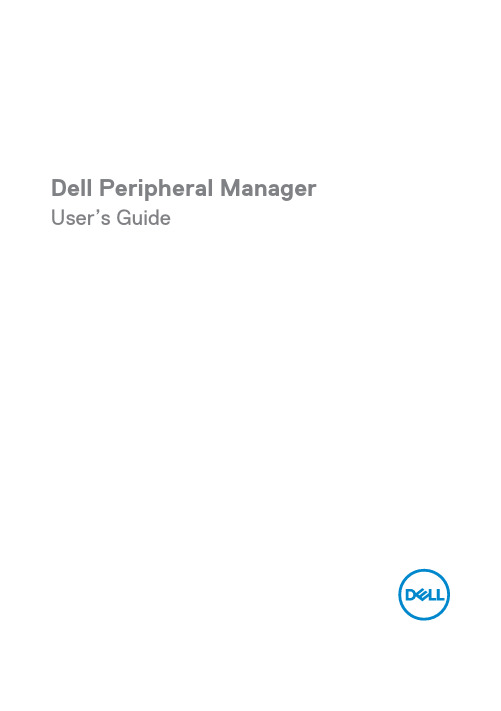
Dell Peripheral Manager User’s GuideNotes, Cautions, and WarningsNOTE: A NOTE indicates important information that helps you makebetter use of your computer.CAUTION: A CAUTION indicates potential damage to hardware or lossof data if instructions are not followed.WARNING: A WARNING indicates a potential for property damage,personal injury, or death.Copyright © 2021 Dell Inc. or its subsidiaries. All rights reserved. Dell, EMC, and other trademarks are trademarks of Dell Inc. or its subsidiaries. Other trademarks may be trademarks of their respective owners.2021 – 06Rev. A06ContentsOverview (4)Download and installation (5)User interface (7)General Features (8)Device Status (8)Software updates (9)Features – Keyboard and Mouse (10)DPI setting (10)Primary Mouse Button (11)Assign Actions (12)Pairing a device (13)Unpairing a device (15)Features - Webcam (16)Configuring Webcam (16)Camera Control (17)Color and Image (18)Presence Detection (19)Capture (21)FAQ related to webcam (22)OverviewDell Peripheral Manager supports the following:•Pair/unpair devices through RF dongle or Bluetooth.•Assign shortcuts to customizable action buttons.•View advanced device information, such as firmware version and battery status.•Configure webcam and use its features.•Upgrade software and device(s) using latest updates.Dell Peripheral Manager is compatible with the following Dell peripheral devices:•Dell MS3220•Dell MS3320W•Dell MS5120W•Dell MS5320W•Dell KM7120W (KB7120W, MS5320W)•Dell KM7321W (KB7221W + MS5320W)•Dell KM5221W (KB3121W + MS3121W)•Dell MS7421W•Dell WB7022Download and installationWhen you connect the device to your computer for the first time, Dell Peripheral Manager is downloaded and installed automatically through the Windows Update process.NOTE: If Dell Peripheral Manager does not appear within a few minutes, you can manually install the software by checking for updates.You can also download the Dell Peripheral Manager application from /support/dpem.You can also view the online Dell Peripheral Manager Usage and Troubleshooting guide here:https:///support/kbdoc/000128900/User interfaceDell Peripheral Manager user interface opens automatically when the device is connected to an active USB port on your computer for the first time. You can also Click Dell > Dell Peripheral Manager to open the user interface.The Dell Universal dongle that is shipped with the wireless device is pre-paired for use with it. You can access the device in the Dell Peripheral Manager window after connecting the dongle to an active USB port on your computer.Device status panelViewing panel1 Device Status2 Unpairing a device3 Assign Action on a highlighted key4 Software update 5Pairing a device35General FeaturesDevice StatusYou can view the following details on the Device Status :1 Battery life indicator2 Connectivity indicators3 Bluetooth pairing history4 Firmware version5 Unpair deviceNOTE: You can move the pointer over the RF connectivity indicator to view the dongle version.3Software updatesThe Software Update feature is used for upgrading: • The software running on the peripheral device. •The Dell Peripheral Manager application itself.Click UPDATE AVAILABLE in the main window to view a list of available updates.NOTE: Software update for RF devices requires active user input.Features – Keyboard and MouseDPI settingYou can view or change the DPI setting under Mouse Settings section to achieve higher or lower mouse sensitivity. Please click on the drop-down box under DPI setting to change it. After changing the setting, please move the mouse to apply the new DPI value to the mouse.1.DPI SettingPrimary Mouse ButtonYou can view or change the Primary Mouse Button setting under Mouse Settings section. Please click on the drop-down box to change.1. Primary Mouse ButtonAssign ActionsProgrammable actions can be assigned to buttons or keys using the highlighted key .For example, the CTRL+A keystroke (Select All action in Windows) can be assigned to the F10 key. As a result, you can press the F10 key instead of CTRL+A.The user interface is simple and intuitive.• The orange-bordered buttons represent those for which we can assigncustom-programmable actions.• An orange “flag” at the bottom-right corner of a button indicates that a custom action is assigned.Actions can be customized in the following way:• In the right pane, click a button and assign the action directly.Pairing a deviceUsing the Dell Peripheral Manager, you can pair additional devices to the dongle through RF. The application also provides on-screen instructions for pairing additional devices to your computer through Bluetooth.Click on the + sign on the viewing panel. A dialog box appears for connecting a new device.The on-screen instructions provide simple procedures for pairing the newdevice using both RF and Bluetooth options.RFBluetoothUnpairing a deviceThe Unpair Device dialog box appears when you click Unpair.CAUTION: The device will be no longer usable after unpairing. You will need an additional device to pair with an input device again. For example, ensure that a backup mouse or other device such as touchscreen or track pad is available.When there are no Dell devices connected, the Dell Peripheral Manager window is displayed as shown in the following image.Features - WebcamConfiguring WebcamYou can configure the Dell Webcam using the Dell Peripheral Managersoftware. The application provides on-screen instructions and walkthrough tutorial to personalize the webcam experience along the way.Live camera feed is shown on the viewable panel when the Dell webcam is connected to the computer.Following settings can be configured for the webcam.You can select a preset that suits your style depending on how you want the image to appear on the camera from the options provided. You can also create a custom preset.1Selected Preset 2Add new preset1Camera ControlYou can adjust AI Auto-framing, Field of view, Zoom, Autofocus, Priority settings and Camera switch from the Camera Control section of the user interface.1AI Auto-framing2Field of view (FOV)3Zoom4Autofocus5Priority – Exposure or Frame Rate6Prioritize External WebcamColor and ImageIt is possible to adjust the automatic correction for optimal image quality at various lighting conditions using HDR (High Dynamic Range). Other settings like Auto White Balance, Brightness, Sharpness, Contrast, Saturation and Anti-Flicker Settings for the Dell Webcam makes it easier to get an image of your choice. The user interface is simple and intuitive to achieve this.Presence DetectionYour camera comes equipped with a proximity sensor that detects your presence when you are in the field of view of the sensor.•It can respond to your presence by waking up your screen when you are in the field of view (Wake on Approach)•It can lock the screen when you walk way (Walk Away Lock). The timing for Walk Away Lock can be configured using the drop-downbox under the Walk Away Lock setting.•These settings are enabled when the proximity sensor is enabled in the user interface•The Walk Away Lock setting can be temporarily disabled for a certain period by using the “Snooze” option in the user interface.Internal Use - Confidential1 Proximity Sensor 2Walk Away Lock3Snooze for Walk Away Lock 4 Timer for Walk Away Lock 5 Wake on Approach6Windows HelloCaptureThe Dell Webcam’s Capture settings can be tweaked to achieve the best recording experience desired by adjusting the Frames per second and resolution. The location to store the recorded files is also configurable by changing the media file’s location folder.1Resolution 2 Frames per second 3Countdown for capture 4Framing Grid 5 Media Files location12354FAQ related to webcamIn case you are experiencing issues with your webcam please check to see if it is one of the following and try the workaround suggested.•Question: Why DPM does not show 4KUHD option in the user interface?Possible causes: In order for the webcam to output 4Kresolution, USB 3.0 is required. If USB 3.0 connection is notdetected then you can experience this issue. Check that USBports on your system or monitor or hub connected to webcamis USB 3.0.•Question: Why does DPM cannot detect camera when connected via docking station?Possible causes: It is possible that the docking station is notdelivering sufficient power via USB. The firmware on the dockmay be outdated. Please check to make sure that the dockfirmware is updated to the latest version and the USB portcan support full USB 3.0 power.•Question: Why does DPM does not show Presence Detection features?Possible causes: Please note that this feature is onlysupported on Dell systems. Check that your system BIOS anddrivers are updated to the latest versions from Dell Supportsite.•Question: Why is the Internal webcam or other webcam connected to my system is disabled?Possible causes: In order to support Windows Hello facialrecognition feature using the external webcam, Dell Peripheral Manager software may have disabled the internal webcam or other non-Dell webcams. To use other webcams please check the feature "Prioritize External Webcam" under "CameraControl" in DPM application to disable/enable this feature.•Question: Why is there a countdown and my computer is locked shortly after that?Possible causes: Your webcam is equipped with a presence detection sensor called proximity sensor. If the sensor does not detect human presence in its field of view for a specified period of time it can lock the system. This feature is the “Walk Away Lock”. It can be controlled under “Proximity Detection”in Dell Peripheral Manager application. If Proximity Detection feature is enabled, do not cover the lens of the webcam orelse the webcam will not be able to detect human presence.Certain models of Dell system are equipped with a built-inproximity sensor. If you have one of those systems, werecommend to disable this feature under Dell PeripheralManager application to avoid conflicting behavior.•Question: Why am I not able to install Dell Peripheral Manager application on my system. E.g., ARM-basedMicrosoft Surface Pro?Possible causes: Please note that the Dell PeripheralManager application is only supported under Windows 10 64-bit Operating System. It is not supported on ARM-based PC due to its underlying technology that uses windows drivers.•Question: Why is my system does not Wake On Approach (WOA) even when I am in the field of view of the ProximitySensor?Possible causes: If the user has not left the Field Of View (FOV) for more than 20 seconds before appearing in FOVthen Wake on Approach is not triggered.Also, Wake On Approach will not work on S3 systems withbattery mode, or if BIOS did not enable USB Wake up, or ifsystem is in hibernate or shutdown mode.•Question: Why am I not able to see the webcam feed after a quick hot-plug of the camera. I have to unplug and re-plugwebcam to recover?Possible cause: When the webcam is removed andconnected too quickly, the Microsoft frame server is using the webcam resources and locks the device. Once in this state no other application is able to access webcam for 5 to 10minutes. Please wait at least ten seconds after unplugging the webcam before re-plugging it to the system.。
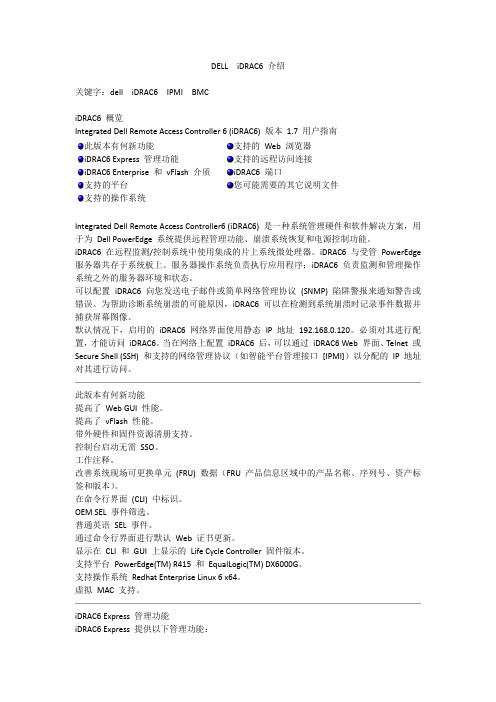
DELL iDRAC6介绍关键字:dell iDRAC6 IPMI BMCiDRAC6 概览Integrated Dell Remote Access Controller 6 (iDRAC6) 版本1.7 用户指南此版本有何新功能iDRAC6 Express 管理功能iDRAC6 Enterprise 和vFlash 介质支持的平台支持的操作系统支持的Web 浏览器支持的远程访问连接iDRAC6 端口您可能需要的其它说明文件Integrated Dell Remote Access Controller6 (iDRAC6) 是一种系统管理硬件和软件解决方案,用于为Dell PowerEdge 系统提供远程管理功能、崩溃系统恢复和电源控制功能。
iDRAC6 在远程监测/控制系统中使用集成的片上系统微处理器。
iDRAC6 与受管PowerEdge 服务器共存于系统板上。
服务器操作系统负责执行应用程序;iDRAC6 负责监测和管理操作系统之外的服务器环境和状态。
可以配置iDRAC6 向您发送电子邮件或简单网络管理协议(SNMP) 陷阱警报来通知警告或错误。
为帮助诊断系统崩溃的可能原因,iDRAC6 可以在检测到系统崩溃时记录事件数据并捕获屏幕图像。
默认情况下,启用的iDRAC6 网络界面使用静态IP 地址192.168.0.120。
必须对其进行配置,才能访问iDRAC6。
当在网络上配置iDRAC6 后,可以通过iDRAC6 Web 界面、Telnet 或Secure Shell (SSH) 和支持的网络管理协议(如智能平台管理接口[IPMI])以分配的IP 地址对其进行访问。
此版本有何新功能提高了Web GUI 性能。
提高了vFlash性能。
带外硬件和固件资源清册支持。
控制台启动无需SSO。
工作注释。
改善系统现场可更换单元(FRU) 数据(FRU 产品信息区域中的产品名称、序列号、资产标签和版本)。

Dell EMC SupportAssist Enterprise 版本 1.0 快速设置指南。
注、小心和警告注: “注”表示帮助您更好地使用该产品的重要信息。
小心: “小心”表示可能会损坏硬件或导致数据丢失,并说明如何避免此类问题。
警告: “警告”表示可能会造成财产损失、人身伤害甚至死亡。
版权所有© 2016 Dell Inc. 或其附属公司。
保留所有权利。
Dell、EMC 和其他商标均为 Dell Inc. 或其附属公司的商标。
其他商标均为其各自所有者的商标。
2016 - 11Rev. A00SupportAssist Enterprise 使用入门Dell EMC SupportAssist Enterprise 是一个应用程序,可自动为 Dell 服务器、存储、网络和机箱设备提供技术支持。
SupportAssist Enterprise 可监测 Dell 设备并主动检测可能发生的硬件问题。
在检测到硬件问题时,SupportAssist Enterprise 自动向 Dell 技术支持部门开立支持案例,并向您发送电子邮件通知。
SupportAssist Enterprise 会自动收集对该问题进行故障排除所需的数据并将数据安全发送给 Dell 技术支持部门。
收集的数据有助于 Dell 技术支持部门为您提供增强、个性化和高效的支持体验。
SupportAssist Enterprise 功能还包括 Dell 技术支持部门主动联系您来帮助您解决问题。
注: 在本文档中,本地系统一词是指安装 SupportAssist Enterprise 所在的系统;远程设备是指要 SupportAssistEnterprise 监测硬件问题和收集系统信息或者仅收集系统信息。
本说明文件介绍了设置 SupportAssist Enterprise 以监测本地系统和一台远程设备所需的信息。
成功完成设置后:•SupportAssist Enterprise 可以监测本地系统的硬件问题。