Jr使用手册
- 格式:doc
- 大小:18.55 KB
- 文档页数:3

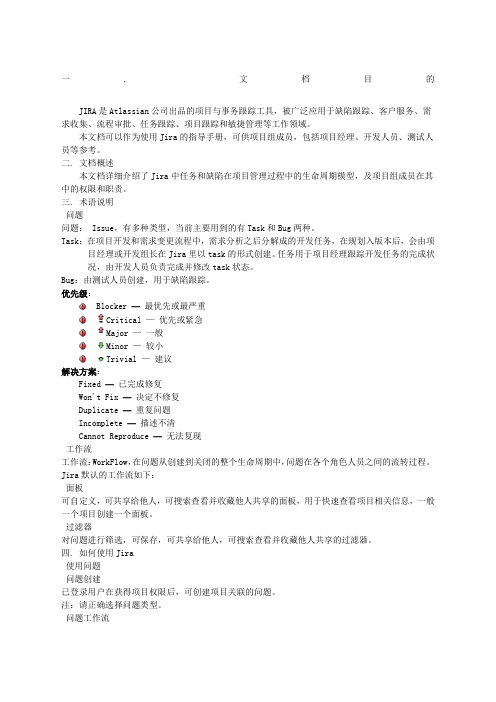
一.文档目的JIRA是Atlassian公司出品的项目与事务跟踪工具,被广泛应用于缺陷跟踪、客户服务、需求收集、流程审批、任务跟踪、项目跟踪和敏捷管理等工作领域。
本文档可以作为使用Jira的指导手册,可供项目组成员,包括项目经理、开发人员、测试人员等参考。
二. 文档概述本文档详细介绍了Jira中任务和缺陷在项目管理过程中的生命周期模型,及项目组成员在其中的权限和职责。
三. 术语说明问题问题: Issue,有多种类型,当前主要用到的有Task和Bug两种。
Task:在项目开发和需求变更流程中,需求分析之后分解成的开发任务,在规划入版本后,会由项目经理或开发组长在Jira里以task的形式创建。
任务用于项目经理跟踪开发任务的完成状况,由开发人员负责完成并修改task状态。
Bug:由测试人员创建,用于缺陷跟踪。
优先级:Blocker—最优先或最严重Critical —优先或紧急Major —一般Minor —较小Trivial —建议解决方案:Fixed—已完成修复Won't Fix—决定不修复Duplicate—重复问题Incomplete—描述不清Cannot Reproduce—无法复现工作流工作流:WorkFlow,在问题从创建到关闭的整个生命周期中,问题在各个角色人员之间的流转过程。
Jira默认的工作流如下:面板可自定义,可共享给他人,可搜索查看并收藏他人共享的面板,用于快速查看项目相关信息,一般一个项目创建一个面板。
过滤器对问题进行筛选,可保存,可共享给他人,可搜索查看并收藏他人共享的过滤器。
四. 如何使用Jira使用问题问题创建已登录用户在获得项目权限后,可创建项目关联的问题。
注:请正确选择问题类型。
问题工作流问题创建之后的流程可参考下图,其中说明了项目经理、开发组长、开发人员、测试人员,在问题生命周期中的各个节点上的职责。
对于任务和缺陷,工作流稍有不同。
一般流程可总结如下:任务(Task):★ 1. 开发组长创建Task,分配给开发人员★ 2. 开发人员完成修复,进行fix★ 3. 开发组长直接关闭或者测试人员完成测试之后关闭,进行close缺陷(Bug):★ 1. 测试人员创建Bug,分配给开发组长★ 2. 开发组长进行缺陷分配,指定修复版本和修复人员★ 3. 开发人员完成修复,进行fix★ 4. 测试人员验证之后,进行close使用面板创建面板“面板”->“管理面板”搜索面板“面板”->“管理面板”->“搜索”收藏面板在上一小节中,搜索到面板后,点击面板前边的星星标识,即可收藏,成功后在“面板”下可快捷查看。


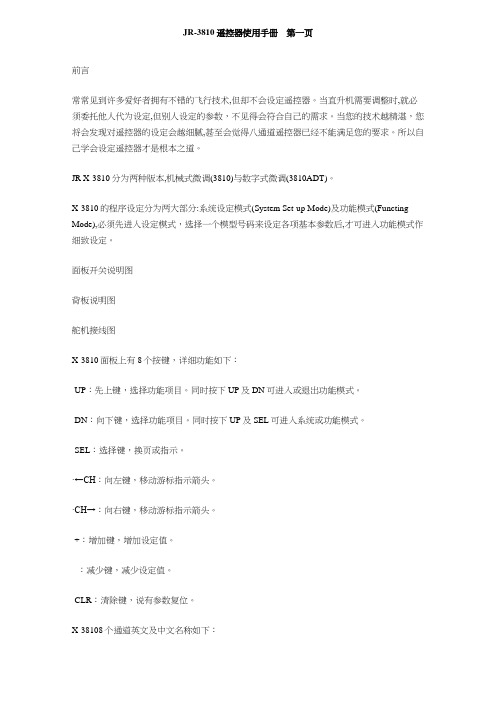
JR-3810 遥控器使用手册第一页前言常常见到许多爱好者拥有不错的飞行技术,但却不会设定遥控器。
当直升机需要调整时,就必须委托他人代为设定,但别人设定的参数,不见得会符合自己的需求。
当您的技术越精湛,您将会发现对遥控器的设定会越细腻,甚至会觉得八通道遥控器已经不能满足您的要求。
所以自己学会设定遥控器才是根本之道。
JR X-3810分为两种版本,机械式微调(3810)与数字式微调(3810ADT)。
X-3810的程序设定分为两大部分:系统设定模式(System Set-up Mode)及功能模式(Functing Mode),必须先进入设定模式,选择一个模型号码来设定各项基本参数后,才可进入功能模式作细致设定。
面板开关说明图背板说明图舵机接线图X-3810面板上有8个按键,详细功能如下:·UP:先上键,选择功能项目。
同时按下UP及DN可进入或退出功能模式。
·DN:向下键,选择功能项目。
同时按下UP及SEL可进入系统或功能模式。
·SEL:选择键,换页或指示。
·←CH:向左键,移动游标指示箭头。
·CH→:向右键,移动游标指示箭头。
·+:增加键,增加设定值。
·-:减少键,减少设定值。
·CLR:清除键,说有参数复位。
X-38108个通道英文及中文名称如下:⒈T HRO:Throttle,油门。
A ILE:Aileron,副翼。
⒉E LEV:Elevator,升降舵。
⒊R UDD:Rudder,方向舵。
⒋G EAR:Gear,收轮脚。
⒌A UX1:Pitch/Auxl,螺距/辅助频道1。
⒍A UX2:辅助频道2。
⒎A UX3:辅助频道3。
⒏系统设定模式(System Set-up Mode)同时按压UP及DN键不放,再打开遥控器电源,即可进入系统设定模式[Model SEL]选择模型[MDL Name]模型名称[Type SEL]模型类型[MDL Reset]资料重置[MODULAT.]电波调换方式[STICK MOD]摇杆模式[TRANSFER]资料传输INPUT SEL]输入选择[SWASH TYP]十字盘类型选择模型[Model SEL]x-3810可记忆10架模型的资料,为避免混淆,建议您为每一架模型取一个名称。
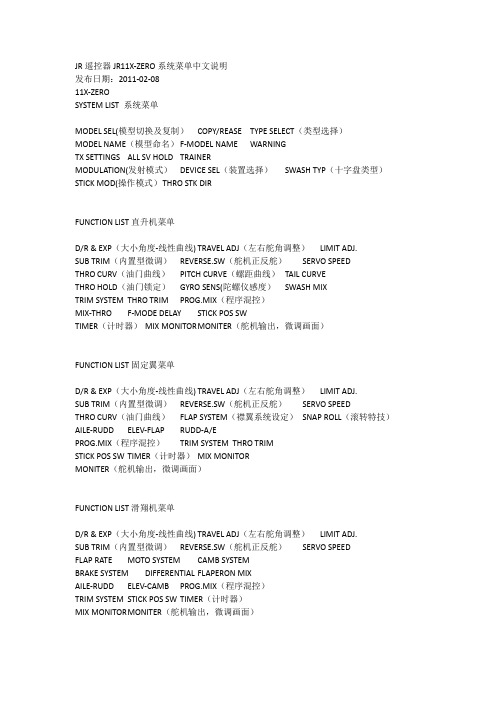
JR遥控器JR11X-ZERO系统菜单中文说明发布日期:2011-02-0811X-ZEROSYSTEM LIST 系统菜单MODEL SEL(模型切换及复制)COPY/REASE TYPE SELECT(类型选择)MODEL NAME(模型命名) F-MODEL NAME WARNINGTX SETTINGS ALL SV HOLD TRAINERMODULATION(发射模式)DEVICE SEL(装置选择)SWASH TYP(十字盘类型)STICK MOD(操作模式)T HRO STK DIRFUNCTION LIST直升机菜单D/R & EXP(大小角度-线性曲线) TRAVEL ADJ(左右舵角调整)LIMIT ADJ.SUB TRIM(内置型微调)REVERSE.SW(舵机正反舵)SERVO SPEEDTHRO CURV(油门曲线)PITCH CURVE(螺距曲线)TAIL CURVETHRO HOLD(油门锁定)GYRO SENS(陀螺仪感度)SWASH MIXTRIM SYSTEM THRO TRIM PROG.MIX(程序混控)MIX-THRO F-MODE DELAY STICK POS SWTIMER(计时器)MIX MONITOR M ONITER(舵机输出,微调画面)FUNCTION LIST固定翼菜单D/R & EXP(大小角度-线性曲线) TRAVEL ADJ(左右舵角调整)LIMIT ADJ.SUB TRIM(内置型微调)REVERSE.SW(舵机正反舵)SERVO SPEEDTHRO CURV(油门曲线)FLAP SYSTEM(襟翼系统设定)SNAP ROLL(滚转特技)AILE-RUDD ELEV-FLAP RUDD-A/EPROG.MIX(程序混控)TRIM SYSTEM THRO TRIMSTICK POS SW TIMER(计时器)MIX MONITORMONITER(舵机输出,微调画面)FUNCTION LIST滑翔机菜单D/R & EXP(大小角度-线性曲线) TRAVEL ADJ(左右舵角调整)LIMIT ADJ.SUB TRIM(内置型微调)REVERSE.SW(舵机正反舵)SERVO SPEEDFLAP RATE MOTO SYSTEM CAMB SYSTEMBRAKE SYSTEM DIFFERENTIAL FLAPERON MIXAILE-RUDD ELEV-CAMB PROG.MIX(程序混控)TRIM SYSTEM STICK POS SW TIMER(计时器)MIX MONITOR M ONITER(舵机输出,微调画面)。

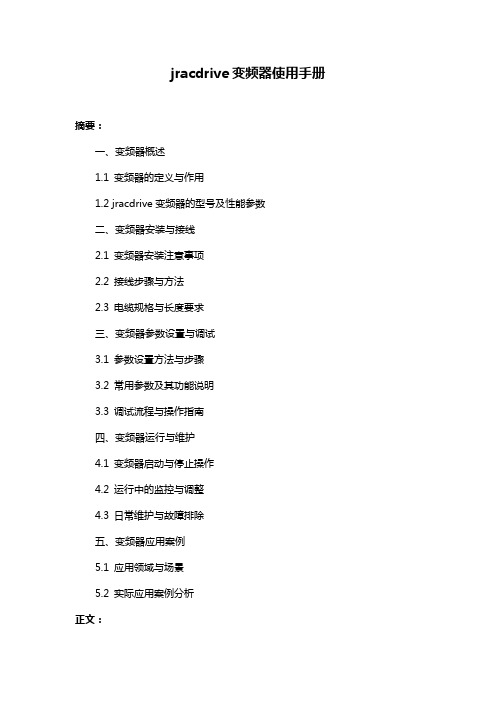
jracdrive变频器使用手册摘要:一、变频器概述1.1 变频器的定义与作用1.2 jracdrive变频器的型号及性能参数二、变频器安装与接线2.1 变频器安装注意事项2.2 接线步骤与方法2.3 电缆规格与长度要求三、变频器参数设置与调试3.1 参数设置方法与步骤3.2 常用参数及其功能说明3.3 调试流程与操作指南四、变频器运行与维护4.1 变频器启动与停止操作4.2 运行中的监控与调整4.3 日常维护与故障排除五、变频器应用案例5.1 应用领域与场景5.2 实际应用案例分析正文:一、变频器概述1.1 变频器的定义与作用变频器,全称为变频调速器(Variable Frequency Drive,简称VFD),是一种电力电子设备,用于调整交流电机的转速。
通过改变电机供电频率,实现对电机转速的无级调速,从而达到节能、调速、保护设备等目的。
1.2 jracdrive变频器的型号及性能参数jracdrive变频器是一款高性能、全功能型的变频器,适用于各种工业领域。
它具有丰富的型号和性能参数,满足不同应用场景的需求。
二、变频器安装与接线2.1 变频器安装注意事项在安装变频器时,应注意以下几点:避免阳光直射、保持良好的通风、远离腐蚀性气体和液体、避免安装在高温和湿度较大的环境中。
2.2 接线步骤与方法接线时,应按照接线图连接电源线、电机线、负载线等,注意接线顺序和颜色标识。
接线完毕后,检查接线是否牢固,防止松动导致故障。
2.3 电缆规格与长度要求电缆规格应根据电机功率、电流和安装距离选择,确保电缆在允许的电流范围内工作,并满足一定的弯曲半径要求。
电缆长度应尽量缩短,减少线路损耗和干扰。
三、变频器参数设置与调试3.1 参数设置方法与步骤参数设置主要包括基本参数、运行参数、保护参数等。
设置时,应参考说明书,按照顺序逐步进行。
设置完成后,保存参数,并进行实际运行测试。
3.2 常用参数及其功能说明常用参数包括:电机参数、频率设定、加速/减速时间、电流限制、过压/欠压保护等。
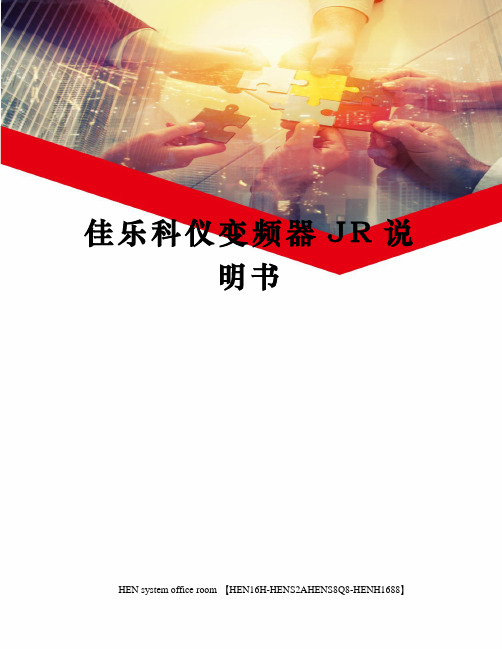
佳乐科仪变频器J R说明书HEN system office room 【HEN16H-HENS2AHENS8Q8-HENH1688】目录第1章序言非常感谢您使用JR7000 系列通用变频器!特别需要注意的事项1、在安装本变频器时,请用规定的螺丝固定安装在金属板上!2、实施接线前,务必切断电源!3、变频器内部的电子元件对静电敏感,因此不可将异物置入变频器内部或用手触摸主电路板及元件!4、切断交流电源后,变频器内部部分器件仍有高压余电,请勿触摸内部电路及零件,以防电击!5、变频器调速接地端子务必正确可靠接地!6、绝不可将变频器输出端子接到电源!7、在长时间不使用时,请务必切断电源!8、不能把零线(中性线)接到N(-)上!警告标签警告标记贴在变频器的前盖上。
使用变频器时要遵守这些指导。
如下图所示:图1-1 警告标签开箱检查1、确认变频器在运输过程中无任何损坏(机体上的损坏或缺口)。
2、确认包装箱中有无说明书和保修卡。
3、检查变频器铭牌并确认是否是您所订购的产品。
4、如果您订购了变频器的选配件,请先确认您收到的选配件是否是您所需要的。
5、如有任何疑问,请致电当地经销商。
产品搬运搬运时,请务必抓住机体底板,如果挪动变频器时仅仅抓住面板或其他非金属部位,则可能造成跌落或破损事故。
带包装多台叠放时,不能多于包装箱上标明的可叠放台数,否则可能损坏设备。
产品保存如果设备在调试之前要存放一段时间,请检查存入地点的环境状态。
变频器应存放在空气流通,周围介质温度在-25℃到+55℃范围内,空气最大相对湿度不超过90%,及无腐蚀性的气体、液体、无污垢的仓库中。
产品保修JR7000系列变频器的保修期为18个月,保修期从购买本产品之日算起。
厂商只对因产品设计和生产过程中出现的不当所造成的质量问题负责,对于本产品在运输或开箱过程中造成的人为损坏不承担责任,对于不正确的安装使用,如温度,灰尘,腐蚀等不符合规定的工作条件以及过载运行等造成的损坏,厂商不负责任。


INTRODUCTIONNOTES TO USERSIn order to ensure safe and correct use of the equipment, symbols in this manual and onthe equipment itself alert the user to important operational precautions that could prevent personal injury or damage. The followings show such symbols and their meanings. Please read this manual carefully and take note of these symbols.Other Symbols and Their Meanings:This symbol indicates that the action is prohibited.This symbol indicates that the action must be taken.Thank you for choosing the JRC GPS sensor GPS124.This manual describes Model GPS124, JRC GPS Sensor (Receiver) with Built-In Antenna and SBAS capability. • To ensure correct operation of the GPS124, please read this Instruction Manual carefully before starting to use. • This manual should be kept on hand to provide as quick reference whenever you need it. • It will also help you if you come across any problems in its operation.GPS SENSOR JLR-4340ProhibitedDo ThisCODE: 7ZPNA4008Sep. 2015 ed.6JRCSECTION 1 GENERAL INFORMATION1.1 FunctionBy receiving GPS signals from up to twelve satellites, GPS124 sensor provides highly accurate position fixing.Furthermore, the GPS124 provides data output conforming to IEC61162-1 or the NMEA0183 format, and it can be connected to various marine equipment such as radars, fish finders, and plotters.1.2 Features•SBAS functionThe GPS124 can implement DGPS measurement by receiving the correction data from SBASsatellite (WAAS/EGNOS/MSAS), and can achieve the measurement of high accuracy than the GPS measurement.•RAIM functionThe accuracy of position fixes is self-tested by the equipment. (RAIM function)This function assures higher reliability to the position fix than conventional method.•Twelve-channel, twelve-satellite tracking, and all in viewHighly accurate position fixing is ensured by simultaneous tracking of up to twelve satellites by twelve channels.•Built-In DGPS functionSimultaneous using the external beacon receiver provides DGPS position fixing, and highaccuracy can be measured by the GPS measurement.•Switching between IEC61162-1 (NMEA 0183 version 2.3),NMEA0183 versions 1.5 and 2.1 The data output conforms to IEC61162-1 or NMEA 0183, and version switching is possible.This feature allows the unit to be connected with various types of marine equipment including radars, fish finders, and plotters.1.3 Items SuppliedTable 1-1 indicates a listing of items that are included with your GPS124.Table 1-1 Components of the GPS124 Model Name Quantity Notes1GPS Receiver JLR-43401Including 10m(33ft) cable withconnector2Instruction Manual1Code: 7ZPNA40083 Warranty CardEuropeNorth AmericaAsia/Oceania111Code: 7ZPBS2901CCode: 7ZPBS2902ECode: 7ZPBS2903CSECTION 2 PARTS AND FUNCTIONSMASS:less than 0.7kgCABLE LENGTH:10m (33ft)MOUNTING SCREW 1INCH 14 UNS-2B① RECEIVER: Receives GPS signals from up to twelve satellites and provides highly accurate position fixing.② CABLE: Supplies DC power for the antenna and inputs/outputs data to a navigation equipment. 8-wire cable③ BASE: Mount unit which conforms to 1"×14 NPT standards. With this, the Receiver can be installed onto a 1-inch antenna mount or extension mast.④CONNECTOR: Hooks up the receiver to a navigation equipment. 6-pin① RECEIVER② CABLE④ CONNECTOR③ BASEFig. 2-1 Parts of GPS124SECTION 3 INSTALLATION3.1 Unpacking and CheckingTake out the GPS124 from the packing case carefully.Check each item listed in Table 1-1 is contained in the case.Save the case and the packing material until the equipment will be installed successfully.In case the equipment is to be returned, kindly use the kept packing material.3.2 Locating the Position for InstallationDo not install the cable with tight bending, hard twist, kink, tension or strain.These deeds give the cable exterior and / or interior damage.Do not install this equipment in the place where an excessive vibration and ashock otherwise it will cause defective reception of GPS signals.1. An open space, which allows uniform reception of satellite signals2. Far away from any high power transmission antennas3. Outside radar beams4. Away from the INMARSAT antenna by not less than 5 meters and outside theINMARSAT beam5. Away from the antenna of a VHF transmitter and a direction finder by notless than 3 meters6. Away from a Magnetic Compass by not less than 1 meterIf it is difficult to find an ideal site, select a place temporarily and install the equipment.Conduct a test to make sure that the proper performance can be obtained and then fix theequipment in position. A poor location could result in intermittent reception, which reduces the time of the position fix and therefore, its accuracy.3.3 Installation ProcedureThe base of the GPS124 is designed so that it can be installed on the navigation antenna mount unit or on an extension mast that conforms to 1” x 14 NPT standards. The bottom of the receiver is provided with a slot to allow the receiver cable to be pulled out to the side. This eliminates the need of pulling the cable through the center of an extension mast. If the cable is fed through the center of a mast, the cable connector will have to be removed.Caution:When turning the receiver, be careful not to damage the cable and the plastic top cover of the receiver. (See Figure. 3-1.)When the cable is fed internally through the extension mast, it is recommended that RTV silicon sealant be used to seal off the cable slot on the bottom of the receiver as a protection from the environment. If the cable is laid sideway through the slot, secure it in position to reduce the damage by vibration. Then seal the slot on the receiver bottom with the RTV silicon sealant. (See figure.3-2)3.4 Cable connection3.4.1 Connection to Navigation Equipment that can be connected directlyCAUTIONWhen you connect the GPS124 to the navigation equipment that is possible to connect directly, confirm the type of connector and pin arrangement beforehand. If the possibility of direct connection with GPS124 is not described in the manual of the navigation equipment, confirm the all pin assignment. Incorrect pin connection may cause a damage of the equipment.Cable tie or Tape CableSeal with RTV Do not turn and grip thecoverGrip the base to turn Fig.3-1 InstallationFig. 3-2 AppearanceWhen the GPS124 is connected to directly connectable GPS navigation equipment, 12 V DC is supplied from the equipment to the GPS124. In this case, connect the 6-pin connector to the plug where the GPS label is attached on the rear panel of the equipment.3.4.2 Connection to Navigation equipment that cannot be connected directlyCAUTIONConnect it taking care about the polarity of the power supply.The faulty wiring might damage the GPS124.GPS 124 is designed for the power supply of 12/24VDC.If the power supply of over 40V is fed to the equipment,It might be damaged.Normally, the 12/24VDC power is supplied out of the DC power switchboard or main battery.As the normal current of the equipment is approximately 0.1A, it is recommended using a fuse not exceeding 2A in the power line.When the initialization is not provided, leave pin 5 open.When the DGPS correction data is not applied, pin 6 open.Fig. 3.3 shows the connection for NMEA 0183 data output with the equipment that cannot be connected directly.3.4.3 Extend to cableFig. 3-3 Indirectly connectable Navigation EquipmentWaterproof treatment is required.Refer to "Attention : Protection of connector against water"on the next page please waterproof treatment.Extension cable/CFQ-9000 (up to 15m)3.5 NMEA Version SwitchingThe GPS124 has the function to switch the NMEA output versions 1.5, 2.1, and 2.3.When the equipment is shipped from the factory, the NMEA output version is set to the version 1.5.If you want to change the version to 2.1 or 2.3, please carry out the following procedure:1. Connect pin 4 and pin 5 of the connector.2. Turn on the GPS124 and wait for more than 30 seconds.3. Turn off the GPS124 and open the connection between pin 4 and pin 5.(NMEA 0183 data version is switched to 1.5, 2.1, and 2.3 sequentially.)SECTION 4AFTER-SALES SERVICEIf the GPS124 appears to be defective, check the connection again. If the equipment still appears faulty after that, stop using the equipment and contact our representative or our sales office directly.During the warranty period, JRC representative or our company replaces your GPS124 sensor free of charge. This warranty does not cover damage, which has occurred in transit, or results from alteration, accident, misuse or abuse.JRC needs to have the following information:• Product name, model name, serial number, and purchase date • Detailed failure conditions• Name of the company/organization, address, and telephone number • Contact nameFor further information on after-sales service, please contact JRC representative, JRC branch office or sales office. For details, see "Place of Contact" (page 8).SECTION 5DISPOSALDisposal of the GPS124The GPS124 contains a lithium battery for memory backup.Observe all the laws and regulations concerned when you dispose of the GPS receiver.WARNINGDo not remove the cover of the GPS124 otherwise it may cause fire, electric shock, and malfunction. It may also cause poor waterproofing.WARNINGDo not throw lithium battery into the fire and overheat it. It may cause an explosion and ignition.SECTION 6 SPECIFICATIONSReceiver type: Multichannel (12CH, SBAS 1CH) all in viewAccuracy: 13m 2DRMS (C/A code, HDOP≦4, SA off)7m 2DRMS (SBAS corrected)0.1knots RMS (steady state)Geodetic datum: 46 (selectable, default*: WGS-84)Data input: Initial input,GPS correction data (RTCM SC-104 ver.2.0, Type 1,2,7,9) Data output: IEC61162-1 or NMEA0183 compliance(selectable, default*: NMEA0183 ver.1.5)IEC61162-1 (NMEA0183 ver.2.3)GGA, RMC, VTG, ZDA, DTM, GBS, GNSNMEA0183 ver.2.1 GGA, RMC, GLL, VTG, DTMNMEA0183 ver.1.5 GGA, RMC, GLL, VTG Operating temperature: -25℃ to +70℃Storage temperature: -40℃ to +85℃Vibration: IEC60945 complianceWaterproof: IEC60945/USCG CFR-46 complianceEMC: IEC60945 complianceInput voltage: 12/24VDC +30%, -10%Power consumption: Less than 1.5WDimensions, Mass: 108H×108φ(mm), less than 0.7kg*When the Lithium battery runs out, the settings are restored to the default values. In addition, it will take about a minute for position fix. The battery life expires in about 10 years under the normal use condition, but it may differ depending on the environment or use conditions.电子信息产品有害物资申明日本无线株式会社Declaration on toxic & hazardous substances or elementsof Electronic Information ProductsJapan Radio Company Limited有毒有害物质或元素的名称及含量(Names & Content of toxic and hazardous substances or elements)形式名(Type): JLR-4340名称(Name): GPS SensorRE: 中华人民共和国电子信息产品污染控制管理办法Management Methods on Control of Pollution from Electronics Information Products of the People's Republic of China- 11 -PLACE OF CONTACT For further information,contact:Japan Radio Co.,Ltd.Since 1915URL http://www.jrc.co.jpMarine Service DepartmentTelephone: +81-3-3492-1305Facsimile: +81-3-3779-1420e-mail: ***********.jpSEATTLE BranchTelephone: +1-206-654-5644Facsimile: +1-206-654-7030e-mail: **************************** ALPHATRONAlphatron Marine BVURL Rotterdam (Head office)Alphatron Marine B.V.Telephone: +31 (0)10-453 4000Facsimile: +31 (0)10-452 9214e-mail: ***************************Singapore BranchAlphatron Marine Systems Pte LtdTelephone: +65 6863 0335Facsimile: +65 6863 3305e-mail: **********************************。

jracdrive变频器使用手册摘要:I.变频器概述- 变频器的定义与作用- 变频器的分类与特点II.jracdrive 变频器的使用手册概述- 手册的组成部分- 手册的使用对象与适用范围III.jracdrive 变频器的安装与接线- 变频器的安装注意事项- 变频器的接线步骤与方法IV.jracdrive 变频器的参数设置与调试- 变频器参数的基本设置方法- 变频器参数的调试流程与技巧V.jracdrive 变频器的使用与维护- 变频器的常规使用方法- 变频器的故障排除与维护方法VI.jracdrive 变频器的性能与应用- 变频器的工作原理与性能特点- 变频器在不同领域的应用案例正文:jracdrive 变频器使用手册提供了详细的指导,帮助用户了解变频器的使用方法与维护技巧。
首先,变频器是一种电力控制设备,通过改变电机工作电源的频率,实现电机的速度调节与节能。
变频器分为交流变频器和直流变频器,具有高效、调速准确等特点。
jracdrive 变频器的使用手册包括安装与接线、参数设置与调试、使用与维护以及性能与应用等方面内容。
在安装与接线部分,用户需要了解变频器的安装注意事项,如环境温度、湿度等要求,以及接线步骤与方法,包括输入、输出、控制等方面的接线。
在参数设置与调试部分,用户需要掌握变频器参数的基本设置方法,如频率、电流、电压等参数的设置,同时了解参数的调试流程与技巧,以实现变频器的稳定运行与最佳性能。
在使用与维护部分,用户需要了解变频器的常规使用方法,如启动、停止、运行等操作,以及故障排除与维护方法,如过载、过热等故障的处理。
在性能与应用部分,用户需要了解变频器的工作原理与性能特点,如高效率、低噪音、调速准确等,同时了解变频器在不同领域的应用案例,如工业、建筑、交通等领域的应用。

JANOME JR 2000NSeriesDesktop Robot 桌上型自動塗膠設備操作說明書目錄前言 (3)JR2203各部名稱 (4)JR2203正面各部名稱................................................................ ..5 JR2203背面及配件 (6)使用前注意事項 (7)教導盒上各鍵名稱及功能 (8)使用教導盒的步驟 (10)教導模式 (11)單點點膠 (11)直線連續塗膠 (15)多段直線連續塗膠 (18)方形連續塗膠 (22)圓弧形連續塗膠 (26)圓形連續塗膠 (30)教導模式的附加功能 (36)(1)增加一點 (36)(2)刪除已教過的點 (36)(3)用”GO”鍵來確認位置…………………………………………………… ..37(4)選擇循環的類別 (37)(5)(6)XYZ軸空跑時的速度及Z軸移動高度設定 (38)(7)塗膠前或塗膠後延遲的時間 (41)(8)XYZR軸座標同調整 (43)(9)工作前等待位置 (45)(10)複製 (46)規格 (50)JR2000NSeries 各部名稱正面及背面Powert Inlet COM2(RS-232C)使用前注意事項:(A)請勿將您的機器放置在以下場所:(1) 極冷或極熱的地方(2) 高濕度或多灰塵的地方(3) 可受陽光直射或在會發熱的機械旁(4) 會劇烈振動的地方(B)使用正確的電壓:(1) 您的機器在AC 90~135V的供電條件下可正常工作。
(2) 插頭需接地。
(C)電源插座輸出:(1) 3安培的輸入電流可輸出AC 90~135V。
(確保輸入電流在3安培以下)(2) AC220V的機型,電源輸出插座無法使用。
(D)避免外物掉入機器中:若有外物掉入機器中,如:螺絲等。
可能會使機器無法正常操作或發生其他意外。
(E)機器若髒污時:請使用中性清潔劑擦拭,請勿用酒精、甲苯、丙酮或其他溶劑。
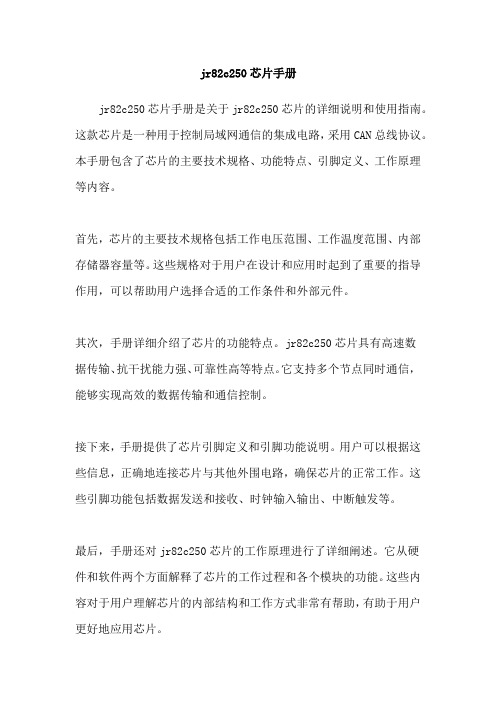
jr82c250芯片手册
jr82c250芯片手册是关于jr82c250芯片的详细说明和使用指南。
这款芯片是一种用于控制局域网通信的集成电路,采用CAN总线协议。
本手册包含了芯片的主要技术规格、功能特点、引脚定义、工作原理等内容。
首先,芯片的主要技术规格包括工作电压范围、工作温度范围、内部存储器容量等。
这些规格对于用户在设计和应用时起到了重要的指导作用,可以帮助用户选择合适的工作条件和外部元件。
其次,手册详细介绍了芯片的功能特点。
jr82c250芯片具有高速数
据传输、抗干扰能力强、可靠性高等特点。
它支持多个节点同时通信,能够实现高效的数据传输和通信控制。
接下来,手册提供了芯片引脚定义和引脚功能说明。
用户可以根据这些信息,正确地连接芯片与其他外围电路,确保芯片的正常工作。
这些引脚功能包括数据发送和接收、时钟输入输出、中断触发等。
最后,手册还对jr82c250芯片的工作原理进行了详细阐述。
它从硬
件和软件两个方面解释了芯片的工作过程和各个模块的功能。
这些内容对于用户理解芯片的内部结构和工作方式非常有帮助,有助于用户更好地应用芯片。
jr82c250芯片手册的编写旨在帮助用户深入了解和正确使用该芯片。
它是一个重要的参考资料,对于芯片的研发、生产和应用都具有重要意义。
通过仔细阅读手册,用户可以更好地掌握芯片的特性,并能够灵活应用在各种通信系统中。
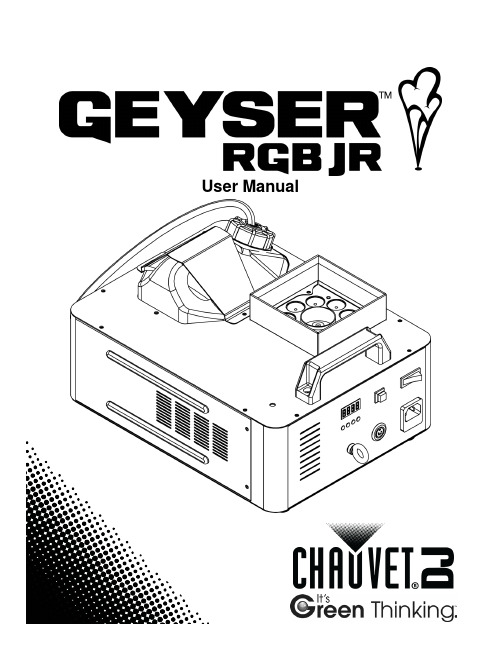
User ManualT ABLE OF C ONTENTS1. Before You Begin (3)What is Included (3)Unpacking Instructions (3)Claims (3)Text Conventions (3)Symbols (3)Disclaimer (3)Product at a Glance (3)Safety Notes (4)2. Introduction (5)Overview (5)Dimensions (6)3. Setup (7)AC Power (7)Fuse Replacement (7)Mounting (8)Orientation (8)Rigging (8)Tank Inversion for Inverted Mounting (10)4. Operation (11)Control Panel Operation (11)Menu Map (11)Configuration (Standalone) (12)Wireless Remote Control (12)Programmable Color Selection (12)5. Technical Information (13)Fogger Maintenance (13)Storage (13)General Troubleshooting (14)6. Technical Specifications (15)Returns (16)Contact Us (16)Page 2 of 16 Geyser™ RGB Jr. User Manual Rev. 2Geyser™ RGB Jr. User Manual Rev. 2 Page 3 of 161. B EFORE Y OU B EGINWhat is Included ·Geyser™ RGB Jr.·Geyser™ Wireless Remote Control ·Geyser™ Wired Remote Receiver · Power Cord · Warranty Card· Quick Reference GuideUnpacking InstructionsCarefully unpack the product immediately and check the container to make sure all theparts are in the package and are in good condition.ClaimsIf the box or the contents (the product and included accessories) appear damaged from shipping, or show signs of mishandling, notify the carrier immediately, not Chauvet. Failure to report damage to the carrier immediately may invalidate your claim. In addition, keep the box and contents for inspection.For other issues, such as missing components or parts, damage not related to shipping, or concealed damage, file a claim with within 7 days of delivery.TextConventionsConvention Meaning1–512 A range of values50/60 A set of values of which only one can be chosen Settings A menu option not to be modifiedMenu > SettingsA sequence of menu options to be followed<ENTER>A key to be pressed on the product’s control panel ONA value to be entered or selectedDisclaimerThe information and specifications contained in this User Manual are subject to change without notice. assumes no responsibility or liability for any errors or omissions, and reserves the right to revise or recreate this manual at any time. Download the latest version from . © Copyright 2014. All rights reserved.Electronically published by Chauvet in the United States of America.Author Date Editor DateA. Leon10/28/14M. Trouard 10/28/14Page 4 of 16 Geyser™ RGB Jr. User Manual Rev. 2Safety Notes These notes include important information about the mounting, usage, and maintenanceof this product; read before using the product.·Always connect the product to a grounded circuit to avoid the risk of electrocution.·Always disconnect the product from the power source before cleaning or replacing the fuse.· Avoid direct eye exposure to the light source while the product is on. · Make sure the power cord is not crimped or damaged.· Never disconnect the product from power by pulling or tugging on the cord. · If mounting the product overhead, always secure to a fastening device using a safety cable.· Make sure there are no flammable materials close to the product when operating. · Do not touch the product’s housing when operating because it may be very hot. · Do not mount the product on a flammable surface (linoleum, carpet, wood, paper, carton, plastic, etc.).· The product’s nozzle is very hot during operation and it remains hot for a long time after operation has stopped.· The fog exits the nozzle at a very high temperature. Keep a minimum distance of 6.5 ft (2 m) from the nozzle to the nearest object. · Do not use the product as a space heater.· Do not drink or become in contact with the fog fluid. If you do, call your local emergency service (911 in the US) for help.·Do not add perfume, alcohol, gasoline, or any other flammables to the fog fluid.· Always make sure that the voltage of the outlet to which you are connecting the product is within the range stated on the decal or panel of the product.· The product is for indoor use only! (IP20) To prevent risk of fire or shock, do not expose the product to rain or moisture.· Always install the product in a location with adequate ventilation, at least 20 in (50 cm) from adjacent surfaces.· Be sure that no ventilation slots on the product’s housing are blocked.· Make sure there is adequate fog fluid in the machine to prevent pump and heater damage.· Never connect the product to a dimmer.· Make sure to replace the fuse with another of the same type and rating.·Never carry the product by the power cord or any moving part. Always use the handles.· The maximum ambient temperature (Ta) is 104 °F (40 °C). Do not operate the product at higher temperatures.· In the event of a serious operating problem, stop using the product immediately. · Never try to repair the product. Repairs carried out by unskilled people can lead to damage or malfunction. Contact the nearest authorized technical assistance center. · This product is not intended for permanent installation. · Use only CHAUVET® water-based fog fluid. · Drain the tank before transporting the product.·To eliminate unnecessary wear and improve its lifespan, during periods of non-use completely disconnect the product from power via breaker or by unplugging it.·Keep this User Manual for future use. If you sell the product to another user, be sure to give this document to the next owner.·Fog Cleaner Quart (FCQ) was specifically developed by Chauvet to clean yourGeyser™ RGB Jr. Make sure you use FCQ regularly, no longer than 90 days between cleanings, to increase the life of your fogger.2.I NTRODUCTIONOverviewLoop Fuse HolderGeyser™ RGB Jr. User Manual Rev. 2 Page 5 of 16Page 6 of 16 Geyser™ RGB Jr. User Manual Rev. 2Dimensions7.55 in (191.9 mm)10.39 in (264 mm)16.04 in (407.5 mm)2.39 in (60.8 mm)Geyser™ RGB Jr. User Manual Rev. 2 Page 7 of 163. S ETUPAC Power The Geyser™ RGB Jr. has a fixed voltage power supply and it can work with an inputvoltage of either 120 VAC, 60 Hz or 230 VAC, 50 Hz, depending on the specific model. To determine the product’s power requirements (circuit breaker, power outlet, and wiring), use the current value listed on the label affixed to the product’s panel, or refer to the product’s specifications chart. The listed current rating indicates the product’s average current draw under normal conditions.Always connect the product to a protected circuit (circuit breaker or fuse). Make sure the product has an appropriate electrical ground to avoid the risk of electrocution or fire.Never connect the product to a rheostat (variable resistor) or dimmer circuit, even if the rheostat or dimmer channel serves only as a 0–100% switch.FuseReplacementDisconnect the product from power before replacing the fuse.1. Disconnect the product from power.2. Wedge the tip of a flat-head screwdriver into the slot of the fuse holder.3. Pry the fuse holder out of the housing.4. Remove the blown fuse from the holder.5. Replace with a fuse of the exact same type and rating.6.Insert the fuse holder back in place and reconnect power.A spare fuse is not included; however, the safety cap has room for a spare.Always replace a blown fuse with another of the same type and rating.Page 8 of 16 Geyser™ RGB Jr. User Manual Rev. 2MountingBefore mounting the product, read and follow the safety recommendations indicated in the Safety Notes .OrientationPrimarily, the Geyser™ RGB Jr. is to be floor mounted in a vertical fog jet orientation. Alternatively, it may also be mounted in a floor mounting/horizontal fog jet orientation or in an overhead mounting/downward fog jet orientation; however, be sure to follow instructions closely to avoid tank spills with alternate mountings.When mounting the Geyser™ RGB Jr. in any inverted position, remove the fluid tank from the holder and set it upright on an adjacent surface.Rigging· Before deciding on a location, always make sure there is easy access to the product for maintenance and fluid replenishment.· Make sure that the structure or surface onto which you are mounting the product can support the product’s weight (see the Technical Specifications ). · When mounting the product overhead, always use a safety cable. Mount the product securely to a rigging point, such as an elevated platform or a truss. ·When rigging the product onto a truss, you should use mounting clamps ofappropriate weight capacity. Two threaded mounting holes (size M12) are on the bottom of the product, which are appropriate for this purpose.·The rubber feet also serve as floor supports. When mounting the product on the floor, make sure that the product and cables are away from people and vehicles.Floor MountingFluid Tank PositionTo avoid spillage with any mounting, always position the fluid tank with the tank’s cap in the uppermost position above the tank’s fluid line.Floor Mounting – Vertical Fog JetFloor MountingHorizontal Fog JetOverhead Mounting – Downward Fog JetVertical Fog Jet Horizontal Fog JetAlternate Inverted Truss MountingWith inverted mounting, avoid spillage of the fog fluid by setting the fluid tank inan upright position. Be sure to use a safety cable for both the Geyser™ RGB Jr. and the fluid tank when rigging in this manner.The dimensions shown for the mounting hole positions are included here to aid in installation.Safety Cable forMounting Clamps forthe Geyser™ RGB Jr.(works with CLP-15 orCLP-15N clamp fromTRUSST®(or other elevatedin an uprightposition Safety CableOverhead Mounting – Downward Fog Jet8.46 in(215 mm)6.49 in(165 mm)Bottom Panel ViewThreaded Mounting HolesGeyser™ RGB Jr. User Manual Rev. 2 Page 9 of 16Page 10 of 16 Geyser™ RGB Jr. User Manual Rev. 2Tank Inversion for Inverted Mounting1. Remove the screws and the bottle lock to take out the tank.2. Turn the fog machine upside down and remove the screws to take off theremovable plate.3. Attach the removable plate to the opposite side and secure the tank with the bottlelock.Bottle LockRemovablePlate4.O PERATIONControl PanelOperation To access the control panel functions, use the four buttons located underneath the display.Button Function<MENU> Selects an operation mode or to backs out of the current menu option <UP> Scrolls up the list of options or selects a higher value<DOWN> Scrolls down the list of options or selects a lower value<ENTER> Activates a menu option or a selected valueMenu Map Mode Programming Steps DescriptionColor Program CH-1–CH-4oFF Color program off (default)rAnd Selects preset color program Co 1–Co 9 Selects preset colorsFluid Sensor orLonSelects fluid sensor to on or off oFFThe Geyser™ RGB Jr. Wireless Remote Control buttons 1–4 trigger the options set in the color programs CH-1–CH-4, respectively.Configuration (Standalone) Set the product without a DMX controller.1. Connect the product to a suitable power outlet.2. Turn the product on.Wireless RemoteControl To trigger fog output and activate the color program using the wireless remote control, do the following:1. Plug the wireless receiver into the Remote Control Receiver port on the side of theGeyser™ RGB Jr.2. On the wireless transmitter, press the button assigned to the color program (1–4).The Geyser™ RGB Jr. emits fog and activates the color program for as long as you hold down the button.If the color program is set to oFF for any trigger button, only fog output is triggered when that button is pressed.Programmable Color Selection To select either the preset color program or one preset color to illuminate the fog using the wireless remote control, follow the instructions below:1. Press <MENU> repeatedly until CH-1–CH-4 shows on the display. Select CH-1,CH-2, CH-3, or CH-4 to choose that color program.Note: The color program numbers correspond with the numbered buttons on the wireless transmitter.2. Press <ENTER>.3. Use <UP> or <DOWN> to select rAnd (for preset color program) orCo 1–Co 9 (to choose one of nine preset colors).Note: Select oFF to turn off the color program for that button.4. Press <ENTER>.5. Repeat steps 1–4 to configure the other buttons.5. T ECHNICAL I NFORMATIONFogger Maintenance Do not allow the fogger to become clogged. After every 40 hours of continuousoperation, use CHAUVET® Fog Cleaner Quart (FCQ) through the system to prevent theaccumulation of particulate matter in the heating element.The recommended cleaning procedure is as follows. 1. Unplug the product from power.2. Empty all fog fluid from the machine.3. Add cleaning solution to the tank.4. Plug in the product and allow it to warm up.5. Run the machine in a well-ventilated area until the tank is almost empty. Do notallow the pump to run dry! 6. Refill with fog fluid. Run the machine briefly to clear any cleaning solution from thepump and heater.Fog Cleaner Quart (FCQ) was specifically developed by Chauvet to clean your Geyser™ RGB Jr. Make sure you use FCQ regularly, no longer than 90 days between cleanings, to increase the life of your fogger.Storage Before storing the fogger, run FCQ through the system as described in the cleaningprocedure above; however, only follow steps 1 through 5. Do not refill the tank with fog fluid if storing the fogger. Cleaning the system prior to storage will help prevent any particles from condensing inside the pump or heater while not in use.Test-run your Geyser™ RGB Jr. on a monthly basis to achieve the best performance.General TroubleshootingIf you still experience problems after trying the above solutions, contact ChauvetTechnical Support.6.T ECHNICAL S PECIFICATIONSDimensions andWeight16.04 in (407.5 mm) 10.39 in (264 mm) 7.55 in (191.9 mm) 16 lb (7.3 kg) Note: Dimensions in inches rounded to the nearest decimal digit.PowerModel-specific120 VAC, 60 Hzor 230 VAC, 50 HzFixedConsumption 670 W 690 WOperating current 5.63 A 3 AFuse F 7 A, 250 V F 7 A, 250 VPower input connector IEC IECPower output connector Edison IECPower Cord plug Edison (US) Local plugLight SourceLED 3 W 50,000 hoursColor Quantity CurrentRed 3 900 mAGreen 3 900 mABlue 3 900 mAOperation/Capacity/ConsumptionMisc.Thermal104 °F (40 °C) ConvectionOrdering Product Name Item Code UPC NumberGeyser™ RGB Jr. 05070758 781462211066Geyser™ RGB Jr. 220 V05070761 781462211097To return a product or request support:· In the U.S., contact Chauvet World Headquarters. · In the UK or Ireland, contact Chauvet Europe Ltd. · In Mexico, contact Chauvet Mexico.·In any other country, DO NOT contact Chauvet. Contact your distributor. See for distributors outside the U.S., United Kingdom, or Ireland.If you live outside the U.S., United Kingdom, or Ireland, contact your distributor of record and follow their instructions on how to return Chauvet products to them. Visit our website for contact details.Returns Call the corresponding Chauvet Technical Support office and request a ReturnMerchandise Authorization (RMA) number before shipping the product. Be prepared to provide the model number, serial number, and a brief description of the cause for the return.You must send the merchandise prepaid, in its original box, and with its original packing and accessories. Chauvet will not issue call tags.Clearly label the package with the RMA number. Chauvet will refuse any product returned without an RMA number.Write the RMA number on a properly affixed label. DO NOT write the RMA number directly on the box.Before sending the product, clearly write the following information on a piece of paper and place it inside the box:· Your name · Your address· Your phone number · RMA number· A brief description of the problemBe sure to pack the product properly. Any shipping damage resulting from inadequate packaging will be your responsibility. FedEx packing or double-boxing are recommended.Chauvet reserves the right to use its own discretion to repair or replace returned product(s).Contact Us WORLD HEADQUARTERS - ChauvetGeneral Information Address: 5200 NW 108th Avenue Sunrise, FL 33351 Voice: (954) 577-4455 Fax: (954) 929-5560 Toll free: (800) 762-1084Technical SupportVoice: (954) 577-4455 (Press 4) Fax: (954) 756-8015 Email: ************************World Wide Web UNITED KINGDOM AND IRELAND - Chauvet Europe Ltd.General Information Address: Unit 1C Brookhill Road Industrial Estate Pinxton, Nottingham, UK NG16 6NT Voice: +44 (0)1773 511115 Fax: +44 (0)1773 511110Technical SupportEmail: **************************World Wide Web MEXICO - Chauvet MexicoGeneral Information Address: Av. Santa Ana 30 Parque Industrial Lerma Lerma, Mexico C.P. 52000 Voice: +52 (728) 285-5000Technical SupportEmail: ********************.mxWorld Wide Web .mxOutside the U.S., United Kingdom, Ireland, or Mexico, contact your dealer. Follow their instructions to request support or to return a product. Visit our website for contact details.。


JRV4100 Owner’s ManualContentButton Description (02)Remote Control (03)Main Menu (04)Radio Operation (04)USB /SD Operation (06)Settings Operation (06)Bluetooth Operation (08)Aux-In Operation (09)Troubleshooting (11)General Specification (12)01Button Description1. MIC2. RETURN ButtonPress return button to go back to previous menu. 3. HOME BUTTONPress home button to return back to main menu. 4. SOURCE BUTTONPress source button to change mode. 5. POWER / MUTE Button /VOLPress it to turn on the unit. Press and hold for 2 seconds to turn the unit off .Press the button briefly to mute .Please notes that the volume will be muted on all audio output connectors. Rotate VOL knob to increase or reduce the volume. 6.SDSD card slot, for Multimedia playback files only. Insert a SD CARD into this slot and the unit will automatically start reading and playback. (Supported Music File Format: MP3 and WMA files) 7. USBUSB for Multimedia playback files only. insert a USB into this slot and the unit will automatically start reading and playback. (Supported Music File Format: MP3 and WMA files) 8.RESETPress it with a thin/sharp object, the unit will then be reset to factory default settings. 9.AUXPut the Aux plug into the Aux-In jack which is marked on front panel. 10. DisplayDisplays information when operating the unit. 11. Remote SensorRemote control signal receiving window. Max distance is 20 ft (6m), 45 deg.1. POWER button Power on or power off.2. MODE buttonPress it to select the mode: Radio, USB (if there is a USB device in the unit), SD (if there is a SD/MMC card in the unit), Bluetooth, Aux-In. 3. LEFT buttonPress it to move the cursor left. 4. / ACCEPTIn USB / SD mode, press to skip to the previous track. In Radio mode, press to seek to previous station.In Bluetooth mode, press to make a call after inputted a phone number or accept an incoming call. 5. VOLUME DOWN button Press to decrease volume level. 6. Mute button/Bluetooth buttonShort press to mute the volume output, press again to resume volume. Long press this button to enter into Bluetooth mode (Handsfree). 7. UP buttonPress it to move the cursor up. 8: ENTERPress it to confirm your selection. 9. DOWN buttonPress it to move the cursor down. 10. MENUPress it to show main menu. 11. SEARCH buttonPress to auto store AM/FM stations. 12. RIGHT buttonPress it to move cursor right. 1: POWER2: MODE 3: LEFT4: PREVIOUS/Accept 5: VOLUMN DOWN 6: MUTE/BLUETOOTH 7: UP 8: OK 9: DOWN 10: MENU 11: SERARCH 12: RIGHT13: NEXT/REJECT 14: VOLUMN UP13. NEXT/REJECT buttonIn USB / SD mode,, press button to skip to the next trackIn Radio mode, press to seek to next station.In Bluetooth mode, press to end a call or decline an incoming call.14. VOLUME UP buttonPress to increase volume level.Note:The distance may vary according to the brightness of ambient light.If the remote is not used for an extended period of time, remove the battery to prevent possible damage from battery leakage or corrosion.Do not place any objects between the remote control unit and the sensor on the unit.Do not drop the remote control onto the floor; it may damage it beyond repair.Do not use the remote control unit while simultaneously operating the remote control unit of any other equipment; they may interfere resulting in improper operation.The battery normally lasts for about one year depending how often the remote control is used. If the remote control unit isn’t working even when it is operated near the unit, replace the battery with a new battery of the same make and use only a lithium cell battery type: CR2025 (3V).Dispose empty batteries in accordance with your local governmental regulations.Do not short-circuit, disassemble, heat or dispose of flammable battery.Keep the battery out of reach of children, should the battery be swallowed, immediately seek medical attention.Main MenuThe best way to discover the program is to explore each screen in detail, and to find out how to move from one to another. Read this chapter for a guided tour.Unit starts by displaying the main menu.This is the root of the screen hierarchy, and you can simply access all features by tapping on the touch screen buttons.Tap the icons to enter a desired mode.Pae 1Radio OperationTo start radio, tap radio button on main menu screen.Touch it to select station backward automatically, touch and hold this icon to select stationbackward manually.Touch it to select station forward automatically, touch and hold this icon to select station.forward manually.Touch it to select FM1—>FM2—>FM3.Touch it to select AM1—>AM2.Touch this button can turn on or turn off Local function.Touch this button to select mono sound reception.Touch this button can scan the stations from 1-18, Long Touch it to save the stations withgood reception automatically and scan each station for about 5 seconds.USB/SD OperationWhen a file of USB or SD card is played (music, video, photo), the screen will show following interface:Music ControlsPress to skip to the previous track.Play/pause button.Press to skip to the next track.Press to play track randomlyPress to repeat (REP 1 => REP ALL)Press to view imagesPress to play videosVideo / Picture ControlsRotate the image clockwise by 90 degreesZoom image in or out or change video aspect ratioPress to show all fileSettings OperationSetting ControlYour device has default system setting, you can customize the settings to suit your personal needs. Once you change settings, your new settings will remain until you change it again. To enter the setting screen, tap it on the main menu.General ControlClock: setting the clockRadio Area: select radio area (Europe, USA, South America, Russian, Asia, Japanese) Version: firmware version Key Beep: set beep sound on / off Loudness: select on / offStandby Display: set standby display on or off OSD Language: select English / Spanish Subwoofer: set subwoofer on / offTap Wallpaper button to setup wallpaperSound ControlTap button to Sound Control pageSubwooferConnect the subwoofer to the unit using sub output (see electrical diagram). ParkingWhen the car is stopped and the parking brake is on, the screen can display the video/image, otherwise the screen can't display the video/image.Rear View CameraThis unit is equipped with Rear View Camera input. The camera is used to observe the situation behind the vehicle when you are backing the car.Please connect your Rear View Camera with the back car video input. (Refer to page 4)Rear View Camera picture will be enabled when you are backing the car.EQ : select User—Classic—Rock—Pop—Jazz—FlatWarning: Driving and having a telephone conversation at the same time is dangerous, please park your car before having a telephone conversation. The supplier waves any and all liability when this warning is not followed.Bluetooth sectionTo enter bluetooth mode, you can tap bluetooth icon on main menu or long press the mute/bluetooth button on the remote control or press mode button on remote.Pairing ModeFor the 1st time using bluetooth, you need to pair the mobile phone.When a phone has not been paired with the unit, the BT icon and pairing mark will blink continually on the panel.When the unit has connected with the phone, the BT icon will turn on and the mobile phone name (if available) will be display on the panel.Tap can see call history.Tap calling key pad menu to make a call.Tap calling button to use phonebook functions.Tap to connect / disconnect bluetooth.calling buttonTap button to enter call mode.In call mode, the unit can be used as your phone, making and receiving calls are possible withbluetooth, simply tap phone number and tap b utton to accept a call, and tap button to hang up.1) Tap the button and the device will automatically makes a call to the latest call in its call log.2) The volume will be operated separately while calling.Calling HistoryTo upload history & contacts off phone, tap (phone book icon)to reach contacts menu. Tap (download icon) to gain accessto phone information. The phone may ask for permission torelease information. Select "yes" and contact & call historywill become available.Tap button can see call history .After the unit be allowed download the data from phone.Tap button can see the call records of which have been received ,tap button can see the call records of which have been dialed , tap button can see the call records of which have been missed ,Tap the button to dial the number you chose.08Bluetooth Operation(A2DP) Streaming Music ModeA2DP (Advanced Audio Distribution Profile) Music PlayerA2DP is a function which can receive the audio frequency signal from the mobile phone, amplified by the car audio and played out by the car speakers.Notice: your mobile phone need to support A2DP.Tap the buttons on the screen as shown, or press corresponding buttons (pause/play, stop,previous/next) on remote control to play, pause, play previous, or next music file.Tap music streaming icon on main menu to listen to music from your bluetooth device.Tap button to played and paused ‘music’ in bluetooth mode.Tap and for previous and next.Aux-InAux-In MODETo start Aux-In Mode, tap Aux-In icon from main menu screen. connect the external audio signal source to this unit will display “NOW PLAYING”.Note: Aux-In does not support a video display function. A "NO SIGNAL DETECTED" display will appear if there is no audio signal input. Press the icon to to go back to the main menu.TroubleshootingSymptomCauseRemedyG e n e r a lPower does not turnon(No sound is produced)Fuse is blownReplace with fuse of the same amperage. If the fuse blows again, consult your store of purchaseIncorrect wiringConsult your local retailerNo sound output when operating the unit with amplifiers or power antenna attached Power antennal leadis shorted to ground, excessive current is required or remote on the amplifiers orpower antenna1. Turn off the unit2. Remove all wires attached to the power antenna lead, check each wire for a possible short to ground using an ohm meter3. Turn on the unit4. Reconnect each amplifier remote wire to the power antenna lead one by one. If the amplifiers turn off before all wires areattached, use an external replay to provide remote-on voltage (excessive current required) Nothing happens when buttons are pressed Display is not AccurateUnit needs to be ResetUsing a pen or toothpick, press and release the Reset button.Reset button location please reference page 2 (button description).Panel or main unit Connectors are dirty Wipe the dirt off with a soft cloth moistened with cleaning alcohol10Troubleshootingsymptom Cause SolutionNo power The car ignition is not onIf the power supply is properly connectedto the car accessory switch the ignition keyto “ACC”The fuse is blown Replace the fuseNo soundVolume is in minimum Adjust volume to a desired levelWiring is not properlyconnectedCheck wiring connectionThe operation keys do not work The built-in microcomputeris not operating properlydue to noise Press the power button for about 10secondsto reset the unitFront panel is not properlyfix into its placeSound skips The installation angle ismore than 30 degreesAdjust the installation angle to less than 30degreesThe disc is extremely dirtyor defectiveClean the compact disc/try to play a newoneThe radio does not work, the radio station automatic selection does not work The antenna cable is notconnected the signals aretoo weakInsert the antenna cable firmly select astation manually11General SpecificationGeneralPower supply 11~16V DCCurrent consumption Max. 10 AMaximum power output 45W x 4 channels (max)Compatible formats MP3,WMA,JPEG,AVIDimensions (W x D x H) / weight 6.5” x 7.0” x 3.9” /4.15 lbsWorking temperature range -4°F -- +140°FTFT displayScreen size 6.2 inchResolution 800*480pixel Aspect ration 4:3/16:9Brightness 460 cd/㎡Contrast ratio 500:1FM radio50KHz)–108MHz(StepFrequency range(Europe area) FM:87.5Frequency range(America area) FM:87.5 –107.9MHz(Step 200KHz)Frequency range(Asia area) FM:87.5 –108MHz(Step 100KHz)Frequency range(South America area) FM:87.5 –108MHz(Step 100KHz)Frequency range(Russia area) FM:87.5 –108MHz(Step 50KHz) 65-74MHz(Step 30KHz) Preset memory stations 18AM(MW)radio9KHz)Frequency range(Europe area) AM:522-1620(StepFrequency range(America area) AM:530-1710(Step10KHz)Frequency range(Asia area) AM:531-1602(Step 9KHz)10KHz)Frequency range(South America area) AM:520-1710(Step9KHz)Frequency range(Russia area) AM:522-1620(StepPreset memory stations 12Audio specificationFrequency response 20 Hz-20 KHzTV Color System Color system NTSC/PALUSB interfaceUSB type USB 2.0 full speedSpecifications are subject to change without notice, mass and dimension are approximate.12。
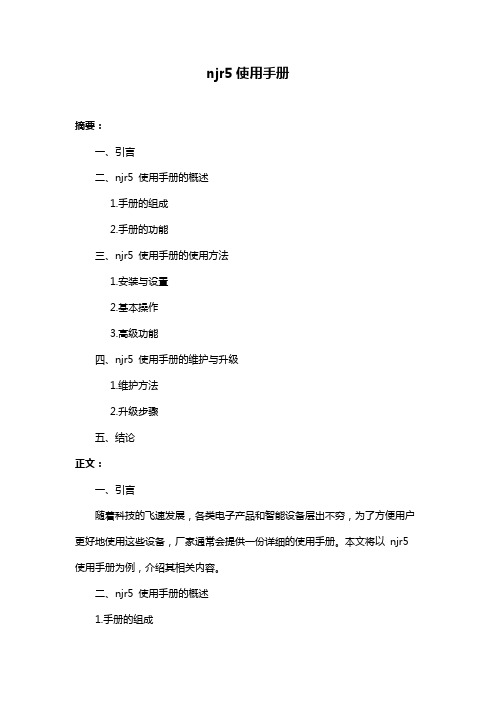
njr5使用手册摘要:一、引言二、njr5 使用手册的概述1.手册的组成2.手册的功能三、njr5 使用手册的使用方法1.安装与设置2.基本操作3.高级功能四、njr5 使用手册的维护与升级1.维护方法2.升级步骤五、结论正文:一、引言随着科技的飞速发展,各类电子产品和智能设备层出不穷,为了方便用户更好地使用这些设备,厂家通常会提供一份详细的使用手册。
本文将以njr5 使用手册为例,介绍其相关内容。
二、njr5 使用手册的概述1.手册的组成jr5 使用手册主要包括以下几个部分:硬件介绍、软件安装与设置、功能模块使用说明、故障排除与维护等。
2.手册的功能jr5 使用手册旨在帮助用户了解设备的各项功能、熟练操作设备以及解决可能遇到的问题。
三、njr5 使用手册的使用方法1.安装与设置在使用njr5 设备之前,用户需要仔细阅读手册中的安装与设置部分,确保正确地安装设备和驱动程序,并进行相应的系统配置。
2.基本操作在熟悉设备的硬件结构和软件设置后,用户可以参考手册中的基本操作部分,了解如何进行日常的使用。
3.高级功能对于有一定经验的用户,可以通过阅读手册中的高级功能部分,进一步挖掘设备的潜力,提高使用效率。
四、njr5 使用手册的维护与升级1.维护方法jr5 使用手册中会提供设备的维护方法,包括日常清洁、保养以及故障排查等,帮助用户延长设备使用寿命。
2.升级步骤随着设备软件的更新,用户可能需要对njr5 使用手册进行升级。
手册会提供详细的升级步骤,帮助用户顺利进行更新。
五、结论总之,njr5 使用手册是一份非常重要的参考资料,能够帮助用户更好地了解和使用设备。
用户在遇到问题时,可以及时查阅手册,寻找解决方案。
一. 文档目的
JIRA是Atlassian公司出品的项目与事务跟踪工具,被广泛应用于缺陷跟踪、客户服务、需求收集、流程审批、任务跟踪、项目跟踪和敏捷管理等工作领域。
本文档可以作为使用Jira的指导手册,可供项目组成员,包括项目经理、开发人员、测试人员等参考。
二. 文档概述
本文档详细介绍了Jira中任务和缺陷在项目管理过程中的生命周期模型,及项目组成员在其中的权限和职责。
三. 术语说明
问题
问题: Issue,有多种类型,当前主要用到的有Task和Bug两种。
Task:在项目开发和需求变更流程中,需求分析之后分解成的开发任务,在规划入版本后,会由项目经理或开发组长在Jira里以task的形式创建。
任务用于项目经理跟踪开发任务的完成状况,由开发人员负责完成并修改task状态。
Bug:由测试人员创建,用于缺陷跟踪。
优先级:
Blocker—最优先或最严重
优先或紧急Critical —
—一般Major
较小Minor —
建议Trivial —
解决方案: Fixed—已完成修复—决定不修复Won't Fix重复问题—Duplicate
描述不清Incomplete—无法复现—Cannot Reproduce
工作流
WorkFlow工作流:,在问题从创建到关闭的整个生命周期中,问题在各个角色人员之间的流转过程。
Jira默认的工作流如下:面板
可自定义,可共享给他人,可搜索查看并收藏他人共享的面板,用于快速查看项目相关信息,一般一个项目创建一个面板。
过滤器对问题进行筛选,可保存,可共享给他人,可搜索查看并
收藏他人共享的过滤器。
. 四如何使用Jira使用问题
问题创建已登录用户在获得项目权限后,可创建项目关联的问题。
注:请正确选择问题类型。
问题工作流
问题创建之后的流程可参考下图,其中说明了项目经理、开发组长、开发人员、测试人员,在问题生命周期中的各个节点上的职责。
对于任务和缺陷,工作流稍有不同。
一般流程可总结如下:
任务(Task):
★ 1. 开发组长创建Task,分配给开发人员
★ 2. 开发人员完成修复,进行fix
★ 3. 开发组长直接关闭或者测试人员完成测试之后关闭,进行close
缺陷(Bug):
★ 1. 测试人员创建Bug,分配给开发组长
★ 2. 开发组长进行缺陷分配,指定修复版本和修复人员
★ 3. 开发人员完成修复,进行fix
★ 4. 测试人员验证之后,进行close
使用面板
创建面板
“面板”->“管理面板”
搜索面板
“面板”->“管理面板”->“搜索”
收藏面板
在上一小节中,搜索到面板后,点击面板前边的星星标识,即可收藏,成功后在“面板”下可快捷查看。
使用过滤器
创建过滤器
“问题”->“搜索问题”
搜索并保存,即创建过滤器。
保存界面如下:
搜索过滤器
“问题”->“管理过滤器”->“搜索”
收藏过滤器
在上一小节中,搜索到面板后,点击过滤器前边的星星标识,即可收藏,成功后在“问题”下可快捷查看。
管理项目
浏览项目
“项目”->选择一个项目(有权限的前提下可见)
管理项目
项目管理员可获得Jira管理员授权,具有对项目的管理权限,包括项目成员、版本、模块的管理。
在小节会详细介绍。
五. 权限和职责
Jira管理员
Jira用户管理
Jira登录用户的账号和密码管理权限。
项目初始建立
项目立项后,由Jira管理员负责在Jira上建项。
确定项目管理员、问题通知方案、权限方案。
之后移交给项目经理管理该项目。
建立并共享面板
Jira管理员为新项目创建面板,并共享给项目组所有成员,邮件通知项目组成员对面板进行收藏。
项目经理
选择需要管理的项目(有权限的前提下可见)->管理”Jira“->“管理”
项目成员管理
“管理”->“Jira管理”->选择需要管理的项目->“查看成员”
项目版本管理
项目经理或开发组长依照《版本规划》在Jira上管理版本。
“管理”->“Jira管理”->选择需要管理的项目->“管理”版本
项目模块管理
添加/删除/编辑模块。
创建任务
项目经理或开发组长依照《开发计划》/《需求变更管理表》和《版本规划》创建task。
流程不再赘述,可参考小节。
开发人员
修复问题
问题包括任务和缺陷,请参考和小节中的描述。
测试人员
创建缺陷
此处指创建bug,需遵循bug提交规范。
跟踪缺陷
参考和小节中的描述,对缺陷的整个生命周期负责。
.。