New_20_RT-flex_Comp-Syst_Chinese
- 格式:pdf
- 大小:13.33 MB
- 文档页数:94

UNIS服务器操作系统安装指导紫光恒越技术有限公司资料版本:5W300-20220520Copyright © 2022 紫光恒越技术有限公司及其许可者版权所有,保留一切权利。
未经本公司书面许可,任何单位和个人不得擅自摘抄、复制本书内容的部分或全部,并不得以任何形式传播。
UNIS为紫光恒越技术有限公司的商标。
对于本手册中出现的其它公司的商标、产品标识及商品名称,由各自权利人拥有。
由于产品版本升级或其他原因,本手册内容有可能变更。
紫光恒越保留在没有任何通知或者提示的情况下对本手册的内容进行修改的权利。
本手册仅作为使用指导,紫光恒越尽全力在本手册中提供准确的信息,但是紫光恒越并不确保手册内容完全没有错误,本手册中的所有陈述、信息和建议也不构成任何明示或暗示的担保。
环境保护本产品符合关于环境保护方面的设计要求,产品的存放、使用和弃置应遵照相关国家法律、法规要求进行。
目录1简介 ··························································································································· 1-1 2安装操作系统 ··············································································································· 2-12.1 准备OS镜像 ············································································································ 2-12.2 登录服务器··············································································································· 2-12.2.1 通过本地登录服务器 ·························································································· 2-12.2.2 通过BMC登录服务器远程控制台 ········································································· 2-12.3 连接OS镜像文件 ······································································································ 2-22.4 配置RAID ················································································································ 2-32.5 选择启动介质············································································································ 2-32.6 安装银河麒麟操作系统 ································································································ 2-4 3查看并安装设备驱动程序 ································································································ 3-13.1 检查设备驱动程序······································································································ 3-13.2 安装设备驱动程序······································································································ 3-2 4常见问题解答 ··············································································································· 4-14.1 如何远程控制服务器? ································································································ 4-14.2 如何制作可引导U盘 ·································································································· 4-14.2.1 使用Win32DiskImage制作可引导U盘·································································· 4-14.2.2 使用UltraISO制作可引导U盘············································································· 4-24.2.3 使用Linux dd命令制作可引导U盘······································································· 4-34.3 如何使用PXE方式安装操作系统?················································································ 4-34.4 如何查看系统的内核版本? ·························································································· 4-54.5 RAID卡支持哪些RAID级别? ······················································································ 4-64.6 设备出厂是否默认安装了操作系统? ·············································································· 4-6 5技术支持 ····················································································································· 5-15.1 技术支持网址············································································································ 5-15.2 获取技术支持············································································································ 5-1 6缩略语 ························································································································ 6-1手册中涉及的软件界面可能会不定期更新,请以产品实际显示界面为准。
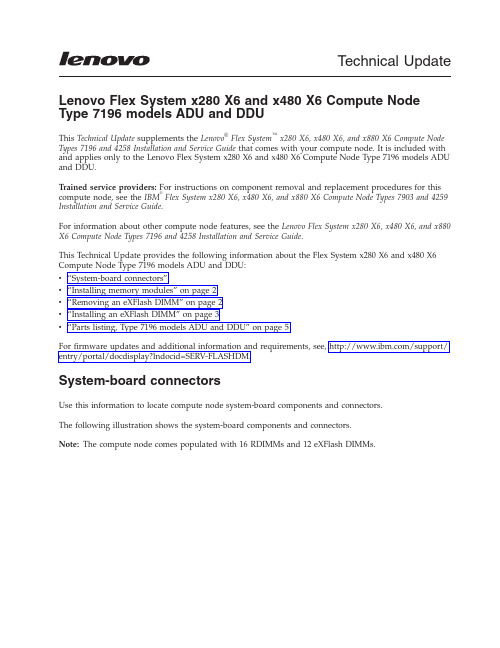
Technical Update Lenovo Flex System x280X6and x480X6Compute Node Type7196models ADU and DDUThis Technical Update supplements the Lenovo®Flex System™x280X6,x480X6,and x880X6Compute Node Types7196and4258Installation and Service Guide that comes with your compute node.It is included with and applies only to the Lenovo Flex System x280X6and x480X6Compute Node Type7196models ADU and DDU.Trained service providers:For instructions on component removal and replacement procedures for this compute node,see the IBM®Flex System x280X6,x480X6,and x880X6Compute Node Types7903and4259 Installation and Service Guide.For information about other compute node features,see the Lenovo Flex System x280X6,x480X6,and x880 X6Compute Node Types7196and4258Installation and Service Guide.This Technical Update provides the following information about the Flex System x280X6and x480X6 Compute Node Type7196models ADU and DDU:v“System-board connectors”v“Installing memory modules”on page2v“Removing an eXFlash DIMM”on page2v“Installing an eXFlash DIMM”on page3v“Parts listing,Type7196models ADU and DDU”on page5For firmware updates and additional information and requirements,see,/support/ entry/portal/docdisplay?lndocid=SERV-FLASHDM.System-board connectorsUse this information to locate compute node system-board components and connectors.The following illustration shows the system-board components and connectors.Note:The compute node comes populated with16RDIMMs and12eXFlash DIMMs.4Micro-1Micro-2Installing memory modulesThe compute node comes populated with 16GB RDIMMs.See “System-board connectors”on page 1for the locations of the DIMM connectors.See Table 1for the DIMM connectors populated with RDIMMs.Table 1.DIMM connectors populated with RDIMMs DIMM connector DIMM connector DIMM connector DIMM connector DIMM 1DIMM 4DIMM 7DIMM 10DIMM 15DIMM 18DIMM 21DIMM 24DIMM 25DIMM 28DIMM 33DIMM 36DIMM 37DIMM 40DIMM 45DIMM 48Removing an eXFlash DIMMUse this information to remove an eXFlash DIMM.Before you beginBefore you remove an eXFlash DIMM,complete the following steps:1.Review the safety information and installation guidelines in the Installation and Service Guide for yourcompute node.22.If the compute node is installed in a Flex System chassis,remove it(see the Installation and ServiceGuide for your compute node for instructions).3.Carefully lay the compute node on a flat,static-protective surface,orienting the compute node withthe bezel pointing toward you.ProcedureTo remove an eXFlash DIMM,complete the following steps.1.Remove the cover(see the Installation and Service Guide for your compute node for instructions).2.Remove the air baffle that is installed over the DIMM connector.3.Locate the DIMM connectors(see“System-board connectors”on page1for the locations of the DIMMconnectors).Determine which eXFlash DIMM you want to remove from the compute node.Attention:To avoid breaking the retaining clips or damaging the DIMM connectors,handle the clips gently.4.Make sure that both retaining clips on the DIMM connector from which you are removing theeXFlash DIMM are in the open position.5.Pull the eXFlash DIMM out of the connector.6.If you are not immediately replacing the eXFlash DIMM,install the air baffle.Attention:v Install the air baffles with the arrow indicating air flow direction pointing to the rear of thecompute node.v To maintain proper system cooling,do not operate the compute node without air baffles installed over the DIMM connectors.What to do nextIf you are instructed to return the eXFlash DIMM,follow all packaging instructions,and use any packaging materials for shipping that are supplied to you.Installing an eXFlash DIMMUse this information to install an eXFlash DIMM.Before you beginBefore you install an eXFlash DIMM,complete the following steps:1.Review the safety information and installation guidelines in the Installation and Service Guide for yourcompute node.2.Read the documentation that comes with the eXFlash DIMMs.3.If the compute node is installed in a Flex System chassis,remove it(see the Installation and ServiceGuide for your compute node for instructions).34.Carefully lay the compute node on a flat,static-protective surface,orienting the compute node withthe bezel pointing toward you.About this taskThe following notes describe information that you must consider when you install eXFlash DIMMs:v The compute node supports 12eXFlash DIMMs only.v Lockstep mode,mirrored-channel mode,and rank sparing are not supported when eXFlash DIMMs are installed.v eXFlash DIMMs operate at the same DIMM frequency as the speed of the RDIMMs installed in the compute node.v eXFlash DIMMs operate only at 1.5V .vFor more information about eXFlash DIMM requirements,see /support/entry/portal/docdisplay?lndocid=SERV-FLASHDM.Note:The amount of eXFlash DIMM storage that is displayed in the Setup utility might be different fromthe amount of eXFlash DIMM storage installed in the compute node.See Table 2for the DIMM connectors populated with eXFlash DIMMs.See “System-board connectors”on page 1for the locations of the DIMM connectors.Table 2.DIMM connectors populated with eXFlash DIMMs DIMM connector DIMM connector DIMM connector DIMM connector DIMM 2DIMM 5DIMM 8DIMM 11DIMM 14DIMM 17DIMM 20DIMM 23DIMM 26DIMM 29DIMM 44DIMM 47ProcedureTo install an eXFlash DIMM,complete the following steps:1.Remove the cover (see the Installation and Service Guide for your compute node for instructions).2.Read the documentation that comes with the eXFlash DIMM.3.Remove the air baffle installed over the DIMM connector.4.Locate the DIMM connectors (see “System-board connectors”on page 1for the locations of theDIMM connectors).Determine in which DIMM connector you want to install the eXFlash DIMM.5.Touch the static-protective package that contains the eXFlash DIMM to any unpainted metal surfaceon the Flex System chassis or any unpainted metal surface on any other grounded rack component in the rack in which you are installing the eXFlash DIMM for at least 2seconds;then,remove the eXFlash DIMM from the package.6.Make sure that both retaining clips on the DIMM connector are in the open position.47.Turn the eXFlash DIMM so that the eXFlash DIMM keys align correctly with the DIMM connectoron the system board.Attention:To avoid breaking the retaining clips or damaging the DIMM connector,handle the clips gently.8.Press the eXFlash DIMM into the DIMM connector.The retaining clips lock the eXFlash DIMM intothe connector.9.Make sure that the small tabs on the retaining clips engage the notches on the eXFlash DIMM.Ifthere is a gap between the eXFlash DIMM and the retaining clips,the eXFlash DIMM has not been correctly installed.Press the eXFlash DIMM firmly into the connector,and then press the retaining clips toward the eXFlash DIMM until the tabs are fully seated.When the eXFlash DIMM is correctly installed,the retaining clips are parallel to the sides of the eXFlash DIMM.10.Install the air baffle over the DIMM connector.Attention:v Install the air baffles with the arrow indicating air flow direction pointing to the rear of thecompute node.v To maintain proper system cooling,do not operate the compute node without air baffles installed over the DIMM connectors.What to do nextAfter you install the eXFlash DIMM,complete the following steps:1.Install the cover onto the compute node(see the Installation and Service Guide for your compute nodefor instructions).2.Install the compute node into the chassis(see the Installation and Service Guide for your compute nodefor instructions).Parts listing,Type7196models ADU and DDUThe following replaceable components are available for the Flex System x280X6and x480X6Compute Node Type7196models ADU and DDU.5Index Description Tier1CRUpart numberFRU partnumber1Top cover(when ordering this part,order the Label Kit part number00MP305)00AG9082Air baffle kit00AG905 3Flex System CN4054R10Gb Virtual Fabric Adapter00Y3309 4Memory,16GB2R x44Gbit DDR-31600MHz1.35V LP RDIMM46W06745Intel Xeon Processor E7-2870V215C2.3GHz30MB Cache1600MHz130W00Y39745Intel Xeon Processor E7-4890V215C2.8GHz37.5MB Cache1600MHz155W44X39986Not available7Bezel,front assembly kit00MP304 8SMP filler00AG911 9Center partition00AG904 10Solid state drive,200GB SAS2.5inch Enterprise MLC G3hot-swap00AJ208 11Hard disk drive backplane,SAS single2.5inch00Y3878 12Heat sink,microprocessor00AG887 Alcohol wipes59P47396Index Description Tier1CRUpart numberFRU partnumberThermal grease kit41Y9292Adapter connector retention kit00AG916Base assembly(includes chassis and system board)00MT370 Label kit00MP305Microprocessor installation tool94Y9971Miscellaneous parts kit00AG910CMOS battery,3.0volt(all models)33F8354CRM handle kit00AG915Rear bulkhead assembly full wide46M2833eXFlash DIMM,400GB SATA MLC00FE0067First Edition(January2015)Copyright Lenovo2015.Portions copyright IBM Corporation2015.LIMITED AND RESTRICTED RIGHTS NOTICE:If data or software is delivered pursuant a General Services Administration“GSA”;contract,use,reproduction,or disclosure is subject to restrictions set forth in Contract No. GS-35F-05925.Lenovo,the Lenovo logo,and Flex System are trademarks of Lenovo in the United States,other countries,or both. Printed in the USA(1P)P/N:00FH395。
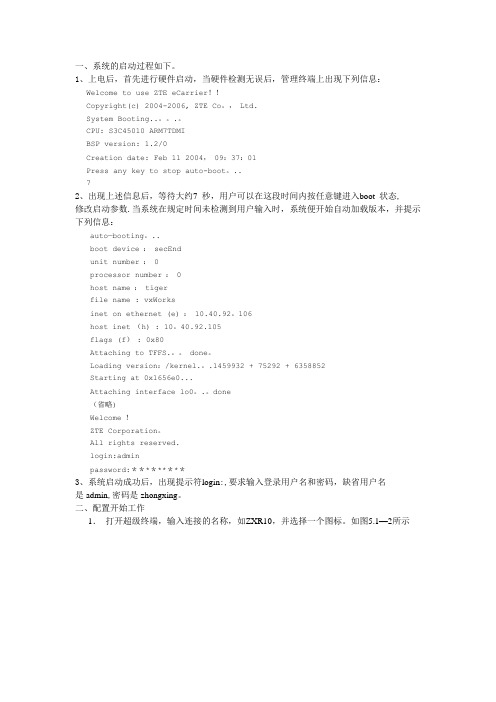
一、系统的启动过程如下。
1、上电后,首先进行硬件启动,当硬件检测无误后,管理终端上出现下列信息:Welcome to use ZTE eCarrier!!Copyright(c) 2004-2006, ZTE Co。
, Ltd.System Booting..。
.。
CPU: S3C45010 ARM7TDMIBSP version: 1.2/0Creation date: Feb 11 2004, 09:37:01Press any key to stop auto-boot。
..72、出现上述信息后,等待大约7 秒,用户可以在这段时间内按任意键进入boot 状态,修改启动参数.当系统在规定时间未检测到用户输入时,系统便开始自动加载版本,并提示下列信息:auto—booting。
..boot device : secEndunit number : 0processor number : 0host name : tigerfile name : vxWorksinet on ethernet (e) : 10.40.92。
106host inet (h) : 10。
40.92.105flags (f) : 0x80Attaching to TFFS.。
done。
Loading version:/kernel.。
.1459932 + 75292 + 6358852Starting at 0x1656e0...Attaching interface lo0。
.。
done(省略)Welcome !ZTE Corporation。
All rights reserved.login:adminpassword:*********3、系统启动成功后,出现提示符login:,要求输入登录用户名和密码,缺省用户名是admin,密码是zhongxing。
二、配置开始工作1.打开超级终端,输入连接的名称,如ZXR10,并选择一个图标。
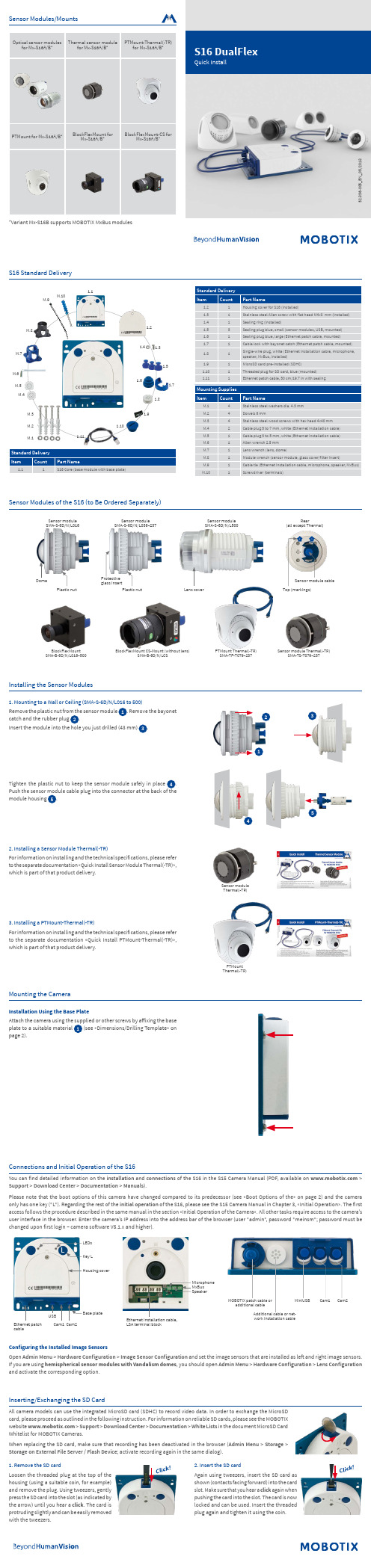
32.836-005_E N _05/2018S16 DualFlexQuick Install1.11.111.71.61.31.41.101.91.21.5M.6M.3M.2M.1M.7M.8M.5M.4M.10M.9Standard Delivery CountPart Name1S16 Core (base module with base plate)Protective glass insertPlastic nutSMA-S-6D/N/L036–237Lens coverSMA-S-6D/N/L500Top (markings)Sensor module cable SMA-S-6D/N/L016BlockFlexMount CS-Mount (without lens)Sensor module Thermal(-TR)BlockFlexMount PTMount Thermal(-TR) of the S16 in the S15 Camera Manual (PDF, available on Please note that the boot options of this camera have changed compared to its predecessor (see «Boot Options of the» on page 2) and the camera of the S16, please see the S15 Camera Manual in Chapter 3, «Initial Operation». The first access follows the procedure described in the same manual in the section «Initial Operation of the Camera». All other tasks require access to the camera’s user interface in the browser. Enter the camera’s IP address into the address bar of the browser (user "admin", password "meinsm"; password must be LCam1 Cam2MiniUSBMOBOTIX patch cable oradditional cable12345Sensor module Thermal(-TR)PTMount Thermal(-TR)Cl i c k !C l i c k !Sensor Modules/MountsOptical sensor modulesfor Mx-S16A/B *Thermal sensor modulefor Mx-S16A/B *PTMount-Thermal(-TR)for Mx-S16A/B PTMount for Mx-S16A/B BlockFlexMount forMx-S16A/B *BlockFlexMount-CS forMx-S16A/B *Variant Mx-S16B supports MOBOTIXFurther information on :Products > Outdoor Cameras > S16 DualFlexSupport > Download Center > Documentation > Certificates & Declarations of ConformityMOBOTIX, the MX logo, MxPEG and MxActivitySensor are trademarks of MOBOTIX AG registered in the Euro -pean Union, the U.S.A., and other countries • Information subject to change without notice • MOBOTIX does not assume any liability for technical or editorial errors or omissions contained herein • All rights reserved • © MOBOTIX AG 2017Boot Options of the S16By default, the camera starts as DHCP client and automatically tries to get an IP address from a DHCP server. To start the camera in a mode different The red LED lights up 5 to 10 seconds after establishing the power supply and will stay on for 10 seconds. Briefly press the key L indicated by the red circle in the figure. The camera enters the boot menu, ready for selecting The LED now flashes once and repeats the flash signal after pausing for one second (the number of flashesL130 m m /5.12 i n110 m m /4.33 i n100 m m /3.94 i n8.5 m m / 0.33 i n115 mm/4.53 in 100 mm/3.94 in100 mm/3.94 inDia. 5.50 mm/0.22 inManuals and drilling templates: > Support > Download Center > Documenta-tion > Manuals > S16 DualFlexDualMount (accessory)SurroundMount (accessory)HaloMount (accessory)SpeakerMount (accessory)PTMount (accessory)§。

浪潮英信服务器NP3020M4
1.产品概述
浪潮英信NP3020M4是一款专为中小型应用设计的单路入门级
服务器产品,采用全新的平台架构,可从容的应对各种新业务带来
的压力,同时还具有出色的扩展性,能够伴随着业务的增长而增长。
针对中小型应用的特点,NP3020M4具有出色的静音和低辐射设计,
更适合办公室环境使用,是中小型信息化建设中入门级服务器的首
选。
2.产品特性
2.1 支持英特尔最新处理器
支持英特尔最新Xeon E3-1200 v5系列处理器,采用最新Skylake微架构,相比与上一代平台产品性能急剧上升,带来更少的延迟和更高计算性能。
2.2 服务器级别的数据保护
采用支持纠错代码(ECC)的内存,提供比台式机更高水平的数据完整性、可靠性和系统正常运行时间,有效提供数据容错功能,降低系统宕机概率,从容面对不断上涨的业务。
2.3 超低噪音设计
良好的散热设计,更好的保证机箱内部气流的通畅,确保关键部件正常工作,避免因局部散热不利造成的系统宕机隐患。
360°静音设计,通过风扇及机箱的优化设计削弱噪音源,智能调控散热能力,从而大幅降低系统噪音,人性化设计全面贯穿健康理念。
2.4 服务器级别的I/O扩展
多达4个PCI扩展槽,全面支持高速PCIe x16,保护用户现有的IT设备投资,使用户短期的投资获得长期的超值回报。
2.5 强大的存储空间
拥有4块硬盘的扩展空间,可选SATA、SAS、SSD存储配置,为客户提供更灵活的数据存储选择,并提供充足的未来扩展空间。
3.产品规格。
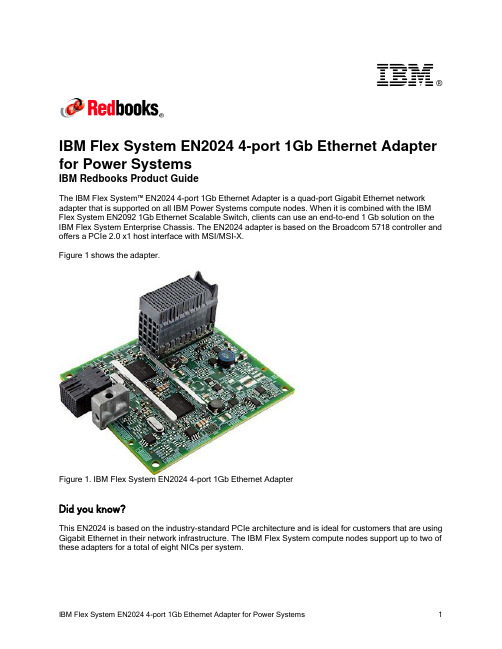
®IBM Flex System EN2024 4-port 1Gb Ethernet Adapter for Power SystemsIBM Redbooks Product GuideThe IBM Flex System™ EN2024 4-port 1Gb Ethernet Adapter is a quad-port Gigabit Ethernet network adapter that is supported on all IBM Power Systems compute nodes. When it is combined with the IBM Flex System EN2092 1Gb Ethernet Scalable Switch, clients can use an end-to-end 1 Gb solution on the IBM Flex System Enterprise Chassis. The EN2024 adapter is based on the Broadcom 5718 controller and offers a PCIe 2.0 x1 host interface with MSI/MSI-X.Figure 1 shows the adapter.Figure 1. IBM Flex System EN2024 4-port 1Gb Ethernet AdapterDid you know?This EN2024 is based on the industry-standard PCIe architecture and is ideal for customers that are using Gigabit Ethernet in their network infrastructure. The IBM Flex System compute nodes support up to two of these adapters for a total of eight NICs per system.Part number informationThe following table lists the ordering part number and feature code for the adapter.Table 1. Ordering part number and feature codeDescription Feature code(e-config)IBM Flex System EN2024 4-port 1Gb Ethernet Adapter1763The EN2024 4-port 1Gb Ethernet Adapter part number includes the following items: One adapter●Documentation CD●Important Notices flyer●FeaturesThe IBM Flex System EN2024 4-port 1Gb Ethernet Adapter has the following features: Dual Broadcom BCM5718 ASICs●Quad-port Gigabit 1000BASE-X interface●Two PCI Express 2.0 x1 host interfaces, one per ASIC●Full-duplex (FDX) capability, which enables simultaneous transmission and reception of data on the ●Ethernet networkMSI and MSI-X capabilities, up to 17 MSI-X vectors●A total of 17 receive queues and 16 transmit queues●A total of 17 MSI-X vectors that support per-queue interrupt to host●Function Level Reset (FLR)●ECC error detection and correction on internal SRAM●TCP, IP, and UDP checksum offload●Large Send offload, TCP segmentation offload●Receive-side scaling●Virtual LANs (VLANs): IEEE 802.1q VLAN tagging●Jumbo frames (9 KB)●IEEE 802.3x flow control●Statistic gathering (SNMP MIB II, Ethernet-like MIB [IEEE 802.3x, Clause 30])●Comprehensive diagnostic and configuration software suite●ACPI 1.1a-compliant: multiple power modes●Wake-on-LAN (WOL) support●Preboot Execution Environment (PXE) support●RoHS-compliant●Supported serversThe following table lists the IBM Flex System compute nodes that support the adapters.Table 2. Supported serversFor more information about the expansion cards that are supported by each blade server type, see this IBM® ServerProven website:/servers/eserver/serverproven/compat/us/I/O adapter cards are installed in the slot in supported servers (such as the x240) as shown in the following figure.Figure 2. Location of the I/O adapter slots in the IBM Flex System p270 Compute NodeSupported I/O modulesThese adapters can be installed in any I/O adapter slot of a supported IBM Flex System compute node. One or two compatible 1 Gb or 10 Gb I/O modules must be installed in the corresponding I/O bays in the chassis. The following table lists the switches that are supported. When connected to the 10 Gb switch or pass-thru module, the internal switch ports operate at 1 Gb speeds.To maximize the number of usable adapter ports, you might also need to order switch upgrades to enable morel ports as listed in the table. Alternatively, for CN4093, EN4093R, and SI4093 switches, you can use Flexible Port Mapping, which is a new feature of Networking OS 7.8 that allows you to minimize the number of upgrades needed. For more information, see the Product Guides for the switches that are available at this website:/portals/puresystems?Open&page=pg&cat=switchesThe table also specifies how many ports of the adapter are supported after the indicated upgrades are applied. Switches should be installed in pairs to maximize the number of ports enabled and to provide redundant network connections.Table 3. I/O modules and upgrades for use with the EN2024 4-port 1Gb Ethernet AdapterDescription Featurecode(e-config)Port count (per pairof switches)*1 Gb switchesIBM Flex System EN2092 1Gb Ethernet Scalable Switch + EN2092 1Gb Ethernet Scalable Switch (Upgrade 1) 35983594410 Gb switchesIBM Flex System Fabric CN4093 10Gb Converged Scalable Switch + CN4093 10Gb Converged Scalable Switch (Upgrade 1) ESW2ESU14IBM Flex System Fabric EN4093R 10Gb Scalable Switch + EN4093 10Gb Scalable Switch (Upgrade 1)ESW735964IBM Flex System Fabric EN4093 10Gb Scalable Switch + EN4093 10Gb Scalable Switch (Upgrade 1)359335964IBM Flex System EN4091 10Gb Ethernet Pass-thru37002IBM Flex System Fabric SI4093 System Interconnect Module + SI4093 System Interconnect Module (Upgrade 1)ESWAESW84IBM Flex System EN4023 10Gb Scalable Switch+ IBM Flex System EN4023 10Gb Scalable Switch (Upgrade 1) or Flex System EN4023 10Gb Scalable Switch (Upgrade 2)ESWDESWEESWF4Cisco Nexus B22 Fabric Extender for IBM IBM Flex System ESWB2* This column indicates the number of adapter ports that are active if indicated upgrades are installed. The adapter does not support the IBM Flex System EN6131 40Gb Ethernet Switch I/O module.The following table shows the connections between adapters that are installed in the compute nodes to the switch bays in the chassis.Table 4. Adapter to I/O bay correspondenceI/O adapter slot in the serverPort on the adapter Corresponding I/O module bay in the chassis Port 1Module bay 1Port 2Module bay 2Port 3*Module bay 1Slot 1Port 4*Module bay 2Port 1Module bay 3Port 2Module bay 4Port 3*Module bay 3Slot 2Port 4*Module bay 4Port 1Module bay 1Port 2Module bay 2Port 3*Module bay 1Slot 3(full-wide compute nodes only)Port 4*Module bay 2Port 1Module bay 3Port 2Module bay 4Port 3*Module bay 3Slot 4(full-wide compute nodes only)Port 4*Module bay 4* Ports 3 and 4 require Upgrade 1 of the EN2092 1Gb or EN4093 10Gb switch. The EN4091 Pass-thru only supports ports 1 and 2 (and only when two I/O modules are installed).The connections between the adapters that are installed in the compute nodes to the switch bays in the chassis are shown in the following figure. The figure shows half-wide servers, such as the p270 with two adapters.Figure 3. Logical layout of the interconnects between I/O adapters and I/O modulesOperating system supportThe IBM Flex System EN2024 4-port 1Gb Ethernet Adapter supports the following operating systems: AIX Version 6.1●AIX Version 7.1●IBM i 6.1●IBM Virtual I/O Server●Red Hat Enterprise Linux 6 for IBM POWER●SUSE LINUX Enterprise Server 11 for IBM POWER●Support for operating systems is based on the combination of the expansion card and the blade server on which it is installed. See the IBM ServerProven website for the latest information about the specific versions and service packs supported. Select the blade server, and then select the expansion card to see the supported operating systems: /systems/info/x86servers/serverproven/compat/us/WarrantyThere is a 1-year, customer-replaceable unit (CRU) limited warranty. When installed in a server, these adapters assume your system’s base warranty and any IBM ServicePac® upgrade.Physical specificationsThe adapter features the following dimensions and weight:Width: 100 mm (3.9 inches)●Depth: 80 mm (3.1 inches)●Weight: 13 g (0.3 lb)●The adapter features the following shipping dimensions and weight (approximate):Height: 58 mm (2.3 in)●Width: 229 mm (9.0 in)●Depth: 208 mm (8.2 in)●Weight: 0.4 kg (0.89 lb)●Regulatory complianceThe adapter conforms to the following standards:United States FCC 47 CFR Part 15, Subpart B, ANSI C63.4 (2003), Class A●United States UL 60950-1, Second Edition●IEC/EN 60950-1, Second Edition●FCC - Verified to comply with Part 15 of the FCC Rules, Class A●Canada ICES-003, issue 4, Class A●UL/IEC 60950-1●CSA C22.2 No. 60950-1-03●Japan VCCI, Class A●Australia/New Zealand AS/NZS CISPR 22:2006, Class A●IEC 60950-1(CB Certificate and CB Test Report)●Taiwan BSMI CNS13438, Class A●Korea KN22, Class A; KN24●Russia/GOST ME01, IEC-60950-1, GOST R 51318.22-99, GOST R 51318.24-99, GOST R●51317.3.2-2006, GOST R 51317.3.3-99IEC 60950-1 (CB Certificate and CB Test Report)●CE Mark (EN55022 Class A, EN60950-1, EN55024, EN61000-3-2, EN61000-3-3)●CISPR 22, Class A●Popular configurationsThe adapters can be used in various configurations. The following figure shows EN2024 4-port 1Gb Ethernet Adapters that are installed in both slots of the p270 (a model without the Embedded 10Gb Virtual Fabric Adapter), which in turn is installed in the chassis. The chassis also has four IBM Flex SystemEN2092 1Gb Ethernet Scalable Switches, each with Upgrade 1 installed to enable 28 internal ports. Figure 4. Example configurationThe following table lists the parts that are used in the configuration.Table 5. Components used when connecting the adapter to the 10 GbE switchesDescription Quantity Machine type /Feature Code7954-24X IBM Flex System p270 or other supported server 1 to 14 1763IBM Flex System EN2024 4-port 1Gb Ethernet Adapter 2 per server 7893-92X IBM Flex System Enterprise Chassis13598IBM Flex System EN2092 1Gb Ethernet Scalable Switch 43594IBM Flex System EN2092 1Gb Ethernet Scalable Switch (Upgrade 1)4 Related publicationsFor more information, see the following resources:Product Guides for all Flex System switches:●/portals/flexsystem?Open&page=pg&cat=switchesProduct Guides for Flex System compute nodes:●/portals/flexsystem?Open&page=pg&cat=nodesIBM Redbooks® publication IBM Flex System Products and Technology for Power Systems:●/abstracts/sg248256.htmlIBM Redbooks Product Guides for Flex System servers and options:●/portals/flexsystem?Open&page=pgbycatIBM Configurator for e-business (e-config):●/services/econfig/ServerProven for Flex System:●/systems/info/x86servers/serverproven/compat/us/flexsystems.htmlNoticesThis information was developed for products and services offered in the U.S.A.IBM may not offer the products, services, or features discussed in this document in other countries. Consult your local IBM representative for information on the products and services currently available in your area. Any reference to an IBM product, program, or service is not intended to state or imply that only that IBM product, program, or service may be used. Any functionally equivalent product, program, or service that does not infringe any IBM intellectual property right may be used instead. However, it is the user's responsibility to evaluate and verify the operation of any non-IBM product, program, or service. IBM may have patents or pending patent applications covering subject matter described in this document. The furnishing of this document does not give you any license to these patents. You can send license inquiries, in writing, to:IBM Director of Licensing, IBM Corporation, North Castle Drive, Armonk, NY 10504-1785 U.S.A.The following paragraph does not apply to the United Kingdom or any other country where such provisions are inconsistent with local law: INTERNATIONAL BUSINESS MACHINES CORPORATION PROVIDES THIS PUBLICATION "AS IS" WITHOUT WARRANTY OF ANY KIND, EITHER EXPRESS OR IMPLIED, INCLUDING, BUT NOT LIMITED TO, THE IMPLIED WARRANTIES OF NON-INFRINGEMENT, MERCHANTABILITY OR FITNESS FOR A PARTICULAR PURPOSE. Some states do not allow disclaimer of express or implied warranties in certain transactions, therefore, this statement may not apply to you. This information could include technical inaccuracies or typographical errors. Changes are periodically made to the information herein; these changes will be incorporated in new editions of the publication. IBM may make improvements and/or changes in the product(s) and/or the program(s) described in this publication at any time without notice.Any references in this information to non-IBM Web sites are provided for convenience only and do not in any manner serve as an endorsement of those Web sites. The materials at those Web sites are not part of the materials for this IBM product and use of those Web sites is at your own risk.IBM may use or distribute any of the information you supply in any way it believes appropriate without incurring any obligation to you. Information concerningnon-IBM products was obtained from the suppliers of those products, their published announcements or other publicly available sources. IBM has not tested those products and cannot confirm the accuracy of performance, compatibility or any other claims related to non-IBM products. Questions on the capabilities of non-IBM products should be addressed to the suppliers of those products. This information contains examples of data and reports used in daily business operations. To illustrate them as completely as possible, the examples include the names of individuals, companies, brands, and products. All of these names are fictitious and any similarity to the names and addresses used by an actual business enterprise is entirely coincidental.Any performance data contained herein was determined in a controlled environment. Therefore, the results obtained in other operating environments may vary significantly. Some measurements may have been made on development-level systems and there is no guarantee that these measurements will be the same on generally available systems. Furthermore, some measurement may have been estimated through extrapolation. Actual results may vary. Users of this document should verify the applicable data for their specific environment. COPYRIGHT LICENSE:This information contains sample application programs in source language, which illustrate programming techniques on various operating platforms. You may copy, modify, and distribute these sample programs in any form without payment to IBM, for the purposes of developing, using, marketing or distributing application programs conforming to the application programming interface for the operating platform for which the sample programs are written. These examples have not been thoroughly tested under all conditions. IBM, therefore, cannot guarantee or imply reliability, serviceability, or function of these programs.© Copyright International Business Machines Corporation 2014. All rights reserved.Note to U.S. Government Users Restricted Rights -- Use, duplication or disclosure restricted byGSA ADP Schedule Contract with IBM Corp.This document was created or updated on December 12, 2014.Send us your comments in one of the following ways:Use the online Contact us review form found at:●/redbooksSend your comments in an e-mail to:●***************.comMail your comments to:●IBM Corporation, International Technical Support OrganizationDept. HYTD Mail Station P0992455 South RoadPoughkeepsie, NY 12601-5400 U.S.A.This document is available online at /redbooks/abstracts/tips1243.html . TrademarksIBM, the IBM logo, and are trademarks or registered trademarks of International Business Machines Corporation in the United States, other countries, or both. These and other IBM trademarked terms are marked on their first occurrence in this information with the appropriate symbol (® or ™), indicating US registered or common law trademarks owned by IBM at the time this information was published. Such trademarks may also be registered or common law trademarks in other countries. A current list of IBM trademarks is available on the Web at/legal/copytrade.shtmlThe following terms are trademarks of the International Business Machines Corporation in the United States, other countries, or both:IBM®Power Systems™Redbooks®Redbooks (logo)®The following terms are trademarks of other companies:Intel, Intel logo, Intel Inside logo, and Intel Centrino logo are trademarks or registered trademarks of Intel Corporation or its subsidiaries in the United States and other countries.Java and all Java-based trademarks are trademarks of Sun Microsystems, Inc. in the United States, other countries, or both.Other company, product, or service names may be trademarks or service marks of others.IBM Flex System EN2024 4-port 1Gb Ethernet Adapter for Power Systems11。

[FLEX SYSTEM EN2092 1GB ETHERNET调试文档] LENOVO FLEX SYSTEM EN2092 1GB ETHERNET SCALABLE SWITCH FOR VMWARELYDH | 2016年8月18日目录一、网络拓扑图 (2)二、Lenovo_Flex_System_x240刀片服务器网络说明 (2)三、刀箱以太网交换机调试 (3)3.1、刀箱交换机基础信息 (3)3.2、刀箱交换机登录 (3)3.2、刀箱交换机万兆口级联 (4)3.3、划分VLAN (6)3.4、将端口划分到VLAN (6)3.5、为VMware vSphere划分生产网络(trunk) (7)四、应用保存配置 (8)连接说明:在IE浏览器中输入I/O模块1的登录ip地址:https://192.168.70.120,跳转到登录页面:输入账号、密码即可登录到调试界面:3.2、刀箱交换机万兆口级联刀箱交换机的EXT21、EXT22、EXT23、EXT24端口为万兆以太网口;本次使用EXT21、EXT22端口做级联端口。
A.首先配置EXT21和EXT22端口的属性,使其可以做级联:点击“Cconfigure”,选择“SwitchPort”,点击蓝色的”EXT21”,配置EXT21端口属性将“VLAN Tragging”和“PVID Tragging”属性设置为”Enable”,然后在页面底部,选择“submit”提交修改以同样的方式修改EXT22端口的属性。
B.划分Trunck组将EXT21和EXT22划分到一个Trunck级联组:选择”Layer2“打开子目录,选择”Trunk Groups“,然后选择”1“,开始配置TRUNK Group组将”Trunk State”设置为Enable,将”Ports Available”下的EXT21和EXT22 ADD 到”Ports added to Trunk”页框下,然后“Submit”提交修改至此,级联端口以及划分完毕,剩余的工作就是将EXT22和EXT23划分到各个VLAN中,这样做,等同于允许某些VLAN通过TRUNK口。

111-38-URM-011KDS USB FW UpdateUser ManualKDS USB FW Update 111-38-URM-011Table of Contents1. Introduction (3)2. Process under Microsoft Windows (4)3. Process under Mac OS (5)KDS USB FW Update 111-38-URM-0111. IntroductionThe Epson Kitchen Display System (henceforth KDS) is preferably updated using the KDS Utility. However, an alternate update method using a USB flash drive can be employed as fallback if required, and is typically faster than with the KDS Utility, albeit at the cost of losing any configuration from the KDs device. This document describes the typical process to set up a USB flash drive for the firmware update.The same firmware update process is used for printers and controllers (henceforth called display box). Once set up, the USB flash drive can be used to sequentially update multiple devices.IMPORTANT NOTES:i. Before you proceed, note that updating the KDS using this method erases allconfiguration from the target device(s). The KDS Utility may be used to re-configure the system.ii. There are certain flash drives that may not work with this method and would fail the update process verification step in the procedures. Some models tested include:a. Kingston DataTraveler 8GB/16GBb. Transcend JetFlash V70 16GBc. Axiom Stealth 2 USBFD2 2GBd. SanDisk Cruzer Dial USB 16GBe. Misc. brands like AData, Samsung, Verbatim, Sony etc. USB 2.0 flash drivesKDS USB FW Update 111-38-URM-0112. Process under Microsoft WindowsThe following process has been verified under Microsoft Windows 7 and Windows 10. Most failures with the method can be attributed to user permissions (inability to modify USB flash drive) incompatible or corrupted USB flash drives.Here are the basic instructions for flashing the printer/display box FW:1. Get a USB flash drive of 1GB or more with no contents you care about, as everything on it will beerased.2. Plug the USB flash drive into a Windows PC.3. Run dd_win.exe (provided in the firmware update package)o Click on “File select…” and browse to the file “usb_boot_image_v26.ubi”o Click on “Drive select…” and specify the drive letter of the USB sticko Hit 'Run' and wait until completed.4. ***IMPORTANT*** Safely eject the USB flash drive from Windows, then unplug it, wait a fewseconds, then plug it back in again.5. Unzip the “KDS Image.zip” file onto the USB flash drive. The final layout of the USB stick should be:\|- autooperation|- uImage|- BOOT.BIN|- images\|-- control.tar.gz|-- hibdrv|-- hibernation|-- hibernationinfo|-- rootfs|-- uImage|-- writable-region6. Eject the USB stick from the PC again.7. Label the USB stick with ‘KDS Image’ to indicate what image is on it in case it is requ ired for otherdisplay boxes/printers or in future.Follow these instructions for each printer/display box that needs to be updated:1. With the printer/display box turned off, plug the USB flash drive into the Interface card at the back.2. Use a pen or paper clip to press the button on the BACK of the printer/display box, and keep itpressed while turning the board on. Keep holding the button down for three or four seconds until the LED near the button goes out.3. The LED light will then show orange for about 45 seconds, and then green for about 5 seconds, thenflash orange for about 60 seconds. Once the FW update is complete, the LED will flash green.4. Turn off the printer.5. Remove the USB flash drive from the back.6. Turn the printer/display box back on and wait for it to boot up; the LED on the back turns solid green.The KDS splash screen will show the new FW version on the attached monitor.7. The system should be ready to go.KDS USB FW Update 111-38-URM-0113. Process under Mac OSThe following process has been verified under Mac OS 10 and 11. Most failures with the method can be attributed to user permissions (inability to modify USB flash drive) incompatible or corrupted USB flash drives.Here are the basic instructions for flashing the printer/display box FW:1. Save the firmware update package (which includes the file usb_boot_image_v26.ubi) in the Desktopor Downloads folder.2. Get a USB flash drive of 1GB or more with no contents you care about, as everything on it will beerased. Do NOT plug it in yet.3. On the Mac, open a new terminal (iTerm).4. Type the command “diskutil list”to get the current list of devices.5. Now plug the USB flash drive into the Mac.6. Type the command “diskutil list”again and note the additional device, which is the USB flashdrive (e.g. /dev/disk2).7. Type the command “diskutil unmountDisk /dev/diskX”, where X is the number from Step 5.8. Type the following command:sudo dd if=$(find ~ -name usb_boot_image_v26.ubi | head -n 1) of=/dev/diskX bs=1m(again, substitute the X in the command with the number you learned from Step 5.)Please note:i. The command above will ask for the user (or administrator) password once; this is normal.ii. The command, when run for the first time, will trigger several pop-up dialogs requesting access to some folders. See Figure 3.1.iii. The command will output several lines with the text “Operation not permitted” when trying to search certain inaccessible folders; this is normal.Figure 3.1: Mac OS pop-ups requesting user permission to access some folders.(c ontinued…)KDS USB FW Update 111-38-URM-0119. ***IMPORTANT*** Safely eject the USB stick from the Mac, then unplug it, wait a fewseconds, then plug it back in again.10. Unzip the KDS Image.zip file into USB stick. This means the final layout for the USB stick should be:\|- autooperation|- uImage|- BOOT.BIN|- images\|-- control.tar.gz|-- hibdrv|-- hibernation|-- hibernationinfo|-- rootfs|-- uImage|-- writable-region11. Eject the USB stick from the Mac again.12. Label the USB stick with ‘KDS Image’ to indicate what image is on it in case it is required for otherdisplay boxes/printers or in future.Follow these instructions for each printer/display box that needs to be updated:1. With the printer/display box turned off, plug the USB flash drive into the Interface card at the back.2. Use a pen or paper clip to press the button on the BACK of the printer/display box, and keep itpressed while turning the board on. Keep holding the button down for three or four seconds until the LED near the button goes out.3. The LED light will then show orange for about 45 seconds, and then green for about 5 seconds, thenflash orange for about 60 seconds. Once the FW update is complete, the LED will flash green.4. Turn off the printer.5. Remove the USB flash drive from the back.6. Turn the printer/display box back on and wait for it to boot up; the LED on the back turns solid green.The KDS splash screen will show the new FW version on the attached monitor.7. The system should be ready to go.KDS USB FW Update 111-38-URM-011This page intentionally left blank.KDS USB FW Update 111-38-URM-011。
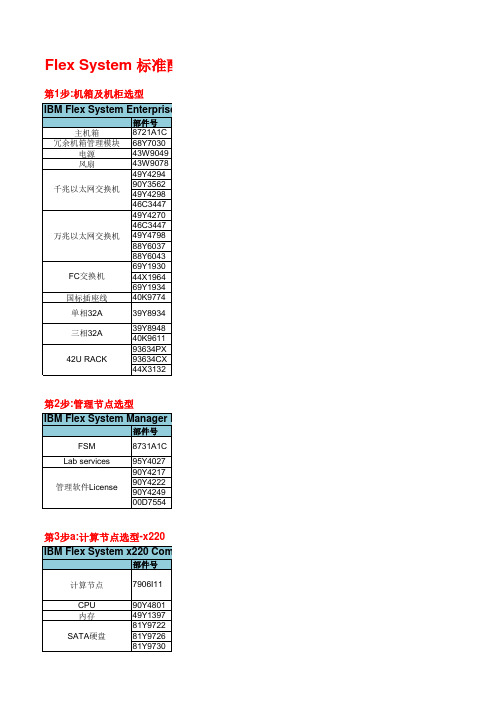
v5PCIe SSD adapters型选型-x220选型-x440型-PEN选型选型-SEN计算平台备注必选可选:冗余1个;必选:数量1-4个;必选:数量1-2对;必选:千兆,14个对内,10个对外可选:升级到28个对内,20个对外可选:升级交换机万兆上行可选:SFP+,4个对外万兆必配:万兆,14个对内,10个对外必配:SFP+,按需配置可选:增加14个对内万兆,2个40Gb对外可选:在Upgrade1基础上再增加14个对内万兆可选:万兆直通模块,14个对内,14个对外必配:光纤通道设备推荐,14/6必选:建议:1个switch配2个SFP可选可选:直连市电;可选:通过PDU输入220V市电;可选:通过PDU输入380V市电;可选:与39Y8498配套;可选:宽*深*高:600mm*1100mm*2009mm可选:宽*深*高:604mm*1100mm*2009mmFront door for rack embellished with PureFlex design备注可选:构建虚拟化及云计算平台管理;需选购License;提示:按工作量添加天数可选:标准版软件授权License;可选:标准版软件授权License;可选:高级版软件授权License;可选:高级版软件授权License;标配千兆网卡,部分无网卡备注备注:2个1Gb以太端口(主板嵌入1Gb LOM 控制器,Broadcom BCM5718);集成C105控制器,支持RAID 0, 1;可选:可选:每颗CPU对应至少一条内存;可选:标准配置支持SATA硬盘可选:标准配置支持SATA硬盘可选:标准配置支持SATA硬盘可选:提供支持SAS硬盘Raid卡,0/1;可选:M5115选件,0/1/5可选:M5115选件功能升级包可选,15K,选择SAS硬盘需要配置H1115或者M5115;可选,15K可选,10K可选,10K可选,10K可选,10K可选,7.2K可选,SSD可选,SSD可选,SSD可选,SSD可选:4口千兆卡(千兆只有4口)可选:万兆网卡可选:FC卡标配万兆网卡,部分无网卡备注标配,2个10 Gb以太端口(主板嵌入10Gb VFA LOM控制器);主板集成LSI SAS2004控制器,支持RAID 0, 1, 1E, and 10;可选:可选:可选:每颗CPU对应至少一条内存;可选,15K可选,15K可选,10K可选,10K可选,10K可选,SSD可选,SSD可选,SSD可选,SSD4口千兆卡(千兆只有4口)可选:FC卡标配万兆网卡,部分无网卡(使用4个IO必须添加两组各一个CPU)备注标配,无嵌入网卡标配,4个10Gb端口(主板嵌入10Gb VFA LOM控制器);可选:升级第二颗CPU;可选:升级第三、四颗CPU;标配万兆网卡,部分无网卡(使用4个IO必须添加两组各一个CPU)可选,15K可选,15K可选,15K可选,10K可选,10K可选,SSD可选,SSD可选,SSD可选,SSD可选:适用x2x机型千兆方案可选:仅支持2个千兆网卡+1个8Gb FC,且需配置2*CPU(需配置:1*69Y1938+2*49Y7900)eXFlash 高速 IOPS 存储扩展必选:x220/x240拆除该硬盘背板;必选:x440拆除该硬盘背板;必选:M5115阵列卡,支持RAID0/1/10/5/50;必选:eXFlash硬盘托架,对应机型三选一;必选:x220/x240拆除该硬盘背板;必选:x440拆除该硬盘背板;必选:M5115阵列卡,支持RAID0/1/10/5/50;必选:前置硬盘托架(配合M5115阵列卡90Y4390使用),对应机型三选一;必选:内置SSD扩展托架,,对应机型三选一;必选:x220/x240拆除该硬盘背板;必选:x440拆除该硬盘背板;必选:M5115阵列卡,支持RAID0/1/10/5/50;必选:eXFlash硬盘托架,对应机型三选一;必选:内置SSD扩展托架,,对应机型三选一;可选:RAID6 升级套件,FoD;可选:eXFlash硬盘性能加速套件,FoD;可选:SSD性能提升套件,FoD;可选:根据1.8SSD硬盘方案进行选择;可选:根据1.8SSD硬盘方案进行选择;PCIe扩展节点,适用于x220/x240;备注可选:标准宽度,需要第二颗处理器;2个PCIe 2.0 x16全长、全高插槽和2个2.0 x8半长、小尺寸插槽、2个与计算节点相同规格的IO插槽;提示:High IOPS加速卡提示:High IOPS加速卡提示:High IOPS加速卡提示:High IOPS加速卡提示:full-height adapter,存储扩展节点,适用于x220/x240;备注可选:标准宽度,需要第二颗处理器;最大支持12块磁盘;SAS和SATA不可混插;可选,SATA,7.2K可选,SATA,7.2K可选,SATA,7.2K可选,10K可选,10K可选,10K可选,SSD可选,可选,可选:RAID6 升级套件,FoD;可选:eXFlash硬盘性能加速套件,FoD;可选:SSD性能提升套件,FoD;备注提示:支持24块2.5-inch SFF硬盘,占用4个计算节点槽位;可选:1个机箱最多可选2台;每个控制器内最多可以安装2个主机接口卡(HIC);可选;可选;可选;可选;可选;用于机箱内部存储节点间连接;用于机箱内部存储节点与Storwize V7000扩展柜连接;提示:建议选择3年软件及服务备注N/CN/CN/CN/CN/CN/CN/CN/C可选:Flex外置存储推荐备注必选:12块大盘3.5" 型号,只支持2T和3T硬盘;可选;可选;必选: 24块小盘 2.5”型号;可选;可选;可选;可选;可选;可选;可选:升级成FC配件,需2个FC子卡,已包含SFP Transceivers 提示:1对可选;可选;根据需要选择可选;备注标准版,2CPU授权可选:标准版增加2CPU/2VM授权数据中心版,2CPU授权可选:数据中心版增加2CPU授权可选:5用户客户端授权可选:1用户客户端授权备注标准版,1-4CPU授权企业版,1-8CPU授权可选:5用户客户端授权可选:5设备客户端授权备注可选:1年标准服务 5x9,2 CPU,IBM技术支持可选:安装介质VMware平台虚拟化软件备注标准版,含1年订阅;每个物理处理器都需要许可证。
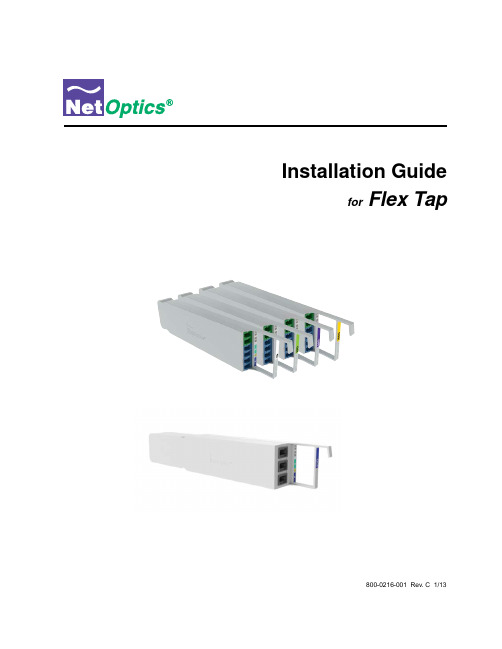
Installation Guidefor Flex Tap800-0216-001 Rev. C 1/13PLEASE READ THESE LEGAL NOTICES CAREFULLY.By using a Net Optics Flex Tap you agree to the terms and conditions of usage set forth by Net Optics, Inc.No licenses, express or implied, are granted with respect to any of the technology described in this manual. Net Optics retains all intellectual prop-erty rights associated with the technology described in this manual. This manual is intended to assist with installing Net Optics products into your network.Trademarks and Copyrights© 2013 by Net Optics, Inc. Net Optics® is a registered trademark of Net Optics, Inc. Additional company and product names may be trademarks or registered trademarks of the individual companies and are respectfully acknowledged.Additional InformationNet Optics, Inc. reserves the right to make changes in specifications and other information contained in this document without prior notice. Every effort has been made to ensure that the information in this document is accurate.ContentsIntroduction (1)Key Features (1)About This Guide (2)Unpacking and Inspection (2)Unpack and Rack Mount the Flex Tap Rack Mount Panel (2)Unpack the Flex Taps (3)Connecting the Fiber Optic Cables to the Flex Taps (4)Loading the Flex Taps into the Panel (5)Extract Cables or Flex Tap (6)Labels (6)Specifications (6)Unsurpassed Support......................................................................IntroductionGet total traffic visibility for monitoring and security devices by placing Net Optics Flex Taps on critical network links. The all-optical design of the Flex Tap is optimized and tested for high-performance on fiber networks.Available for LC and MTP connector types for single mode or multimode fiber networks running at A TM, 1Gigabit, 10 Gigabit, 40 Gigabit, and 100 Gigabit speeds.All-Optical DesignRequiring no power, Flex Taps maintain permanent passive access ports without introducing a point of failureor disturbing other network connections. These passive Taps deliver full-duplex monitoring with zero impact on network traffic around the clock.Simply Plug It InFull-duplex monitoring is a snap with a custom monitoring cable that sends each side of the signal to aseparate NIC on the monitoring device. All monitoring and network cables are included with Net OpticsFlex Taps for plug-and-play deployment.Security and VisibilityWithout an IP address, monitoring devices are isolated from the network, dramatically reducing their exposure to attacks. However, the monitoring device connected to the Tap still sees all full-duplex traffic as if it were inline,including Layer 1 and Layer 2 errors.Key FeaturesPassive, Secure Technology• High density design saves rack space• Each model is tested and optimized for 1 Gigabit, 10 Gigabit, 40 Gigabit, and 100 Gigabit speeds• Available in Single Mode and Multimode• All split ratios available: 50, 60, 70, 80, and 90• No IP address protects against attacks• Compatible with all protocols and monitoring devices• Passes all full-duplex traffic (including errors) from all layers• Non-disruptive and transparent• Quick, easy installation saves time with front-mounted connectors• Requires no power• Removable, flexible and scalableEase of Use• Front-mounted connectors make installation and operation quick and easy• Optional 19-inch rack mount holds up to 24 LC Flex Taps or 12 MTP Flex Taps• Compatible with monitoring devices from major manufacturers, including protocol analyzers,probes, and intrusion detection systems• MTP Y-cable provided with each MTP Flex Tap1Key FeaturesAbout This GuidePlease read this guide before attempting to install the Net Optics LC and MTP Flex Taps.Unpacking and InspectionFlex Taps are individually packaged in smaller cartons and are shipped in a larger, multi-pack shipping car-ton. Carefully open the multi-pack shipping carton and remove the individual Flex Taps from the contain-ers.The LC Flex Tap multi-pack carton ships with the following:• Flex Taps (ordered quantity up to 12 per multi-pack carton)• Flex Tap Spacer (if ordererd)• Quick Installation Guide (printed on each tap box)Each MTP Flex Tap carton ships with the following:• One MTP Flex Tap• One MTP Y-cable• Quick Installation Guide (printed on each MTP Flex Tap box)You may have also ordered a Flex Tap Rack Mount panel for rack mounting and an extended warranty.Carefully check the packing slip against parts received. If any part is missing or damaged, contact the Net Optics Customer Service Department immediately.Notes: _______________________________________________________________________________ The Flex Tap Rack Mount panel ships with a spacer unit for use with an odd number of LC Flex Tapdeployments. Do not discard._____________________________________________________________________________________Unpack and Rack Mount the Flex Tap Rack Mount PanelThe Flex Tap Rack Mount panel is a purchased option and shipped in a separate carton. If you purchased a Flex Tap Rack Mount panel, carefully remove the panel, mounting screws and the spacer from the shipping carton.1. Find an appropriate mounting location for the Flex Tap panel in your cabinet or equipment rack.2. Use the four rack-mounting screws provided to secure the panel in place.2Unpack and Rack Mount the Flex Tap Rack Mount PanelUnpack the Flex Taps1. Open one container end flap and slide the protective sleeve out of the container.2. Inside the sleeve, push out the cardboard retainer tabs.3. Carefully slide the Flex Tap unit out of its protective sleeve.4. Check to ensure that there is no damage to the unit.If the unit appears damaged, contact the Net Optics Customer Service Department immediately.LC Flex TapsMTP Flex Taps3Connecting the Fiber Optic Cables to the Flex TapsBefore you connect the fiber optics cable into a Flex Tap, make sure that the Flex Tap characteristics iscompatible with the cables. The Tap characteristics is described on the label on the backside of the tap.Complete the following steps to connect the network and monitor cables:To connect to the network (in-line links):1. Connect Network Port A to the appropriate network appliance using a Duplex LC or MTP cable.2. Connect Network Port B to the appropriate network appliance using another Duplex LC or MTPcable.To connect to the monitoring tool:1. Connect an LC Y-cable (for an LC Flex Tap) or an MTP Y-cable (for an MTP Flex Tap) to themonitor ports.The MTP connectors are keyed; therefore ensure the connectors are aligned before inserting intothe tap.The LC Y-cables can be purchased at Net Optics. One MTP Y-cable is supplied with each MTPFlex Tap order.2. For a full-duplex monitor, plug Monitor Port A and Monitor Port B into two ports on the tool.Note: ________________________________________________________________________________ Traffic from Network A is routed to Monitor A and traffic from Network B is routed to Monitor B._____________________________________________________________________________________NetworkApplianceTo MonitoringToolMTP Y-CableConnecting to the LC Flex Taps Connecting to the MTP Flex Taps4Connecting the Fiber Optic Cables to the Flex Taps5 Loading the Flex Taps into the PanelLoading the Flex Taps into the PanelThe Flex Tap panel is designed with 12 slots. Each slot holds two LC Flex Taps or one MTP Flex Tap. To load the Flex Taps into the panel:1. After connecting the cables into the Flex Taps, slide each tap into the panel slot with the handle ontop until the tap is seated in the detents at the rear of the panel slot.2. Repeat Step 1 for each Flex Tap unit until you have either partially or fully populated the panel (see “Figure 1. Fully Populated Flex Tap Panel with LC Model Taps” or "Figure 2: Flex Tap Panel Fully Populated with MTP Flex Taps"). You can put a mixture of LC and MTP Flex Taps in onepanel.3. When inserting the LC taps, insert a Flex Tap spacer unit to hold the odd numbered tap in place ifnecessary.The spacer ensures the LC Flex Tap is held snugly in place.Figure 1: Flex Tap Panel Fully Populated with LC Flex TapsFigure 2: Flex Tap Panel Fully Populated with MTP Flex TapsNotes: _______________________________________________________________________________For the Flex Tap LC Model, the monitor port is green for Single Mode and beige for Multimode.Net Optics recommends that you leave enough slack in your service loops so that when you slide the taps out from the panel for servicing, you don't strain the fiber cables. _____________________________________________________________________________________Extract Cables or Flex TapIf you want to extract a fiber optic cable from the Flex Tap, gently pull on the Flex Tap tab to slide out the Flex Tap from the panel. Then remove the fiber optic cables by pinching the release tab (on LC connectors) or pulling on the release sleeve (on MTP connectors).LabelsThe label displays the following information pertaining to the particular unit:Description: M odel descriptionSplit RatioP/N: Part number (model number)Rev: Revision levelS/N: Serial numberMax Insertion Loss in dB: Light insertion loss measured at each portCompliance Notifications for the LC and MTP models TapsSpecificationsOperatingOperating Temperature: 0º to 40º CStorage Temperature: –10º to 70º CRelative Humidity: 10% minimum, 95% maximum, non-condensingMechanicalTap Dimensions: 1.63 inches High x 7.82 inches Deep x 0.66 inches WideRack Dimensions: 1.74 inches High x 8.41 inches Deep x 19.0 inches WideFiber TypeMultimode:Core Size: 50/125µm; Wavelength: 850nm/1300nmCore Size: 62.5/125µm; Wavelength: 850nm/1300nmSingle Mode:Core Size: 8.5/125µm; Wavelength: 1310nm/1550nmConnectorsNetwork Ports: (2) Duplex LC connectors or MTP connectorsMonitoring Port: (1) Duplex LC connector or MTP connector6SpecificationsSplit Ratio MultimodeSplit Ratio Network PortInsertion LossMonitor Port Insertion Loss50/50 * 4.5 dB * 4.5 dB *60/40 3.1 dB 5.1 dB70/30 2.4 dB 6.3 dB80/20 1.8 dB8.1 dB90/10 1.3 dB11 .5 dB* The MTP model is only available in this configuration. Split Ratio Single ModeSplit Ratio Network PortInsertion LossMonitor Port Insertion Loss50/50 3.7 dB 3.7 dB60/40 2.8 dB 4.8 dB70/30 2.0 dB 6.1 dB80/20 1.3 dB8.0 dB90/100.8 dB12.0 dBUnsurpassed SupportIn the event that you require our assistance, our world-class technical support is available to help you.Support is available 24x7 for customers with a Premium Service Plan, and from 7:00 a.m. to 5:30 p.m. PST, Monday through Friday, for all other customers.If, at any time, you have questions, please feel free to contact us by using one of the following methods:• Phone: (408) 737-7777• Email: *********************• Customer Portal: /7SpecificationsLimitations on Warranty and LiabilityNet Optics offers a limited warranty for all its products. IN NO EVENT SHALL NET OPTICS, INC. BE LIABLE FOR ANY DAMAGES INCURRED BY THE USE OF THE PRODUCTS (INCLUDING BOTH HARDWARE AND SOFTWARE) DESCRIBED IN THIS MANUAL, OR BY ANY DEFECT OR INACCURACY IN THIS MANUAL ITSELF. THIS INCLUDES BUT IS NOT LIMITED TO LOST PROFITS, LOST SA VINGS, AND ANY INCIDENTAL OR CONSEQUENTIAL DAMAGES ARISING FROM THE USE OR INABILITY TO USE THIS PRODUCT, even if Net Optics has been advised of the possibility of such damages. Some states do not allow the exclusion or limitation of implied warranties or liability for incidental or consequential damages, so the above limitation or exclusion may not apply to you.Net Optics, Inc. warrants this device to be in good working order for a period of ONE YEAR from the date of purchase from Net Optics or an authorized Net Optics reseller.Should the unit fail anytime during the said ONE YEAR period, Net Optics will, at its discretion, repair or replace the product. This warranty is limited to defects in workmanship and materials and does not cover damage from accident, disaster, misuse, abuse or unauthorized modifications.If you have a problem and require service, please call the number listed at the end of this section and speak with our technical service personnel. They may provide you with an RMA number, which must accompany any returned product. Return the product in its original shipping container (or equiva-lent) insured and with proof of purchase.Additional InformationNet Optics, Inc. reserves the right to make changes in specifications and other information contained in this document without prior notice. Every effort has been made to ensure that the information in this document is accurate. Net Optics is not responsible for typographical errors.THE WARRANTY AND REMEDIES SET FORTH ABOVE ARE EXCLUSIVE AND IN LIEU OF ALL OTHERS, EXPRESS OR IMPLIED. No Net Optics reseller, agent, or employee is authorized to make any modification, extension, or addition to this warranty.Net Optics is always open to any comments or suggestions you may have about its products and/or this manual.Send correspondence toNet Optics, Inc.5303 Betsy Ross DriveSanta Clara, CA 95054 USATelephone: +1 (408) 737-7777Fax: +1 (408) 745-7719E-mail:******************/Internet:All Rights Reserved. Printed in the U.S.A. No part of this publication may be reproduced, transmitted, transcribed, stored in a retrieval system, or translated into any language or computer language, in any form, by any means, without prior written consent of Net Optics, Inc., with the following exceptions: Any person is authorized to store documentation on a single computer for personal use only and that the documentation contains a Net Optics copyright notice. © 2013 by Net Optics, Inc. All Rights Reserved.。

ReadyNAS® OS FlexRAID Volume Optimization GuideWHITE PAPERTable of ContentsINTRODUCTION (3)RAID GROUPS AND RAID LEVELS EXPLAINED (3)DEFAULT VOLUMES (4)THE VOLUME WIZARD (5)CREATING A NEW VOLUME (5)VOLUME OPERATIONS (7)ADDING PARITY (7)EXPANDING AN EXISTING VOLUME (7)ADDING GROUPS (8)GLOBAL SPARES (10)VOLUME OPERATIONS TABLE (11)APPENDIX (11)INTRODUCTIONWith any network storage device, selecting the right RAID level and the right amount of drives for your volumes is imperative to how well your storage applications perform. This becomes increasingly important as you deal with ReadyNAS storage servers that have large amounts of drive bays (12 bays and up).Note: This guide is applicable to ReadyNAS OS 6.7 and newer.Note: The 60-bay ReadyNAS 4360X(S) does not have XRAID and only supports FlexRAID.RAID GROUPS AND RAID LEVELS EXPLAINEDRAID is short for Redundant Array of Inexpensive (Independent) Disks. A RAID group is a logical representation of oneor more physical disks setup in a configuration that enhances data redundancy, performance, or both. While one or more physical disks can form a RAID group, one or more RAID groups can form a Volume.Below is a table containing the various RAID levels supported by the ReadyNAS and recommended number of drives for each RAID level.DEFAULT VOLUMESOn initial setup, the ReadyNAS will automatically create volumes based on the number of drives installed in the unit.The table below indicates the default number of volumes and RAID levels for different installed drive numbers. This is also the recommended RAID configuration should you choose to create the RAID groups yourself. The recommendations below will provide a good balance between performance, capacity and redundancy for most use cases such as backup, file sharing, surveillance, and virtualization.Note: For virtualization applications with high random IOPS (such as multiple high traffic volume mail servers), we recommend RAID 10 for best performance.THE VOLUME WIZARDDue to the complexity of managing volumes for ReadyNAS devices with a high number of drive bays, we’ve added a Volume Wizard in ReadyNAS OS 6.7. The Volume Wizard provides users with a step-by-step guide to create/modify volumes to have performance characteristics that match their application.C REATING A NEW VOLUMEOut of the box when you first setup the ReadyNAS, it automatically creates a volume that is optimized for the number of drives you currently have installed in the ReadyNAS. However, after initial setup is complete, you can elect to delete this current volume and create a new volume(s) based on your own settings. To create a new volume, go to System -> Volumes and select the drives you wish to create the volume with from the drive map in the middle. Once you have at least one drive selected, the three buttons on the right side will change from white to grey and become clickable. As you select more drives, the buttons will become clickable/non-clickable based on what are the appropriate actions for that number of drives. Click on the New Volume button to start the wizard.When creating the volume, you will be presented the following options:• Volume name• RAID Level• Number of RAID groups• Number of disks per RAID group (number of disks and RAID groups will reflect each other)• Display the remaining unused disks noting that they will be used for Global SparesEach selection will display the performance, capacity, and reliability characteristics of the volume. Once all the fields are filled out, click Next.In the next step, optionally select whether you want to set quotas and/or encrypt your volume. If there is no requirement to set quotas, leave it unchecked as enabling quotas may impact performance. Finally, click Create.VOLUME OPERATIONSStarting in ReadyNAS OS 6.7.0, you can now perform various volume operations such as Add Parity, Expand, and Add Group on your existing Volumes.Group on your existing Volumes.ADDING PARITYAdding Parity allows you to increase the redundancy of your volume. For example, adding parity to a RAID 5 volume with one-disk failure tolerance would convert it to a RAID 6 volume with two-disk failure tolerance. EXPANDING AN EXISTING VOLUMEExpanding a volume means you add drives to the existing RAID or RAID groups. This adds to the capacity of your volume but will not change its RAID characteristics. If your volume has more than one RAID group, you’ll need to add at least 1 drive per RAID group.ADDING GROUPSIn addition to expanding your existing volumes, ReadyNAS allows you to add additional RAID groups to your volume. Depending on your current RAID level, either one or both of Striped or Concatenated options may be presented to you.Striped: Adds an additional RAID group in a Striped configuration to your volume. This new RAID group will need to have the same number of drives as the other RAID groups currently in the volume. Because it is Striped, there will be additional drives reading/writing to the RAID for every file operation so the overall performance of the volume will increase.Concatenated: Adds an additional RAID group in a Concatenated configuration. This new RAID group does not need to have the same number of drives as the other RAID groups in the volume which provides flexibility. However, because it is not Striped with the other RAID groups, read/writes do not go beyond individual RAID groups in the volume and as a result the overall performance of the volume will remain unchanged.Both options:Striped only:Concatenated only:Global SparesPrior to ReadyNAS OS 6.7, ReadyNAS used an implicit Global Spare rule, where the ReadyNAS would acknowledge that, while in Flex-RAID, a hot, unused disk could be used to rebuild the volume in the event one of the drives of a volume experienced failure. That drive would be pulled into the RAID and a resync would begin.In OS 6.7, the ReadyNAS will first look for explicit Global Spares, drives that are designated for being Global Spares, before trying implicitly to pull non-marked drives. Global Spares will be visible as green-colored drives. To add a Global Spare to an existing volume, select the volume, select the drives you wish to allocate as explicit Global Spares and then click on the Global Spare button.Volume Operations TableThe following table lists the volume operations available for each RAID level and what the resulting RAID level will be after an operation is performed. Please use this as a reference when performing volume operations such as Add Parity, Expand, and Add Group.APPENDIXFor more information:ReadyNAS Volume Management with FlexRAID VideoReadyNAS OS 6 Software ManualNETGEAR, the NETGEAR logo and ReadyNAS are trademarks and/or registered trademarks of NETGEAR, Inc. and/or its subsidiaries in the United States and/or other countries. Other brand names mentioned herein are for identification purposes only and may be trademarks of their respective holder(s). Information is subject to change without notice. ©2017 NETGEAR, Inc. All rights reserved.Page 11。

ReadyDATA 5200Installation GuideReadyDATA 5200© NETGEAR, Inc. All rights reserved.No part of this publication may be reproduced, transmitted, transcribed, stored in a retrieval system, or translated into any language in any form or by any means without the written permission of NETGEAR, Inc.NETGEAR, the NETGEAR logo, and Connect with Innovation are trademarks and/or registered trademarks of NETGEAR, Inc. and/or its subsidiaries in the United States and/or other countries. Information is subject to change without notice. Other brand and product names are registered trademarks or trademarks of their respective holders. © NETGEAR, Inc. All rights reserved.Technical SupportThank you for choosing NETGEAR. To register your product, get the latest product updates, get support online, or for more information about the topics covered in this manual, visit the Support website at.Phone (US & Canada only): 1-888-NETGEARPhone (Other Countries): Check the list of phone numbers at/app/answers/detail/a_id/984.Statement of ConditionsTo improve internal design, operational function, and/or reliability, NETGEAR reserves the right to make changes to the products described in this document without notice. NETGEAR does not assume any liability that may occur due to the use, or application of, the product(s) or circuit layout(s) described herein.Declaration of ConformityFor complete DoC, visit the NETGEAR EU Declarations of Conformity website at/app/answers/detail/a_id/11621/.GNU General Public License (GPL)For GNU General Public License (GPL) related information, visit/app/answers/detail/a_id/2649.This symbol was placed in accordance with the European Union Directive 2002/96 on the WasteElectrical and Electronic Equipment (the WEEE Directive). If disposed of within the EuropeanUnion, this product should be treated and recycled in accordance with the laws of your jurisdictionimplementing the WEEE Directive.Thank you for purchasing the NETGEAR ReadyDATA™ 5200. This installation guide includes the following topics:• Review the Package Contents• Prepare the Installation Site• Install Optional NICs• Install the System in a Rack• Attach Cables• Power Up the System• Register Your ProductFor more information about the ReadyDATA 5200, see the following resources:• ReadyDATA 5200 Hardware Manual and ReadyDATA OS Software Manual. Available on the Resource CD that came with your product. You can also obtain these manuals by clicking the ? icon in the 5200’s Dashboard user interface.• Support web site. Visit .Review the Package ContentsYour ReadyDATA 5200 package includes the following items:• 5200 chassis• Power cables• Rack-mount hardware• Resource CDIf you purchased an optional expansion disk array, the separate package contains thefollowing items:• Expansion disk array chassis• SAS cascading cable• Rack-mount hardwareYou can purchase other accessories for your 5200, including these:• Single-drive pack (SATA, SAS, or SSD)• Six-drive pack (SATA or NL-SAS)• 1 GbE or 10 GbE (SFP+) network interface cardIf you purchased any of these accessories, they are in separate boxes from the 5200. Prepare the Installation SiteKeep the following considerations in mind as you install your unit:• Ambient operating temperature. If the unit is installed in a closed or multi-unit rack assembly, the ambient operating temperature of the rack environment might be greater than the ambient temperature of the room. Therefore, consideration should be given to installing the equipment in an environment compatible with the maximum rated ambient temperature.• Reduced airflow. Mount the equipment into a rack so that the amount of airflow required for safe operation is not compromised.• Mechanical loading. Mount the equipment into a rack so that a hazardous condition does not arise due to uneven mechanical loading.• Circuit overloading. Consider the equipment’s connection to the power supply circuitry and the effect that any possible overloading of circuits might have on overcurrentprotection and power supply wiring. Consider equipment nameplate ratings whenaddressing this concern.• Reliable ground. This product requires that a reliable ground be maintained at all times.To ensure this, ground the rack itself. Pay particular attention to power supplyconnections other than the direct connections to the branch circuit (for example, the use of power strips).• Setup location. This product is intended for installation in a restricted access location (dedicated equipment rooms, service closets, and the like) only.• Clearance. Leave enough clearance in front of the rack (about 25 inches) to enable you to open the front door completely and in the back of the rack (about 30 inches) to allow for sufficient airflow and ease in servicing.Install Optional NICsThe ReadyDATA 5200 comes with two 1 GbE NICs and one 10 GbE SFP+ NIC installed on the motherboard, so it can connect to your LAN or the Internet without optional additional NICs.If you purchased one or more 1 GbE or 10 GbE NICs (the ReadyDATA supports up to two additional NICs), follow these steps to install them before you rack-mount your 5200.To install optional NICs:1. Ensure that the 5200 is powered down.2. Remove the cover from your 5200.3. If you are installing one NIC, use the J5 PCI Express slot.4. If you are installing a second NIC, use the J8 PCI Express slot.5. Replace the cover.Install the System in a RackUse the rack-mount hardware included with your ReadyDATA 5200 or your expansion disk array to install it in a rack.Note that the left and right rails are not identical. The left rail is marked with a sticker bearing the letter L, and the right rail is marked with a sticker bearing the letter R. Each rail has an outer rail, a middle rail, and an inner rail. Do not exchange the inner rails of the left and right rails.While installing the system into a rack, keep the ball bearing shuttle locked at the front of the middle rail during installation.A minimum of two people are required for safe installation of the system.DANGER:A unit with installed drives can weigh more than 75 pounds. To avoidinjury or damage to the equipment, perform the rack-mount installationwith appropriate assistance.PrecautionsFollow these rack-mount precautions:• Ensure that the leveling jacks on the bottom of the rack are fully extended to the floor with the full weight of the rack resting on them.• In single-rack installations, stabilizers should be attached to the rack. In multiple-rack installations, the racks should be coupled together.• Always make sure the rack is stable before extending a component from the rack.• You should extend only one component at a time; extending two or more simultaneously might cause the rack to become unstable.• Review the electrical and general safety precautions that came with the components you are adding to your chassis.• Determine the placement of each component in the rack before you install the rails.• Install the heaviest components on the bottom of the rack first, and then work up.• Use a regulating uninterruptible power supply (UPS) to protect the ReadyDATA 5200 from power surges and voltage spikes and to keep your system operating in case of apower failure.• Allow any hot-plug drives and power supply modules to cool before touching them.• Always keep the rack’s front door and all panels and components on the servers closed when not servicing them to maintain proper cooling.Rack InstallationRead these instructions in their entirety before you begin.To install the system into a rack:1. Using the left rail, pull the inner rail out of the outer rail until it is fully extended.2. Press the locking tab down to release the inner rail and separate it from the outer andmiddle rails.3. Place the inner rail firmly against the side of the system chassis, ensuring that the hooks onthe chassis are straight and aligned with the holes in the inner rail.4. Slide the inner rail forward until it clicks into the locked position.5. (Optional) Secure the inner rail to the chassis with a screw.6. Repeat Step 1 through Step 5 with the right rail.7. Using the left rail, Press the locking tab and push the middle rail back into the outer rail.8.9.10. Repeat Step 7 through Step 9 with the right rail.11. Using the left rail, pull the middle rail out of the front of the outer rail, ensuring that the ballbearing shuttle is locked at the front of the middle rail.12.13. Hold the system chassis in front of the extended rails, aligning the inner rails with the middlerails, and push evenly on both sides of the chassis until it clicks into the fully extended position.14. Depress the locking tabs on both sides of the chassis at the same time and push thechassis all the way to the back of the rack.15. (Optional) Secure with screws.Attach CablesBefore you power up your system, you must connect the power and network cables. If you have an optional expansion disk array, you must connect that while the ReadyDATA 5200 is powered down.To attach cables:1. Attach each of the two power cables to the power supply ports on the back of the unit.2. Connect the power cables to a power source.3. Attach an Ethernet cable to the appropriate Ethernet port on the back of the unit.You must attach at least one Ethernet cable. You can attach up to two 1 GbE cables and, depending on the model and accessories you purchased, you can also attach up to two10 GbE cables.4. Connect each Ethernet cable to an appropriate port on a network switch.If you purchased an optional expansion disk array, connect the SAS cascading cable to the SAS input port on the back of the expansion disk array and to the SAS output port on the back of the ReadyDATA 5200.Use SAS output port #1 first.Power Up the SystemYou can power up the system with or without disks installed. You use the RAIDar utility to discover your ReadyDATA storage system on your network. RAIDar is included on theResource CD that came with your unit. It includes versions for Windows, Mac, and Linux operating systems.To power up the system:1. Install the appropriate version of RAIDar on a computer that is connected to the sameIocal area network (LAN) as your ReadyDATA 5200.Note: If you are using Windows XP before SP2, disable the Internet connection firewall.2. Ensure that each power supply rocker switch on the back of the ReadyDATA 5200 is set toOn and press the Power button.3. Launch the RAIDar utility.RAIDar displays a window that lists the ReadyDATA system or systems on your network and provides details about the status of each system it discovers. The volume, disk, UPS, and fan LED icons are not operational for the ReadyDATA 5200.4. Highlight your ReadyDATA 5200 and click the Setup button.RAIDar opens your default browser and prompts you to log in to the storage system.5. Log in to your ReadyDATA 5200 using the default login credentials:• Default user name. admin• Default password. passwordBoth the user name and password are case-sensitive.Dashboard, the browser-based management interface for the 5200, launches.For more information about the 5200 chassis, see the ReadyDATA 5200 HardwareManual.For more information about configuring, managing, and maintaining your 5200, see the ReadyDATA OS Software Manual. Both documents are available on the Resource CDthat came with your system.Register Your ProductAfter installing your storage system, locate the serial number on the product label and use it to register your system at /register. Registration is required before you can use the telephone support service. NETGEAR strongly recommends using this website to register your product.For product updates and web support, visit .。

Flex System CN4054 and CN4054R 10Gb Virtual Fabric AdaptersProduct Guide (withdrawn product)The Flex System™ CN4054 and CN4054R 10Gb Virtual Fabric Adapters are 4-port 10Gb converged network adapters (CNAs) that support Ethernet, iSCSI, and FCoE. The adapters support up to 16 virtual NIC (vNIC) devices, where each physical 10 GbE port can be divided into four virtual ports with flexible bandwidth allocation. The CN4054 Virtual Fabric Adapter Upgrade adds FCoE and iSCSI hardware initiator functionality to either adapter. The CN4054R adds support for compute nodes with the Intel Xeon E5-2600 v2 and v3 processors.Figure 1 shows the adapters (they have the same physical appearance).Figure 1. Flex System CN4054 & CN4054R 10Gb Virtual Fabric AdaptersDid you know?This CN4054 is based on industry-standard PCIe architecture and offers the flexibility to operate as a Virtual NIC Fabric Adapter. Because this adapter supports up to 16 virtual NICs on a single quad-port Ethernet adapter, you see benefits in cost, power/cooling, and data center footprint by deploying less hardware. Compute nodes like the x240 support up to two of these adapters for a total of 32 virtual NICs per system.Click here to check for updatesSupported serversThe following table lists the Flex System compute nodes that support the adapters.Table 2. Supported serversDescription Part numberFlex System CN4054 10Gb Virtual Fabric Adapter90Y3554Y N Y N N N Y N N N Flex System CN4054R 10Gb Virtual Fabric Adapter00Y3306N N N Y Y Y N Y Y*Y**90Y3558Y N Y Y Y Y Y Y Y*Y Flex System CN4054 Virtual Fabric AdapterUpgrade* Only supported in slots 1 and 2 of the x280 X6, x480 X6, and x880 X6** The Flex System CN4054R 10Gb Virtual Fabric Adapter with two ASICs is not supported in slots 3 and 4 See ServerProven at the following web address for the latest information about the expansion cards that are supported by each blade server type: /us/en/serverproven/flexsystem.shtmlI/O adapter cards are installed in the slot in supported servers, such as the x240, as highlighted in the following figure.Figure 2. Location of the I/O adapter slots in the Flex System x240 Compute NodeEmbedded 10Gb Virtual Fabric AdapterSupported I/O modulesThese adapters can be installed in any I/O adapter slot of a supported Flex System compute node. One or two compatible 1 Gb or 10 Gb I/O modules must be installed in the corresponding I/O bays in the chassis. The following table lists the switches that are supported. When connected to the 1 Gb switch, the adapter will operate at 1 Gb speeds. When connected to the 40 Gb switch, the adapter will operate at 10 Gb speeds. To maximize the number of adapter ports usable, you may also need to order switch upgrades to enable additional ports as listed in the table. Alternatively, for CN4093, EN4093R, and SI4093 switches, you can use Flexible Port Mapping, a new feature of Networking OS 7.8, that allows you to minimize the number of upgrades needed. See the Product Guides for the switches for more details:https:///servers/blades/networkmoduleThe table also specifies how many ports of the adapter are supported once the indicated upgrades are applied. Switches should be installed in pairs to maximize the number of ports enabled and to provide redundant network connections.Table 4. I/O modules and upgrades for use with the CN4054 and CN4054R adaptersDescription Part number Port count(per pairof switches)Lenovo Flex System Fabric EN4093R 10Gb Scalable Switch + EN4093 10Gb Scalable Switch (Upgrade 1)00FM51449Y47984Lenovo Flex System Fabric CN4093 10Gb Converged Scalable Switch + CN4093 10Gb Converged Scalable Switch (Upgrade 1)00FM51049Y47984Lenovo Flex System SI4091 10Gb System Interconnect Module00FE3272Lenovo Flex System Fabric SI4093 System Interconnect Module + SI4093 System Interconnect Module (Upgrade 1)00FM51895Y33184Flex System EN6131 40Gb Ethernet Switch90Y93462Flex System Fabric CN4093 10Gb Converged Scalable Switch + CN4093 10Gb Converged Scalable Switch (Upgrade 1)00D582349Y47984Flex System Fabric EN4093R 10Gb Scalable Switch + EN4093 10Gb Scalable Switch (Upgrade 1)95Y330949Y47984Flex System Fabric EN4093 10Gb Scalable Switch + EN4093 10Gb Scalable Switch (Upgrade 1)49Y427049Y47984Flex System EN4091 10Gb Ethernet Pass-thru88Y60432Flex System Fabric SI4093 System Interconnect Module + SI4093 System Interconnect Module (Upgrade 1)95Y331395Y33184Flex System EN2092 1Gb Ethernet Scalable Switch + EN2092 1Gb Ethernet Scalable Switch (Upgrade 1)49Y429490Y35624Cisco Nexus B22 Fabric Extender for Flex System94Y53502Flex System EN4023 10Gb Scalable Switch(Base switch has 24 port licenses; Upgrades 1 & 2 may be needed)94Y52124* This column indicates the number of adapter ports that will be active if indicated upgrades are installed. The following table shows the connections between adapters installed in the compute nodes to the switch bays in the chassis.Table 5. Adapter to I/O bay correspondenceI/O adapter slot in the server Port on the adapter Corresponding I/O module bayin the chassisSlot 1Port 1Module bay 1Port 2Module bay 2Port 3*Module bay 1Port 4*Module bay 2 Slot 2Port 1Module bay 3Port 2Module bay 4Port 3*Module bay 3Port 4*Module bay 4Slot 3(full-wide compute nodes only)Port 1Module bay 1 Port 2Module bay 2 Port 3*Module bay 1 Port 4*Module bay 2Slot 4(full-wide compute nodes only)Port 1Module bay 3 Port 2Module bay 4 Port 3*Module bay 3 Port 4*Module bay 4* Ports 3 and 4 require Upgrade 1 of either the EN4093 10Gb or the EN2092 1Gb switch. The EN4091 Pass-thru and Cisco B22 only supports ports 1 and 2 (and only when two I/O modules are installed).The connections between the adapters installed in the compute nodes to the switch bays in the chassis are shown diagrammatically in the following figure. The figure shows both half-wide servers, such as the x240 with two adapters, and full-wide servers, such as the p460 with four adapters.Figure 3. Logical layout of the interconnects between I/O adapters and I/O modules Operating system supportPopular configurationsThe adapters can be used in various configurations. The following figure shows CN4054 10Gb Virtual Fabric Adapters installed in both slots of the x240 (a model without the Embedded 10Gb Virtual Fabric Adapter), which in turn is installed in the chassis. The chassis also has four Flex System Fabric EN4093 10Gb Scalable Switches, each with Upgrade 1 installed to enable 28 internal ports.Figure 4. Example configurationThe following table lists the parts that are used in the configuration.Table 6. Components used when connecting the adapter to the 10 GbE switchesPart number/machine type Description Quantity1 to 148737-x1x Flex System x240 Compute Node or othersupported server (without Embedded 10Gb VirtualFabric Adapter)90Y3554Flex System CN4054 10Gb Virtual Fabric Adapter 2 per server8721-A1x Flex System Enterprise Chassis1495Y3309Flex System Fabric EN4093R 10Gb ScalableSwitch49Y4798Flex System Fabric EN4093 10Gb Scalable Switch4(Upgrade 1)Related publicationsTrademarksLenovo and the Lenovo logo are trademarks or registered trademarks of Lenovo in the United States, other countries, or both. A current list of Lenovo trademarks is available on the Web athttps:///us/en/legal/copytrade/.The following terms are trademarks of Lenovo in the United States, other countries, or both:Lenovo®Flex SystemServerProven®System x®VMready®The following terms are trademarks of other companies:Intel® and Xeon® are trademarks of Intel Corporation or its subsidiaries.Linux® is the trademark of Linus Torvalds in the U.S. and other countries.Microsoft®, Windows Server®, and Windows® are trademarks of Microsoft Corporation in the United States, other countries, or both.Other company, product, or service names may be trademarks or service marks of others.。
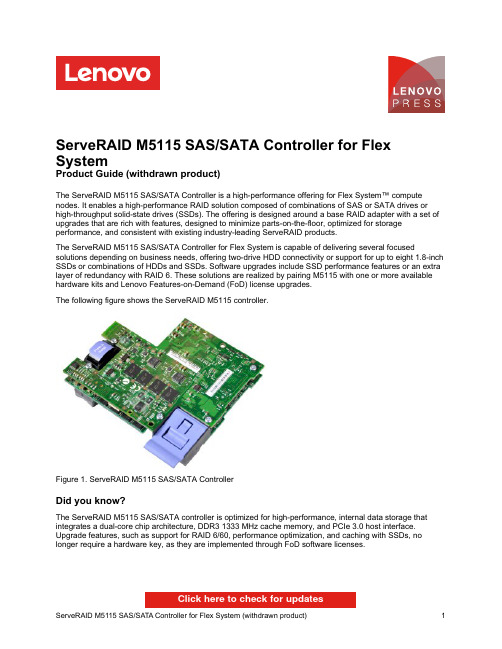
ServeRAID M5115 SAS/SATA Controller for Flex SystemProduct Guide (withdrawn product)The ServeRAID M5115 SAS/SATA Controller is a high-performance offering for Flex System™ compute nodes. It enables a high-performance RAID solution composed of combinations of SAS or SATA drives or high-throughput solid-state drives (SSDs). The offering is designed around a base RAID adapter with a set of upgrades that are rich with features, designed to minimize parts-on-the-floor, optimized for storage performance, and consistent with existing industry-leading ServeRAID products.The ServeRAID M5115 SAS/SATA Controller for Flex System is capable of delivering several focused solutions depending on business needs, offering two-drive HDD connectivity or support for up to eight 1.8-inch SSDs or combinations of HDDs and SSDs. Software upgrades include SSD performance features or an extra layer of redundancy with RAID 6. These solutions are realized by pairing M5115 with one or more available hardware kits and Lenovo Features-on-Demand (FoD) license upgrades.The following figure shows the ServeRAID M5115 controller.Figure 1. ServeRAID M5115 SAS/SATA ControllerDid you know?The ServeRAID M5115 SAS/SATA controller is optimized for high-performance, internal data storage that integrates a dual-core chip architecture, DDR3 1333 MHz cache memory, and PCIe 3.0 host interface. Upgrade features, such as support for RAID 6/60, performance optimization, and caching with SSDs, no longer require a hardware key, as they are implemented through FoD software licenses.Click here to check for updatesSupported serversThe following table lists the Flex System compute nodes that support the ServeRAID M5115 SAS/SATA Controller.Table 3. Supported serversDescriptionPart number ServeRAID M5115 SAS/SATA Controller90Y4390YNYNNYYNNSee ServerProven® at the following web address for the latest information about the expansion cards that are supported by each blade server type:/us/en/serverproven/flexsystem.shtmlSupported configurationsWith the ServeRAID M5115, the compute node can support contain up to eight 1.8-inch solid-state drives. The M5115 attaches to the I/O adapter 1 connector and can be attached even if the Compute Node Fabric Connector is installed (used to route the embedded Ethernet controller to chassis bays 1 and 2). The ServeRAID M5115 cannot be installed if an adapter is installed in I/O adapter slot 1.The following figure shows where the ServeRAID M5115 is installed in an Flex System compute node (x240 is shown as an example).Figure 2. ServeRAID M5115 installed in the x240 Compute NodeThe ServeRAID M5115 supports combinations of 2.5-inch drives and 1.8-inch solid state drives:The following figure shows how the ServeRAID M5115 and the Enablement Kit are installed in the x240 to support two 2.5-inch drives with MegaRAID CacheVault flash cache protection (row 1 of the preceding table). The configuration is the same for the x220.Figure 3. The ServeRAID M5115 and the Enablement Kit installed (x240)The following figure shows how the ServeRAID M5115 and Flash and SSD Expansion Kits are installed in the x240 to support eight 1.8-inch solid-state drives (row 4 of the preceding table). The configuration is the same for the x220.Figure 4. ServeRAID M5115 with Flash Kit and SSD Expansion Kits installed (x240)The eight SSDs are installed in the following locations:Figure 5. ServeRAID M5115 with Flash and SSD Expansion Kits installed (x440)Part number FeaturecodeDescription SupportsCacheCadex220x222x240x440Enterprise SSDs43W7726542850GB SATA 1.8" MLC SSD No Yes No Yes Yes 43W77465420200GB SATA 1.8" MLC SSD Yes Yes No Yes Yes 49Y6124A3AP400GB SATA 1.8" MLC Enterprise SSD Yes Yes No Yes*Yes** 49Y6119A3AN200GB SATA 1.8" MLC Enterprise SSD Yes Yes Yes Yes*Yes** 00W1120A3HQ100GB SATA 1.8" MLC Enterprise SSD Yes Yes Yes Yes*Yes** 41Y8366A4FS S3700 200GB SATA 1.8" MLC Enterprise SSD Yes Yes No Yes*Yes** 41Y8371A4FT S3700 400GB SATA 1.8" MLC Enterprise SSD Yes Yes No Yes*Yes** Enterprise Value SSDs49Y5834A3AQ64GB SATA 1.8" MLC Enterprise Value SSD No Yes No Yes*Yes** 49Y5993A3AR512GB SATA 1.8" MLC Enterprise Value SSD No Yes No Yes*Yes** 00W1222A3TG128GB SATA 1.8" MLC Enterprise Value SSD No Yes No Yes*Yes** 00W1227A3TH256GB SATA 1.8" MLC Enterprise Value SSD No Yes No Yes*Yes** 00AJ040A4KV S3500 80GB SATA 1.8" MLC Enterprise Value SSD No Yes Yes Yes*Yes** 00AJ045A4KW S3500 240GB SATA 1.8" MLC Enterprise Value SSD No Yes Yes Yes*Yes** 00AJ050A4KX S3500 400GB SATA 1.8" MLC Enterprise Value SSD No Yes Yes Yes*Yes** 00AJ455A58U S3500 800GB SATA 1.8" MLC Enterprise Value SSD No No Yes Yes*Yes** * Requires ServeRAID M5100 Series Flex System Flash Kit v2 for x240 (47C8808). Flash Kit 90Y4341 is not supported.** Requires ServeRAID M5100 Series Flex System Flash Kit v2 for x440 (47C8809). Flash Kit 46C9031 is not supported.The 2.5-inch drive bays in the Enablement Kit (90Y4342 or 90Y4424 or 46C9030) support SAS or SATA hard disk drives (HDDs) or SATA solid state drives (SSDs). The following table lists the supported 2.5-inch HDD options.Table 6. 2.5-inch HDDs supported with the M5115 controllerPart number FeaturecodeDescription x220x240x440Self-encrypting drives (SEDs)*44W22645413300GB 10K 6Gbps SAS 2.5" SFF Slim-HS SED N Y Y 90Y8944A2ZK146GB 15K 6Gbps SAS 2.5" SFF G2HS SED Y Y Y 44W22945412146GB 15K 6Gbps SAS 2.5" SFF Slim-HS SED N Y N 90Y8913A2XF300GB 10K 6Gbps SAS 2.5" SFF G2HS SED Y Y Y 90Y8908A3EF600GB 10K 6Gbps SAS 2.5" SFF G2HS SED Y Y Y 81Y9662A3EG900GB 10K 6Gbps SAS 2.5" SFF G2HS SED Y Y Y 00AD085A48T 1.2TB 10K 6Gbps SAS 2.5'' G2HS SED Y Y Y 10K SAS hard disk drives90Y8877A2XC300GB 10K 6Gbps SAS 2.5" SFF G2HS HDD Y Y Y 42D06375599300GB 10K 6Gbps SAS 2.5" SFF Slim-HS HDD Y Y N 90Y8872A2XD600GB 10K 6Gbps SAS 2.5" SFF G2HS HDD Y Y Y 49Y20035433600GB 10K 6Gbps SAS 2.5" SFF Slim-HS HDD Y Y N 81Y9650A282900GB 10K 6Gbps SAS 2.5" SFF HS HDD Y Y Y 00AD075A48S 1.2TB 10K 6Gbps SAS 2.5'' G2HS HDD Y Y Y 15K SAS hard disk drives90Y8926A2XB146GB 15K 6Gbps SAS 2.5" SFF G2HS HDD Y Y Y 42D06775536146GB 15K 6Gbps SAS 2.5" SFF Slim-HS HDD Y Y N 81Y9670A283300GB 15K 6Gbps SAS 2.5" SFF HS HDD Y Y Y NL SAS hard disk drives81Y9690A1P31TB 7.2K 6Gbps NL SAS 2.5" SFF HS HDD Y Y Y 90Y8953A2XE500GB 7.2K 6Gbps NL SAS 2.5" SFF G2HS HDD Y Y Y 42D07075409500GB 7200 6Gbps NL SAS 2.5" SFF HS HDD Y Y N NL SATA hard disk drives81Y9730A1AV1TB 7.2K 6Gbps NL SATA 2.5" SFF HS HDD Y Y Y 81Y9722A1NX250GB 7.2K 6Gbps NL SATA 2.5" SFF HS HDD Y Y Y 81Y9726A1NZ500GB 7.2K 6Gbps NL SATA 2.5" SFF HS HDD Y Y Y * Supports self-encrypting drive (SED) technology. For more information, see Self-Encrypting Drives for System x at /tips0761.The following table lists the supported 2.5-inch SSD options. The table also lists if the drives support SSD Caching Enabler (CacheCade), part number 90Y4447.TrademarksLenovo and the Lenovo logo are trademarks or registered trademarks of Lenovo in the United States, other countries, or both. A current list of Lenovo trademarks is available on the Web athttps:///us/en/legal/copytrade/.The following terms are trademarks of Lenovo in the United States, other countries, or both:Lenovo®Flex SystemServeRAIDServerProven®System x®The following terms are trademarks of other companies:Intel® and Xeon® are trademarks of Intel Corporation or its subsidiaries.Linux® is the trademark of Linus Torvalds in the U.S. and other countries.Microsoft®, Windows Server®, and Windows® are trademarks of Microsoft Corporation in the United States, other countries, or both.Other company, product, or service names may be trademarks or service marks of others.。

ServeRAID Adapter Quick Reference for System x ServersReference InformationWhether you are protecting your storage network, enterprise databases, or application network, the ServeRAID family of SAS/SATA Controllers and Host Bus Adapters delivers benefits to fit your requirements. Combining these controllers with internal disk drives or external storage expansion unit increases storage capabilities.Table 1. Adapter positioningHost Bus Adapters Basic RAID (emphasis on cost)Enterprise RAID (emphasis onperformance)12 Gbps SAS N2215N2225N2226ServeRAID M1215ServeRAID M5225-2GBServeRAID M5210ServeRAID M5210e6 Gbps SAS N2125N2115IBM 6Gb PerformanceOptimized HBAIBM 6Gb SAS HBA ServeRAID M1115ServeRAID H1135ServeRAID H1110ServeRAID M1015ServeRAID M5120ServeRAID M5115ServeRAID M5110ServeRAID M5110eServeRAID M5025ServeRAID M5016ServeRAID M5015ServeRAID M50143 Gbps SAS ServeRAID BR10il v2 3 Gbps SATA ServeRAID C105ServeRAID C100Figure 1. ServeRAID M5225-2GB SAS/SATA ControllerFigure 2. ServeRAID M5210 SAS/SATA Controller (with an optional cache installed)Feature upgrade matrix for M5200 SeriesThe following table shows feature upgrade matrix for ServeRAID M5200 Series SAS/SATA controllers.Table 4. Feature upgrade matrix for ServeRAID M5200 Series SAS/SATA controllersFeature RAIDController Description Part number Type M5210M5210e Zero Cache RAID 5 and SED UpgradesServeRAID M5200 Series Zero Cache/RAID 5 Upgrade47C8708FoD Yes Cache, RAID 5 and SED Upgrades with no backupServeRAID M5200 Series 1GB Cache/RAID 5 Upgrade47C8656HW Yes Cache, RAID 5 and SED Upgrades with flash backupServeRAID M5200 Series 1GB Flash/RAID 5 Upgrade47C8660HW Yes ServeRAID M5200 Series 2GB Flash/RAID 5 Upgrade47C8664HW Yes ServeRAID M5200 Series 4GB Flash/RAID 5 Upgrade47C8668HW Yes Advanced Upgrades*ServeRAID M5200 Series RAID 6 Upgrade47C8706FoD Yes ServeRAID M5200 Series SSD Performance Accelerator47C8710FoD Yes ServeRAID M5200 Series SSD Caching Enabler47C8712FoD Yes* Advanced Upgrade requires cache upgradeFigure 3. ServeRAID M1215 SAS/SATA ControllerFigure 4. ServeRAID M5120 SAS/SATA Controller (with flash module)Figure 5. ServeRAID M5110 SAS/SATA Controller (with flash module)Figure 6. ServeRAID M1115 SAS/SATA ControllerFigure 7. ServeRAID H1110 SAS/SATA ControllerFigure 8. ServeRAID M5025 SAS/SATA ControllerFigure 9. ServeRAID M5016 SAS/SATA Controller (with flash module)Figure 10. ServeRAID M5015 SAS/SATA Controller with the battery backup unit attachedFigure 11. ServeRAID M5000 Series Advanced Feature Key attached to the ServeRAID M5015 ControllerFigure 12. ServeRAID M5014 SAS/SATA ControllerFigure 13. ServeRAID M1015 SAS/SATA ControllerFigure 15. ServeRAID-BR10il SAS/SATA Controller v2 (BR10il v2)ServeRAID C100 and C105The ServeRAID C100 and ServeRAID C105 are integrated SATA controllers with software RAID capabilities. They are a cost-effective way to provide reliability, performance, and fault-tolerant disk subsystem management to help safeguard your valuable data and enhance availability.The following figure shows a screenshot from the configuration utility for ServeRAID C100/C105 that displays information about the controller.Figure 16. ServeRAID C100/C105 configuration utility: Controller informationThe ServeRAID C100 and C105 are integrated SATA controllers that come standard with supported servers and cannot be ordered separately. The following table provides the ordering part numbers and feature codes for the additional options.Table 17. Ordering part numbers and feature codesDescription Part number Feature code ServeRAID C100Onboard Onboard ServeRAID C105Onboard Onboard ServeRAID C100 Series RAID 5 Upgrade-FoD*81Y4406A17U8-Pack ServeRAID C105 Controller Enabler**90Y4349A2V7* An FoD upgrade for ServeRAID C100 that enables support for RAID 5.** An FoD upgrade for ServeRAID C105 that enables support for up to eight SATA HDDs.ServeRAID C100 and C105 specificationsThe following table lists specifications for the ServeRAID C100 and C105 controllers.Figure 17. N2225 (left) and N2226 (right) SAS/SATA HBAsFigure 18. N2215 SAS/SATA HBAFigure 19. N2125 SAS/SATA HBAFigure 20. N2115 SAS/SATA HBAFigure 21. 6Gb SAS Host Bus Adapter with the PCIe slot bracket removedFigure 22. 6Gb Performance Optimized HBASupported serversThe following table lists supported System x servers.Table 28. Supported System x servers (Part 1)Serverx3100 M4Y N Y Y Y Y N N N Y Y x3100 M5N N N N N N N N Y Y N x3200 M2N N N N N N N N N Y N x3200 M3Y N Y Y Y Y N N N Y N x3250 M2N N N N N N N N N Y N x3250 M3Y N Y Y Y Y N N N Y N x3250 M4Y N Y Y Y Y N N N Y Y x3250 M5N N N N N N N Y Y N N x3300 M4N N N N N N N N N Y Y x3400 M2Y N Y Y Y Y N N N Y N x3400 M3Y N Y Y Y Y N N N Y N x3500 M2Y N Y Y Y N N N N Y N x3500 M3Y N Y Y Y N N N Y Y N x3500 M4N N N N N N Y*Y*Y Y Y x3530 M4N N N N N N N Y*N Y Y x3550 M2Y N Y Y Y N N N N Y Y x3550 M3Y Y Y Y Y Y N N N Y Y x3550 M4N N N N N N N Y*Y Y Y x3550 M5N N N N N N Y Y N N N x3620 M3N N Y Y Y Y N N N Y N x3630 M3N N Y Y Y N N N N Y N x3630 M4N N N N N N Y*Y*Y Y Y x3650 M2Y N Y Y Y N N N N Y Y x3650 M3Y Y Y Y Y Y N N N Y Y x3650 M4N N N N N N Y*Y*Y Y Y x3650 M4 BD N N N N N N Y Y Y N N x3650 M4 HD N N N N N N Y Y N N N x3650 M5N N N N N N Y Y N N N x3690 X5Y Y**Y Y Y N N N N Y Y x3750 M4 (8722)N N N N N N N N Y Y Y x3750 M4 (8752)N N N N N N N N Y N N x3755 M3N N Y Y Y N N N N Y N x3850 M2/x3950 M2N N N N N N N N N Y Y x3850 X5/x3950 X5Y Y**Y Y Y N N N Y Y Y x3850 X6/x3950 X6N N N N N N N Y Y N N* Supported with Intel Xeon v2 processors.** Supported with Intel Xeon E7 family-based eX5 servers, requires optional M5016 Battery Tray (88Y5874).Table 28. Supported System x servers (Part 2)Server x3100 M4N N N N N N N N Y N Y N N x3100 M5N N N N Y Y N Y Y N Y N Y x3200 M2N N N N N N N N N N N N N x3200 M3N N N N N N N N Y N N N N x3250 M2N N N N N N N N N N N N N x3250 M3N N N N N N N N Y N N N N x3250 M4N N N N N N N N Y N Y N N x3250 M5N N N N Y Y N Y Y N Y N Y x3300 M4N N N N Y Y N Y Y Y N N N x3400 M2N N N N N N N N N N N N N x3400 M3N N N N N N N N Y N N N N x3500 M2N N N N N N N N N N N N N x3500 M3N N N N N N N N Y N N N N x3500 M4N Y N Y Y Y N Y N N N Y Y x3530 M4N N N N Y Y N Y Y Y N N N x3550 M2N N N N N N N N N N N N N x3550 M3N N N N N N N N Y N N N N x3550 M4N Y N Y Y Y N Y N N N Y Y x3550 M5Y Y N Y N N N N N N N Y N x3620 M3N N N N N N N N Y N N N N x3630 M3N N N N N N N N N N N N N x3630 M4N N N N Y Y N Y Y Y N N Y x3650 M2N N N N N N N N N N N N N x3650 M3N N N N N N N N Y N N N N x3650 M4N Y N N Y Y Y N N N N Y Y x3650 M4 BD N Y N Y Y Y N Y Y N N Y Y x3650 M4 HD N Y Y N N N N N Y N N Y N x3650 M5Y Y N Y N N N N N N N Y N x3690 X5N N N N N N N N N N N N Y x3750 M4 (8722)N N N N Y Y Y Y Y N N N Y x3750 M4 (8752)N Y Y Y Y N N N N N N Y N x3755 M3N N N N N N N N N N N N N x3850 M2/x3950 M2N N N N N N N N N N N N N x3850 X5/x3950 X5N N N N N N N N N N N N Y x3850 X6/x3950 X6NYNNYNNNNNNYNThe following table lists supported iDataPlex and NeXtScale servers.Table 29. Supported iDataPlex and NeXtScale servers (Part 1)Server dx320N N N N N N N N N N N N dx340N N N N N N N N N N N N dx360N N N N N N N N N N N N dx360 M2N N N N N N N N N N N N dx360 M3N N Y N Y N N N N N Y N dx360 M4N N N N N N Y N N N Y Y nx360 M4N N N N N N N Y Y Y N N nx360 M5NNNNNNNNNNNNTable 29. Supported iDataPlex and NeXtScale servers (Part 2)Server dx320N N N N N N N N N N N N N dx340N N N N N N N N N N N N N dx360N N N N N N N N N N N N N dx360 M2N N N N N N N N N N N N N dx360 M3N N N N N N N N Y N N N N dx360 M4N Y N N Y N N Y Y N N N N nx360 M4N N N N Y Y N Y Y N Y N Y nx360 M5NYNYNNNNNNNYNThe following table lists supported BladeCenter servers.Table 30. Supported BladeCenter serversServer HS12 (8028)N N N HS22 (7870)N N N HS22V (7871)N N N HS23 (7875)N N N HS23E (8038)N Y Y HX5 (7872)N N N HX5 (7873)NNNThe following table lists supported Flex System servers.Table 31. Supported Flex System serversServerx220Y Y Y N x222N N N Y x240Y N N N x240 M5N N N N x440Y N N N x280/x480/x880 X6N N N NFeature comparisonThe following tables compare features of the storage controllers.Table 32. Feature comparison: Controllers for System x, iDataPlex, and NeXtScale servers (Part 1)FeaturePort interface SAS SAS SAS SAS SAS SAS SAS SAS SAS SAS SAS Port speed, Gbps6666631212666 Number of ports888884168888 PCIe spec 2.0 2.0 2.0 2.0 2.0 1.0 3.0 3.0 3.0 2.0 2.0 PCIe lanes x8x8x8x8x8x4x8x8x8x8x8 Int. connectors022******** Ext. connectors20000042210 SAS controller LSISAS2108LSISAS2208LSISAS2108LSISAS2108LSISAS2008LSISAS1064LSISAS3008LSISAS3008LSISAS2308LSISAS2008LSISAS2008 Cache (MB)#5121024512256None None None None None None None Battery backup Y N Y Opt N N N N N N N Flash backup N Y N N N N N N N N N Data encryption Opt Y Opt Opt Opt N N N N N N Max stripe size (KB) (F=fixed)10241024102410246464-F N/A N/A N/A N/A N/A Mixing SAS & SATA‡Y Y Y Y Y Y N/A N/A N/A N/A N/A SSD support Y Y Y Y Y Y Y Y N N Y Tape support N N N N N N N N N Y N Max volumes64646464162N/A N/A N/A N/A N/A Max volume size64TB64TB64TB64TB64TB Y N/A N/A N/A N/A N/A UEFI support Y Y Y Y Y Y Y Y Y Y Y Patrol read (data scrubbing)Y Y Y Y Y Y N/A N/A N/A N/A N/A Consistency check Y Y Y Y Y N/A N/A N/A N/A N/A Online RAID Level Migration†Y Y Y Y Y N/A N/A N/A N/A N/A Online Capacity Expansion Y Y Y Y Y N/A N/A N/A N/A N/A AutoSync (auto-rebuild)Y Y Y Y Y Y N/A N/A N/A N/A N/A Copyback§Y Y Y Y N N N/A N/A N/A N/A N/A FastPath Opt N Opt Opt N N N/A N/A N/A N/A N/A CacheCade Opt N Opt Opt N N N/A N/A N/A N/A N/A RAID-0Y Y Y Y Y Y N/A N/A N/A N/A N/A RAID-1Y Y Y Y Y Y N/A N/A N/A N/A N/A RAID-1E N N N N N Y N/A N/A N/A N/A N/A RAID-5Y Y Y Y Opt N N/A N/A N/A N/A N/A RAID-6Opt Y Opt Opt N N N/A N/A N/A N/A N/A RAID-10Y Y Y Y Y N N/A N/A N/A N/A N/A RAID-50Y Y Y Y Opt N N/A N/A N/A N/A N/A RAID-60Opt Y Opt Opt N N N/A N/A N/A N/A N/A# Opt=optional‡ Requires that the server also supports the mixing of SAS & SATA drives.† Online RAID Level Migration (RLM) is also known as Logical Drive Migration (LDM).§ Copyback is also known as Revertible Hot Spare.Table 32. Feature comparison: Controllers for System x, iDataPlex, and NeXtScale servers (Part 2)FeaturePort interface SAS SAS SAS SAS SAS SAS SAS SATA SATA SAS SAS Port speed, Gbps121212666633126 Number of ports88888848Up to688 PCIe spec 3.0 3.0 3.0 3.0 3.0 2.0 2.0N/A N/A 3.0 3.0 PCIe lanes x8x8x8x8x8x8x4N/A N/A x8x8 Int. connectors02202222Up to622 Ext. connectors20020000000 SAS controller LSISAS3108LSISAS3108LSISAS3008LSISAS2208LSISAS2208LSISAS2008LSISAS2004None None LSISAS3008LSISAS2308 Cache (MB)# 2 GB Opt N Opt Opt N N N N N N Battery backup N N N Opt Opt N N N N N N Flash backup Yes Opt N Opt Opt N N N N N N Data encryption Yes Opt Opt Opt Opt Opt N N N N N Max stripe size (KB) (F=fixed)1024102464-F1024102464-F64-F64-F64-F N/A N/A Mixing SAS & SATA‡Y Y Y Y Y Y Y N N Y Y SSD support Y Y Y Y Y Y Y N N Y Y Tape support N N N N N N N N Y N N Max volumes646432646416288N/A N/A Max volume size64TB64TB>2TB64TB64TB64TB16TB>2TB>2TB N/A N/A UEFI support Y Y Y Y Y Y Y Y Y Y Y Patrol read (data scrubbing)Y Y Y Y Y Y N N N N/A N/A Consistency check Y Y Y Y Y Y Y Y Y N/A N/A Online RAID Level Migration†Y Y Y Y Y Y N N N N/A N/A Online Capacity Expansion Y Y Y Y Y Y Y N N N/A N/A AutoSync (auto-rebuild)Y Y Y Y Y Y Y Y Y N/A N/A Copyback§Y Y Y Y Y Y N N N N/A N/A FastPath Opt Opt N Opt Opt N N N N N/A N/A CacheCade Opt Opt N Opt Opt N N N N N/A N/A RAID-0Y Y Y Y Y Y Y Y Y N/A N/A RAID-1Y Y Y Y Y Y Y Y Y N/A N/A RAID-1E N N N N N N Y N N N/A N/A RAID-5Y Opt Opt Opt Opt Opt N N N N/A N/ARAID-6Opt OptNOptOpt NN NN N/AN/ARAID-10Y Y Y Y Y Y Y Y Y N/A N/A RAID-50Y Opt Opt Opt Opt Opt N N N N/A N/A RAID-60Opt Opt N Opt Opt N N N N N/A N/A Feature# Opt=optional‡ Requires that the server also supports the mixing of SAS & SATA drives.† Online RAID Level Migration (RLM) is also known as Logical Drive Migration (LDM).§ Copyback is also known as Revertible Hot Spare.Table 33. Feature comparison: ServeRAID controllers for BladeCenter and Flex System servers。

ISD-DEMO2360 User ManualThe information contained in this document is the exclusive intellectual property of Nuvoton Technology Corporation and shall not be reproduced without permission from Nuvoton.Nuvoton provides this document for reference purposes only in the design of ISD ChipCorder®microcontroller-based systems. Nuvoton assumes no responsibility for errors or omissions.All data and specifications are subject to change without notice.For additional information, please contact: Nuvoton Technology Corporation atPublication Release Date: Apr 13, 2016Contents1. Overview (3)2. Board Description (5)2.1. ISD-DEMO2360_QFN32 for QFN32 package (5)2.1.1. ISD-DEMO2360_QFN32 Jumper Description (5)2.2. ISD-DEMO2360_SOP16 for SOP16 package (6)2.2.1. ISD-DEMO2360_SOP16 Jumper Description (6)2.3. 2x5 connector pin assignment (7)3. Operation Description (7)3.1. Software Installation (7)3.2. Operation under VPE (8)4. ISD-DEMO2360 board schematic (10)4.1. ISD-DEMO2360_QFN32 schematic (10)4.2. ISD-DEMO2360_SOP16 schematic (11)5. Appendix: ISD-VPE Video Tutorial (12)6. Revision History (13)Publication Release Date: Apr 13, 20161.OverviewThe ISD2360 demo board is a small board dedicated for ISD2360 device evaluation andapplication development. The ISD2360 comes in two packages: QFN32 and SOP16, hence there are two types of demo boards for the ISD2360.-For QFN32 package: ISD-DEMO2360_QFN32 – shown in Picture 1-1 ISD-DEMO2360_QFN32-For SOP16 package: ISD-DEMO2360_SOP16 – shown in Picture 1-2Picture 1-1 ISD-DEMO2360_QFN32Picture 1-2 ISD-DEMO2360_SOPPublication Release Date: Apr 13, 2016The ISD2360 evaluation kit consists of three parts:-ISD-DEMO2360 (QFN or SOP)-ISD-ES_MINI_USB: a small interface board providing USB connection to PC-ISD-VPE2360: free downloadable GUI evaluation software for ISD2360.The ISD2360 demo board connecting to the ISD-ES_MINI_USB board, along with the ISD-VPE2360, makes up a small but complete evaluation system for ISD2360, as shown in Picture 1-3 A complete ISD2360 evaluation system.Picture 1-3 A complete ISD2360 evaluation systemPublication Release Date: Apr 13, 20162.Board Description2.1.ISD-DEMO2360_QFN32 for QFN32 package2.1.1.ISD-DEMO2360_QFN32 Jumper DescriptionJ1 – 2-pin power connector, to connect battery pack or external power supply J2 – 2-pin speaker connector directly connecting to ISD2360 PWM outputJ3 – Audio jack directly connecting to ISD2360 PWM outputJ4 – 2x5 10-pin connector connecting to ISD-ES_MINI_USB donglePublication Release Date: Apr 13, 2016J5 – Reserved, not to be used.2.2.ISD-DEMO2360_SOP16 for SOP16 package2.2.1.ISD-DEMO2360_SOP16 Jumper DescriptionJ2 – 2x5 10-pin connector connecting to ISD-ES_MINI_USB dongleJ3 – Audio jack directly connecting to ISD2360 PWM outputJ4 – 2-pin speaker connector directly connecting to ISD2360 PWM outputJ7 – Reserved, not to be used.J8 – 2-pin power connector, to connect battery pack or external power supplyPublication Release Date: Apr 13, 20162.3.2x5 connector pin assignmentThe ISD2360 demo board can be connected to ISD USB dongle via a 2x5 10-pinconnector. Table 2-1 shows the pin assignment.3.Operation Description3.1.Software InstallationSoftware DownloadThe ISD2360 user can use ISD-VPE2360 (VPE stands for Voice Prompt Editor) GUIsoftware to control the demo board, and fully evaluate the ISD2360 device.The ISD-VPE2360 software is freely downloaded from Nuvoton website, or from the link below:https:///FS/v.aspx?v=8a6e688761676eb6a4ad.During the software installation, user will be prompted for username and password. The user should email Nuvoton ChipCorder team at **********************, to requestPublication Release Date: Apr 13, 2016the username and password. In the email user should provide the detailed companyname and company address, city, including country name if outside of US. Thisinformation is required by Nuvoton to generate the username and password and tocontact the user for future software updates.System RequirementsThe ISD-VPE2360 is PC windows application software; it currently supports Windows XP, Windows 7- 32bit, and Windows 7- 64bit.3.2.Operation under VPEThe user can follow the sequence below to launch the ISD2360 VPE and start evaluating the ISD2360 chip functionality with the ISD-DEMO2360 board.-Connect a demo board to USB dongle-Plug in USB dongle into a PC USB port-Launch VPETo connect demo board with the USB dongle, both board need to face up for the connection.Please refer to Picture 3.2-1Demo board connects to USB dongle board with both boardsfacing up below.Publication Release Date: Apr 13, 2016Picture 3.2-1 Demo board connects to USB dongle board with both boards facing upPublication Release Date: Apr 13, 20164.ISD-DEMO2360 board schematic 4.1.ISD-DEMO2360_QFN32 schematicPublication Release Date: Apr 13, 20164.2.ISD-DEMO2360_SOP16 schematicPublication Release Date: Apr 13, 20165.Appendix: ISD-VPE Video TutorialThere are ISD-VPE video tutorials available online which can help users who are new to the ISD-VPE GUI software. Users can access these video tutorials using the web links below:o A Simple VPE project: https:///watch?v=BXTa7Kaux0oo A GPIO Trigger project: https:///watch?v=XVDcPGpHtkIo Record and playback project: https:///watch?v=o-L-6L3TXvcPublication Release Date: Apr 13, 20166.Revision HistoryPublication Release Date: Apr 13, 2016。
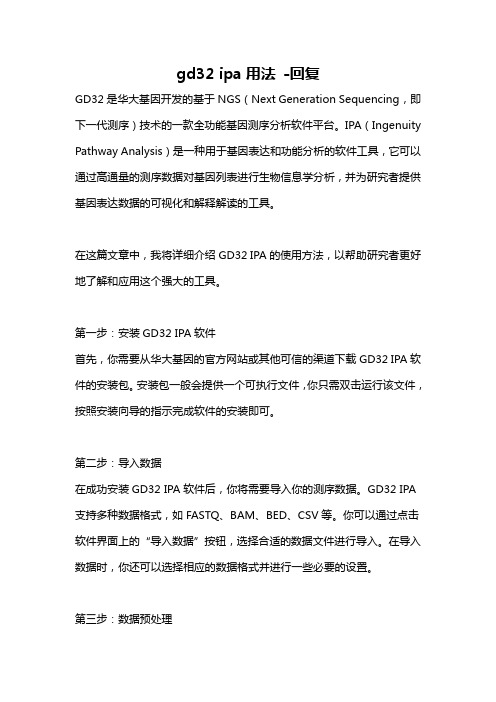
gd32 ipa用法-回复GD32是华大基因开发的基于NGS(Next Generation Sequencing,即下一代测序)技术的一款全功能基因测序分析软件平台。
IPA(Ingenuity Pathway Analysis)是一种用于基因表达和功能分析的软件工具,它可以通过高通量的测序数据对基因列表进行生物信息学分析,并为研究者提供基因表达数据的可视化和解释解读的工具。
在这篇文章中,我将详细介绍GD32 IPA的使用方法,以帮助研究者更好地了解和应用这个强大的工具。
第一步:安装GD32 IPA软件首先,你需要从华大基因的官方网站或其他可信的渠道下载GD32 IPA软件的安装包。
安装包一般会提供一个可执行文件,你只需双击运行该文件,按照安装向导的指示完成软件的安装即可。
第二步:导入数据在成功安装GD32 IPA软件后,你将需要导入你的测序数据。
GD32 IPA 支持多种数据格式,如FASTQ、BAM、BED、CSV等。
你可以通过点击软件界面上的“导入数据”按钮,选择合适的数据文件进行导入。
在导入数据时,你还可以选择相应的数据格式并进行一些必要的设置。
第三步:数据预处理一旦你的数据被成功导入,你可以进行一系列的数据预处理工作,以准备进行后续的生物信息学分析。
GD32 IPA提供了一些常用的数据预处理工具,如质量控制(QC)、数据去除、重复序列删除等。
你可以根据自己的需要选择并执行这些工具,以确保你的数据达到预期的质量要求。
第四步:基因表达分析在数据预处理完成后,你可以开始进行基因表达分析。
GD32 IPA提供了丰富的基因表达分析工具,包括差异表达基因分析、聚类分析、富集分析、通路分析等。
你可以根据你的研究目的选择并执行这些分析工具,以探索你的测序数据中的关键基因和生物学过程。
第五步:结果解读和可视化在对测序数据进行基因表达分析后,GD32 IPA将为你生成一系列的分析结果。
这些结果可以以表格、图形、通路图等形式展示,并提供相应的解释和解读。

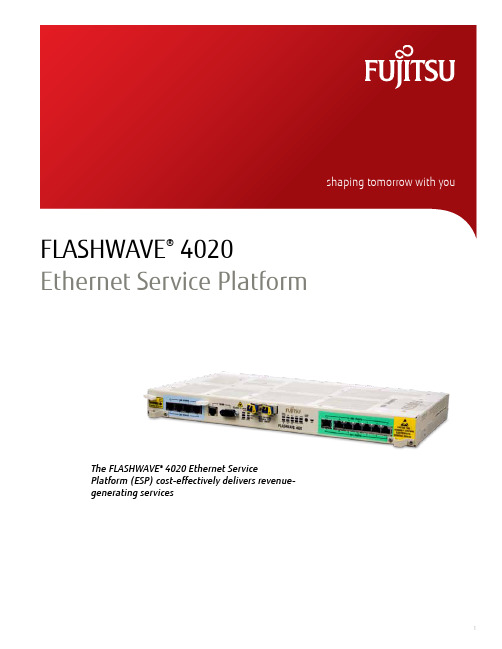
FLASHWAVE® 4020Ethernet Service PlatformThe FLASHWAVE® 4020 Ethernet ServicePlatform (ESP) cost-effectively delivers revenue-generating services1Ethernet and DS1 services at the lowest possible costThe FLASHWAVE® 4020 Ethernet Service Platform (ESP) cost-effectively delivers revenue-generating services. This platform supports both DS1 and Ethernet services over protected or unprotected OC-3 or OC-12 network interfaces, offering you the ability to deliver simultaneous data and voice services to customer premises. This capability makes the FLASHWAVE 4020 ESP an ideal solution for business access applications.The FLASHWAVE 4020 ESP has two fixed optics configurations and two flexible Small Form-factor Pluggable (SFP) configurations. Two FLASHWAVE 4020 base units without OC-3 or OC-12 optics have been created for SFP support. Fujitsu has qualified IR, LR and Coarse WDM (CWDM) SFP modules, usable with these base units. Carriers can combine an OC-3 or OC-12 base unit with any two matching-rate SFP modules to create a custom FLASHWAVE 4020 shelf. Each configuration offers easy deployment, while supporting an advanced set of DS1 and Ethernet over SONET (EoS) transport capabilities. The platform supports seven DS1 ports and four 10/100Base-T Ethernet ports over dual OC-3 or dual OC-12 network interfaces. The dual optical interfaces allow the FLASHWAVE 4020 ESP to be configured for 1+1 protected, Unidirectional Path Switched Ring (UPSR) or unprotected network applications. This versatile platform features:• A single Network Element (NE) for both DS1 and Ethernet services, reducing equipment and operational costs• S implified planning, ordering, training, installation and troubleshooting due to the elimination of service-specific plug-in modules Simple installation and maintenanceThe FLASHWAVE 4020 ESP is easy to install and features:• A set of 19 and 23” rack or wall-mounting brackets for a secure cabinet• S upport for dual –48 V DC or AC power feeds with optional AC adapter module• Quick installation and turn upCarrier-class reliability and featuresThe FLASHWAVE 4020 ESP is a powerful, standards-based SONET Multiservice Provisioning Platform (MSPP) that can be deployed in an access network along with other SONET NEs. Specific features include:• D ual OC-3 or OC-12 optical interfaces that are configurable for UPSR, 1+1 Automatic Protection Switching (APS), or unprotected operation • IR and LR SFP modules for improved networking flexibility• I TU-T compliant CWDM SFP modules providing up to an eight-fold increase in usable fiber bandwidth• Sub-50 ms SONET protection switching• H igh- and low-order Virtual Concatenation (VCAT) with support for Link Capacity Adjustment Scheme (LCAS) allowing Ethernet services to temporarily remove defective paths and continue transmission over working paths• S upport for any mix of VT1.5, STS-1 and STS-3 paths on the SONET interfaces with non-blocking cross connections between any path and an Ethernet or DS1 port or another path• E xtensive Operation, Administration, Maintenance and Provisioning (OAM&P) capabilities with full Performance Monitoring (PM) support and loopback capabilities• A bility to derive synchronization timing from the OC-3/OC-12 line interfaces or internal Stratum 3 clock• N ETSMART® 500 Element Management System (EMS), NETSMART 1500 Network Management System (NMS) support and an integrated Simple Network Management Protocol (SNMP) agent Standards compliance and interoperabilityThe FLASHWAVE 4020 ESP complies with all applicable Telcordia®, ITU, IEEE and ANSI standards, allowing the NE to interoperate with other standards-based NEs, including the entire Fujitsu FLASHWAVE 4000 series of MSPPs. The FLASHWAVE 4020 ESP uses ITU-T standard procedures for encapsulation and framing, VCAT and LCAS to enable multivendor interoperability.FLASHWAVE® 4020 Ethernet Service Platform2FLASHWAVE® 4020Ethernet Service PlatformArchitectures• Terminal• Linear ADM (1+1)• Unidirectional Path Switched Ring (UPSR)Configurations• O C-3 base unit, seven DS1 and four 10/100Base-TEthernet services, with integrated OC-3 line optics• O C-12 base unit, seven DS1 and four 10/100Base-TEthernet services, with integrated OC-12 line optics• O C-3 Base Unit, seven DS1 and four 10/100Base-TEthernet, without SFP modules• O C-12 Base Unit, seven DS1 and four 10/100Base-TEthernet, without SFP modulesInterfaces DS1RJ-48c connectorsEthernet RJ-45 connectorsOC-3L C connectors1310 nm single-mode/multimodeOC-12L C connectors1310 nm single-mode/multimodeOC-3 SFP modules L C connectors1310 nm IR, 1310 nm LR1, 1550 nm LR2, and eight CWDM (1471 to 1611 nm with 20 nm spacing)OC-12 SFP modules L C connectors1310 nm IR, 1310 nm LR1,1550 nm LR2, and eight CWDM (1471 to 1611 nm with 20 nm spacing)Ethernet capabilities Mapping• V T1.5, VT1.5-xv (x = 1 to 64)• STS1, STS1-nv (n = 1 to 3)• STS3cLCAS addition/removal of VT/STS pathsGFP and PPP encapsulationAuto-negotiationTransports Ethernet frames up to 9600 bytes Protection DS1unprotectedEthernet unprotectedOC-31+1, UPSR or unprotected (0:1, 0:2)OC-121+1, UPSR or unprotected (0:1, 0:2)Synchronization• Internal Stratum 3 clock• Synchronization Status Messaging (SSM)• OC-3 line timing• OC-12 line timingOperations• TL1 protocol over OSI/SDCC and IP/LCN• Optional TL1 protocol over IP/SDCC• S NMP protocol over OSI/SDCC tunnel or IP/LCN (foralarms and PM)• Optional SNMP protocol over IP/SDCC• RS-232 craft interface• S oftware download and remote memorybackup/restore• NETSMART® 500 EMSsupport• NETSMART 1500 NMS support• Interoperable with all Fujitsu transmission products• Telcordia™ TIRKS®, NMA® and Transport support• MEF9 certified• Four housekeeping inputs• SFP management for SFP-capable configurations Power consumption/heat dissipationPowerconsumption43.5 WHeatdissipation164 BTU/hrOperatingenvironmentTemperature0 to 50° C (32 to 122° F)Humidity 5 to 95% (non-condensing)NEBS Level 3UL compliantPhysicalcharacteristicsDimensions(H x W x D)1.75 x 17.5 x 9”Weight 4.8 lb (2.2 kg)Power input D ual –48 V DC(optional AC/DC power converter)Mountingoptions19 or 23” rack mountOptiFeatures and specificationsFujitsu Network Communications Inc. 2801 Telecom Parkway, Richardson, TX 75082 Tel: 800.777.FAST (3278) Fax: 972.479.6900 /telecom© Copyright 2011 Fujitsu Network Communications Inc. FLASHWAVE® and NETSMART® are trademarks of Fujitsu Network Communications Inc. (USA). FUJITSU (and design)® and “shaping tomorrow with you” are trademarks of Fujitsu Limited.All Rights Reserved. All other trademarks are the property of their respective owners.Configuration requirements for certain uses are described in the product documentation. Features and specifications subject to change without notice.4.0/R1.1.2/07.093。
RT-flex Comp. & SystemsRT-flex TrainingMech. Components & Hydraulic systems RT-flex &(RT-flex Specific Parts only)Chapter 20RT-flex Comp. & Systems RT-flex specific parts onlyWECS-9520, E 95Cylinder ElectronicUnit Terminal boxesE95Supply unitRail Unit(s)Automatic filterWECS-9520,E 90 Shipyard Interface Box (SIB) on the free endE90WECS-9520, E 95Cylinder ElectronicUnit Terminal boxesE95Supply unitRail Unit(s)Automatic filterWECS-9520,E 90 Shipyard Interface Box (SIB) on the free endE90WECS-9520, E 95Cylinder Electronic Unit Terminal boxes E95Supply unitRail Unit(s)Automatic filterWECS-9520,E 90 ShipyardInterface Box (SIB)on the free end E90WECS-9520, E95Cylinder Electronic Unit Terminal boxes E95Supply unitControl oil PumpsAutomatic filterWECS-9520,E90 Shipyard Interface Box (SIB)or at the free end (smaller engines) E90 ( )Rail Unit(s)6 µm 36 mThe filter "sludge" goes back to the crankcase.“ ”A)B) (0.35 bar)“ ”“ ” “ ”Single lobe drive“ ”( )RT-flex60C(3-lobe cams)“ ”( )3-lobe cams Supply unit gearwheelServo oilpump drivegearwheeland pinions2nd intermediateGearwheelCamshaft bearingCoversDrawn for Size 44Fuel side :(600 -900 bar) WECS-9520Servo oil side :Dynex ~100-200 barServo oil PumpsFuel PumpsEl. ActuatorsRT-flex60RT-flex58TFuel pumpsServo oil pumps“Bosch”)Fuel intermediateAccumulatorServo oil collectorBlock Servo oil outlet to railFuel outletto rail2nd intermediate GearwheelElectric actuatorsFuel pressure retaining valveShutdown &overpressureregulating valve&Fuel drainFuel return tomixing tankShutdown solenoid valveFuel inlet from booster unitIntermediate accumulator with two safety valves (1’250 bar). 1’250 barFuel pumps :“jerk-type fuel pumps”/Regulating rackBuffer spaceNon return valvePump plunger Pump cylinder Compression springRoller guideLower housingUpper housingPump coverRegulating sleeveRollerPlunger position at regulating linkage position:Pos : 0 No delivery 0 Pos : 5Half delivery50%Pos : 10Full delivery100%Local position indication (0-10).No load indicator !! 0-10Torsional springs Fork leverAdditional spring to push the rack, in case of failure, to full positionRT-flex Comp. & SystemsFuel Overpressure Regulating Valve Array Fuel overpressure regulating valve:~1’050 bar(Knurled screw)(Shims)1’050 bar ( for RT-flex84T-D and96C-B see Service Letter RT-flex-07/07).500 bar(piston)Shutdown Solenoid Valvesinter filter Lever for manual de-pressurising for mainte-nancePistonRT-flex Comp. & Systems Servo oil pumps arrangement :230barSupply Unit, Servo Oil (96C)DynexBosch ( )Collector BlockOil supplyNon return valves at each inletSafety valveHigh pressure PipesServo oil PumpsFlow sensorSuction portCompensator valve with solenoid HP-outlet()(Inch-type ormetric thread)Function of pressure regulation valve (“compensator valve”) of Dynex pumpBosch230 barSwashplate angle encoder Proportional valve position TransmitterProportional valve solenoid-valvesHigh pressureoutlet Anti cavitation inlet (from servo oil main supply pipe) ( )Non return Valve / anti cavitation port /Control oil inletLeak oil returnCase drainoil inletProportional ValveHP-outlet pressure TransmitterVisual indicationRT-flex Comp. & Systems Servo Oil Pump “Bosch”Bosch-Rexroth -WECS()B,B1Pressure Port( )SAE 1 1/2 "SB Anti Cavitation Port( )SAE 2 "S Suction Port ( )SAE 3 "P,SP Control Pressure Port( )M18x1.5Rkv Pilot Fluid Drain( )M22x1.5R(L)Return (Aeration)( )M42x22 Pressure retaining valves 2 Overpressure relief valvesHP-Inlets from pumps2 (3) HP-outlets for double wall pipes -> control oil rails2 (3)3 shut of valves for outlets3Pressure transmitter for leak detection (signal to Alarm System)( )Drain valve for leakage (with orifice)“Kraus & Wimmer”“Bucher”RT-flex Comp. & Systems Service Pump RT-flex50, flex58TB/60CMK II, flex68B and flex82Size 4 7SIB (E90) Box (Size 4: 7 )WECS-9520 Cylinder-Electronic Unit boxes=>Protection barsRT-flex58T, MK I RT-flex58T, MK IIRT-flex Comp. & SystemsFuel oil railServo oil rail ICUVCUSteamRail Unit Main PartsFuel oil rail :~ 600 -800 barInjection Control Unit (ICU)Servo oil rail :6 µm ~80-190barValve Control Unit (VCU) Additional return/leakage piping : ICURT-flex Comp. & SystemsFuel oil railServo oil railICU‘sVCU’sControl oil railSteamRail Unit Main Parts (Size 4)Fuel oil rail :~ 600 -800 bar Injection Control Unit (ICU)Servo oil rail :6 µm ~80-190barValve Control Unit (VCU)Control oil rail :200 bar Additional return/leakage piping : ICURT-flex96C-BRT-flex96C-BRT-flex Comp. & Systems Fuel Rail PipeThe bore has a shape of a “peanut”.RT-flex96CConnecting piece between fuel rail and ICUICUTrace heatingServo oil railFuel oil railICUVCUFuel overpressure regulating valveServo oil return pipeFuel pressure relief valveTrace heating Servo oil railFuel oil railICUVCUServo oil return pipeFuel rail :~ 600 -900barInjectionControl Unit (ICU) ICUs WECS ICUsICUsVCUsServo oil return pipeMain bearing oil supplyControl oil supply railControl oil return railFuel railServo oil rail Servo oil rail :(6-micron)~ 80-190 barValveControl Unit / exhaust valve actuator (VCU) WECS VCUsTrace heating ICU fuel drain pipeFuel leakage drain to overflow tankSHD-valvearrangementControl oilsupply railControl oilreturn railOverpressure regulating valve。