爱国者N700用户使用手册
- 格式:pdf
- 大小:2.06 MB
- 文档页数:59
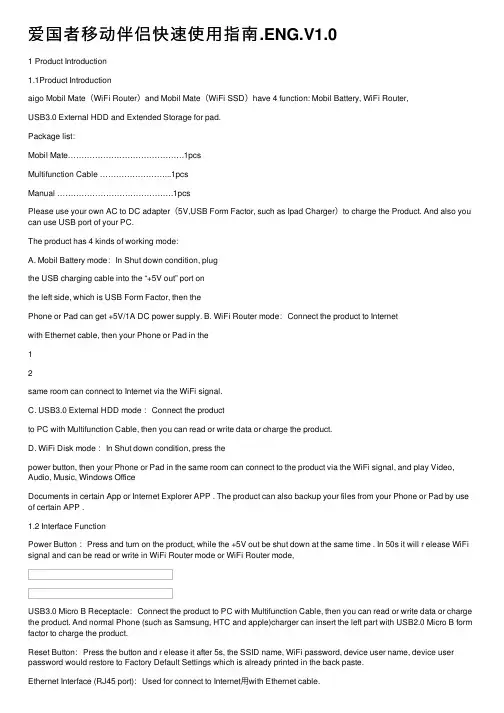
爱国者移动伴侣快速使⽤指南.ENG.V1.01 Product Introduction1.1Product Introductionaigo Mobil Mate(WiFi Router)and Mobil Mate(WiFi SSD)have 4 function: Mobil Battery, WiFi Router,USB3.0 External HDD and Extended Storage for pad.Package list:Mobil Mate…………………………………….1pcsMultifunction Cable ……………………...1pcsManual …………………………………….1pcsPlease use your own AC to DC adapter(5V,USB Form Factor, such as Ipad Charger)to charge the Product. And also you can use USB port of your PC.The product has 4 kinds of working mode:A. Mobil Battery mode:In Shut down condition, plugthe USB charging cable into the “+5V out” port onthe left side, which is USB Form Factor, then thePhone or Pad can get +5V/1A DC power supply. B. WiFi Router mode:Connect the product to Internetwith Ethernet cable, then your Phone or Pad in the12same room can connect to Internet via the WiFi signal.C. USB3.0 External HDD mode :Connect the productto PC with Multifunction Cable, then you can read or write data or charge the product.D. WiFi Disk mode :In Shut down condition, press thepower button, then your Phone or Pad in the same room can connect to the product via the WiFi signal, and play Video, Audio, Music, Windows OfficeDocuments in certain App or Internet Explorer APP . The product can also backup your files from your Phone or Pad by use of certain APP .1.2 Interface FunctionPower Button :Press and turn on the product, while the +5V out be shut down at the same time . In 50s it will r elease WiFi signal and can be read or write in WiFi Router mode or WiFi Router mode,USB3.0 Micro B Receptacle:Connect the product to PC with Multifunction Cable, then you can read or write data or charge the product. And normal Phone (such as Samsung, HTC and apple)charger can insert the left part with USB2.0 Micro B form factor to charge the product.Reset Button:Press the button and r elease it after 5s, the SSID name, WiFi password, device user name, device user password would restore to Factory Default Settings which is already printed in the back paste.Ethernet Interface (RJ45 port):Used for connect to Internet⽤with Ethernet cable.Phone Charging Port: USB form factor, support phone charging cable of Samsung, HTC, or apple, and offer 5V/1A power out.34Batt Led :1. Green Steady Light: The battery power is >30%.2. Red Steady Light: The battery power is <30% and>10%.3. Red Fast Flash: The battery power is depleting andwill soon shut down.4. Green Slow Flash (every two seconds): The batteryis charging.5. Green Slow Flash (every one second): The device isshutting down.6. LED off: The device is powered off.HDD or SSD Read/Write Led :1. WiFi disk modeA. W hite Steady Light: HDD/SSD connection issuccessful.B. W hite Flashing Light: HDD/SSD is reading or writing.2. Mobile HD modeA. White Steady Light: Connected to USB2.0B. White Flashing Light: Connected to USB2.0 and isreading or writing.C. Blue Steady Light: Connect to USB3.0D. Blue Flashing Light: Connected to USB3.0 and isreading or writing.WLAN Led:1. Blue LED shows the system initiation state. It startsflashing in the process of initiation, and it stopsflashing when the system initiation completes.2. Blue Steady Light: WiFi is ready.3. The LED light is off for the following situations:A. Device is on, but the WiFi signal is unsteady.B. Device is off.C. Device is in Mobile HDD Mode and the WiFi is off. WAN Led:1. WiFi connectionA. Blue Steady Light: WiFi signal is good.B. Red Steady Light: WiFi signal is weak.C. No Light: Not connected to the Internet.2. Wired connectionA. Blue Steady Light: Internet connection issuccessful.B. No light: Internet connection failed.56mode Plug A Plug B1 Plug B2 备注MobilBattery Plug into the Power out portPlug into the USB2.0 Micro B socket of your phone Charge your Phone or Pad WiFiRouterWiFiDisk Plug into the USB3.0 Micro B socket at the bottom ofProductCharge the Product Shutdown Plug into any DC to USB5Vcharger Plug into the USB3.0 MicroB socket at thebottom ofProductUSB3.0 Plug into the Plug into the Read orExternal HDD USB socket ofPCUSB3.0 MicroB socket at thebottom ofProductWrite fromPC;Chargethe Product1.3 ParametersA. Charging parameter: 5V,Electric current≦2.1A,Charging from USB2.0 Micro B part of theReceptacle at the bottom sideB. Power out parameter:5V,1A,in USB2.0 Type Aform factorC. A b uilt in lithium polymer which lasts for more thanfive working hours (seven standby hours) ,WiFiHDD has 3000mAh and WiFi SSD has 2600 mAh.D. WIFI:802.11 b/g/n, up to 150Mbps, AP+cliet modeor Router ModeE. Supports LAN data-sharing and cross-platformsRead/Write which includes Windows, Mac, Linux,iOS (iPad/iPhone/iTouch), and Android.F. Supports samba/webdav.72 Quick Start2.1Mobil Battery modeIn Shut down condition, plug the Multifunction Cable or USB charging cable of your phone or pad into the “+5V out” port on the left side, which is USB Form Factor, then the Phone or Pad can get +5V/1A DC power supply.※As soon as you press the Power button and turn on the product, the +5V Power out would be shut down immediately. 2.2 WiFi Router modeConnect the product to Internet with Ethernet cable or an available WiFi Router, then your Phone or Pad in the same room can connect to Internet via the WiFi signal.press the Power button and turn on the product, in about 50s, you can find the Blue WLAN Led is Steady Light and a WiFi signal with the name of “aigo-****” can be connected with the password”11111111”.(”****” is the8MAC address of the Wireless network adapter of the product).You can change the detail setting of the product at the IP address 10.10.10.254, with the default user name “admin” and the default password is none.2.3 External HDD mode modeConnect the product to PC with Multifunction Cable, then you can read or write data as normal external HDD. After the connection is build, PC will begin to charge the product in 2 minutes.2.4 WiFi Disk modeAfter your phone or pad have connected to the product via WiFi signal, you can list, play, move or delete the files in the Product, and also backup the files from your phone or pad to it:iOS Android Wind owsTypical Hardware iPHONE iPAD SamsungPhoneLaptop9※Expl orer SafariUCWEB、BaiduExplorerIE7‐9、Firefox※Official Client APP To be listed in APPStorePl ease install from theinternalStorageThird‐partyClient APPPower7 Mobil eView Wifi‐DiskThird‐partySAMBAPlayerOplayer、Goodplayer※Third‐party WebDAV APP WebDAV Nav/ /※can view MS OFFICE documentsAll the Internet Explorer and App copyright are are the property of the third-party companies, please download from apple APP Store or Android Market;Please visit /doc/692039be25c52cc58ad6be30.html get the new firmware and Official Client APP.10Please find the userguide for the Client APP and install to your phone or pad or PC from the internal storage of the product.2.5 Play the content stored in the productA. By Internet Explored(such as MS ie7,or Firefox,UCWEB, Baidu Explorer): Input 10.10.10.254 atthe address bar,press “Enter” key and log in withthe username ”admin” and password none You can click the “File management” button to explore all the files stored in the internal disk. You can play allkinds of MS OFFICE documents, PDF files, MP3files, and also MOV, MP4, M4V files. *.AVI and*.RMVB, *.MKV need special Player APP installedin your Phone or PAD.B. By Oplayer or Goodplayer in iOS: Please add theproduct as a Windows Host (Samba) and input10.10.10.254 as the Host Address, Port 139,“admin” as the Username, leave none in thePassword bar, “aigo WiFi Disk” as the Host Title.11Save it, then you can touch the area of “aigo WiFiDisk” listed below “My Documents” in “File Sever”,you will see all the files stored in the internal disk,and the *.AVI and *.RMVB, *.MKV files can beplayed after 1-4 times of loading process.C. By WebDAV NAV in iOS: Press “+” area at theupper right corner and input “aigo WiFi Disk” asthe Name, http://10.10.10.254/data as the ServerURL, “admin” as the Username, leave none in thePassword bar. Save it, then you can touch the area of “aigo WiFi Disk” listed, you will see all the filesstored in the internal disk, the MS OFFICEdocuments and the *.AVI and *.RMVB, *.MKV, *.jpg, *.mp3 files can be played after seconds of loadingprocess.There are many different between the different Player APP in support different kinds of files. aigo do not promise user can connect and play all kinds of files stored in the product stably by above APP software.12。
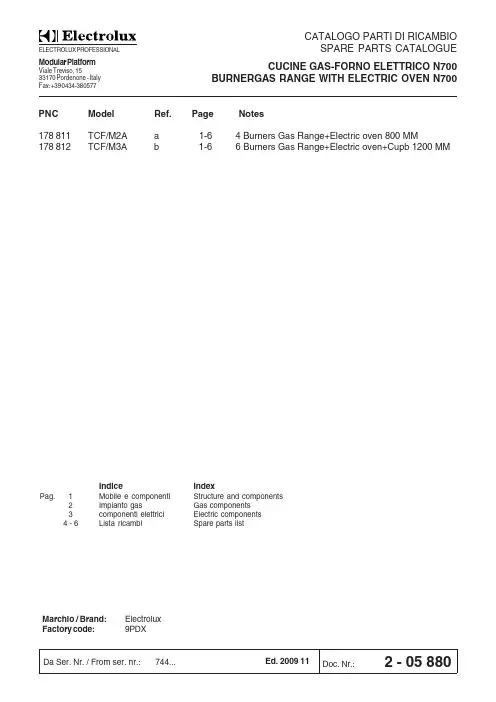
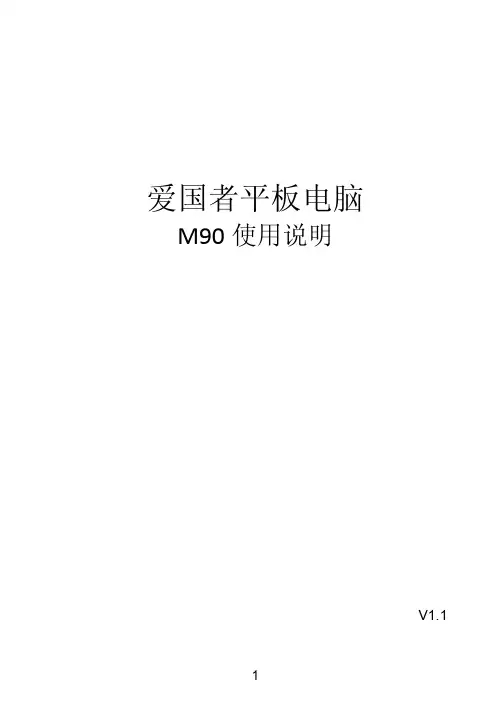
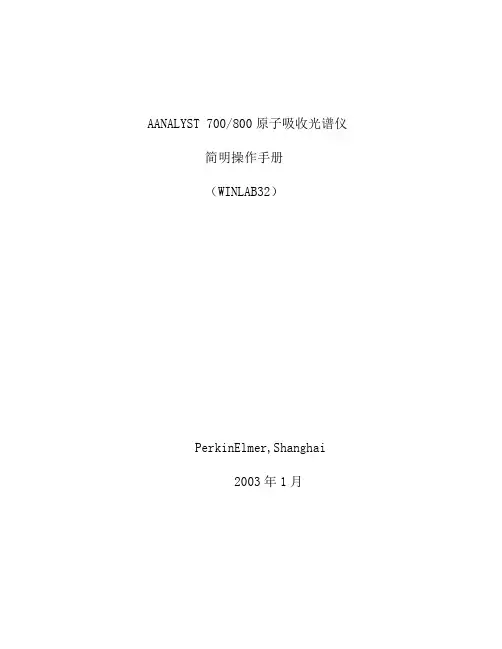
AANALYST 700/800原子吸收光谱仪简明操作手册(WINLAB32)PerkinElmer,Shanghai2003年1月目录1.火焰部分1.1开机1.2建立方法1.3装灯与点灯1.4点火1.5优化仪器条件1.6样品测定1.7熄火与关机2.石墨炉部分2.1开机2.2建立方法2.3更换石墨管及石墨管的老化处理2.4调节自动进样器位置2.5样品测定2.6关机3.出报告4.文件删除1.1开机确认仪器主机和计算机已经接入到合适的电源,按照下列步骤开机:1.1.1开空气压缩机(将空气压缩机电源插头插入220伏电源插座上);1.1.2打开氩气钢瓶阀门,使其次级压力在350kpa;1.1.3开计算机显示屏和计算机主机开关,使其进入到WINDOWS 2000或WINDOWS XP界面;1.1.4待空气压力达到500kpa后,即可打开光谱仪主机开关;此时仪器对石墨炉自动进样器等进行自检;1.1.5待上述自检动作完成,听到两声清晰的”突”,”突”声后,用鼠标器点击AAWINLAB32快捷图标或通过链接式菜单命令进入(Start—Programm—Winlab32—Winlab32 Analyst),这时光谱仪对光栅,马达等机械部件进行自检,同时计算机屏幕上出现如下画面:1.1.6 稍过片刻,画面自动变成如图2所示;正常使用状态,画面显示如图3.1.2 建立方法1.2.1 用鼠标器点击下拉式菜单File→New→Method,此时屏幕上出现画面如图4所示:1.2.2 用下列两种方法之一选择欲建立方法的元素:1.用鼠标器点击”Element”右边的箭头,再直接单击下拉式元素列表中的任何一个元素;2.在保持元素被涂蓝的情况下,输入目标元素的第一个字母,此时凡是以该字母打头的元素都排列在前面,图5显示的是以C为第一字母的元素排列:1.2.3 如若建立铜元素的测量方法,可用鼠标器点击元素符号”Cu”,此时出现画面如图7所示:1.2.4 根据样品浓度及样品基体的组成复杂程度选择或设定波长,狭缝,信号测定类型,在进行火焰法原子吸收光谱测定时,测量方式总是”时间平均”.如果需要了解仪器的详细性能及测定时要注意的事项,可用鼠标器点击”Tools”菜单中的”Recommended conditions”命令,此时屏幕上将会出现画面如图8:1.2.5 在”Define Element”分页面中各项目的参数选定或设定完毕后,用鼠标器点击方法编辑画面右上方的”Setting”,软件进入到测量时间和灯参数设定画面,见图9:1.2.6 读数时间的设定主要考虑两个因素:噪声大小和样品量,典型的读数时间可设定为3-5秒;读数延迟时间一般为2-3秒;灯电流以选择”灯设定窗口值”为好,特殊情况下也可选择”使用确定的灯电流值”.下一步进入到”Sample”页面如下:1.2.7 燃气和助燃气的流量将从两个方面影响火焰:火焰的大小和火焰的氧化还原性.对于大多数常见元素来说,建议使用氧化性火焰.而对于象Cr,As,Sn等一些元素则需要使用富燃火焰.观察高度对于大多数元素来说使用Reference高度即可,对于用一氧化二氮乙炔火焰测定的元素通常需要把燃烧头的位置调低.至此,该页面的参数设定完毕,可通过鼠标器的操作进入到校准画面如图10:1.2.8 在”公式和单位”的分页面上选择合适的方程,测定结果表示的小数点后最大位数和有效数字.样品单位和校准单位可以相同,都使用重量/体积单位或重量/重量单位;也可以两个单位不一样.当校准单位用重量/体积单位,而样品单位用重量/重量单位时,则需在测定时使用样品信息文件”Sample information”(见).此时可进入到标准溶液浓度及标准溶液杯在自动进样器上的位置.画面如图10:1.2.9 在ID栏中输入标准溶液名称,”Conc”栏内输入标准溶液浓度,”A/SLoc “栏代表自动进样器位置.当一次测量的样品数目较大时,为消除可能出现的吸光度漂移对测定结果的影响,可在此时确定在测量过程中用以进行单点再校准的标准浓度,并将其名称,浓度和在自动进样器里的位置分别输入到相应的空格内.接着,可用鼠标器点击右上方的”Initial calibration”,软件进入到校准曲线如何建立的分页面:1.2.10 在进行火焰原子吸收测定的大多数情况下,都实施单元素,手动进样分析.一般均需建立新的工作曲线,此时可用鼠标器选击上图中下面一部分的第一选项,即,”Start by construction new curves”.如果希望使用存储在数据文件中的,早先做好的工作曲线,可采用画面中上半部分的选项,即,”Load the calibration curve set selected below”,然后, 点击”Browse”,从自动弹出的数据文件列表中选择欲使用的工作曲线,如果同一数据文件中存有数条校正曲线,软件将自动选择最近的一条.如果使用自动进样器并进行多元素全自动分析,也可通过选择画面下半部分的第二和第三选项,。

S7000系列快速操作指南一、准备工作 (3)二、组建阵列 (10)三、创建简单卷 (16)四、创建iSCSI Target服务 (20)五、客户端在2008系统下接入iSCSI Initiator (29)六、客户端在2003系统下接入iSCSI Initiator (32)一、准备工作1、机器各个接口机器各个接口、、指示灯指示灯、、开关的名称(1)串行接口(2)VGA 集成视频接口(3)千兆网线接口(4)后置USB 接口(5)VGA 独立视频接口(6)HDMI 数字视频接口(7)DVI 数字视频接口(8)电源接口(9)总电源开关(10)千兆网卡指示灯(11)系统硬盘指示灯(12)电源指示灯(13)开机按键(14)复位按键(15)前置USB 接口2、安装磁盘取出配备的硬盘螺丝取出硬盘盒时,手指伸入硬盘盒凹槽,手指顶在绿色活扣,往左边方向轻轻一按。
轻轻拖出硬盘盒,操作切勿过快。
将硬盘一端放入硬盘盒另一端也缓慢放入,切勿过快防止撞坏导光柱。
翻过硬盘盒,注意查看四个螺丝孔是否对齐。
打上螺丝,注意螺丝要锁紧。
以免热卡插拔造成背板断裂。
双手托住硬盘盒,硬盘盒与硬盘槽对齐,轻轻往里推入,注意对齐以免撞断导光柱。
左拇指按住左边锁板,右拇指同时按住往里推,注意不宜过快,以免撞坏背板硬盘盒推进硬盘槽后右手拇指按下右边锁板,锁住硬盘盒。
锁上后注意查看是否与面板对齐,以免造成读不到硬盘的情况。
3、登录系统按开机按键,加载系统,待系统出现登陆页面,注意屏幕提示,同时按住键盘(“Ctrl”和“Alt”和“Delete”)进入登陆界面用户名:administrator密码:server@8888二、组建阵列1、运行桌面程序。
2、弹出浏览器窗口选择“继续浏览”。
3、进入浏览器软件界面,填写登录信息,用户名:大写RAID密码:小写hpt。
点击“Login”登陆。
4、初始化磁盘:点击左上角“Manage”菜单下的“Device”,进入选择“Initialize Devices”。
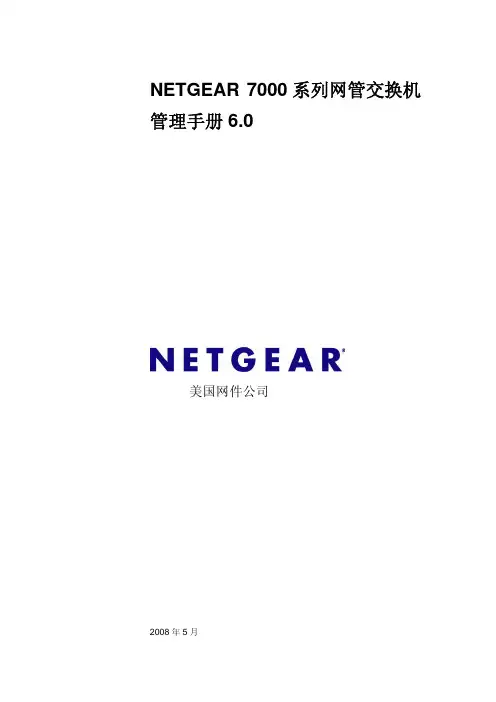
NETGEAR 7000系列网管交换机管理手册6.0美国网件公司2008年5月目录NETGEAR 7000系列网管交换机管理手册6.0 (1)目录 (2)关于这本手册 (7)惯例、格式和范围 (7)如何使用这本手册 (8)如何打印这本手册 (8)修订资料 (8)第一章介绍 (9)文档组织结构 (9)读者 (10)命令行界面文档 (10)相关的文档 (10)第二章开启交换机 (11)In-band和Out-of-band连接 (11)配置In-band连接 (11)使用BootP或者DHCP (11)使用EIA-232端口 (11)配置Out-of-Band连接 (12)开启交换机 (13)初始化配置 (13)初始配置程序 (13)软件安装 (14)快速启动网络设备 (14)系统信息和系统设置 (14)第三章使用Ezconfig设置交换机 (17)更改密码 (17)设置交换机的IP地址 (17)设置交换机名称和位置信息 (18)保存配置 (18)第四章使用Web图形用户界面 (19)配置Web接口访问 (19)开始Web接口访问 (19)网页的版面 (20)配置SNMPv3用户模版 (20)命令按钮 (20)第五章虚拟局域网(Virtual LANs) (21)VLAN配置示例 (21)命令行界面示例 (22)示例#1:创建两个VLANs (22)示例#2:分配端口到VLAN 2 (22)示例#3:分配端口到VLAN 3 (22)示例#4:指派VLAN 3作为默认VLAN (22)图形用户接口 (23)第六章链路聚合(Link Aggregation) (24)命令行界面示例 (24)示例#1:创建两个LAGs: (25)示例#2:添加端口到LAGs: (25)示例#3:启用两边的LAGs: (25)第七章 IP路由服务 (26)端口路由 (26)端口路由配置 (26)命令行界面示例 (27)示例#1:为交换机启用路由功能 (27)示例#2:在交换机上为端口启用路由功能 (27)VLAN路由 (28)VLAN路由配置 (28)命令行界面示例 (28)示例#1:创建两个VLANs (29)示例#2:为交换机和VLAN配置VLAN路由 (29)VLAN路由RIP配置 (30)命令行界面示例 (30)VLAN路由OSPF配置 (32)命令行界面示例 (32)路由信息协议 (33)RIP配置 (34)命令行界面示例 (34)示例#1:为交换机启用路由功能 (34)示例#2:为端口启用路由功能 (35)示例#3:为交换机启用RIP (35)示例#4:为端口1/0/2和1/0/3启用RIP (35)OSPF (35)命令行界面示例 (36)示例#1:配置一个区域间路由器 (36)示例#2:在一个边界路由器上配置OSPF (37)代理地址解析协议(Proxy ARP) (38)概述 (38)命令行界面示例 (38)示例#1:show ip interface (39)示例#2:ip proxy-arp (39)第八章虚拟路由器冗余协议(VRRP) (40)命令行界面示例 (40)第九章访问控制列表(ACLs) (42)概述 (42)限制 (42)MAC ACLs (42)配置IP ACLs (43)步骤 (43)IP ACL命令行界面示例 (43)MAC ACL命令行界面示例 (44)示例#1:mac access list (45)示例#2:permit any (45)示例#3:配置mac access-group (46)示例#4:permit (46)示例#5:show mac access-lists (47)第十章服务类别(CoS)队列 (48)概述 (48)CoS队列映射 (48)信任端口 (48)不信任的端口 (48)CoS队列配置 (49)端口外出队列配置 (49)丢弃优先权配置(每个队列) (49)基于每个端口 (49)命令行界面示例 (50)示例#1:show classofservice trust (50)示例#2:set classofservice trust mode (50)示例#3:show classofservice ip-precedence-mapping (51)示例#4:配置Cos-queue Min-bandwidth和Strict Priority Scheduler Mode (51)示例#5:配置接口CoS Trust Mode (52)流量整形 (52)命令行界面示例 (52)示例#1:traffic-shape (52)第十一章差异化服务(Differentiated Services) (53)命令行界面示例: (53)DiffServ设置VoIP的示例 (56)第十二章 IGMP侦听(IGMP Snooping) (59)概述 (59)命令行界面示例 (59)示例#1: Enable IGMP Snooping (59)示例#2: show igmpsnooping (59)示例#3: show mac-address-table igmpsnooping (60)第十三章端口安全(Port Security) (61)概述 (61)作用 (61)命令行界面示例 (61)示例#1: show port security (62)示例#2: show port security on a specific interface (62)示例#3: (Config) port security (62)示例#4: (Interface) port security 0 (62)第十四章路由跟踪 (Traceroute) (63)命令行界面示例 (63)第十五章配置脚本(Configuration Scripting ) (65)概述 (65)要点 (65)命令行界面示例 (65)示例#1: script (65)示例#2: script list and script delete (66)示例#3: script apply running-config.scr (66)示例#4: Creating a Configuration Script (66)示例#5: Upload a Configuration Script (66)第十六章出站TELNET(Outbound Telnet) (68)概述 (68)命令行界面示例 (68)示例#1: show network (68)示例#2: show telnet (69)示例#3: transport output telnet (69)示例#4: session-limit and session-timeout (69)第十七章端口镜像(Port Mirroring) (70)概述 (70)命令行界面示例 (70)示例#1: show monitor session (70)示例#2: show port all (70)示例#3: show port interface (71)示例#4: (Config) monitor session 1 mode (71)示例#5: (Config) monitor session 1 source interface (72)第十八章简单网络时间协议 (SNTP) (73)概述 (73)命令行界面示例 (73)示例#1: show sntp (73)示例#2: show sntp client (73)示例#3: show sntp server (74)示例#4: Configure SNTP (74)示例#5: Setting Time Zone (75)示例#6: Setting Named SNTP Server (75)第十九章交换机堆叠管理(Managing Switch Stacks) (77)理解交换机堆叠 (77)交换机堆叠成员 (78)堆叠电缆(FSM73xxS) (79)主交换机选举和重新选举 (80)堆叠成员号 (80)堆叠成员优先值 (80)交换机堆叠脱机配置 (80)增加一个做了预配置的交换机到交换机堆叠的结果 (81)在交换机堆叠里更换预配置的交换机的结果 (81)从交换机移除一台预配置的交换机的结果 (81)交换机堆叠软件兼容建议 (82)不兼容软件及堆叠成员固件升级 (82)交换机堆叠配置文件 (82)连接交换机堆叠的管理 (82)通过Console口连接交换机堆叠 (82)通过Telnet连接交换机堆叠 (82)交换机堆叠配置情形 (82)堆叠建议 (83)常规操作 (84)初始化安装及打开交换机堆叠的电源 (84)从交换机堆叠移除一台设备 (84)增加一台设备到正在运行的交换机堆叠 (84)用新的设备替代交换机堆叠里的主交换机 (85)重新设置堆叠成员号 (85)转移主交换机到交换机堆叠里的另一个设备 (86)从运行中的交换机堆叠里移除主交换机 (86)合并两个正在运行的交换机堆叠 (86)预配置 (86)软件升级 (87)软件升级后的配置移植 (87)软件不匹配 (87)第二十章登录公告(Pre-Login Banner) (88)概述 (88)命令行界面示例 (88)第二十一章系统日志(Syslog) (89)概述 (89)稳定的日志文件 (89)日志文件说明 (89)命令行界面示例 (90)示例#1: show logging (90)示例#2: show logging buffered (90)示例#3: show logging traplogs (90)示例#4: show logging hosts (91)示例#5: logging port configuration (91)第二十二章 IGMP查询器(IGMP Querier) (93)命令行界面示例 (93)示例#1: Enable IGMP Querier (93)示例#2 Show IGMP Querier Status (94)关于这本手册这个参考手册描述了如何安装、配置和故障排除7000系列全网管交换机。


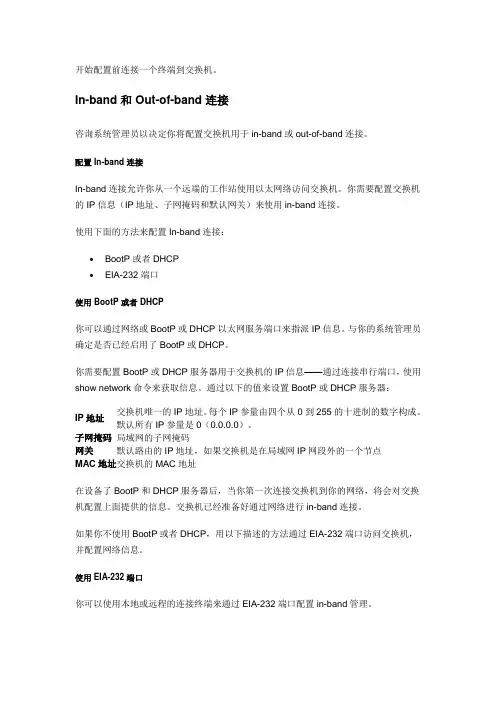
开始配置前连接一个终端到交换机。
In-band 和 Out-of-band 连接咨询系统管理员以决定你将配置交换机用于in-band或out-of-band连接。
配置 In-band 连接In-band连接允许你从一个远端的工作站使用以太网络访问交换机。
你需要配置交换机的IP信息(IP地址、子网掩码和默认网关)来使用in-band连接。
使用下面的方法来配置In-band连接:∙BootP或者DHCP∙EIA-232端口使用 BootP 或者 DHCP你可以通过网络或BootP或DHCP以太网服务端口来指派IP信息。
与你的系统管理员确定是否已经启用了BootP或DHCP。
你需要配置BootP或DHCP服务器用于交换机的IP信息——通过连接串行端口,使用show network命令来获取信息。
通过以下的值来设置BootP或DHCP服务器:IP地址交换机唯一的IP地址。
每个IP参量由四个从0到255的十进制的数字构成。
默认所有IP参量是0(0.0.0.0)。
子网掩码局域网的子网掩码网关默认路由的IP地址,如果交换机是在局域网IP网段外的一个节点MA C地址交换机的MAC地址在设备了BootP和DHCP服务器后,当你第一次连接交换机到你的网络,将会对交换机配置上面提供的信息。
交换机已经准备好通过网络进行in-band连接。
如果你不使用BootP或者DHCP,用以下描述的方法通过EIA-232端口访问交换机,并配置网络信息。
使用EIA-232端口你可以使用本地或远程的连接终端来通过EIA-232端口配置in-band管理。
1. 使用本地的连接终端。
连接一个串口线到交换机的EIA-232端口,另外一端连接到终端或工作站的COM口。
对于远程的连接。
连接串口线的一端到交换机的EIA-232端口,另一端到调制解调器。
2. 设置VT100终端仿真程序:a.开启终端b.启动VT100程序3. 配置COM口:a.设置波特率9600。
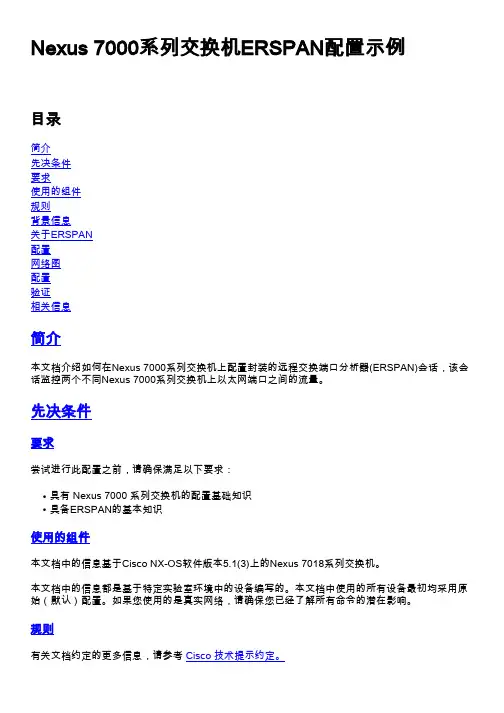
Nexus 7000系列交换机ERSPAN配置示例目录简介先决条件要求使用的组件规则背景信息关于ERSPAN配置网络图配置验证相关信息简介本文档介绍如何在Nexus 7000系列交换机上配置封装的远程交换端口分析器(ERSPAN)会话,该会话监控两个不同Nexus 7000系列交换机上以太网端口之间的流量。
先决条件要求尝试进行此配置之前,请确保满足以下要求:具有 Nexus 7000 系列交换机的配置基础知识q具备ERSPAN的基本知识q使用的组件本文档中的信息基于Cisco NX-OS软件版本5.1(3)上的Nexus 7018系列交换机。
本文档中的信息都是基于特定实验室环境中的设备编写的。
本文档中使用的所有设备最初均采用原始(默认)配置。
如果您使用的是真实网络,请确保您已经了解所有命令的潜在影响。
规则有关文档约定的更多信息,请参考 Cisco 技术提示约定。
背景信息关于ERSPANERSPAN支持远程监控网络中的多台交换机。
qERSPAN将镜像流量从不同交换机的源端口传输到网络分析器连接的目的端口。
q流量在源交换机上封装,并传输到目的交换机,在目的交换机上解封数据包,然后发送到目的q端口。
ERSPAN包括ERSPAN源会话、可路由的ERSPAN通用路由封装(GRE)封装流量和ERSPAN目q标会话。
您可以在不同的交换机上单独配置ERSPAN源会话和目标会话。
qERSPAN不监控管理引擎生成的任何数据包,无论其来源如何。
qERSPAN源可监控流量的接口称为ERSPAN源。
q您可以监控源端口的所有数据包,这些数据包接收(入口)、传输(出口)或双向(两者)。
qERSPAN源包括源端口、源VLAN或源VSAN。
当VLAN指定为ERSPAN源时,VLAN中所有支q持的接口都是ERSPAN源。
ERSPAN目标目的端口从ERSPAN源接收复制的流量。
q目的端口是连接到设备(如SwitchProbe设备或其他远程监控(RMON)探测或安全设备)的端口q,可以从单个或多个源端口接收和分析复制的数据包。
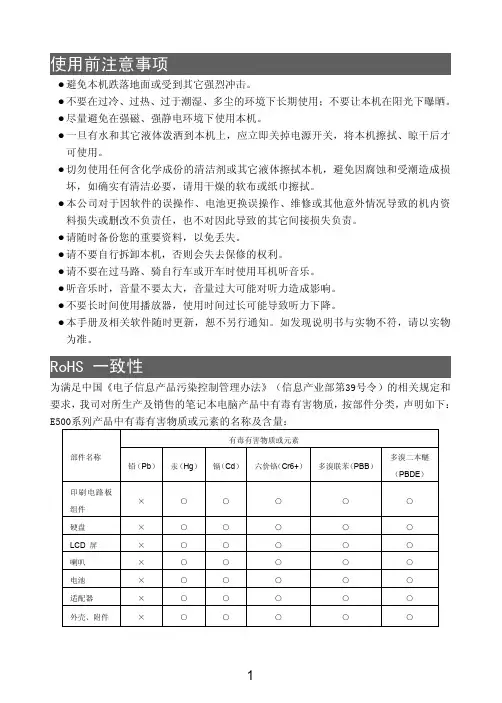
Congratulations on purchasing PET-7000/ET-7000 - the most popular automation solution for Ethernet remote monitoring and control application. This Quick Start Guide will provide information needed to get started with PET-7000/ET-7000. Please also consult the User Manual for detailed information on the setup and use of PET-7000/ET-7000.In addition to this guide, the package includes the following items:PET-7000/ET-7000 Module Software Utility CD- PET-7000 / ET-7000 Website/remote_ethernet_io_modules.html- ICP DAS USA Website/Phone : 1-310-517-9888Email: ********************Tech Support:*******************21-----------------------------------------------------------Configuring Boot ModeInit mode: For configuration. After booting, ET-7000 will not run thedefault firmware and cannot surf the internet. Use this mode toupdate MiniOS7 image.Normal mode: For normal working. After booting, ET-7000 will run thedefault firmware and can use all ET-7000 functions.---------------------------------------------------------------------------------- Connecting to Network, PC and PowerThe ET-7000 is equipped with an RJ-45 Ethernet port for connection to an Ethernet hub/switch and PC.3 4 ---------------------------------------------------------------------------------Installing the MiniOS7 UtilityThe MiniSO7 Utility can be obtained from companion CD or our site: CD:\Napdos\minios7\utility\minios7_utility\ /minios7utility.htmlAfter the installation has been completed, there will be a new short-cut for MiniOS7 Utility on the desktop.----------------------------------------------------------------------------------Using MiniOS7 Utility to Assign a New IPThe ET-7000 are Ethernet devices, which comes with a default IP address, therefore, you must first assign a new IP address to the ET-7000. The factory default IP settings are as follows:Double-click the MiniOS7 Utility shortcut on your desktop.After pressing F12 or choosing Search from Connection menu, the MiniOS7 Scandialog will appear, that will display a list of all the MiniOS7 modules on your network.See the status tip, waiting for the search to be done.Choose the module name for fields in the list, and then choose IP setting from the toolbar.After completing the settings, press the Yes button in the Confirm dialog box to exit the procedure.56---------------------------------------------------------------------------------- Enabling Adobe Flash Player in Your BrowerYour browser must support Adobe Flash Player and have it enabled in order to use theET-7000 web site.If you do not have it installed, please go to the following website and install it.The Adobe Flash Player Download Center:/flashplayer/---------------------------------------------------------------------------------- Go to the ET-7000 Web Site to Check out FunctionsThe ET-7000 contains an advanced web configuration system that provides users with accessET-7000 applications through a standard web browser.Make sure the switch placed in the“ Normal” p osition.Then reboot ET-7000/PET-7000.Please use a standard internet browser to view the ET-7000 webpage, such as MozillaFirefox or Internet Explorer…etc.If you haven’t changed the default IP address of the ET-7000, please refer to “4. UsingMiniOS7 Utility to Assign a New IP” to configure it.After entering the IP address, the login dialog box will appear and prompt you to enter your username and password.The factory default user name and password are as follows (Case sensitive) :After logging into theET-7000 web site, thewelcome page willappear.Under the Main Menu, expand the Web HMI, and thenselect the Web HMI option to check the values of the data acquisition.。
·无线硬盘Web管理界面使用说明V3.1目录免责声明: (3)特别提示: (4)一、设备的准备与连接 (4)二、Web管理界面的登录 (4)2.1输入管理IP地址 (4)2.2输入用户名和密码 (4)三、第一次登录的设置向导 (5)3.1互联网设置 (5)3.2无线局域网设置 (8)3.3用户设置 (8)四、各功能模块简介 (10)4.1视频、图片、音乐、文档分类文件浏览 (10)4.2文件管理 (11)4.3设置 (13)4.3.1设备信息 (13)4.3.2用户 (14)4.3.3网络 (15)4.3.4服务 (18)4.3.5系统 (20)4.3.6向导 (22)免责声明:由于产品的更新,本手册中的图片和文字可能与您的设备中显示的图文略有不同,某些细微的变更将不会影响您的操作,请以实物操作为主。
一、感谢您购买爱国者无线硬盘产品。
在使用本产品之前,请认真阅读快速使用说明和本说明书。
当您开始使用爱国者无线硬盘产品时,爱国者电子认为您已经认真阅读了本说明书。
二、本产品为移动存储产品,用于用户数据的冗余备份,请用户在使用过程中及时对其中的数据进行备份。
我公司仅对产品的硬件部分承担售后责任。
如由于使用本产品造成数据丢失,我公司将依据售后相关规定进行提供相应的保换或保修服务,但是不负责恢复故障产品中保存的数据,不承担由此造成的任何恢复费用以及追加赔偿。
如果用户因保密要求需要保留或彻底销毁存储介质,应在享受保换或保修服务的同时支付相应的费用。
敬请用户谅解。
三、本文中涉及到的iOS、Android、Oplayer、Goodplayer等均为第三方公司所有。
四、硬件设备的生产厂家一般以1000为进制计算容量,即1KB=1000 Bytes, 1M=1000K, 1G=1000M;而微软操作系统是以1024为进制计算容量,1KB=1024 Bytes, 1M=1024K, 1G=1024M,格式化后的实际容量会少一些。
Quick Start Guidefor tGW-715What’s in the Shipping Package?The package includes the following items:❶tGW-700 Series❷ Quick Start (This Guide) ❸ Software CD ❹ DC Connector Power CableInstalling Software on Your PCDecompress eSearch Utility, which can be obtained from eitherthe companion CD-ROM or the web site:/pub/cd/tinymodules/napdos/software/esearch/Connecting the Power and Host PC❶Make sure your PC has workable network settings.Disable or well configure your Windows firewall and Anti-Virus firewallfirst, else the “Search Servers” on Chapter 5 may not work. (Pleasecontact with your system Administrator)❷Make sure the switch is placed in the “Run” mode.❸Connect both the tGW-700 and your PC to the same sub network or the same Ethernet Switch.❹Supply power (PoE or +12 ~ +48 V DC ) to the tGW-700.Connecting the Modbus Devices❶Connect the Modbus device (Slave, e.g., M-7055D, optional) to your tGW-700, as follows: ❷Supplypower (+10 ~+30 V DC) to the Modbus device (e.g., M-7055D, Device ID: 1). RS-232 Wiring:RS-485 Wiring:Configuring the Serial PortNote that if you intend to use Internet Explorer, ensure that the cache function is disabledin order to prevent browser access errors, please disable your Internet Explorer cache as follow:(If you are not using IE browser, please skip this step.)Step 1: Click“Tools” >>“Internet Options...” in the menu items.Step 2: Click the“General” tab and then click the“Settings...” button in Temporary Internet files frame.Step 3: Click the“Every visit to the page” and then click the“OK” button in Settings box and Internet Options box.❶Enter the password (use the defaultpassword “admin”) in the Login passwordfield and click the “Submit” button.❶❷Click the “Port1” tab to display the Port1 Settings page.❸Select the same Modbus protocol for tGW-700 in according to the protocol of the Modbus device (e.g., Modbus RTU/ASCII), and click the “Submit” button to save your settings.❷❸Self-Test❶In the eSearch Utility, select the “Modbus TCP Master” item from the “T ools” menu to open the ModbusTCP Master Utility.❷In the Modbus TCP Modbus Utility, enter the IP address of tGW-700 and then click the “connect” button to connect the tGW-700.Successful Testing❸Refer to “Protocol Description” section and type the command in the “Command” field then click the “Send command” button. If the response data is correct, it means the test is success.e.g., If M-7000 Modbus device ID = 1, you send “1 2 0 0 0 6 1 2 0 0 4” for reading D/I value,you receive response “1 2 0 0 0 4 1 2 1 0” as shown below.❸Related InformationtGW-715 product page:/tgw_715.html。
460MRSBM-N700CONTACT US!1-800-249-1612 Real Time Automation GatewaysA Solution, A Philosophy, the RTA Way. We understand the long hours spent on a factory floor and thepressure to keep a line running and product flowing. That’s how Real Time Automation came to be. Youwant easy-to-use solutions where the hardest part is to open the box. You need customer support secondto none. If you get all that and a fun customer experience all the better. Thirty years later, our mission remains the same: To move your data where you need it, when you need it, and how you need it.Connect BACnet MS/TP Devices to a Modbus RTU MasterThe 460MRSBM moves data between a Modbus RTU master device and up to 32 BACnet MS/TP devices.With the 460MRSBM, you’re mapping BACnet MS/TP as binary and analog values directly to your Modbus RTU master.How Do I Use the 460MRSBM-N700 in My Application?Modbus register data is mapped to BACnet analog objects and Modbus coil data is mapped to binary objects on BACnet. The only additional piece required for BACnet is adding metadata which is nothing more than an ASCII description of each object.It really is that simple.Why Use Real Time Automation as a Gateway Supplier?While there are certainly other companies offering protocol gateways, there is no one who provides the level of support and service that you receive from RTA. When you call, a live person answers the phone. When you talk with sales, you will get honest answers and recommendations. When you get support, it is from an engineer who had a hand in the product’s development, and support doesn’t require a ticket or 24-hour wait.FEATURES •Fully configurable Modbus RTU slave •Move up to 100 groupsof 512 contiguous coils or 512 contiguousregisters to or fromyour Modbus RTU master•Fully configurableBACnet MS/TP master •BACnet MS/TPsupports device, binary I/O/V, analog I/O/V,multi-state I/O/V, and character string value object types •Effortless BrowserBased Configuration, no programmingsoftware is required •Simple data translationallows you tomanipulate data as itpasses between protocols • Guaranteed Stock •5-Year Hardware WarrantyReal Time Automation, Inc.************************** - 1-800-249-1612Made in theU.S.A.Always InStockReady toShipExpertSupportModbus RTU Slave Operation ModeModbus RTU Slave Function Codes Supported 1,2,3,4,5,6, 15 & 16SwappingByte and Word Swapping Maximum Modbus RTU Master Connections 1Contiguous Data Areas 200 Total - 100 reads & 100 writesData Area Limits512 Contiguous Coils or 512 Contiguous RegistersBACnet MS/TP Master Operation ModeBACnet MS/TP Master InitiatorSupported Object Types Device, BI/BO/BV, AI/AO/AV, MI/MO/MV, Character String ValueSupported Service CodesRead Property-A, Read Property Multiple-A, Write Property-A, Write Property Multiple-A, Device Dynamic Binding-A Maximum Connections32Number Read/Write Scan Lines per Device 200 Total - 100 reads & 100 writes Scan Line SupportUp to 128 Objects INCLUDED WITH GATEWAY 3’ power cable with flying leads5-year hardware warrantyIPSetup software – automatically locates RTA gateway on the networkUnlimited firmware feature upgrades for lifeCAT5 crossover cable for direct connection to PC during programming Complete, unlimited access to our industry leading support staff ManualELECTRICAL / ENVIRONMENTALDC Input Voltage 12-24 VDC .Maximum Baud Rate 115K baud Operating Temperature -40 C to 85 CCertificationRoHS-Compliant, UL, CUL, CE Approvals ENCLOSURE / HARDWARE Size 4.19" x 3.25" x 1" Weight6.5 ozEnclosure Type Anodized Aluminum Mounting Din rail or panel mountLEDsPower LED, Ethernet link/data LED, & Ethernet speed LEDGATEWAY FEATURES & FUNCTIONSAlarming Set <, <=, >, >=, ==, !=, and change-of-state ruleson any data moving through the gateway. If alarmrule is triggered an email notification can be sent. Gateway SecurityYou can configure up to 9 different users access todiagnostic and configuration screens. Translation TableAllows for data manipulation during protocol translation. Scaling and other data format changes can occur in the gateway.Status and CountersProtocol specific status, counters, and error messages are accessible within the gateway’s diagnostics page. They can also be delivered to a connected device.NOT EXACTLY WHAT YOU WERE LOOKING FOR? Real Time Automation offers a full line of gateway products. Give us a call at 1-800-249-1612. Or, check out a listing at/products . We also offercustomizations for unique applications.Diagnostic Logging PageAllows users to see and log start up sequences, protocol specific messages & error messages.CATALOG # DESCRIPTION460MRSBM-N700Connects a Modbus RTU master with as many as 32 BACnet MS/TP slaves。
460ECA-N700CONTACT US!1-800-249-1612 Real Time Automation GatewaysA Solution, A Philosophy, the RTA Way. We understand the long hours spent on a factory floor and thepressure to keep a line running and product flowing. That’s how Real Time Automation came to be. Youwant easy-to-use solutions where the hardest part is to open the box. You need customer support secondto none. If you get all that and a fun customer experience all the better. Thirty years later, our mission remains the same: To move your data where you need it, when you need it, and how you need it.Deliver Data from an EtherNet/IP Adapter Device to an ASCII-Based System or ControllerThe 460ECA moves data between up to 32 EtherNet/IP adapter devices and serial ASCII. Its a great tool to implement EtherNet/IP devices into your PC or embedded applications that support raw ASCII data.How Do I Use the 460ECA-N700 in My Application?Up to 494 bytes EtherNet/IP data can exchanged in each direction. IO data can be converted to ASCII and you can command the EtherNet/IP devices with anincoming ASCII string that is parsed and directed to user defined IO data location. Need to scale your data or manipulate it with other math functions? The 460ECA allows you to add scaling to any data, apply simple math operations, add alarming, and control the request speeds of your adapter devices.Why Use Real Time Automation as a Gateway Supplier?While there are certainly other companies offering protocol gateways, there is no one who provides the level of support and service that you receive from RTA. When you call, a live person answers the phone. When you talk with sales, you will get honest answers and recommendations. When you get support, it is from an engineer who had a hand in the product’s development, and support doesn’t require a ticket or 24-hour wait.FEATURES •Fully configurable EtherNet/IP scanner •Map data from up to32 EtherNet/IP adapters•Parse ASCII data in upto 50 segments by delimiter or offset •Concatenate up to 50 data segments into astring•Effortless Browser Based Configuration, no programmingsoftware is required • Simple data translationallows you to manipulate data as itpasses between protocols• Guaranteed Stock •5-Year Hardware WarrantyReal Time Automation, Inc.************************** - 1-800-249-1612Made in theU.S.A.Always InStockReady toShipExpertSupportEtherNet/IP Scanner Operation Mode Class 1 I/O ScannerMessage Support Implicit Class 1 Cyclic I/O, Explicit not supportedData TypesBIT8,16 & 32; INT8, 16, 32 & 64; UINT8,16, 32 & 64; Float & Double Maximum EtherNet/IP Adapter Devices 32Max Data Per Adapter Connection Up to 496 bytes in each direction Maximum IO Scan Rate 20 msecASCIIOperation ModeBidirectional ASCII Transmit and Receive Maximum Number of Devices Supported 2ConcatenationConcatenate up to 50 segments data in a delimeted ASCII sting Maximum Number of ASCII Characters Transferred 1024 in each directionDelimiter ProcessingIncoming delimiters can be automatically removed; Outgoing delimiters automatically added if configuredParsingParse string of ASCII data in up to 50 segments by delimiter or offset INCLUDED WITH GATEWAY 3’ power cable with flying leads5-year hardware warrantyIPSetup software – automatically locates RTA gateway on the networkUnlimited firmware feature upgrades for lifeCAT5 crossover cable for direct connection to PC during programming Complete, unlimited access to our industry leading support staff ManualELECTRICAL / ENVIRONMENTALDC Input Voltage 12-24 VDC .Maximum Baud Rate 115K baud Operating Temperature -40 C to 85 CCertificationRoHS-Compliant, UL, CUL, CE Approvals ENCLOSURE / HARDWARE Size 4.19" x 3.25" x 1" Weight6.5 ozEnclosure Type Anodized Aluminum Mounting Din rail or panel mountLEDsPower LED, Ethernet link/data LED, & Ethernet speed LEDGATEWAY FEATURES & FUNCTIONSAlarming Set <, <=, >, >=, ==, !=, and change-of-state ruleson any data moving through the gateway. If alarmrule is triggered an email notification can be sent. Gateway SecurityYou can configure up to 9 different users access todiagnostic and configuration screens. Translation TableAllows for data manipulation during protocol translation. Scaling and other data format changes can occur in the gateway.Status and CountersProtocol specific status, counters, and error messages are accessible within the gateway’s diagnostics page. They can also be delivered to a connected device.NOT EXACTLY WHAT YOU WERE LOOKING FOR? Real Time Automation offers a full line of gateway products. Give us a call at 1-800-249-1612. Or, check out a listing at/products . We also offercustomizations for unique applications.Diagnostic Logging PageAllows users to see and log start up sequences, protocol specific messages & error messages.CATALOG # DESCRIPTION460ECA-N700Connects up to 32 EtherNet/IP adapters with up to two ASCII devices。
用Mover升级系统版本方法说明1.将”image”文件夹拷贝到TF卡的根目录下.2.关机状态下插TF-Card,先按住音量加键,同时按开机键(约3秒左右),然后松开音量加键这时HOME键绿灯闪烁,表示进入TF-Card 下载模式, 绿灯灭表示结束下载.3 手动重启PAD(某些旧版软件的PAD可能会自动重启),进入主界面,然后正常关机再开机完成升级过程。
注意:1 iamge文件夹必须拷贝到TF卡的根目录下。
2 部分样机HOME键绿灯不会闪烁,属于软件版本旧造成,升级完软件样机会自动重启。
3 升级前保证N700的电量在50%以上,切记勿在35%电量下进行升级。
注:若TF卡升级失败,则采用下面的pc机升级方法。
IMAGE 包括qcdlckie.mbn和N700 plus test_2.0.2772.0095_20110729_SHIP.mbn 两个文件用Mover升级系统版本方法说明电脑操作系统要求:Windows XP升级方法如下:Step1——下载升级工具Mover (见附件Windows XP下的软件下载工具.rar )Step2——解压下载工具,双击“MicrosoftActiveSync_setup_cn.msi”开始安装文件;按照向导提示点击下一步,默认设置即可。
右键点击电脑右下角Microsoft ActiveSync,在连接设置里面取消(不勾):允许USB 连接选项。
Step3——运行Mover.exe点击“Brower…”,选择路径及升级文件(image文件夹下的.bin档)aigoPad 关机,在关机状态下,先按住音量+键,同时按住电源开关键约3秒,先放开开机键,后放开音量+键,进入升级模式(此时N700右上角的HOME键的灯会闪蓝色);用数据线一端连aigoPad,一端连电脑,点击Start Download!升级完成后,机器会自动重启; 重启完毕后,建议再次手动重启一次, 可正常使用。