Winplas中文使用说明书
- 格式:doc
- 大小:976.50 KB
- 文档页数:4
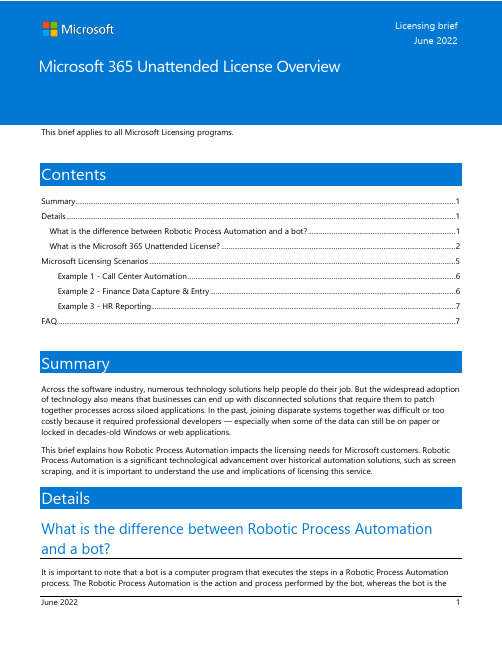
This brief applies to all Microsoft Licensing programs.ContentsSummary (1)Details (1)What is the difference between Robotic Process Automation and a bot? (1)What is the Microsoft 365 Unattended License? (2)Microsoft Licensing Scenarios (5)Example 1 - Call Center Automation (6)Example 2 - Finance Data Capture & Entry (6)Example 3 - HR Reporting (7)FAQ (7)SummaryAcross the software industry, numerous technology solutions help people do their job. But the widespread adoption of technology also means that businesses can end up with disconnected solutions that require them to patch together processes across siloed applications. In the past, joining disparate systems together was difficult or too costly because it required professional developers — especially when some of the data can still be on paper or locked in decades-old Windows or web applications.This brief explains how Robotic Process Automation impacts the licensing needs for Microsoft customers. Robotic Process Automation is a significant technological advancement over historical automation solutions, such as screen scraping, and it is important to understand the use and implications of licensing this service.DetailsWhat is the difference between Robotic Process Automation and a bot?It is important to note that a bot is a computer program that executes the steps in a Robotic Process Automation process. The Robotic Process Automation is the action and process performed by the bot, whereas the bot is the Licensing brief June 2022interface and “user” executing said actions. Bots are often utilized to assist a person to execute automation and repetitive tasks and cannot be utilized in order to reduce the number licenses that would typically be required for device or software use.“Robotic Process Automation”, otherwise known as “RPA”, refers to when an application, or any set of applications, are used to capture data and/or manipulate applications to perform tasks.Robotic Process Automation (RPA) is a form of business process automation technology based on metaphorical software robots (bots) or artificial intelligence (AI) workers. In traditional workflow automation tools, a software developer produces a list of actions to automate a task and interface to the back-end system using internal application programming interfaces (APIs) or dedicated scripting language. In contrast, RPA systems develop the action list by watching the user perform that task in the application's graphical user interface (GUI), and then perform the automation by repeating those tasks directly in the GUI.Bots can interface with any application through the UI the same way a user does. Such bots are “trained” by their users by being “shown” how to complete a task and typically follow logical rules such as “if/then” rules while reading & writing to databases. Bots also work with and drive existing applications by opening emails and attachments or inputting data to forms.You will find slight variations across the industry on bot definitions. Microsoft has its own definitions in order to provide clarity to customers for their specific needs and the potential software licensing implications when implementing RPA scenarios.What is the Microsoft 365 Unattended License?When we look at Microsoft’s view into licensing Robotic Process Automation solutions, we follow the same general outlines as the broader industry definitions. “Robotic Process Automation”, “RPA”, or “bots” means an application, or any set of applications used to capture data and manipulate applications to perform repetitive tasks. Specifically, when Windows client and/or Microsoft Office or Office 365 is involved, bots operate upon any UI element of Windows 10/11 within an OSE and/or operates upon any Office application in any OSE.The Office and Windows components here are key since Microsoft is providing license, bots use rights, and access to its software. Due to the ability for these RPA solutions and bots to perform tasks and access systems the same as a human user would, it is critical to understand this distinction.We also classify bots into two distinct categories –Attended and Unattended. Below are examples of Attended and Unattended bots. Examples that would require a Microsoft 365 - Unattended License are noted.“Attended bot”– An Attended bot assists a person to execute automation on the person’s local and/or remote workstations. It operates concurrently with the person on the same workstation/s to accomplish repetitive tasks and is triggered by explicit actions of that person. •i.e. cut & paste information from one screen to another•i.e. user triggering an action to auto-update customer contact information•i.e. user clicking a keyboard key in order to send a meeting invite for the next available time to a specified colleague“Unattended bot”–Any bot that doesn’t conform to the definition of “Attended bot” should be considered an “Unattended bot.”•i.e. running SQL queries and inputting data into forms•i.e. sending Excel reports at midnight through an automated process (requires RPA for M365 license) •i.e. having an application use Microsoft Word to automatically open submitted files and extract data to a CRM application (requires RPA for M365 license). Common Robotic Process Automation ScenariosThe following examples highlight the various methods to accomplish the same task with and without a Robotic Process Automation solution:Example 1:User receives a message from corporate and needs to send to multiple people in the organization.•With Attended RPA: If there is a macro that allows the user to click a button and send the message to all parties.•With Unattended RPA*: If there is a macro that runs autonomously by recognizing the mail and sends the message to all parties without the user performing any action.•Without RPA: If the user manually sends the message to all parties.Example 2: Web Site or Screen Scraping - When a site or screen contains information (stock, news, media, content, etc.) the page can be scraped by a bot for specific information pieces which can be consolidated and presented to the end user in order to make a decision at a later time.•With Attended RPA:If there is a macro that allows the user to click a button and specified content on the site or screen is captured and consolidated.•With Unattended RPA*: If there is a macro that runs autonomously by scanning for specified content on the site or screen and captures and consolidates.•Without RPA: If the user manually scans the site or screen to physically capture and consolidate the content.Example 3: Incoming Customer Email responses - Where an organization traditionally has a team that handles the first line of defense to respond to customer inquiries, an RPA solution can be implemented and tied to key words or phrases with canned answers or links to relevant information.•With Attended RPA:If there is a macro that allows the user to trigger a task to provide a pre-determined answer to the customer.•With Unattended RPA*: If there is a macro that automatically responds to customer emails with canned answers based on key words in the submission.•Without RPA: If the user manually reads and chooses the appropriate pre-determined answer to respond to the customer.Example 4: Onboarding new employees - An RPA solution can assist new employees to an organization that need pertinent information to get set up in their organizational system for a smooth onboarding process.•With Attended RPA: If there is a macro that managers can trigger in order to provide pertinent information to a new employee.•With Unattended RPA*: If there is a macro that recognizes when a new employee has started and automatically sends them pertinent information.•Without RPA: If the manager manually sends pertinent information to their new employee after they start.Example 5: Forms or data processing - An RPA triggers a macro to read information and write to systems instead of manual data entry.•With Attended RPA: If there is a macro that is triggered by the user to assist them in writing data into a system.•With Unattended RPA*: If there is a macro that runs overnight autonomously by reading a data source and writing to a new backup system.•Without RPA: If the user manually reads information and physically writes it another system.Example 6: Data transfer - Managing data transfer or backups with an RPA solution with source, destination, and credential information.•With Attended RPA: If there is a macro that is triggered by the user that reads data and transfers to another source destination.•With Unattended RPA*: If there is a macro that runs autonomously, logs in with credentials, and processesa data backup without user guidance.•Without RPA: If the user manually processes the data transfer and backups to another destination.*Each of the above Unattended RPA examples will require the Microsoft 365 – Unattended License if they are accessing an Office application or Windows client.The below examples include additional licenses not discussed in this brief. For an overview and further information, please go to for additional details.Example 1 - Call Center AutomationA call center has 50 customer service representatives. Each representative requires the ability to trigger UI automation as part of process for updating customer contact information. The automation will occur on each representative’s workstation.Licensing Solution: 50x Power Automate per user with attended RPA plan.Rationale: This scenario is setting up an RPA solution that is triggered by the customer service representative for an automated process, thus this is an Attended scenario. Since there are 50 users, 50 licenses are required.Example 2 - Finance Data Capture & EntryA finance department receives invoices attached to Outlook email messages. The department would like to automate the process of capturing data from the invoices and entering the information in a legacy procurement system. The automation will occur without an employee’s involvement across 5 VMs in order to accommodate the volume (anticipated 10,000 invoices/month).Licensing Solution: 1x Power Automate per flow plan, 5x Power Automate unattended RPA add-on, and 5x Microsoft 365 – Unattended License.Rationale: This scenario is setting up an RPA solution that is automated (unattended) and accessing an Office application (Outlook) and running on 5 machines. Due to the Office requirement, the Microsoft 365 – -Unattended License (x5) is required for each machine. In addition to this, each machine also requires the Power Automate unattended RPA add-on (x5). Finally, the Power Automate unattended RPA add-on also has a pre-req of the Power Automate per flow plan (x1).Example 3 - HR ReportingAn HR department has 10 users that send Excel reports daily. Each user will create a 3rd party bot that runs autonomously at midnight and distribute these reports. The automation will occur without employee involvement on each user's desktop.Licensing Solution: 10x Microsoft 365 – Unattended LicenseRationale: This scenario is setting up an RPA solution that is running autonomously (unattended) and accessing an Office app lication (Excel). Since this solution is not utilizing Microsoft’s Power Platform, the bot does not require any additional licenses.Q1: When do I need a Microsoft 365 – Unattended License for my RPA solution?A: The following scenarios require an RPA for Microsoft 365 license:•Utilizing an Unattended bot that interacts with and/or operates on Windows 10/11.•Utilizing an Unattended bot that interacts with and/or operates upon any Office application in any OSE. Q2: How does Robotic Process Automation impact multiplexing? Can I use bots to avoid licensing users, devices, and services?A: Multiplexing is when any type of automated process acts as an intermediary between different software or hardware to reduce direct connections with the software. Multiplexing does not reduce the number ofrequired licenses. Multiplexing rules still apply for RPA scenarios. Bots must be licensed in addition to the services and/or devices that they access must also have the proper licenses just as a normal user and/ordevice would.Q3: The Microsoft definition of bots varies from other industry definitions. Which one applies to me?A: Microsoft definitions and terms always apply if you are using relevant Microsoft products.Q4: I have created a bot that runs in unattended mode on more than one server at a time and interacts with Microsoft applications directly on the server. Is this allowed without licensing the bot?A:No, this is not allowed. Since the bot is unattended and accessing Microsoft applications on more than one OSE, it would require the Microsoft 365 – Unattended L icense. This license limits the bot’s interaction to only a single server at a time. If you need to access multiple servers at once, you will need to have multiple bots and multiple licenses.Q5: Is there licensing associated with development and testing of bots in production/nonproduction environments?A: A bot represents execution of a GUI-based process on a machine, so what matters is the dev/test/prod of the RPA which exists in current licensing today.Q6: What about the infrastructure needed to run an unattended bot in a virtual machine? Is that included in the unattended RPA add-on?A: No – running the unattended RPA bot in a VM requires the separate purchase of any necessary compute resources.Q7: What licenses do I need for an Unattended bot accessing a Windows environment but not using an Office application?A: A typical configuration would require 3 SKUs, the Microsoft 365 – Unattended License (Windows access), Power Automate unattended RPA add-on (unattended RPA license) which also has a pre-req of either the Power Automate per flow plan or Power Automate per user with attended RPA (depending if you want to license per user or per flow). Depending on how you have your OSE licensed, may impact the need for the Microsoft 365 – Unattended License.Q8: How can I reduce my current cost & license position for my employees by implementing an RPA solution?A:You cannot reduce licensing cost or position by implementing RPA. However, by implementing an RPA solution, you may see improved time savings, employee performance, or other efficiencies. These benefits may improve your corporation output and help you realize savings in other areas.Q9: Is there a scenario where I do not have to purchase a Microsoft license for my RPA solution?A: If the RPA solution interacts with Windows or Office, then you will need a license. There is no such thing as “unlicensed access” for RPA solutions. There are, however, various configurations possible depending on the RPA function and access requirements.For example, if there is no Windows client or Office then there is no requirement for the Microsoft 365 –Unattended L icense required. This does not mean there isn’t a bot runn ing, but rather a bot license is not required as it is not accessing or utilizing relevant Microsoft software or services.Q10: My company has developed a process that leverages components of Word (or Excel or any other desktop Office app) to complete a process on a server that is then sent to end users. In the past this was not allowed based on multiplexing and other limitations. Is this now allowed? If so, what must be licensed? All the end users? The hardware?A: The RPA solutions Microsoft has introduced do not break any preexisting rules. Each end user, hardware, server, and process must be appropriately licensed. You must first determine if the process is a bot that is attended or unattended, and this will determine the proper licensing required for your scenario. The new licenses introduced now enable you to properly license bots for scenarios that weren’t allowed before, but never reduce license requirements.Q11: How do I manage the application via Systems Center Products? Does it matter if the bot is attended or unattended?A:Bot implementation does not have any impact on application management. It may be possible toimplement an RPA solution to streamline this process, but that depends on how the RPA solution is built.Q12: We have been using SQL under the Server and CAL model to support an application where there is a Word document created, converted to PDF and then re-distributed manually by email. We are doing this to decrease the cost of the SQL instance and to eliminate the need for Frontline users to license for Word. Does this new licensing offer a less cumbersome process?A:No. This scenario is an attempt to reduce license position for my employees. Each employee must beproperly licensed, and bots cannot be utilized to reduce the need for CALs.Q13: I have a single bot that runs 3 different processes in which all have steps that require GUI automation in Office 365. To handle the high volume, I have 10 VMs set up to handle these processes. How many 365 – Unattended Licenses do I need to purchase?A: The Microsoft 365 – Unattended License allows access to a single virtual machine. Due to the bot running GUI automation in Office 365 on all 10 VMs, and each Microsoft 365 – Unattended License being allowed a single unique instance of Office 365, this translates to 10 Microsoft 365 – Unattended licenses. If the VMs are accessed at separate times, you are still limited by the activation limits for Windows Enterprise E3 and/or Office 365 E3.Q14: What is the difference between a Macro and a Bot?A: A Macro is a single instruction that expands automatically into a set of instructions to perform a specific task often triggered by an action. A bot can act automatically or be triggered by an action to use ororchestrate an application. Similarly, to the Attended and Unattended scenarios, a Macro would fall under the Attended definition and is largely covered by Microsoft product licensing. While a bot, if acting automatically, is an Unattended scenario and would require additional Microsoft licensing depending on the solution.Q15: If an unattended bot runs on a Virtual Machine (VM) that already has a Windows 10/11 License and DOES NOT use Office 365 as part of the scenario, is the M365 E3 unattended license still required?A: It depends on the solution implemented. Always be sure to read the Product Terms fully to understand your use rights.•Customers can license Win 10 per device and install it as one instance on a VM if they chose. These per device licensed OS’s can run unattended bots.•Alternatively, Customers could have a local on-prem server or other dedicated server that run Win 10 VM’s with unattended bots by assigning a Win 10 Enterprise per device w/ SA license.•Keep in mind that there are certain Windows SKUs which explicitly prohibit unattended use in the license terms (just as Office 365 does).Q16:If an unattended bot runs on a VM that already has a Windows 10/11 License and DOES use Office 365 as part of the scenario, is the M365 E3 unattended license still required?A: Yes - if O365 is used then you always need the M365 unattended license.Q17: Do these rules also apply to 3rd party providers implementing unattended scenarios?A: Yes, the exact same terms apply to any unattended scenario.© 2022 Microsoft Corporation. All rights reserved. This document is for informational purposes only. MICROSOFT MAKES NO WARRANTIES, EXPRESS OR IMPLIED, IN THIS DOCUMENT. This information is provided to help guide your authorized use of products you license; it is not your agreement. Your use of prod ucts licensed under your volume license agreement is governed by the terms and conditions of that agreement. In the case of any conflict between this information and your agreement, the terms and conditions of your agreement control. Prices for licenses acquired through Microsoft resellers are d etermined by the reseller.。
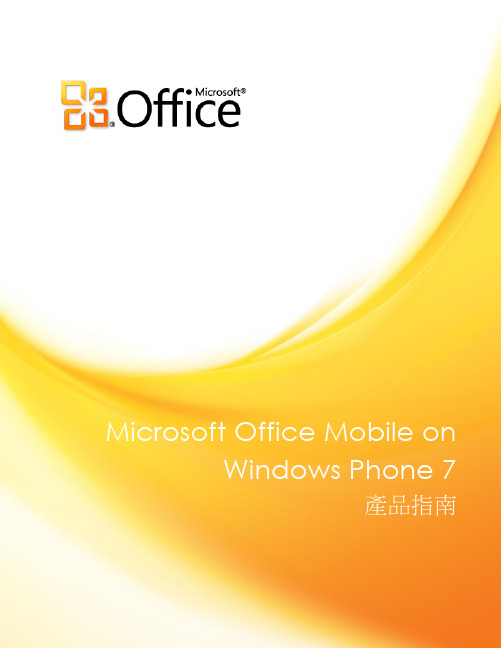
目錄Microsoft Office Mobile:概觀 (1)Office Mobile:概觀 (2)Office Mobile:深入探討 (3)檢視及更新 Office 文件 (3)Office 整合中心 - 新功能! (3)使用者介面 - 改良功能! (5)註解 - 新功能! (6)檔案格式支援 - 改良功能! (7)產品相關要點 (8)Word Mobile (8)Excel Mobile (9)PowerPoint Mobile (10)更有效率地導覽文件 (11)大綱窗格 - 新功能! (11)導覽式目錄 - 新功能! (12)改良的尋找功能! (12)手勢支援 - 改良功能! (13)保持收件匣井然有序 (14)電子郵件帳戶設定 - 改良功能! (14)收件匣檢視 - 新功能! (16)電子郵件選擇模式 - 新功能! (16)全盤掌握行程 (17)行事曆檢視 - 全新及改良的功能! (17)「遲到」電子郵件 - 新功能! (19)排程工具 - 改良功能! (19)行駛路線 - 新功能! (20)隨時隨地記錄筆記並與他人共用 (22)筆記記錄工具 - 改良功能! (22)電子郵寄筆記 - 新功能! (23)OneNote 電子郵件附件 - 改良功能! (24)隨時皆可使用筆記及保持筆記的一致性 (24)與 Windows Live或 SharePoint 進行同步 - 新功能! (25)筆記方塊 - 新功能! (27)搜尋筆記 - 新功能! (27)筆記結構 - 改良功能! (28)從遠端參加 PowerPoint 簡報廣播 (29)檢視 PowerPoint 簡報廣播 - 改良功能! (29)電子郵寄 Office 文件 (30)存取及更新儲存在 SharePoint 中的資訊 (31)更新 Office 文件與筆記 - 改良功能! (31)管理 SharePoint 檔案 - 改良功能! (32)從「我的網站」匯入最愛的連結 - 新功能! (33)伺服器轉譯的文件 - 新功能! (33)Office Mobile:常見問題集 (35)功能的可用性/公開揭示 (36)Microsoft Office Mobile:概觀最近您可能都是仰賴行動裝置隨時獲取工作、親朋好友與外界的最新消息。


质粒绘图的专业软件——Winplas 2.7使用说明作者:佚名来源:生物秀时间:2008-6-27实验仪器大全实验试剂大全Winplas作为一个质粒绘图的专业软件,功能强大,而且极易上手,它可以绘制出具有发表质量的质粒图谱。
可广范应用于论文、教程的质粒插图,它的特性包括:1,无论是否知道质粒的原始序列都能绘制质粒图,像Vector NTI等综合软件也能绘制质粒图,但有一个前提就是首先得知道质粒得原始序列;2,可读入各种流行得序列格式文件,能方便地导入各种序列信息;3,可自动在识别序列中的限制性酶切位点;4,可对序列进行各种编辑,如:从文件插入序列、置换序列、序列编辑、部分序列删除等5,绘图功能强大,如:位点标签、任意位置文字插入、生成彩图、线性或环形质粒图谱,可输出到剪贴板或图像文件。
软件下载地址:/Soft/2008/2571.htm一,在不知道序列结构时绘制质粒图:1,点击File菜单中地New命令,出现一个MapView窗口,同时工具栏中地绘图命令显亮。
2,点击“Insert”菜单中的“Blank Seqment”命令,出现一个“Create New Plasmid”对话框。
-在Title栏中填入质粒名称,如pUC18。
-在Base Pairs栏中填入质粒大小,如3000。
-在Type单选框中设制质粒图谱为线型还是环形。
3,点击OK后,在Map View窗口就会出现一个圆环,其中有质粒名称及质粒大小。
4,下面的工作就是向圆环上添加文字描述、标记及弧。
①点击“Insert”菜单中的“Text”命令,或直接点击工具栏中的“Text”按纽,出现“Edit Text object”对话框。
-在“Text”书签中填入“Text”的内容,如:This is PUB 18’s map,选择左右对齐及居中。
-选定相应字符可以加黒、斜体等。
-在Font书签中改变字体格式、大小及颜色。
-文字就出现在Map View窗口中,使用鼠标左健,就可以随意拖动其位置。
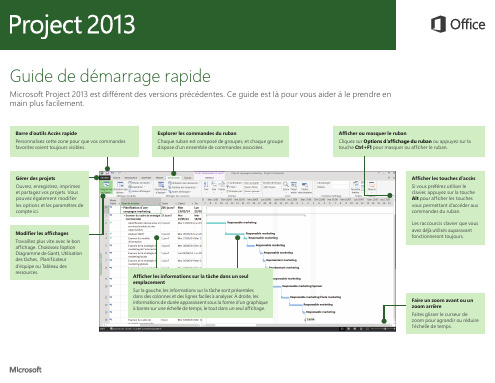

About the T utorialMicrosoft Expression Web is a full-featured professional tool for designing, developing, and publishing feature-rich websites that conform to web standards. Expression Web uses its own standard rendering engine, which is different from Internet Explorer's Trident engine. In the following chapters of this tutorial, we will look closely at Microsoft Expression Web and learn how it works.AudienceThis tutorial has been prepared for aspiring web designers to familiarize them with the interface and features of Microsoft Expression Web.After completing this tutorial, you will gain sufficient knowledge on Microsoft Expression Web from where you can take yourself to the next level.PrerequisitesIt is quite a simple tutorial written in a very user-friendly manner. You can make the most of it with a very basic knowledge of web designing and web development. Disclaimer & CopyrightCopyright 2018 by Tutorials Point (I) Pvt. Ltd.All the content and graphics published in this e-book are the property of Tutorials Point (I) Pvt. Ltd. The user of this e-book is prohibited to reuse, retain, copy, distribute or republish any contents or a part of contents of this e-book in any manner without written consent of the publisher.We strive to update the contents of our website and tutorials as timely and as precisely as possible, however, the contents may contain inaccuracies or errors. Tutorials Point (I) Pvt. Ltd. provides no guarantee regarding the accuracy, timeliness or completeness of our website or its contents including this tutorial. If you discover any errors on our website or inthistutorial,******************************************.T able of ContentsAbout the Tutorial (i)Audience (i)Prerequisites (i)Disclaimer & Copyright (i)Table of Contents .................................................................................................................................. i i 1.EXPRESSION WEB − OVE RVIEW (1)Microsoft Expression Web − History (1)System Requirements (2)2.EXPRESSION WEB − ENV IRONMENT SETUP (3)Installation (3)3.EXPRESSION WE B − NEW WEBSITE (6)Create a Website (6)4.EXPRESSION WEB − BLA NK WEB PAGE (14)Create a Blank Page (14)Create a CSS Page (17)5.EXPRESSION WEB − WEB PAGE LAYOUT (24)<div> tag (24)Example (25)6.EXPRESSION WEB − HTM L LAYOUT (37)7.EXPRESSION WEB − HOR IZONTAL NAVIGATION (42)8.EXPRESSION WEB − VER TICAL NAVIGATION (60)9.EXPRESSION WEB − VAL IDATE PAGES (74)Status Bar (76)Compatibility Report (78)10.EXPR ESSION WEB − DYNAMIC WEB TEMPLATE (80)The Need for Dynamic Web Templates (80)Create a Dynamic Web Template (80)11.EXPRESSION WEB − SEA RCH PAGE (86)Windows Live Search (86)12.EXPRESSION WEB − IMA GES (92)13.EXPRESSION WEB − HYP ERLINKS (99)Anchor Tag (99)14.EXPRESSION WEB − VID EO (109)15.EXPRESSION WEB − SQL DATASOURCE (114)16.EXPRESSION WEB − MIC ROSOFT WORD (135)17.EXPRESSION WEB − GRI DVIEW (141)18.EXPRESSION WEB − MAS TER PAGES (150)19.EXPRESSION WEB − DAT A TABLE (158)20.EXPRESSION WEB − PUB LISH (169)21.EXPRESSION WEB − BAC KUP WEBSITE (176)22.EXPRESSION WEB − ADD-INS (182)1.Microsoft Expression WebMicrosoft Expression Web is a full-featured professional tool for designing, developing, and publishing feature-rich websites that conform to web standards. You can use Expression Web to create web pages and sites that let you transfer files between your computer and your hosting account.Expression Web can design and develop web pages using HTML5, CSS 3, , PHP, JavaScript, XML+XSLT and XHTML.Expression Web 4 requires .NET Framework 4.0 and Silverlight 4.0 to install and run. Microsoft Expression Web − HistoryMicrosoft released the first Community Technology Preview (CTP) version of Expression Web on May 14, 2006.Microsoft Expression Web 4 was released on June 7, 2010.∙It added the option of HTML add-ins and access to a web-based functionality for testing pages on browsers that cannot be installed on the user's system, such as Mac OS X or Linux browsers.∙It also provides an SEO Checker using which you can analyze already created websites against the best practices for getting the highest possible search engine rankings.Expression Web Service PacksExpression Web 4 Service Pack 1 was released in March 2011 and added support for IntelliSense for HTML5 and CSS.Expression Web 4 Service Pack 2 was released in July 2011. It fixed a number of issues and introduced new features such as∙jQuery IntelliSense support∙ a panel for managing snippets∙Interactive Snapshot Panel∙comment/uncomment functionality in Code View, and∙workspace and toolbar customization.In December 2012, Microsoft announced that Expression Studio will no longer be a stand-alone product. Expression Blend is being integrated into Visual Studio, while Expression Web and Expression Design will now be free products.Microsoft Expression WebSystem RequirementsTo create a website using Microsoft Expression Web, your computer should meet the following requirements:∙You should have at least Windows XP with Service Pack 3 or the latest operating systems.∙You should have a PC with 1 GHz or faster processor.∙Your PC should have 1 GB of RAM or more.∙Your PC should have 2 GB or more of available hard disk space.∙You should have .NET Framework 4.0 and Silverlight 4.0.∙Your PC should support Microsoft DirectX® 9.0 graphics.∙You should have DVD compatible drive.∙You should have 1024 x 768 or higher resolution monitor with 24-bit color.∙Some product features require Firefox 3.0 or later, Internet Explorer 8. So you should have the same version.Actual requirements and product functionality may vary based on your system configuration and operating system.2.Microsoft Expression WebMicrosoft provides a free version of Microsoft Expression Web which can be downloaded from https:///en-pk/download/details.aspx?id=36179.InstallationStep 1: Before you can install Expression Web, you will need to have .NET Framework 4.0 installed.Step 2: Once downloading is complete, run the installer. The following dialog will be displayed.Step 3: Click the Accept button.Step 4: Select the Yes radio button and then click Next.Step 5: You can choose other location as well for installation. Select the location and click the Install button.The installation process starts.Once the installation is complete, you will see the following dialog. Step 6: Click Finish to continue.3.Microsoft Expression WebIn the previous chapter, we have installed Microsoft Expression Web and now we are ready to start working on it. In this chapter, we will learn how to create a new website from scratch.Create a WebsiteTo create a new website, let’s open Microsoft Expression Web.Next, you need to follow the steps given below.Step 1: Select Site -> New Site… menu option.Step 2: It will open the following dialog from which you can create or import different types of website.Step 3: For simplicity let’s select General -> One Page Site.∙Specify the location or you can browse to the location where you want the new website to be created.∙Type in the name of your web in the name field and click OK.Step 4: The new web will be created with one page named default.htm. L et’s rename it to index.html with a right-click on the file and clicking on the Rename option.Step 5: The default doctype used in Expression Web is:You can see it by just switching to the code view.You can change the doctype from Tools-> Page Editor Options -> Authoring.Step 6: Now, let’s add <h1> tag inside the body tag and some text as shown in the following code.Step 7: To see our web in a browser, let’s go to the File menu and select the Preview in Browser -> Any browser, let’s say, Internet Explorer.It will open our web in Internet Explorer.4.Microsoft Expression WebAs we have already created our website, now we will need to create our Home Page. In the previous chapter, we have created a one-page website, and our Home Page was created at that time automatically by Expression Web. So, if you have created a blank website, then you will need to create a Home Page for your site.Microsoft Expression Web can create the following types of pages:∙HTML∙ASPX∙ASP∙PHP∙CSS∙Master Page∙Dynamic Web Template∙JavaScript∙XML∙Text FileIn this chapter, we will create an HTML page and its corresponding style sheet. Create a Blank PageTo create a blank page, you can simply go to File menu and select New -> Page…menu option.From the new dialog, you can create different types of blank pages such as HTML page, ASPX page, CSS page, etc. and click OK.As you can see here, the default code is already added by Microsoft Expression Web.As you can see, your newly created page has the file name Untitled_1.html or Untitled_1.htm. You will need to save the page by pressing Ctrl + S and specify the name.As our website already contains an index.html page, we don’t need another one. However, if you have created an Empty website, then name this page index.html.To see your web in a browser, let’s go to the File menu and select the Preview in Browser -> Any browser, let’s say Internet Explorer.Create a CSS PageLet’s take you through the step-by-step process of creating a CSS page.Step 1: To create a CSS page, go to the File menu and select New -> Page… menu option.Step 2: Select General -> CSS and click OK.Step 3: Save the page and type a name for the style-sheet.Step 4: Click the Save button.Step 5: Now, l et’s go to the index.html page.Step 6: In the Manage Styles Panel, click Attach Style Sheet.Step 7: Browse to your style-sheet and select the Current page from “Attach to” and Link from “Attach as” and click O K.Step 8: Now, you will see that a new line is added automatically in the index.html page.Step 9: The body element defines the document's body. To style the <body> tag, we need to create a new style. First, select the body tag in Design View and then click on the New Style… in Apply Styles panel or Manage Styles panel, which will open the New Style dialog.Here, you can define the different options for your style. The first step is to select the body from the Selector dropdown list and then select the Existing style sheet from “Define in” dropdown list.Step 10: From the URL, select the sample.css file. On the left side, there is a Category list like font, background, etc. and currently the Font is highlighted. Set the Font related information as per your requirements as shown in the above screenshot and click Ok. Step 11: Now you can see in the design view that the background color and the font has changed to what we have selected. Now, if you open the sample.css file, you will see that all the information is automatically stored in the CSS file.Let’s preview our web page in a browser. You will observe that the style is applied from the CSS file.End of ebook previewIf you liked what you saw…Buy it from our store @ https://。

项目四编程软件及其使用内容涵括:1、编程软件的初步使用2、编程软件的功能及编程方法3、调试及运行监控一、能力目标熟悉掌握V4.0 STEP 7 MicroWIN SP3的使用和编程方法,调试及运行监控。
二、所需的材料、工具和设备PLC实验板、装有STEP 7软件的计算机、数字量输入/输出模块。
三、项目要求熟练掌握可编程序控制器编程元件的符号、意义和使用,掌握各基本指令的意义和使用,学会编程软件的安装和使用。
四、学习形式以老师课堂讲解的形式学习,以学生小组的形式到实验室动手的形式实践五、原理说明STEP 7 - Micro/WIN是西门子公司专门为S7 - 300系列PLC设计开发的编程软件,可在全汉化的界面下进行操作。
它基于Windows操作系统,为用户开发、编辑、调试和监控自己的应用程序提供了良好的编程环境。
其目前最新的版本是STEP7 - Micro/WIN V 4.0 SP5 (V4.0. 5.08)。
该版本除了支持CPU的新功能外,其本身的功能也比以前的版本增强了很多。
4.1 编程软件的初步使用4.1.1计算机的配置要求STEP 7 - Micro/WIN要在PC机上运行,它对PC机的最小配置要求如下:(1)操作系统Windows 2000 SP3以上; Windows XP Home; Windows XP Professional;(2)硬盘至少40 MB以上空间。
4.1.2软件的安装与卸载1. STEP 7 - Micro/WIN V4.O份妥革步骤(1)将安装光盘插入CD-ROM,在光盘目录里双击Setup,进入安装向导。
(2)按照安装向导的提示完成软件的安装。
软件程序安装路径可以使用默认子目录,也可以用"浏览"按钮弹出的对话框中任意选择或新建一个子目录。
(3)出现PG/PC Interface窗口单击OK按钮。
(4)在安装结束时,会出现下面的选项:是,我现在要重新启动计算机(默认选项) ;否,我以后再启动计算机。

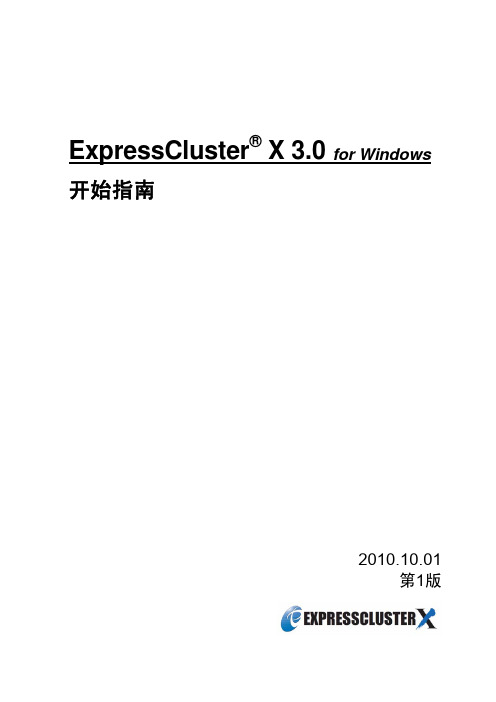

WinPAC ISaGRAF PAC 快速上手手冊WinPAC-8xx7或WP-8xx7 為 WP-8147/8447/8847/8137/8437/8837的簡稱。
WinPAC-8xx6或WP-8xx6 為 WP-8146/8446/8846/8136/8436/8836的簡稱。
重要1. WP-8xx7/8xx6 的插槽0 ~ 7 只支援高卡的 I-8K 與 I-87K I/O 模組。
請參考 WP-8xx7 CD: \napdos\isagraf\wp-8xx7\chinese_manu\“chinese_wp-8x47_datasheet.pdf”2. WinPAC-8xx7 需設定為固定 IP 位址。
(不可使用 DHCP)3. 如果不使用 WP-8xx7的 LAN2,需將 LAN2 設定為 Disable (請參考附錄D)。
4. 建議使用工業級乙太網路交換器NS-205或NS-208來連接WP-8xx7/8xx6。
注意泓格科技股份有限公司對於因為使用本系列產品所造成的任何損害並不負任何法律上的責任,本公司並保留在任何時候修訂本書且不需通知的權利。
泓格科技股份有限公司將儘可能地提供本系列產品可靠而詳盡的資訊。
然而,本公司並無義務需提供此系列產品詳盡的應用資訊,或對因非法使用本系列產品所遭受的損害負任何責任。
商標與著作權本書所提所有公司商標,商標名稱及產品名稱分別屬於該商標或名稱的擁有者所有。
開發軟體兩種選項:- ISaGRAF: 3.4x或3.5x版,符合IEC 61131-3標準。
LD, ST, FBD, SFC, IL 與 FC。
- 非ISaGRAF: Microsoft EVC++4.0 或 2008/2005/2003 (, C#.net)。
參考資料- ISaGRAF English User’s Manual:WinPAC-8xx7 CD: \napdos\isagraf\wp-8xx7\english_manu\"user_manual_i_8xx7.pdf" 與 "user_manual_i_8xx7_appendix.pdf"(附錄)- ISaGRAF中文進階使用手冊:WinPAC-8xx7 CD: \napdos\isagraf\wp-8xx7\chinese_manu\"chinese_user_manual_i_8xx7.pdf" 與"chinese_user_manual_i_8xx7_appendix.pdf"(附錄)- 更多網頁資訊: /products/PAC/i-8000/isagraf_c.htm技術支援請連絡當地的經銷商或 E-mail 問題至****************** .常見問答集請參考FAQ : /faq/isagraf.htm版本: 1.1 版, 2009年 7月著作者: Chun Tsai; 編譯者: Eva Li版權所有泓格科技股份有限公司,2009年7月起,保留所有權利。

winAMS使⽤⼿册(中⽂版详细版本测试⼯具)覆盖⼤师使⽤指导⼀、介绍我们⼗分感谢你对GAIO单元测试⼯具CoverageMaster-winAMS的兴趣爱好。
CoverageMaster-winAMS是⼀种对嵌⼊式软件进⾏评估和改善的单元测试⼯具。
这个试⽤指导包括为初次使⽤者制定的练习习题。
跟着指导完成练习,使⽤者会对CoverageMaster-winAMS的基本使⽤和特点有⼀个了解。
覆盖⼤师概述在开始练习之前,⾸先会出现⼀个关于覆盖⼤师的特点及操作的解释。
1、嵌⼊式软件单元测试⼯具CoverageMaster-winAMS是⼀个嵌⼊式软件单元测试⼯具。
它通过使⽤⼀个MPU仿真器(系统仿真器)执⾏软件代码(功能)来执⾏测试。
MPU仿真器(系统仿真器)通过启动实际交叉编译的MPU代码(对象代码)来操作运⾏。
由于实际⽬标代码是在仿真环境中使⽤,它有可能依据⽬标微处理器去核实项⽬⾏为和检查错误。
2、CoverageMaster-winAMS包含以下组件:SSTManager:管理单元测试操作的基本UI应⽤。
System-G:MPU仿真器(系统仿真器)包括对多种MPU的⽀持。
WinAMS:单元测试仿真器。
除了这些项⽬之外,准备测试源⽂件需要⼀个交叉编译或者集成开发环境(IDE)。
⼆、为测试I/O使⽤CSV格式的⽂件为了保证正确率的同时提⾼单元测试的效率CoverageMaster-winAMS在仿真过程中使⽤CSV格式⽂件。
单独单元测试设置,以及变量和根函数的输⼊输出数据都保存在CSV⽂件中。
因此,使⽤CSV⽂件让⽬标源代码中不必⼀定包含专⽤测试代码或者输⼊数据。
下⾯的图⽚阐明了CoverageMaster-winAMS单元测试的流程。
⾸先,交叉编译代码被加载到MPU仿真器。
代码必须附上可执⾏对象代码(被拆开的中间级对象代码不能被使⽤)下⼀步,为了测试基础函数(如上⽂所⽰)⽣成⼀个CSV⽂件。
⽂件⾥有函数信息类似函数名称,输⼊变量,输出变量,测试条件,以及测试数据(测试容器)。

一.建工程(project)File→new project [移动盘中处理慎重]1.选取适当的处理文件2.填写下表图1.1二.把新的数据文件加到工程上1.新建一个地震数据到上述工程文件中(new seismic data to add to project)N→2D/3D图2.12.把需要处理的数据(如sgy等)加到1步所建的文件中(add seismic data to selected data set)“+”→sgy/sg23.出现图2.2在右上框中选择所需文件到下框中,然后一路确定,最后出现图 2.3,主意图 2.3中的其中第一个按钮显地震记录图,第二个按钮显到头编辑,第三个按钮显到头信息图2.2图2.3三.建立观测系统1.Interactive→geometry window display图3.1出现图3.2图3.3选中写着“[1]:new 2-D DATA”的按钮,再点“OK”,既是建立观测系统2.出现图3.4图3.4点“LOAD”出现图3.5图3.5注意:3.加载外部做好的观测系统Read Geometry Spread-Sheet→Read from geometry file(第二个)图3.64.Geometry Parameters→CMP Bin degaults(图3.6中第一个)出现图3.7点“AUTO-CALCULATE”自动计算出有关参数后再点“ok”图3.75. 计算,即Geometry Parameters→Calculate Fold/Offset(图3.6中第一个)6.把观测系统加入sgy文件,Write Geometry Spread-Sheet→Write Binning Info To Headers(图3.6第三个)7.一些按钮的功能如图3.6四.抽道集1.Job Flow→open flow file + command window2.在右框(vista flow command window)中分别选选“input”和“output”到左框(project)中。
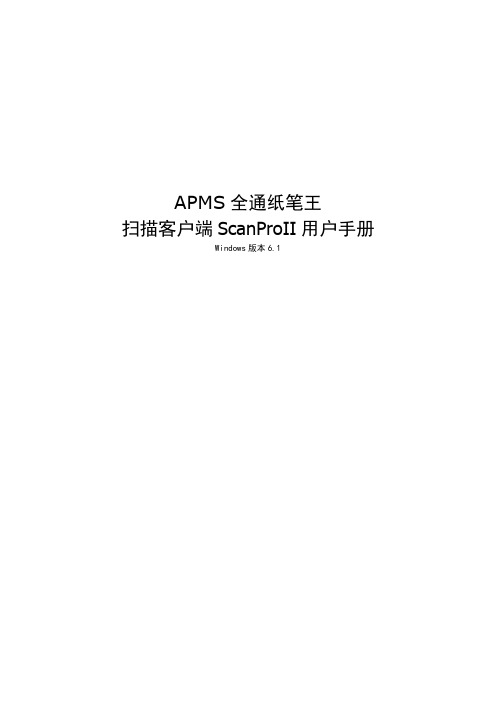

Preps電腦拼版操作手冊
開新版格
(706, 710)
顯示畫面。
1.5mm
版輸出43mm牙口
菲林輸出為6mm 牙口
縮至視窗範圍
縮放紙張至視窗範圍
工具箱
指標
移動 放大 頁碼設定
顯示/隱藏 頁面 顯示/隱藏 標號
顯示/隱藏 欄距 顯示/隱藏 格線
回上次視窗
顯示/隱藏參考線
Edit
Get Information
用箭頭工具選擇,頁與頁間距、頁與邊間距或任何標記,
在編輯下選擇內容即出現以下對話框:
Gutter Width
Modify Template Page
Add Crop Mark
在開版修改頁面項,功能有:增加裁切線
修改頁面轉向
修改出血
修正頁面縮放
修正頁面角度
圈選所有或獨立頁面,在修改開版頁面增加裁切線。
不規則尺寸多頁面
排版
標記放置
常用開版格式。

本程序用来绘制发表质量的质粒图,可广泛应用与论文、教材的质粒插图。
其特性包括: 知道序列或不知序列结构均能绘制质粒图可读入各种流行序列格式文件引入序列信息。
自动识别限制位点可构建序列结构,功能包括:从文件插入序列、置换序列、序列编辑、部分序列删除等。
绘图功能强大,功能包括:位点标签说明、任意位置文字插入、生成彩图、线性或环形序列绘制、可输出到剪贴板、可输出到图像文件。
限制酶消化分析报告输出与序列输入报告功能。
1. 不知序列结构绘制质粒图从菜单或工具栏选择File New,出现一个空白文件,再在菜单或工具栏选择Insert Blank,出现一个对话框,如下:输入质粒标题与碱基对数,选择为线性或环形序列,单击OK键,便出现质粒图,可继续进行编辑,但因为不知其序列,所以有一些功能无法进行。
2. 从一个GenBank文件建立一个质粒图选择File New后,在菜单或工具条中选择Insert GenBank File,便打开对话框,由你选择一个指定文件,确定后,便根据此序列生成质粒图,进行进一步编辑。
3. 从一个其它序列格式文件建立质粒图选择File New后,在菜单或工具条中选择Insert Sequence File,便打开对话框,由你选择一个指定文件,确定后,便根据此序列生成质粒图,进行进一步编辑。
支持的序列格式包括:Stanford, NRBF, EMBL, Fasta, GCG, DNAStrider, Fitch, Pearson, Zuker, Olsen, Phylip, ASXII/RAW, PIR, CODATA, MSF, DNAStar,若是多序列文件,将由你选择哪一条序列进行作图。
4. 标记限制酶切位点菜单或工具条中中选择Restriction Enzymes命令,用来标记目前序列中发现的限制酶切位点。
出现以下窗口:左边的队列为按字母排列的限制酶,数字为发现的位点数量,右边让用选择显示何种限制酶显示在左面的队列中,选项如下:Single Cutter:在队列中只显示对本序列有一个酶切位点的限制酶。
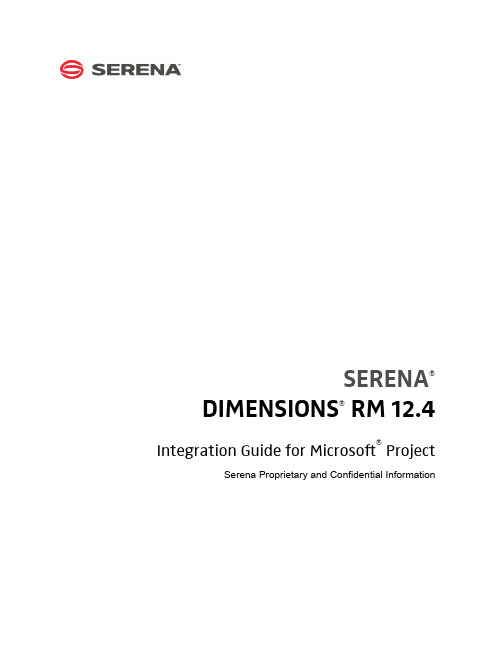
SERENA®DIMENSIONS® RM 12.4 Integration Guide for Microsoft® Project Serena Proprietary and Confidential InformationCopyright © 2001–2016 Serena Software, Inc. All rights reserved.This document, as well as the software described in it, is furnished under license and may be used or copied only in accordance with the terms of such license. Except as permitted by such license, no part of this publication may be reproduced, photocopied, stored in a retrieval system, or transmitted, in any form or by any means, electronic, mechanical, recording, or otherwise, without the prior written permission of Serena. Any reproduction of such software product user documentation, regardless of whether the documentation is reproduced in whole or in part, must be accompanied by this copyright statement in its entirety, without modification.This document contains proprietary and confidential information, and no reproduction or dissemination of any information contained herein is allowed without the express permission of Serena Software.The content of this document is furnished for informational use only, is subject to change without notice, and should not be construed as a commitment by Serena. Serena assumes no responsibility or liability for any errors or inaccuracies that may appear in this document.TrademarksSerena, TeamTrack, StarTool, PVCS, Comparex, Dimensions, Prototype Composer, Mariner and ChangeMan are registered trademarks of Serena Software, Inc. The Serena logo, Version Manager and Mover are trademarks of Serena Software, Inc. All other products or company names are used for identification purposes only, and may be trademarks of their respective owners.U.S. Government RightsAny Software product acquired by Licensee under this Agreement for or on behalf of the U.S. Government, its agencies and instrumentalities is "commercial software" as defined by the FAR. Use, duplication, and disclosure by the U.S. Government is subject to the restrictions set forth in the license under which the Software was acquired. The manufacturer is Serena Software, Inc., 1850 Gateway Drive, 4th Floor, San Mateo California, 94404-4061.Publication date: April 2016Table of ContentsPreface . . . . . . . . . . . . . . . . . . . . . . . . . . . . . . . . . . 5Objective . . . . . . . . . . . . . . . . . . . . . . . . . . . . . . . . . . . . . . . . . . . . .5Audience. . . . . . . . . . . . . . . . . . . . . . . . . . . . . . . . . . . . . . . . . . . . . .5Manual Organization . . . . . . . . . . . . . . . . . . . . . . . . . . . . . . . . . . . . .5Related Documents . . . . . . . . . . . . . . . . . . . . . . . . . . . . . . . . . . . . . .6Contacting Serena Technical Support. . . . . . . . . . . . . . . . . . . . . . . . . .6Integrating Dimensions RM and Microsoft Project. . . . . . . 9Exporting Data from Microsoft Project . . . . . . . . . . . . . . . . . . . . . . . . .9Configuring a Schema in Dimensions RM . . . . . . . . . . . . . . . . . . . . . . .10Importing Data into Dimensions RM. . . . . . . . . . . . . . . . . . . . . . . . . . .13Importing Data from the CSV File with RM Browser. . . . . . . . . . . . .13Integration Guide for Microsoft® Project3Table of Contents4Serena® Dimensions® RM 12.4PrefaceThis document describes the Serena® Dimensions® RM integration with Microsoft®Office Project Professional.The instructions in this document outline how to import data from Microsoft Project intothe Dimensions RM database, update project data in Dimensions RM, and export the databack into Microsoft Project. These instructions assume that you are familiar with MicrosoftProject. If not, consult the documentation provided by Microsoft. These instructions alsoassume that you know how to manipulate Dimensions RM project information. If not,consult the Serena Dimensions RM User’s Guide and the Serena Dimensions RMAdministrator’s Guide.These instructions assume that both Microsoft Project and Dimensions RM are alreadyinstalled on your system. See the Serena Dimensions RM Installation Guide forinformation on installing Dimensions RM.The instructions in this document are provided by Serena Software, Inc. for illustrativepurposes only. The instructions have been verified only for Microsoft Office ProjectProfessional 2003 as made available to Serena. Other versions of Microsoft Project mayintegrate with Dimensions RM in a similar manner, or a different manner, or not at all.Serena makes no representations or warranties regarding Microsoft Project, that theinstructions are valid, or that the instructions are applicable to any other version ofMicrosoft Project.The instructions do not replace the documentation provided by Microsoft for MicrosoftProject. The documentation for Microsoft Project should be your primary source ofinformation regarding Microsoft Project.ObjectiveThe purpose of this book is to describe how to integrate Dimensions RM with MicrosoftProject.AudienceThis document is intended for members of project teams who use Dimensions RM tocreate, manage, and track requirements during the lifecycle of a project. Manual OrganizationThe single chapter in this document describes how to integrate Dimensions RM andMicrosoft Project.Integration Guide for Microsoft® Project56Serena ® Dimensions ® RM 12.4PrefaceRelated DocumentsContacting Serena Technical Supportintersolv provides technical support for all registered users of this product, including limited installation support for the first 30 days. If you need support after that time, contact intersolv Support at the following URL and follow the instructions:Language-specific technical support is available during local business hours. For all other hours, technical support is provided in English.You can use the intersolv Support Web page to:⏹Report problems and ask questions.⏹Obtain up-to-date technical support information, including that shared by ourcustomers via the Web, automatic e-mail notification, newsgroups, and regional user groups.⏹Access a knowledge base, which contains how-to information and allows you to search on keywords for technical bulletins.⏹Download updates and fix releases for your Serena products.TitleDescriptionSerena® Dimensions® RM User’s GuideGuide to creating, managing, and tracking requirements during the lifecycle of a project.Serena® Dimensions® RM Administrator’s Guide Guide to configuring, managing, and administering projects and users.Serena® Dimensions® RM Installation GuideGuide to installing Dimensions RM.Serena® Dimensions® RMCommand Line Parameters Quick ReferenceList of the parameters used to issue commands from the command line.Serena® Dimensions® RM Integration Guide for IBM® Rational® Software Modeler Guide to integrating Dimensions RM and Rational Software Modeler (RSM).Serena® Dimensions® RMIntegration Guide for HP Quality CenterGuide to integrating Dimensions RM and Quality Center .Serena® Dimensions® RM Integration Guide for Serena® TeamTrack®Guide to integrating Dimensions RM and TeamTrack.License and Copyright Information for Third-Party SoftwareIntegration Guide for Microsoft ® Project7License and Copyright Information for Third-Party SoftwareLicense and copyright information for third-party software included in this release can be found as part of the software download available at:/Download/Default.aspxPreface8Serena® Dimensions® RM 12.4Integration Guide for Microsoft ® Project9Integrating Dimensions RM and Microsoft ProjectIntegrating Serena® Dimensions ® RM and Microsoft® Project lets you show traceability between the schedule information in your project and the other data that is stored in Dimensions RM.The integration provides the following capabilities:⏹Tracing a particular task through its entire life cycle⏹Justifying a particular life cycle activity by showing its relationship to a currently scheduled task⏹Performing detailed schedule tracking and impact analysisThe integration includes the following steps:1"Exporting Data from Microsoft Project" on page 92"Configuring a Schema in Dimensions RM" on page 103"Importing Data into Dimensions RM" on page 13Exporting Data from Microsoft ProjectTo export data from Microsoft Project:1Start Microsoft Project and open an existing project that contains data that is ready to be transferred to Dimensions RM.2Select File > Save As . The Save As dialog opens.3Enter a file name in the File name list.4Select CSV (Comma delimited) in the Save as type list.5Click Save . The Export Wizard starts. Click Next .6Select New Map and click Next .7The Map Options screen opens. Do the following:⏹Under Select the types of data you want to export , select Tasks .⏹Under Text file options , select the Export includes headers check box.8Click Next. The Task Mapping screen opens.IMPORTANT! Before you can save to a CSV file, you may need to set an option to allow Microsoft Project to save to legacy file formats. To do this, select Tools | Options. Then, on the Security tab, select the Allow loading files with legacy or non default file formats option under Legacy Formats .10Serena ® Dimensions ® RM 12.4Integrating Dimensions RM and Microsoft Project9Map the items in the From: Microsoft Office Project Field column to thecorresponding items in the To: Text File Field column. These names are exported as the titles of the data columns on the first row of the CSV file.10Click Next . The End of Map Definition screen opens. 11Click Save Map .12In the Map Name field, enter a name for the map. 13Click Save .14Click Finish when you have finished mapping items. The exported data is saved in a CSV file.You can view the CSV file in any text editor , or in Microsoft® Excel.15Close Microsoft Project. If you are prompted to save changes to the project, click Yes .Configuring a Schema in Dimensions RMTo configure a schema in Dimensions RM:1In RM Manage, select an existing project or create a new project.2Select File > Define Project Schema . The Class Definition tool opens.3Add a Schedule class to the project.4Activate the Schedule class, if not already activated. To do so, perform the following steps:a Right-click an empty space in the schema diagram.b Select Add Class > Manage class types . The Manage Class Types dialog opens.c Select Schedule and then click OK .5Add relationships between the Schedule class and other pertinent classes. For example, you could create a relationship between the Schedule class and the Tests class. Relationships are intended to show the schedule requirements (cost,duration, task name, and resource) for the products the tasks are associated with.NOTE The mapping should include all columns in your Microsoft Project project, plusthe Unique ID item. IMPORTANT! You may need to set an option to allow Microsoft Project to save to legacy file formats. To do this, select Tools | Options. Then, on the Security tab, select the Allow loading files with legacy or non default file formats option under Legacy Formats .Configuring a Schema in Dimensions RM The following illustration shows a portion of the schema diagram that contains the Schedule class and its relationship to the Tests class.6Double-click the Schedule class in the schema diagram. The Definition of class dialog opens.7Add attributes to the Schedule class that correspond to the fields in the CSV file generated from Microsoft Project, and delete attributes that do not correspond toIntegrating Dimensions RM and Microsoft Projectfields in the CSV file. These are the attributes into which data will be mapped from fields in the CSV file.8Change the date format to match the Microsoft Project date format. To do so, perform the following steps:a In the Definition of class dialog, double-click the Start Date attribute.b Click the Date tab.c In the Display Format field, type DY MM/DD/YYYY .d Repeat this procedure for the Finish Date attribute, and for any other attributes that contain date data.9Edit the Schedule class attribute list to add an Alpha Numberic attribute (A1) with the name Unique ID, as well as any other attributes to store additional Microsoft Project data. The Unique ID field will store the Project Unique ID to allow for consistent data exchange with Mcirosoft Project.10Select File > Saveto save the project schema.NOTE Use alphanumeric (not numeric) attributes wherever a numeric value is to be stored. This prevents Dimensions RM from transforming numeric decimal values into mathematical equivalents that may not be recognized correctly by Microsoft Project during future transfers. An example of such an attribute is an Outline_Numberattribute with a value of 1.2.Importing Data into Dimensions RMImporting Data into Dimensions RMImporting Data from the CSV File with RM Browser To import data from the CSV file:1On the Home view, click the CSV Import button. The CSV Import dialog box appears.2In the File Name field, enter or browse to find the CSV file you want to import.3To create new requirements, select Create from the Import Mode list. You can also replace attributes in existing requirements with values from the CSV file. For more on import options for CSV files, see the Dimensions RM User’s Guide.4From the Field Separator list choose Comma .5To limit the range of rows to import, select From from the Rows to Be Imported option and enter the range. Otherwise, leave All selected to imported data from all rows in the file.6Select the File has header row option.7From the Log Level list you can choose the level of detail in the summary report that displays after you start the import. Choose Terse or Verbose .8Under the RM Mapping heading, you must enter criteria to define how data from the CSV file will be imported to Dimensions RM. When you use the Create Import mode, you must map columns from the CSV file to requirements attributes in RM. Data from the columns you select will be imported to the attributes you map the columns to, in the new requirements. First select the requirements class from the RM Class field. Then, select the column from the CSV Column List field and the corresponding attribute from the RM Attribute field. Click the right arrow button to add the mapped pair to the Mapped List field.9Click Importwhen you have completed the mapping.NOTE In the procedures in this section, all data will be imported into the same class. However , subsets of project data from the same CSV file can be imported into different Dimensions RM classes.Integrating Dimensions RM and Microsoft Project。

使用 Windows Forms2.0和C#建设Winfbase应用程序摘要-移动电话市场已经成为在英国最重要产业之一。
近年来移动手机已经获得了越来越多的普及,他们的销售数量仍在增加。
这一成功包括了一些原因。
首先,使用手机可以使人们在全世界方便的通信。
其次,现代移动电话提供了额外的功能,使得它更加的理想化。
MP3播放器,数码相机,蓝牙和网络服务是最重要的内置功能,使得每一个移动电话成为非常强大的工具。
然而,由于它的复杂性使得手机更加容易出错。
这是从客户和移动电话制造商得到的观点。
该维修中心是为各种移动电话制造商负责维修如索尼爱立信,三星和阿尔卡特。
为了缩短时间,这需要有个东西帮助应用程序去存储,分析维修公共的数据并且允许更高的效率去控制数据。
关键字-电话,第一层,层,分布式,形式一.客户 - 服务器体系结构对从客户端转移到服务器的大量数据可以带来网络拥塞问题。
它可能导致一个优化的数据传输方式的关注和计算。
N层架构通过将不同的应用程序分布在不同的层次来解决这个问题。
两层架构是最简单的C/S结构,分为两层。
第一个是客户端层,代表了一个应用程序,第二个是服务器层,存储了所有的应用程序数据在数据服务器。
两层架构的主要结构就是数据库管理发生在服务器层,其他处理发生在客户端层。
他要求客户端有很强的处理能力。
这个结构的缺陷是在客户端和服务器端会造成巨大的交通堵塞。
为了更好的分配工作减轻客户端上的负担,可以使用存储过程。
但是,他们不适合于所有的情况。
两层结构如图一所示:图一两层架构示意图[4]三层架构,将客户端重新划分为应用程序和业务逻辑两个层次。
使得将层次划分为三个层次,一个是客户端层,一个是显示层(GUI),一个中间层,将业务逻辑放在应用程序服务器上,数据层用来管理数据。
这种架构允许将业务逻辑集中在一个地方,减少网络的堵塞。
因为所用的京城都执行在中间层。
这提供了很好的扩展性,因为它允许客户端应用程序将数据独立的写到数据层数据库中。

CLIPS用户向导水银测试版2007.12.31 Joseph C. Giarratano, Ph.D.自述文件通往智慧的第一步是你得承认你的无知,其次是你不必让全世界都知道你的无知。
这部分被称作序言,但是在还没有人读过它之前,我将它重新命名成一个惯用的标题,以便让计算机用户选择性的遵从。
另一个建议是将之命名为:“别读我”章节,但如今的人们相信所有他们阅读过的一切,我恐怕他们真的就不读它了。
序言的目的,噢,抱歉,我应该称之为自述文件,它提供了书本中所包含知识的元知识。
之所以称谓为元知识,是指它是关于知识的知识。
所以关于自述文件的描述事实上我们得称之为“元元知识”。
如果你被搞糊涂了或者你对这些不感冒,那么你可以跳开去选择从书中任何地方看起,因为我得照顾到所有我的读者。
CLIPS是什么?CLIPS是一种专家系统工具,最初由NASA/Lyndon B. Johnson太空中心软件技术研究室开发出来。
自1986年首次发布以来,CLIPS经历了不断的改进和完善。
现在它已经被广泛的应用在数以万计的全球用户中。
CLIPS被开发出来以促进集成人类知识和经验的软件发展。
在CLIPS中,知识的表示有三种方式:●规则,规则表示法是基于启发式经验知识库的首要选择。
●自定义函数和通用函数,这种方式是程序式知识表示的首选。
面向对象设计,也是程序式知识表示的首选。
面向对象的程序设计被支持的5个普遍接受的特征是:类,消息处理函数,抽象,封装,继承和多态性。
模式匹配可以是对象和事实。
你可以仅用规则,或者仅用对象或者两者混合使用来开发软件。
CLIPS同时支持与其他语言的集成,如C和Java。
事实上,CLIPS是C Language Integrated Production的缩写。
规则能基于事实与对象的匹配,规则和对象同时组成了一个集成系统。
除了被当作一个独立的工具之外,CLIPS还能被程序语言调用,运行其函数,然后返回给调用函数控制权。

UNIVERSAL SPLICING SYSTEM z-splicing stand-alonez-splicing stand-aloneUniversal splicing system for sealing ringsFit for profiles with metal carriersIntegrated face-grinding of the profile ends before the actual gluing process. This guarantees independence from the profile structure and the rough cut. Contact surfaces prepared and bonded in one clamping leads to the best splicing result – also with carrier-less cross sectionsSplice with highest optical and technical qualityThin film splicing with strongest, proofed binding strength, splice is permeable to air and water due to integrated hole punching of splicing foilProcess capable PE-splicingAutomatically regulated heating process, stable against external influences like changes of hall temperature or draft. No more manual heating readjustments – even with a cold machine at the beginning of a shift the first profile is goodDurable investment: universal machine – product specific toolsTool change within a few minutes due to standardized quick change interfacesDemanding profile cross sectionsProduct specific clamping elements designed with experience lead to excellent results – e.g. also with Butyl-afflicted profilesMachine operationErgonomic working station, programmable adjustments to the profile lengths for the ideal automatic positioning of the profiles before the operations, optional profile feeding system brings the raw profiles directly into the working station – leading to minimal manual work content, ideally two systems are operated by one employeeMaintenance and serviceWell-proven system, installed standard components for global supply, detailed instruction and service manual, maintenance via online remote controlProvision of prototypes as a basis for decision making for new projectsWithin three weeks first profile rings are presented with prototype tools on our demonstration machineProfile Cross sections ≤ 50 x 40 mm2 - 4 splicing cavitiesLength ≤ ~4600 mmTechnology -Different profile cross sections settable due to quick tool change interfaces -Manual inserting of 2 – 4 profiles into clamping system towards a stopper, manual removing after gluing process-Machine cycle time (profile clamping and gluing) ~20 s depending on profile type-Grinding module (recommended option)Automatic grinding process at both ends of profile makes plane contact surfaces.Grinding stock between 0,5 and 1,2 mm. Suction mechanism for grinding dust isprepared. Profile specific extension of machine cycle time ~10 s-Gluing technology: Heating of profile and PE-foil with controlled process andconnecting by pretension and holding in position.-Foil width 50 – 70 mm-PE-foil optionally perforated (hole punched) in tube areas of the profile’s cross section-Manual tearing off foil overlappings-Width x depth x hight = 1510 x 1800 x 3250 mm, with optional profile feedingconveyor system 1510 x 2850 x 3250 mmWeight ~1600 kgManufacturer z-werkzeugbau-gmbh, Dr.-Walter-Zumtobel-St raße 9, 6850 Dornbirn, Austriaz-splicing stand-alone optional features-Grinding module (see …technology”)-Clockwise / anti-clockwise rotation for grinding moduleAllows programing the grinding direction to each profile condition including automatic switchover of thesuction direction-Suction-aggregate with wet separator-Alternating suction-mode …1 suction-aggregate for 2 z-splicing sy stems“-Profile feeding systemTransports the profiles from the back of the machine to the working station providing the operator with profiles for insertion. Bringing in profiles manually on backside of the machine. This option saves up to10 s of the operator’s time-Integrated and automatic placing of heat tapes.These tapes are for easy removal of the tape liner protection film of carrier-less door seals: A snap head cuts the tapes from the roll and applies them on up to 4 profiles in t his “heat tabber”-Remote service via internet online remote controlz-splicing stand-alone profile-related clamping tool parts-Clamping tool partsThe clamping situation depends on the profile and is agreed with the customer. If necessary it isdetermined and optimized with prototype clamping parts. For complex profile cross sections the standard clamping between two clamping parts might not be sufficient – additionally movable or even separately operated clamping parts will be integrated.-Foil hole punching toolsIf the splice in the tube sections has to be permeable to air and waterz-automationa business unit of z-werkzeugbau-gmbhDr.-Walter-Zumtobel-Strasse 9 / 6850 Dornbirn / Austria T +43 5572 7272-0***********************V6-01。
本程序用来绘制发表质量的质粒图,可广泛应用与论文、教材的质粒插图。
其特性包括:
●知道序列或不知序列结构均能绘制质粒图
●可读入各种流行序列格式文件引入序列信息。
●自动识别限制位点
●可构建序列结构,功能包括:从文件插入序列、置换序列、序列编辑、部分序列删
除等。
●绘图功能强大,功能包括:位点标签说明、任意位置文字插入、生成彩图、线性或
环形序列绘制、可输出到剪贴板、可输出到图像文件。
●限制酶消化分析报告输出与序列输入报告功能。
1. 不知序列结构绘制质粒图
从菜单或工具栏选择File New,出现一个空白文件,再在菜单或工具栏选择Insert Blank,出现一个对话框,如下:
输入质粒标题与碱基对数,选择为线性或环形序列,单击OK键,便出现质粒图,可继续进行编辑,但因为不知其序列,所以有一些功能无法进行。
2. 从一个GenBank文件建立一个质粒图
选择File New后,在菜单或工具条中选择Insert GenBank File,便打开对话框,由你选择一个指定文件,确定后,便根据此序列生成质粒图,进行进一步编辑。
3. 从一个其它序列格式文件建立质粒图
选择File New后,在菜单或工具条中选择Insert Sequence File,便打开对话框,由你选择一个指定文件,确定后,便根据此序列生成质粒图,进行进一步编辑。
支持的序列格式包括:Stanford, NRBF, EMBL, Fasta, GCG, DNAStrider, Fitch, Pearson, Zuker, Olsen, Phylip, ASXII/RAW, PIR, CODA TA, MSF, DNAStar,若是多序列文件,将由你选择哪一条序列进行作图。
4. 标记限制酶切位点
菜单或工具条中中选择Restriction Enzymes命令,用来标记目前序列中发现的限制酶切位点。
出现以下窗口:
左边的队列为按字母排列的限制酶,数字为发现的位点数量,右边让用选择显示何种限制酶显示在左面的队列中,选项如下:
Single Cutter:在队列中只显示对本序列有一个酶切位点的限制酶。
All Cutter:在队列中显示所有对本序列有一个或一个以上酶切位点的限制酶。
All Enzymes:显示所有的限制酶,不管是否对本序列有酶切位点。
Cuts _____ to _____ times:显示指定有几个切点的酶。
用鼠标左键选择所有需要作标记的酶的名称,单击OK,便自动在质粒图上标记出酶切位点与酶名称。
5 自动标记GenBank文件指定的特征序列
菜单或工具条中中选择Sequence Features命令,用来标记目前GneBank序列文件中含有的特征序列。
选择此命令后打开一个对话框,用鼠标选择希望程序标记在质粒图上的特征序列,单击OK,便自动在质粒图上标记这些选定的特征序列。
6 插入文字内容
在菜单或工具条中中选择Text命令,便可插入文字内容,可定义大小,粗细,字体等,插入的文字内容可用鼠标拖动,放置在质粒图的任意位置。
7. 将线性序列图变成环形序列图或将环形序列图变成线性序列图
在菜单或工具条中中选择Close Sequence命令或Open Sequence命令,便可在二者之间转换。
8. 标记碱基对
在菜单或工具条中中选择Marker命令,定义碱基对与标记文字后,单击OK即可。
9. 定义弓形结构Arc
在菜单或工具条中中选择Arc命令,定义碱基对位置、长度、文字、弓形结构颜色、填充色、形状、宽度等内容,单击OK即可。
10. 限制酶数据库
程序本身含有一个限制酶数据库,选择菜单命令Edit Enzymes可以编辑限制酶数据库,包括,修改、增加、删除、从DNASIS.格式文件引入。
限制序列可以模糊定义,模糊代码表示如下:
A A A
C C C
G G G
T T T
U U U
R G or A G, A, R
Y C or T C, T, Y
M A or C A, C, M
K G or T G, T, K
S G or C G, C, S
W A or T A, T, W
B C, G, or T C, G, T, B, Y, K, S
D A, G, or T A, G, T, D, R, K, W
H A, C, or T A, C, T, H, Y, M, W
V A, C, or G A, C, G, V, R, M, S
N Any Any
11. 工具栏图标含义依次为:
File New 打开一个新文件
File Open...打开一个原存盘文件
File Save文件存盘
File Save As...文件另存为
File Print...打印
Edit Copy拷贝到剪贴板
Edit Close Sequence线性序列转化为环形
Edit Open Sequence环形序列转化为线性
Insert WinPlas File...插入WinPlas文件
Insert Blank Segment...插入空片段
Insert Sequence file...插入序列文件
Insert GenBank file...插入GenBank文件
Insert Delete Region...删除选定区域
Insert Text...插入文字
Insert Marker...插入标记
Insert Arc...插入弓形结构
Sequence Restriction Enzymes...序列限制酶
Sequence Features...特征序列
Help About...帮助。