开源硬件平台(6)——BeagleBone.演示稿
- 格式:pdf
- 大小:2.50 MB
- 文档页数:26
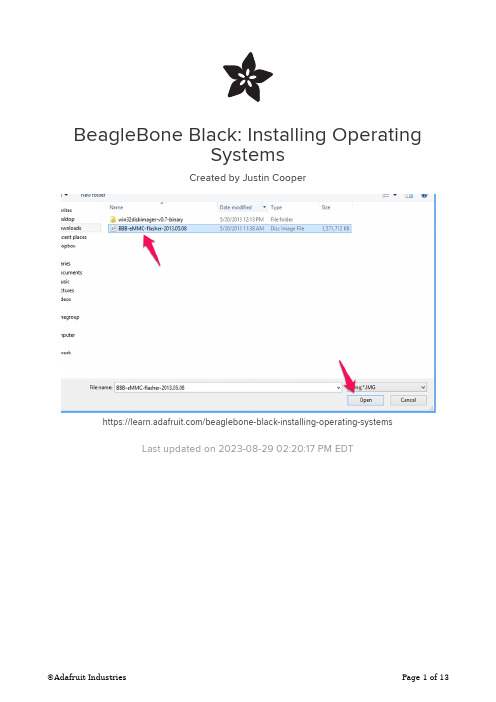
BeagleBone Black: Installing OperatingSystemsCreated by Justin Cooperhttps:///beaglebone-black-installing-operating-systemsLast updated on 2023-08-29 02:20:17 PM EDT33445571012Table of ContentsOverviewChoosing an Operating SystemAngstrom• Download• Default User/Password and SSH Ubuntu• Download• Default User/Password and SSH Copying the Image to a microSD CardWindowsMac OS X• Using a GUI• Using the command line Flashing the BeagleBone BlackFAQOverviewThe BeagleBone Black includes a 2GB or 4GB on-board eMMC flash memory chip. It comes with the Debian distribution factory pre-installed. You can flash new operating systems including Angstrom, Ubuntu, Android, and others. The following pages will illustrate the steps to getting the latest of each type of supported distribution onto the on-board eMMC.In addition to the eMMC, you can also boot directly from a microSD card similarly to the original BeagleBone.Choosing an Operating SystemThere are a few operating systems you can choose to use on your BeagleBone Black. The following sub-pages include the download location, and some useful information about each operating system you may want to use.Angstrom, Ubuntu, and Debian all appear to have stable images.Android is currently working from a 3rd party build. We don't have a guide on how toinstall this as of yet.AngstromAngstrom is the default Linux distribution that is pre-installed on the eMMC on the BeagleBone Black. It's a stripped down version of Linux specifically designed for embedded devices.Depending on how long ago you purchased your BeagleBone Black, you may not have the latest version of Angstrom installed. It's usually preferable to get the latest version, especially this early in the product's lifecycle.DownloadTo start with, download the latest version of Angstrom for the BeagleBone Black. You can find the latest version at the BeagleBoard Latest Images () page. Once you've downloaded the file, you'll want to jump to the section for your specific OS (Mac OS X, Linux, Windows).Default User/Password and SSHThe default login user/password for angstrom is "root". There is no password set, so you can bypass the password prompt by just hitting enter without typing anything in. Angstrom comes with the Avahi Daemon pre-installed. This is really useful because you can now ssh in simply by using 'beaglebone.local' instead of trying to find the IP address. For example, type this into your favorite terminal:************************UbuntuUbuntu is an unsupported operating system for the BeagleBone Black (BBB), but does have quite a few users, and a stable image with the 3.8 Linux kernel. DownloadTo start with, download the latest version of Ubuntu for the BeagleBone Black. You can find the latest version at the Ubuntu software support page (). Choose the file that is compatible with flashing to the eMMC. Once you've downloaded the file, you'll want to jump to the section for your specific OS (Mac OS X, Linux, Windows).It is important that you download a version of Ubuntu specifically built for the BeagleBone Black unless you're an expert at configuring Linux and working with thekernel. It's not necessary to download the most recent version, but it's highly recommended. The BBB ecosystem is rapidly changing, and each release offers many new improvements.Default User/Password and SSHIf you've used the the image to flash Ubuntu to the eMMC, the default username for Ubuntu 13.04 (Raring Ringtail) is "ubuntu". The default password is 'temppwd'. Ubuntu does not come with the avahi daemon pre-installed, so you'll need to ssh in using the IP address using your favorite terminal:**************.1.15Copying the Image to a microSD CardOnce you've downloaded an image for the operating system you're interested in using, you'll need to copy it to a microSD card in order to flash it onto the BeagleBone Black's built-in eMMC flash. It sounds confusing, but it's rather simple.Navigate to the next sub-page for the host operating system you'll be using to copy the image to the microSD card.WindowsOnce you've downloaded the img.xz file, in my case it is titled BBB-eMMC-flasher-2013.05.08.img.xz, you'll need to extract the archive. To extract the archive, you'll want to download and install 7zi ()p. 7zip is a free and open source utility that is able to extract img.xz files (among many other file types!).It will take a minute or two to extract the file, and you should then end up with a 3.66 GB .img file (notice that the .xz is removed from the file extension).Next, download the free Win32 Disk Imager () software that we'll use to copy theimage to the microSD card. After downloading the software, extract it from the zip file (7zip can be used here as well).Launch the Win32 Disk Imager Software by double clicking the "Win32DiskImager"file in the folder that you extracted it to. You should see the following screen once it launches:Click the folder icon (arrow pointed to it above), and choose the image file, and click Open:Next, insert your SD card, and choose the correct "Device" drive letter. You may want to open windows explorer to help figure out which one to choose. Another way is to view the drive letters by clicking the dropdown below "Device", and then inserting your SD card to see which one gets added to the list.Once you've made your selections, click the "Write" button illustrated above, and wait for it to complete writing to your SD Card.You can now continue on to the Flashing the BeagleBone Black () page to continue. Mac OS XOnce you've downloaded the img.xz file, in my case it is titled BBB-eMMC-flasher-2013.05.08.img.xz, you'll need to extract the archive. I've found the easiest utility to use is called "The Unarchiver". You can find it on the app store, or from their site (). Once you've installed "The Unarchiver", just navigate to the .img.xz file, typically located in Finder in the "Downloads" section, and double click the file to begin extraction.It will take a minute or two to extract the file, and you should then end up with a 3.66 GB .img file (notice that the .xz is removed from the file extension).There are now a few ways to continue. You can use terminal commands, or software that will guide you through it. Let's start with the guided software using a graphical interface.Using a GUIFirst, you'll want to download PiFiller (). It was designed to install images onto SD cards for the Raspberry PI, but there isn't any reason why it wouldn't work for BeagleBone images as well.Once you've downloaded Pi Filler, locate it in Finder (typically Downloads), and double click it to extract it. You may want to copy it to your Applications folder.Launch Pi Filler, and follow the on-screen prompts. The first thing it will ask is for you to locate your .img file. It mentions the Raspberry Pi, but you can ignore that, it doesn't make any difference.Select the appropriate .img file, and click "Choose".Then, insert your microSD card into your Mac, and click Continue. Pi Filler will look foryour SD Card, and then notify you once it finds it.Click Continue once you're certain its found the correct SD card.It can take 15-20 minutes to write the image to the microSD card. Once it's complete, remove the microSD card and insert it into the powered down BeagleBone Black. You will only be able to insert the card one way, and it needs to snap in fully. Navigate to the Flashing the BeagleBone Black () page, and follow the instructions on how to flash the newly copied image onto the on-board flash memory of the BeagleBone Black.Using the command lineAnother alternative is to flash the microSD card entirely from the command line. You'll first want to extract the img.xz file you've downloaded, and the best program for that is still "The Unarchiver" mentioned in the GUI instructions. Once you've got the extracted .img file, open a terminal to get started.Execute the following command to see the list of connected storage devices:df -hNext, insert your microSD card, and then execute the following command again:df -hCompare the two outputs, and find the newly added device. In my case, the microSD card was '/dev/disk4s1'.Once you've got the name of the device, you'll want to unmount that disk using the following command, but replacing the specifics with your card details:sudo diskutil unmount /dev/disk4s1Now, you'll want to execute the command that actually copies the image onto the SD card. You have to be really careful here, and make sure you're entering the correct device details. You could end up copying over the wrong drive, such as your master hard disk, and then you'd end up having a bad day. Double check everything!Note that we subtly changed the device name from "/dev/disk4s1" to "/dev/rdisk4". You'll want to do the same when you execute the below command.Also, choose the right file location for your .img file in the input file field (if=...).sudo dd bs=1m if=~/Downloads/BBB-eMMC-flasher-2013.05.08.img of=/dev/rdisk4This process can take anywhere from 15-30 minutes depending on the speed of your computer and microSD card. Once it has completed, remove the microSD card, and insert it fully into the BeagleBone Black microSD card slot.Navigate to the Flashing the BeagleBone Black () page, and follow the instructions on how to flash the newly copied image onto the on-board flash memory of the BeagleBone Black.Flashing the BeagleBone BlackNow that you have the latest image of Angstrom loaded onto your microSD card slot, you'll need to flash it onto the on-board flash memory of the BeagleBone Black.To start, make sure the BeagleBone Black is powered down, and unplugged from thepower source.Now, insert the microSD card into the slot on the back of the BeagleBone Black. It should snap into place.Now, find the "User Boot" button. it's located on the same side of the BeagleBone Black as the microSD card slot, and is the only button in that area. See the below screenshot (from ) highlighting the 'User Boot" button.Hold the "User Boot" button down, and then plug in the power (USB or 5V adaptor). Keep holding down the button until you see the bank of 4 LED's light up for a few seconds. You can now release the button.It will take anywhere from 30-45 minutes to flash the image onto the on-board chip. Once it's done, the bank of 4 LED's to the right of the Ethernet will all turn off. You can then power down your BeagleBone Black.Remove the SD Card, and power up your BeagleBone Black.FAQWhen I attempt to flash the OS onto the on-board eMMC memory, nothing happens. What do I do?If you've followed the "Flashing the BeagleBone Black" instructions exactly, and nothing really happens when you attempt to flash it (the 4 LED's don't light up),then you can try the following suggestions:Ensure you have a good power supply. This is the most important thing as flashing the BBB is pretty power intensive. The USB power supply featured in this guide is fully capable.Unplug the Ethernet while flashing. It can consume a bit of powerunnecessarily.Try again. Sometimes it can take a couple of tries to get the process going.Also, make sure you've held the user boot button down the entire time until the LED's light up, prior to plugging in the power. Re-seat the SD card.Copy the image to your SD card again. It's possible that this process wasn't fully successful.How do I use ssh-keygen to generate ssh keys on Angstrom?Angstrom comes pre-installed with the dropbear ssh package by default, instead of the more common openssh package. The easiest way to generate ssh keys is to simply install the openssh-keygen client.You can do this by executing the following command:opkg update ; opkg install openssh-keygen1. 2. 3. 4.How do I set the time and date? It's always wrong when I reboot.There are a few options. The first would be to setup a real time clock breakout board.Another option is to execute the following command (configure it to execute on startup as well):/usr/bin/ntpdate -b -s -u How can I use opkg upgrade on Angstrom?Execute the following commands. tmpfs is quite small on the default Angstrom installation.opkg --tmp-dir ~ updateopkg --tmp-dir ~ upgrade。

三大主流开源硬件对比:Arduino vs BeagleBone vs Raspberry Pi发表于2013-05-02 14:07| 71688次阅读| 来源CSDN| 58条评论| 作者翟方庆开源硬件ArduinoRaspberry PiBeagleBoneGo Mobile摘要:本文对比了三款比较流行的,也是比较具代表意义的开源硬件平台Arduino Uno、BeagleBone和Raspberry Pi。
从性能以及可扩展性等方面对它们进行对比,帮助开发者了解如何选择适合自己的开源硬件平台。
软硬件整合是今年一再被提及的话题,如今我们也可以看到不少硬件创业的成功案例,比如Jawbone Up、Pebble手表等可穿戴设备,它们可与用户的手机同步,实现软件与硬件的结合。
通过硬件创新与软件整合的概念还有许多。
但是如何将创意变为现实,是一个难题。
许多大公司均选择硬件闭源,从而形成的技术壁垒与专利版权,阻碍着小规模创新者的发展。
而开源硬件,让创业者可以更轻松地将创意转化为现实。
这篇文章由Roger Meike撰写,并在发布于Digital Dinner上。
文中对比了三款最流行的,也是最具代表意义的开源硬件平台Arduino Uno、BeagleBone和Raspberry Pi。
Roger从性能以及可扩展性等方面对它们进行对比,帮助开发者了解如何选择适合自己的开源硬件平台。
以下是译文:从左到右: Arduino Uno, BeagleBone, Raspberry Pi我们喜欢在Digital Dinner制作一些新奇玩意。
这里总是时刻进行着各种项目。
这些天以来,我们大部分的项目都包含了一种电子零件——微控制器。
如果你还没被“创客”(Maker)灵魂附体,我们强烈建议你动起手来试一试,它会让你非常有成就感!如果本身在编程方面有一定基础,那么一些网站、平台和工具可以帮助你获得硬件开发的所需知识,逐步让你可以使用按钮、旋钮和从动系统,做出实际可用的产品。

=================================================================== 文章与文章之间的分隔线 ============================ 文章的结束 ===================================================================wangkj 发表于 2013-8-22 09:49:27 |只看该作者 |倒序浏览 回复 |返回版面|屏蔽本帖最后由 wangkj 于 2013-8-22 21:14 编辑做板子,找编译工具,编译内核,交叉编译,烧写内核,自己写程序,这是老式的linux arm学习方式过时啦!术业有专攻,现在每个步骤,都有专门的开源先小组去做,对于想玩转linux arm的爱好者玩家而言,就像攒电脑一样,找到不同的部件,用螺丝刀拧起来。
搞定!=======================================wangkj 发表于 2013-8-22 11:42:07 |只看该作者 点评回复 |返回版面|屏蔽继续说现在的选型。
目前的项目,需要操作系统,128M ram,128M flash,工业级.符合条件的 atmel的9G45,但atmel以前趁火打劫,高价卖自己的芯片,弄的很多公司很惨,躲开。
而且,9G45用户不是很多,频率一般。
samsung的 s5pc110系列,这个不错,但工业级的芯片很难买到。
st的arm: 最多就是支持sdram,做到128M sdram成本较高。
而且,带sdram跑linux的属于新片,俺不做小白鼠。
fsl 的imx5xx系列,这个也符合要求,但fsl的A8用户不多,技术支持一般。
当然,他的低端芯片不错。
正选队员出场:ti的am335x 720M 2G 闪存,还有tf卡,512M ddr3 sdram!工业级芯片能买到,原理图pcb全部公开,现成的板子390块钱就能买到。

这款开放式硬件,迷倒不少电子发烧友!
今天要说的这个硬件,性价比绝对高。
我们知道BeagleBone®开放式硬件计算机平台可以打造功能齐全的机器人控制,可以运行Linux系统,而Blue是社区支持的全开源产品。
BeagleBone Blue拥有高性能与灵活的网络功能,加上实时可操作的Linux 系统,以及一套可快速、低成本地构建移动机器人的外围设备,能够快速构建移动机器人。
通过利用预配置WiFi 接入点,只需连上电池并打开Web 浏览器,即可执行代码开发,真的是专为电子发烧友设计。
下面是实物展示:
那幺这款硬件到底有哪些功能?
在实物的开发平台上,具有可充电的板载电池管理系统、用于6V伺服电机或电子速度控制器的PWM/PPM输出、直流电机驱动器、正交编码器输入、板载传感器、各种GPIO和串行协议连接器、连接PC的USB接口、两个用户配置按钮和11个用户配置LED指示灯等等。


三大主流开源硬件对比(一)三大主流开源硬件对比:Arduino vs BeagleBone vs Raspberry Pi发表于21小时前| 3025次阅读| 来源CSDN| 14条评论| 作者翟方庆开源硬件ArduinoRaspberry PiBeagleBoneGo Mobile摘要:本文对比了三款比较流行的,也是比较具代表意义的开源硬件平台Arduino Uno、BeagleBone和Raspberry Pi。
从性能以及可扩展性等方面对它们进行对比,帮助开发者了解如何选择适合自己的开源硬件平台。
软硬件整合是今年一再被提及的话题,如今我们也可以看到不少硬件创业的成功案例,比如Jawbone Up、Pebble手表等可穿戴设备,它们可与用户的手机同步,实现软件与硬件的结合。
通过硬件创新与软件整合的概念还有许多。
但是如何将创意变为现实,是一个难题。
许多大公司均选择硬件闭源,从而形成的技术壁垒与专利版权,阻碍着小规模创新者的发展。
而开源硬件,让创业者可以更轻松地将创意转化为现实。
这篇文章由Roger Meike撰写,并在发布于Digital Dinner上。
文中对比了三款最流行的,也是最具代表意义的开源硬件平台Arduino Uno、BeagleBone和Raspberry Pi。
Roger从性能以及可扩展性等方面对它们进行对比,帮助开发者了解如何选择适合自己的开源硬件平台。
以下是译文:从左到右: Arduino Uno, BeagleBone, Raspberry Pi我们喜欢在Digital Dinner制作一些新奇玩意。
这里总是时刻进行着各种项目。
这些天以来,我们大部分的项目都包含了一种电子零件——微控制器。
如果你还没被“创客”(Maker)灵魂附体,我们强烈建议你动起手来试一试,它会让你非常有成就感!如果本身在编程方面有一定基础,那么一些网站、平台和工具可以帮助你获得硬件开发的所需知识,逐步让你可以使用按钮、旋钮和从动系统,做出实际可用的产品。

openplc实现方法OpenPLC是一种基于开源硬件和软件的可编程逻辑控制器(PLC)解决方案,它使用户能够使用开源工具和技术来构建自己的PLC系统。
本文将介绍OpenPLC的实现方法,包括硬件和软件的选择、PLC程序编写和调试等方面。
一、硬件选择在选择硬件时,需要考虑PLC系统的规模和性能要求。
OpenPLC支持多种硬件平台,包括Arduino、Raspberry Pi和BeagleBone等。
对于小型应用,Arduino可能是一个经济实惠的选择,而对于大型或高性能的应用,Raspberry Pi或BeagleBone可能更合适。
此外,还需要选择适当的输入输出模块,以满足系统的输入输出需求。
二、软件选择OpenPLC的软件部分主要包括OpenPLC运行时和PLC编程环境。
OpenPLC运行时是一个基于Linux系统的软件,负责解释和执行PLC 程序。
PLC编程环境用于编写和调试PLC程序。
OpenPLC运行时可以在支持的硬件平台上安装和运行。
对于Raspberry Pi和BeagleBone等平台,可以使用官方提供的镜像文件进行安装。
对于Arduino平台,可以使用Arduino IDE和OpenPLC的库文件进行编程。
PLC编程环境有多种选择,包括Ladder Logic、Structured Text和Function Block Diagram等。
Ladder Logic是一种图形化的编程语言,类似于传统的继电器逻辑图。
Structured Text是一种基于文本的编程语言,类似于C语言。
Function Block Diagram是一种图形化的编程语言,类似于电路图。
三、PLC程序编写PLC程序是OpenPLC系统的核心部分,它定义了PLC的逻辑和功能。
编写PLC程序时,需要根据应用需求设计逻辑关系和功能模块,并将其转化为相应的PLC程序。
在使用Ladder Logic编写PLC程序时,可以使用图形化的工具进行逻辑关系的设计和调试。


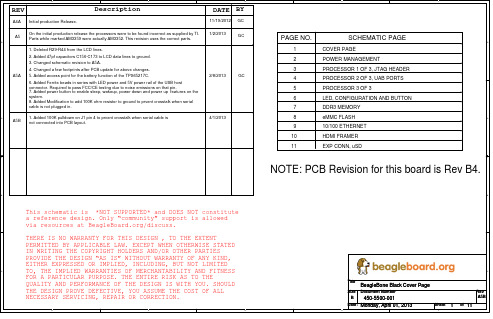

摘要随着时代的发展,人们的生活越来越离不开电子产品,特别是嵌入式电子产品。
嵌入式的发展越来越好,得益于硬件的发展和各类嵌入式系统的进步。
在众多的嵌入式系统中,最为让人熟悉的就是linux了。
所以,这次的课题就以linux 内核为主题,使用的开发板是TI的beaglebone white。
关键词:Linux移植,嵌入式,arm目录1.嵌入式系统的概念 (4)1.1嵌入式系统定义 (4)1.2ATMEL9200开发平台 (4)2.BootLoader简介 (4)2.1 Boot Loader概念 (4)2.2 Boot Loader启动过程 (5)2.3 常用的Bootloader…………………………………………… .52.4 u-boot移植…………………………………………………… .53.嵌入式linux操作系统 (7)3.1 嵌入式Linux (7)3.2 嵌入式Linux的特点 (7)3.3 从Linux到嵌入式Linux (8)4. 基于BeagleBone的嵌入式linux系统移植 (9)4.1 移植概念 (9)4.2 Linux与移植相关内核结构 (9)4.3 嵌入式Linux 操作系统移植 (9)5 文件系统构建 (9)6 把u-boot、linux内核、文件系统下载到SD卡中 (11)7启动开发板,链接pc,查看效果 (11)8 参考文献 (13)1.嵌入式系统的概念1.1嵌入式系统定义在信息科学技术爆炸式增长的今天,嵌入式系统早已经融入了我们生活的方方面面。
美国汽车大王福特公司的高级经理曾宣称,“福特出售的‘计算能力’已超过了IBM”。
这并不是一个哗众取宠或者夸张的说法,在真正感受这句话的震撼力之前,让我们先了解一下嵌入式系统(Embedded Systems)的定义:以应用为中心、以计算机技术为基础、软件硬件可裁剪、适应应用系统对功能、可靠性、成本、体积、功耗严格要求的专用计算机系统。

电子爱好者的开源硬件平台BeagleBone
佚名
【期刊名称】《电子制作》
【年(卷),期】2011(000)012
【摘要】日前,BeaglBoard.org高兴地宣布推出其深受青睬产品系列中的最新成员BeagleBone。
现在创新人员可随时使用最新开源开发平台便捷地实现各种惊人的发明创造,如无线网络化自动机器人、电子自学教育套件、智能数字指示牌、高灵活复古式游戏设备以及家庭自动化等。
【总页数】2页(P5-6)
【正文语种】中文
【中图分类】TN92
【相关文献】
1.基于开源软硬件平台的嵌入式教学研究 [J], 赵石磊;唐光义
2.公共互动装置原型设计中开源硬件平台应用研究 [J], 谢文婷;徐聪
3.艾睿电子Arrow-Built BeagleBone Black板针对工业应用 [J],
4.基于开源硬件平台的无线安全监测系统研发 [J], 赖禄忆;张福鼎
5.e络盟针对工业物联网应用供应一体化mangOH Green开源硬件平台 [J],
因版权原因,仅展示原文概要,查看原文内容请购买。

开源硬件项目案例开源硬件项目是指将硬件设计图纸、原理图、电路板布局文件以及相关软件等开放给公众的项目。
这些项目可以被任何人自由地使用、修改和分发,从而促进了硬件创新和知识共享。
下面列举了一些知名的开源硬件项目案例。
1. Arduino(阿尔迪诺)Arduino是一个开源的电子原型平台,由意大利的一家公司开发。
它使用简单的硬件和软件,使非专业开发人员能够快速创建各种互动项目。
Arduino的开源性质使得用户可以自由地修改和分享自己的设计,进一步推动了创新。
2. Raspberry Pi(树莓派)Raspberry Pi是一款基于Linux系统的开源单板电脑,由英国的一家组织推出。
它的目标是促进学校教育和普及计算机科学。
Raspberry Pi的开源性使得用户可以根据自己的需求进行修改和定制,从而实现各种创意项目。
3. OpenROV(开放式远程操作水下机器人)OpenROV是一个开源的水下机器人项目,由美国的一家公司发起。
它的目标是提供一个低成本的水下探索工具,使任何人都能够探索水下世界。
OpenROV的开源设计使得用户可以根据自己的需求进行改进和定制,从而实现更多功能。
4. RepRap(自复制3D打印机)RepRap是一个开源的3D打印机项目,由英国的一家公司发起。
它的目标是提供一个可以自我复制的3D打印机,使用户能够以较低的成本制造自己的打印机。
RepRap的开源性质使得用户可以自由地修改和改进设计,从而推动了3D打印技术的发展。
5. BeagleBone(比格骨)BeagleBone是一个开源的嵌入式开发板,由美国的一家公司推出。
它具有较高的性能和灵活性,可用于各种嵌入式系统开发。
BeagleBone的开源性质使得用户可以自由地修改和定制硬件和软件,从而满足不同的应用需求。
6. OpenBCI(开放式脑机接口)OpenBCI是一个开源的脑机接口项目,由美国的一家公司发起。
它的目标是提供一个低成本的脑机接口设备,使人们能够通过大脑信号控制计算机和其他设备。

BeagleBoard 开源板降低嵌入式创新门坎
随着科技快速的发展,让许多消费者开始期待消费性电子产品能够提供更
多的功能与应用,为了满足消费者的期待,陆续有不少的消费性电子产品从
以往单一产品单项功能的模式进而朝向单一产品多项功能的格局发展。
正因
如此,让嵌入式系统也因多功能需求导向而开始受到重视与成长。
附图:BeagleBoard 开启嵌入式创新应用之路
BeagleBoard 起源于2007 年,是全球第一个开发板,最早是由TI 与Digi- Key 联合推出的低功耗ARM 开发板,由于具有Open Source Hardware 的特色,因此被广泛应用在学术研究及教学体系。
BeagleBoard 的设计初衷就是希望能够提供全球的开发者以及爱好者一个价格低廉、使用方便、高效能的嵌
入式开发板。
而BeagleBoard 在软件方面支持相当多的主流操作系统(包含比较主流的:Android、Angstrom Linux、Ubuntu、WinCE、QNX),并且拥有全球为数众多的开发者族群,彼此共享软件资源以及互相交换开发心得。
而在硬件
方面,不仅体积小又有优异的硬件配置当后盾(内建DSP 加强对2D/3D 的支持能力,以及提供不少USB 端口),后来更成为其他嵌入式开发板竞相模仿
和支持的对象。


精品文档1 linux 的启动 1.1 linux 的启动过程1.1.1 Linux 启动过程的三个部分Linux 启动过程如 fig 1 所示。
(1) Bootloader 1) 提供基本的硬件初始化; 2) 调用 linux 内核和传递启动参数; (2)Kernel 1)初始化系统和设备; 2)管理系统资源; 3)为用户程序提供服务。
(3)文件系统 1)单一文件系统(/root); 2)存储所有的系统文件; 3)init 进程启动,初始化其它信息; 4)linux 内核通过启动参数确定文件系统的位置。
fig 11.1.2 linux 的启动过程Linux 启动过程如 fig 2 所示。
(1)启动 uboot:初始化部分硬件;传递启动参数给内核; 精品文档精品文档 (2)启动 linux 内核:初始化硬件; (3)启动文件系统:启动 init 进程和其它一些初始化、登录。
fig 21.2 beagleBone 开发板的启动过程beagleBone 开发板启动过程如 fig 3 所示。
(1)x-loader(MLO)是一级引导程序,系统上电后由 CPU 内部 firmware 自动拷贝到 内部 RAM 并执行。
主要作用为初始化 CPU,拷贝 u-boot 到内存中,然后把控制权交给 u-boot; (2)u-boot 是二级引导程序,主要用于和用户进行交互,提供映像更新、引导内核等 功能; (3)内核启动。
精品文档精品文档 fig 31.3 网络式保护 dtu 的启动过程(计划中)网络式保护 dtu 的启动过程如 fig 4 所示。
(1) 系统上电后,在内部 ram 中启动一级引导程序 x-loader; (2) 拷贝 uboot 到内存中,在内存中启动; (3) 拷贝内核到内存中,在内存中启动。
fig 4 Nand 布局如 fig5 所示。
fig 5 精品文档精品文档2 开发环境的搭建 2.1 windows 下开发板的使用和程序恢复过程2.1.1 windows 下开发板的使用方法(1)通过小 USB 接口连接比格尔开发板; (2)下载开发板驱动 BONE_DRV.exe,并安装; (3)通过串口工具,可以看到开发运行过程,如 fig 6 所示。

开源的物联⽹技术平台(Thingsboard)1 总体说明1.1 产品概述# 1.1.1 Thingsboard作⽤1.置备并控制设备。
2.采集设备数据并进⾏数据可视化。
3.分析设备数据,触发告警。
4.将数据传输到另⼀个系统。
5.允许根据⽤例的具体需求⾃定义规则并使⽤插件。
6.是为物联⽹应⽤提供开箱即⽤的物联⽹云服务器端基础设施。
7.是⼀个开源IoT平台,⽤来快速开发、管理、扩展的物联⽹项⽬# 1.1.2 Thingsboard特点1.可扩展:使⽤领先开源技术构建的可⽔平扩展平台。
2.容错:⽆单点故障,集群中的每个节点都是相同的。
强⼤、3.⾼效:单个服务器节点可以根据⽤例处理⼏⼗甚⾄数⼗万个设备。
thingsBoard集群可以处理数百万台设备。
4.可定制:可轻松使⽤可⾃定义的可视化⼩部件、规则引擎和插件系统添加新功能。
5.持久保存:永远不会出现数据丢失现象。
6.开源: 100%开源# 1.1.3 产品架构Thingsboard性能利⽤三个主要项⽬:Netty⽤于 IoT 设备的⾼性能MQTT服务器/代理。
Akka为⾼性能actor系统协调数百万设备之间的消息。
Cassandra⽤于可扩展的⾼性能NoSQL DB,⽤于存储来⾃设备的时间序列数据。
使⽤Zookeeper进⾏协调和以集群模式使⽤gRPC。
设备接⼊:、、规则引擎:动态配置设备消息的处理流程核⼼服务:租户和客户、设备认证、规则和插件、⼩组件和仪表盘、告警和事件安全:SSL⽤于HTTP和MQTT设备安全认证:Token和X.509# 1.1.3 前后端分离之前端1.前端知识准备:Nodejs, Angularjs,ES6,Reactjs,webpack。
2.了解thingsboard项⽬:3.前端MVC、MVVM框架4.前端打包⽅案5.主要开发可视化⼩部件,后台管理平台数据ui展⽰# 1.1.4 前后端分离之后端1.熟悉⼯业标准IOT通信协议:MQTT:发布订阅模式COAP:请求响应模式HTTP :请求响应模式2.熟悉postages和cassandra数据库结构3.规则链的使⽤4.其它系统与TB的对接5.物联⽹⽹关:物联⽹⽹关主要的三个功能1、协议转换能⼒2、可管理能⼒3、⼴泛的接⼊能⼒物联⽹⽹关的两个因素1、数据安全2、可维护对平台来说物联⽹⽹关也只是⼀个设备:只不过⽹关的消息体和其他设备不⼀样,⽹关监听的是消息代理发送的消息,针对MQTT来说,⽹关只不过选择性监听了topic,构建了⼀个映射“map”关系。

Raspberry Pi 自从2012年推出後,为电子产业带来重大贡献。
原本的定位是教育用途的低成本电脑,但其吸引力迅速拓展到主流电子市场,成为专业工程师的原型开发与评估平台。
除了用於教学运算外,Pi 也拥有广大的电子热衷族群与业余喜好者,这是许久未见的荣景。
在Pi 所引起的「回响」下,很容易认为以往都没有类似的产品。
然而,Arduino 等板件其实早就存在,也拥有众多使用者,更有热门的网路编程资源社群能辅助开发。
当然,这两种板件在基础层面上也有一些不同。
Arduino 采用8 位元Atmel A VR 微控制器,并提供足够的IO,能连接实际应用。
此外,也具有超容易使用的整合式开发环境(IDE)。
Arduino 提供理想的基础,不仅能学习透过类C 程式语言针对嵌入式微控制器进行编程,亦可了解基本电子知识。
相较之下,Raspberry Pi 采用32 位元ARM? 架构SoC,并且着重在协助学校与其他高等教育机构教导高阶运算语言和Linux 等作业系统的基础知识。
许多嵌入式开发板皆具有Linux 支援,相较於较低阶的8 位元板,提供更多优势。
此外也能在执行中的多重程式与任务之间共用处理器。
BeagleBoard-XM 是Linux 架构的一个范例,此真正开放原始码开发板具有Texas Instruments 的支援。
但这却是Texas Instruments 最近期一款能引起广泛讨论的Linux 开发板。
BeagleBone Black 在2013 年4 月推出,被视为Raspberry Pi 的强劲对手。
不仅结合学习Linux 运算的理想平台,也能透过实际应用的介接与互动学习基础电子知识。
BeagleBone 规格初次推出是在2011 年末,不但在如同信用卡的小型封装中纳入BeagleBoard-XM 绝大多数的功能,亦建立两个双列46 引脚连接器的标准覆盖区,可用於一系列名为「扩充罩(Cape)」的子板扩充模组。