布鲁克傅里叶变换红外光谱仪显微镜说明书
- 格式:pdf
- 大小:8.46 MB
- 文档页数:98
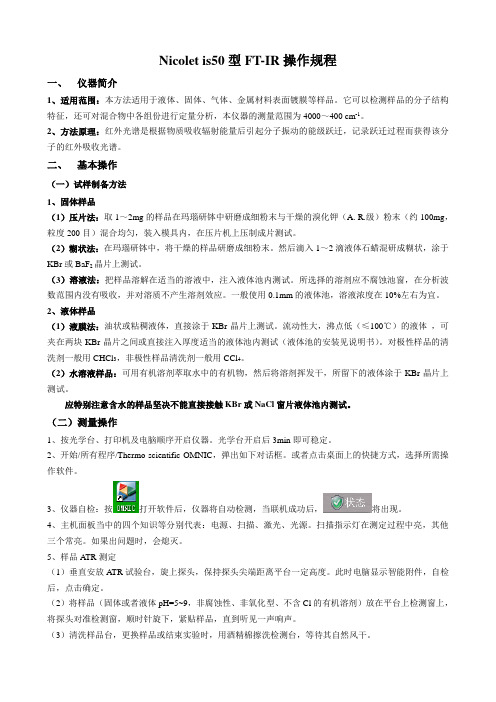
Nicolet is50型FT-IR操作规程一、仪器简介1、适用范围:本方法适用于液体、固体、气体、金属材料表面镀膜等样品。
它可以检测样品的分子结构特征,还可对混合物中各组份进行定量分析,本仪器的测量范围为4000~400 cm-1。
2、方法原理:红外光谱是根据物质吸收辐射能量后引起分子振动的能级跃迁,记录跃迁过程而获得该分子的红外吸收光谱。
二、基本操作(一)试样制备方法1、固体样品(1)压片法:取1~2mg的样品在玛瑙研钵中研磨成细粉末与干燥的溴化钾(A. R.级)粉末(约100mg,粒度200目)混合均匀,装入模具内,在压片机上压制成片测试。
(2)糊状法:在玛瑙研钵中,将干燥的样品研磨成细粉末。
然后滴入1~2滴液体石蜡混研成糊状,涂于KBr或BaF2晶片上测试。
(3)溶液法:把样品溶解在适当的溶液中,注入液体池内测试。
所选择的溶剂应不腐蚀池窗,在分析波数范围内没有吸收,并对溶质不产生溶剂效应。
一般使用0.1mm的液体池,溶液浓度在10%左右为宜。
2、液体样品(1)液膜法:油状或粘稠液体,直接涂于KBr晶片上测试。
流动性大,沸点低(≤100℃)的液体,可夹在两块KBr晶片之间或直接注入厚度适当的液体池内测试(液体池的安装见说明书)。
对极性样品的清洗剂一般用CHCl3,非极性样品清洗剂一般用CCl4。
(2)水溶液样品:可用有机溶剂萃取水中的有机物,然后将溶剂挥发干,所留下的液体涂于KBr晶片上测试。
应特别注意含水的样品坚决不能直接接触KBr或NaCl窗片液体池内测试。
(二)测量操作1、按光学台、打印机及电脑顺序开启仪器。
光学台开启后3min即可稳定。
2、开始/所有程序/Thermo scientific OMNIC,弹出如下对话框。
或者点击桌面上的快捷方式,选择所需操作软件。
3、仪器自检:按打开软件后,仪器将自动检测,当联机成功后,将出现。
4、主机面板当中的四个知识等分别代表:电源、扫描、激光、光源。

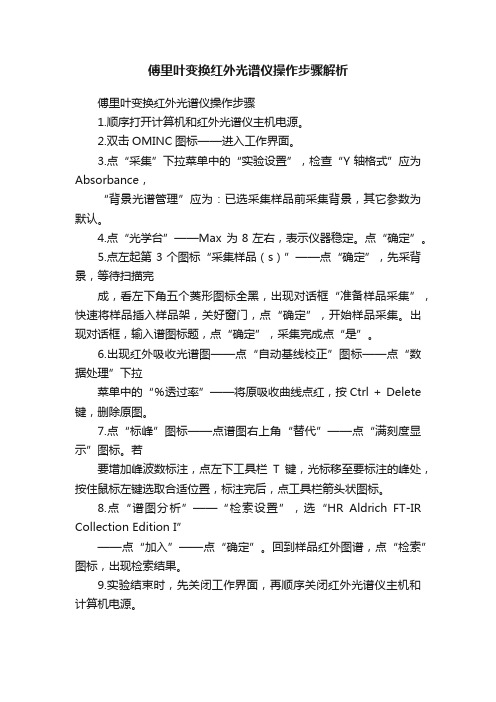
傅里叶变换红外光谱仪操作步骤解析
傅里叶变换红外光谱仪操作步骤
1.顺序打开计算机和红外光谱仪主机电源。
2.双击OMINC图标——进入工作界面。
3.点“采集”下拉菜单中的“实验设置”,检查“Y轴格式”应为Absorbance,
“背景光谱管理”应为:已选采集样品前采集背景,其它参数为默认。
4.点“光学台”——Max 为8左右,表示仪器稳定。
点“确定”。
5.点左起第3个图标“采集样品(s)”——点“确定”,先采背景,等待扫描完
成,看左下角五个菱形图标全黑,出现对话框“准备样品采集”,快速将样品插入样品架,关好窗门,点“确定”,开始样品采集。
出现对话框,输入谱图标题,点“确定”,采集完成点“是”。
6.出现红外吸收光谱图——点“自动基线校正”图标——点“数据处理”下拉
菜单中的“%透过率”——将原吸收曲线点红,按Ctrl + Delete 键,删除原图。
7.点“标峰”图标——点谱图右上角“替代”——点“满刻度显示”图标。
若
要增加峰波数标注,点左下工具栏T键,光标移至要标注的峰处,按住鼠标左键选取合适位置,标注完后,点工具栏箭头状图标。
8.点“谱图分析”——“检索设置”,选“HR Aldrich FT-IR Collection Edition I”
——点“加入”——点“确定”。
回到样品红外图谱,点“检索”图标,出现检索结果。
9.实验结束时,先关闭工作界面,再顺序关闭红外光谱仪主机和计算机电源。
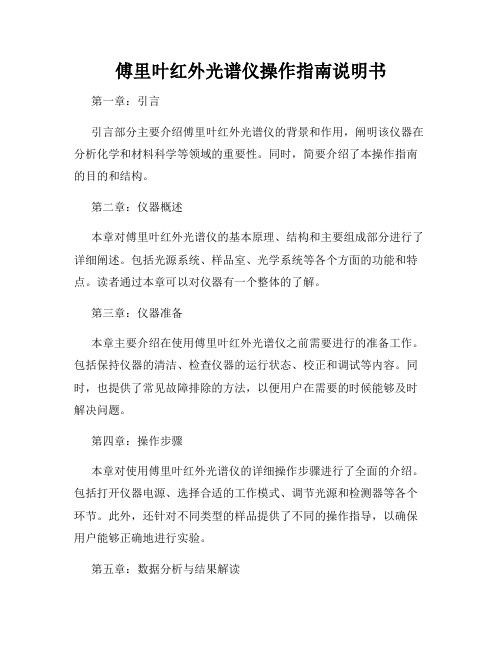
傅里叶红外光谱仪操作指南说明书第一章:引言引言部分主要介绍傅里叶红外光谱仪的背景和作用,阐明该仪器在分析化学和材料科学等领域的重要性。
同时,简要介绍了本操作指南的目的和结构。
第二章:仪器概述本章对傅里叶红外光谱仪的基本原理、结构和主要组成部分进行了详细阐述。
包括光源系统、样品室、光学系统等各个方面的功能和特点。
读者通过本章可以对仪器有一个整体的了解。
第三章:仪器准备本章主要介绍在使用傅里叶红外光谱仪之前需要进行的准备工作。
包括保持仪器的清洁、检查仪器的运行状态、校正和调试等内容。
同时,也提供了常见故障排除的方法,以便用户在需要的时候能够及时解决问题。
第四章:操作步骤本章对使用傅里叶红外光谱仪的详细操作步骤进行了全面的介绍。
包括打开仪器电源、选择合适的工作模式、调节光源和检测器等各个环节。
此外,还针对不同类型的样品提供了不同的操作指导,以确保用户能够正确地进行实验。
第五章:数据分析与结果解读本章重点介绍如何对傅里叶红外光谱仪获得的数据进行分析和结果解读。
包括数据处理软件的使用、常见光谱图的解读方法、定性和定量分析等技巧。
此外,还提供了一些典型实例和应用案例,以方便用户更好地理解和运用所学知识。
第六章:维护与保养本章对傅里叶红外光谱仪的日常维护与保养进行了详细的说明。
包括仪器的清洁、存放和运输注意事项、常见故障处理等。
通过正确的维护与保养,可以延长仪器的使用寿命,保证其正常运行。
第七章:常见问题与解答本章罗列了一些用户常遇到的问题,并给出了相应的解答。
这些问题涉及到仪器操作、数据处理和故障排除等方面,能够帮助用户更好地理解和使用傅里叶红外光谱仪。
结尾部分最后,感谢读者认真阅读并使用本傅里叶红外光谱仪操作指南说明书。
希望本操作指南能够为用户提供正确、有效的操作指导,使其能够顺利地进行实验和数据分析。
如需进一步了解或有其他疑问,请参阅仪器附带的详细说明书或联系相关技术人员。
附录部分本操作指南还附有一些实验数据图表和相关文献资料,供读者参考和进一步学习使用傅里叶红外光谱仪的相关知识。
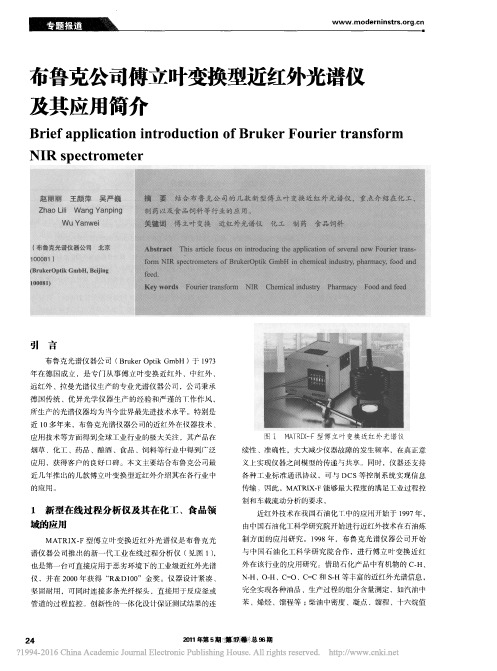

傅里叶红外光谱仪说明书
傅里叶红外光谱仪是一种能够分析和检测样品中分子的红外光谱的仪器,其主要原理是利用样品吸收红外辐射后产生的振动和转动能量差异,通过傅里叶变换将其转换为可视化的光谱图。
傅里叶红外光谱仪的主要组成部分包括样品室、光源、单色器、干涉仪、检测器和计算机控制系统。
在使用之前需要先进行光谱仪的校准和优化,调整光路以确保仪器的精度和准确性。
为了获得高质量的红外光谱,使用者应该注意以下事项:
1. 样品的准备和处理需要严格按照要求,样品的纯度和数量都会影响结果的准确性。
2. 样品的加载应该均匀和透明,避免空气和水汽的干扰。
3. 发射光源的强度和频率需要根据样品的性质进行相应的调整,避免过弱或过强的光源对样品造成损伤。
4. 需要进行仪器的常规清洁和保养,以确保仪器的稳定性和长寿命。
5. 在分析和解释光谱时,需要结合样品的性质和实际情况进行综合考虑,避免
错误的结论。
以上就是傅里叶红外光谱仪的说明书,希望能够对使用者有所帮助。

傅里叶变换红外光谱仪操作说明书一、简介傅里叶变换红外光谱仪是一种基于傅里叶变换原理的分析仪器,广泛应用于材料分析、生物化学、环境监测等领域。
本操作说明书旨在详细介绍傅里叶变换红外光谱仪的组成、操作流程及常见故障处理方法,以帮助用户熟练操作并解决操作过程中可能遇到的问题。
二、仪器组成傅里叶变换红外光谱仪由以下几个主要部分组成:1. 光源:提供红外光源,常用的有红外灯。
2. 采样系统:负责将待测样品与光源进行交互作用,并将反射或透射的光信号收集到检测器中。
3. 干涉仪:由干涉仪和光谱仪构成,用于将入射光分解为不同波长的光束,并通过傅里叶变换将光信号转换为频谱信号。
4. 检测器:接收并转换频谱信号为电信号。
5. 数据采集与处理系统:负责采集、处理和输出检测到的光谱数据。
三、操作流程请按照以下步骤操作傅里叶变换红外光谱仪:1. 打开仪器电源,确保仪器处于正常工作状态。
2. 准备待测样品,将样品放置在采样系统上。
3. 调节样品位置,使样品与光源充分接触,确保信号采集的准确性。
4. 启动数据采集与处理系统,进入光谱采集界面。
5. 设置光谱采集参数,包括采样时间、波数范围等。
6. 点击开始采集按钮,系统开始采集并处理光谱数据。
7. 采集完成后,保存数据并进行必要的数据处理,如光谱峰识别、峰面积计算等。
8. 根据实际需求,可以进行多组数据的比较和分析。
9. 关闭仪器电源,清理和保养仪器,确保仪器处于良好状态。
四、常见故障处理方法在使用傅里叶变换红外光谱仪时,可能会遇到一些常见故障,下面是一些常见故障处理方法:1. 仪器无法开机:检查电源是否接通,确保电源供电正常。
2. 光谱信号杂乱:检查光源是否完好,采样系统是否正确安装。
3. 数据采集异常:检查数据采集与处理系统的连接是否稳定,重新启动系统。
4. 光谱峰形模糊:检查采样系统是否干净,样品是否合适。
5. 仪器响应速度慢:检查仪器是否需要清洁和维护,及时进行保养。
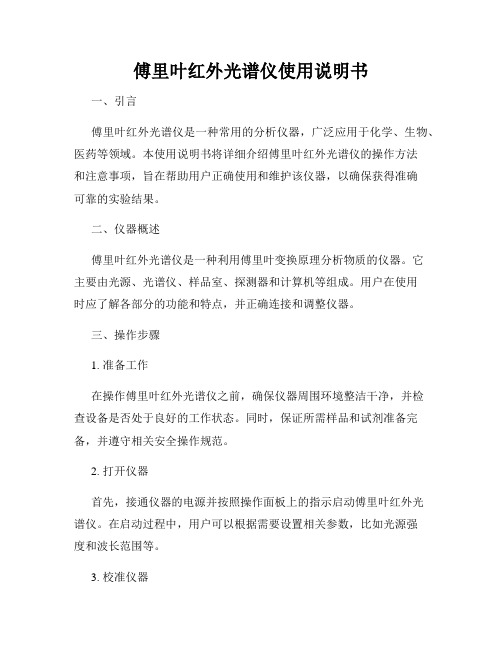
傅里叶红外光谱仪使用说明书一、引言傅里叶红外光谱仪是一种常用的分析仪器,广泛应用于化学、生物、医药等领域。
本使用说明书将详细介绍傅里叶红外光谱仪的操作方法和注意事项,旨在帮助用户正确使用和维护该仪器,以确保获得准确可靠的实验结果。
二、仪器概述傅里叶红外光谱仪是一种利用傅里叶变换原理分析物质的仪器。
它主要由光源、光谱仪、样品室、探测器和计算机等组成。
用户在使用时应了解各部分的功能和特点,并正确连接和调整仪器。
三、操作步骤1. 准备工作在操作傅里叶红外光谱仪之前,确保仪器周围环境整洁干净,并检查设备是否处于良好的工作状态。
同时,保证所需样品和试剂准备完备,并遵守相关安全操作规范。
2. 打开仪器首先,接通仪器的电源并按照操作面板上的指示启动傅里叶红外光谱仪。
在启动过程中,用户可以根据需要设置相关参数,比如光源强度和波长范围等。
3. 校准仪器为了获得准确的测试结果,用户需要定期校准傅里叶红外光谱仪。
具体的校准方法可以参考仪器的说明书或相关技术文献,根据实际情况进行操作。
校准完成后,保持仪器的稳定状态。
4. 放置样品将待测试的样品放置于样品室中,并尽量保证样品的均匀性和稳定性。
可以根据实验需要选择适当的样品盛装容器,并注意避免样品与仪器内部零件的接触。
5. 开始测试在仪器操作界面上选择相应的测量模式和参数设置,并点击开始测量。
傅里叶红外光谱仪会自动进行采样和测量,用户只需等待测试完成。
6. 数据处理测试完成后,仪器将生成一份原始的红外光谱图像。
用户可以利用计算机软件对图像进行处理和分析,提取所需的数据信息,并进行进一步研究和应用。
四、注意事项1. 使用时注意安全操作傅里叶红外光谱仪时,用户应注意安全,避免接触高温部件和有害化学物质。
使用过程中如发现异常情况或故障,请立即停止操作,并及时向仪器维护人员报告。
2. 仪器保养定期对傅里叶红外光谱仪进行检查和保养,确保仪器各部件的正常工作和长期使用。
注意保持仪器和周围环境的清洁,避免灰尘、水分等污染物进入仪器。
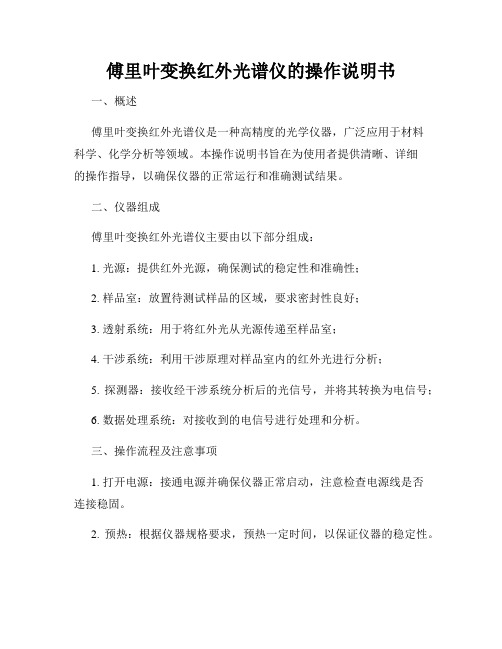
傅里叶变换红外光谱仪的操作说明书一、概述傅里叶变换红外光谱仪是一种高精度的光学仪器,广泛应用于材料科学、化学分析等领域。
本操作说明书旨在为使用者提供清晰、详细的操作指导,以确保仪器的正常运行和准确测试结果。
二、仪器组成傅里叶变换红外光谱仪主要由以下部分组成:1. 光源:提供红外光源,确保测试的稳定性和准确性;2. 样品室:放置待测试样品的区域,要求密封性良好;3. 透射系统:用于将红外光从光源传递至样品室;4. 干涉系统:利用干涉原理对样品室内的红外光进行分析;5. 探测器:接收经干涉系统分析后的光信号,并将其转换为电信号;6. 数据处理系统:对接收到的电信号进行处理和分析。
三、操作流程及注意事项1. 打开电源:接通电源并确保仪器正常启动,注意检查电源线是否连接稳固。
2. 预热:根据仪器规格要求,预热一定时间,以保证仪器的稳定性。
3. 样品准备:将待测试样品放入样品室中,确保样品密封良好,避免外界污染。
4. 选择测试模式:根据实验需求选择透射模式或者反射模式,并调整相关设置。
5. 扫描参数设置:输入所需的扫描参数,如波数范围、采样间隔等。
6. 开始扫描:点击开始扫描按钮,观察仪器是否正常工作,注意观察扫描过程中的任何异常现象。
7. 数据处理:扫描完成后,将仪器采集到的数据进行导出、分析和编辑。
8. 关闭仪器:关闭仪器电源,并按照清洁指南对仪器进行清理和维护。
注意事项:1. 操作人员应接受相关培训,了解仪器的基本原理和操作要点,以确保操作的准确性和安全性。
2. 在操作仪器前,应仔细阅读仪器的技术手册和操作指南,了解操作流程和安全注意事项。
3. 严格按照操作指引进行操作,避免在仪器运行过程中进行任何不必要的操作。
4. 保持仪器干净整洁,定期清理样品室和光学部件,避免影响测试结果和仪器寿命。
5. 定期进行仪器的校准和维护,以确保仪器的性能和测试结果的准确性。
四、故障排除在使用过程中,可能会遇到一些常见的故障,以下是一些建议的故障排除方法:1. 若仪器未正常启动,请检查电源是否接通、电源线是否连接良好。


VERTEX 70傅立叶变换红外光谱仪作业指导书本作业指导书根据红外光谱分析方法通则(GB/T6040-2002)和布鲁克公司VERTEX 70型红外光谱仪操作说明书制定。
一、适用范围本方法适用于液体、固体、金属材料表面镀膜等样品。
它不仅可以检测样品的分子结构特征,还可对混合物中各组份进行定量分析,本仪器的测量范围为(7500~370)cm-1,常用波数范围(4000~400)cm-1【对应波长范围为(2.5~25)μm】。
二、傅立叶变换红外光谱仪的原理红外光谱(Infrared Spectrometry,IR)又称为振动转动光谱,是一种分子吸收光谱当分子受到红外光的辐射,产生振动能级(同时伴随转动能级)的跃迁,在振动(转动)时有偶极矩改变者就吸收红外光子,形成红外吸收光谱。
用红外光谱法可进行物质的定性和量分析(以定性分析为主),从分子的特征吸收可以鉴定化合物的分子结构。
傅里叶变换红外光谱仪(简称FTIR)和其它类型红外光谱仪一样,都是用来获得物质红外吸收光谱,但测定原理有所不同。
在色散型红外光谱仪中,光源发出的光先照射试样而后再经分光器(光栅或棱镜)分成单色光,由检测器检测后获得吸收光谱。
但在傅里叶换红外光谱仪中,首先是把光源发出的光经迈克尔逊干涉仪变成干涉光,再让干涉光照射品,经检测器获得干涉图,由计算机把干涉图进行傅里叶变换而得到吸收光谱。
三、常用试剂及材料分析纯:四氯化碳、三氯甲烷、溴化钾窗片:溴化钾四、分析步骤(一)工作前准备1.环境条件:温度常温,高要求可控制在(18~35)℃;相对湿度:小于70%.2.仪器供电:仪器供电电压:220V±10%,频率范围50~60Hz.3.仪器状态:无异常。
(二)透射光谱的测量过程1.样品制备(1) 液体试样常用的方法有液膜法和液体池法。
a.液膜法(水溶液样品尽量不要适用该法,避免盐片): 沸点较高的试样,可直接滴在两片KBr 盐片之间形成液膜进行测试。

傅里叶变换红外光谱仪的操作指南红外光谱技术是一种重要的化学分析方法,在有机物质的表征、质谱分析、生物医学研究等领域有着广泛的应用。
而傅里叶变换红外光谱仪作为红外光谱技术的重要仪器,其正确的操作和使用方法对于保证实验结果的准确性和可靠性至关重要。
本文将介绍傅里叶变换红外光谱仪的基本操作步骤和注意事项,以便读者能够了解如何正确操作和使用这一仪器。
一、准备工作在进行实验之前,首先需要对傅里叶变换红外光谱仪的相关设备进行准备和检查。
确保仪器整体干净,各部件完好无损。
检查仪器中的红外光源、检测器和光栅是否正常工作,并及时更换或修复需要维护的部件。
二、样品制备在进行红外光谱实验前,需要准备待测样品。
样品制备的方法和要求会根据不同的实验目的和样品类型有所差异。
一般来说,样品应尽量避免与环境中的杂质接触,可以采用透明盖片、石英池等样品容器来装载样品。
对于不同形态的样品,如固体、液体或气态样品,可采取不同的样品制备方法。
对于液体样品,应进行适当的稀释和混匀处理,确保实验时的准确性和可重复性。
三、仪器调试在进行实验之前,应对傅里叶变换红外光谱仪进行仔细的调试。
首先需要校准仪器的波数刻度,以保证实验结果的准确性。
接下来,需要调整仪器的参考(参比)峰,即选择一个已知波数和强度的特征峰作为参考,以进行波数的校准。
此外,还需调整仪器的背景光谱,以保证实验信号的清晰度和准确性。
四、实验操作在调试完傅里叶变换红外光谱仪之后,可以开始进行实验操作。
首先,将已经制备好的样品放入样品室,确保样品与仪器之间充分接触。
然后,选择合适的光谱扫描范围和扫描数目,开始采集红外光谱信号。
为了保证实验数据的准确性,建议进行多次扫描,并取其平均值作为最终结果。
五、数据处理和分析在完成红外光谱信号的采集之后,还需要进行数据处理和分析工作。
将所得的光谱信号进行傅里叶变换,得到傅里叶红外光谱图。
通过观察和分析傅里叶光谱图中的各峰和吸收带,可以得到样品中的化学成分、官能团和分子结构等信息。
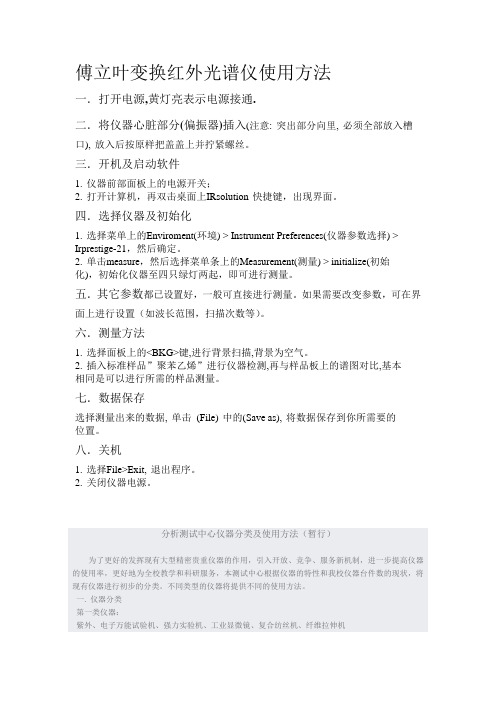
傅立叶变换红外光谱仪使用方法一.打开电源,黄灯亮表示电源接通.二.将仪器心脏部分(偏振器)插入(注意: 突出部分向里, 必须全部放入槽口), 放入后按原样把盖盖上并拧紧螺丝。
三.开机及启动软件1. 仪器前部面板上的电源开关;2. 打开计算机,再双击桌面上IRsolution 快捷键,出现界面。
四.选择仪器及初始化1. 选择菜单上的Enviroment(环境) > Instrument Preferences(仪器参数选择) > Irprestige-21,然后确定。
2. 单击measure,然后选择菜单条上的Measurement(测量) > initialize(初始化),初始化仪器至四只绿灯两起,即可进行测量。
五.其它参数都已设置好,一般可直接进行测量。
如果需要改变参数,可在界面上进行设置(如波长范围,扫描次数等)。
六.测量方法1. 选择面板上的<BKG>键,进行背景扫描,背景为空气。
2. 插入标准样品”聚苯乙烯”进行仪器检测,再与样品板上的谱图对比,基本相同是可以进行所需的样品测量。
七.数据保存选择测量出来的数据, 单击(File) 中的(Save as), 将数据保存到你所需要的位置。
八.关机1. 选择File>Exit, 退出程序。
2. 关闭仪器电源。
分析测试中心仪器分类及使用方法(暂行)为了更好的发挥现有大型精密贵重仪器的作用,引入开放、竞争、服务新机制,进一步提高仪器的使用率,更好地为全校教学和科研服务,本测试中心根据仪器的特性和我校仪器台件数的现状,将现有仪器进行初步的分类。
不同类型的仪器将提供不同的使用方法。
一. 仪器分类第一类仪器:紫外、电子万能试验机、强力实验机、工业显微镜、复合纺丝机、纤维拉伸机气相色谱、薄层扫描仪、TOC、转矩流变仪、扩展流变仪、热变型维卡软化点测定、热机分析仪、原子发射光谱、原子吸收光谱、激光散射粒度分布仪、扫描电镜、离子色谱第二类仪器:傅立叶变换红外光谱仪、核磁、气—质联用仪、质谱仪、液相色谱、扫描量热仪、差示扫描量热仪、微机差热天平、热重差热分析仪、动态热机械分析仪、X光衍射仪、能谱仪二、使用方法1.第一类仪器属于半开放操作仪器设备。
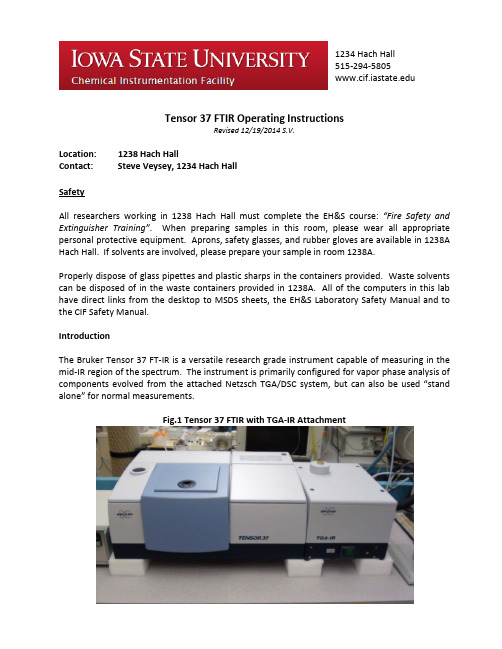
1234 Hach Hall515-294-5805Tensor 37 FTIR Operating InstructionsRevised 12/19/2014 S.V.Location: 1238 Hach HallContact: Steve Veysey, 1234 Hach HallSafetyAll researchers working in 1238 Hach Hall must complete the EH&S course: “Fire Safety and Extinguisher Training”. When preparing samples in this room, please wear all appropriate personal protective equipment. Aprons, safety glasses, and rubber gloves are available in 1238A Hach Hall. If solvents are involved, please prepare your sample in room 1238A.Properly dispose of glass pipettes and plastic sharps in the containers provided. Waste solvents can be disposed of in the waste containers provided in 1238A. All of the computers in this lab have direct links from the desktop to MSDS sheets, the EH&S Laboratory Safety Manual and to the CIF Safety Manual.IntroductionThe Bruker Tensor 37 FT-IR is a versatile research grade instrument capable of measuring in the mid-IR region of the spectrum. The instrument is primarily configured for vapor phase analysis of components evolved from the attached Netzsch TGA/DSC system, but can also be used “stand alone” for normal measurements.Fig.1 Tensor 37 FTIR with TGA-IR AttachmentOverviewThe Tensor 37 is controlled by a Windows 7 PC communicating via a dedicated Ethernet cable to the spectrometer. The instrument optics and sample compartment are each continually purged with dry nitrogen. The instrument is always “on”; there are no hardware controls or switches on the spectrometer that require user attention.Sample and reference cells are placed sequentially into the sample compartment as required. You may use the sample holders in the lab if they are suitable for your measurement. Salt plates, crystals, liquid cells, et cetera must be provided by the user. It takes approximately 10 minutes for 90% of the room air moisture and CO2 to be purged from the compartment. For routine measurements there is no need to delay more than a minute or two, but for critical measurements consider purging at least ten minutes. Be sure to insert your holder completely, and to immediately replace the sample compartment lid.Fig. 2 Sample Compartment AccessFTIR uses “single-beam” measurements in either transmission or reflectance mode to generate transmittance or absorbance spectra. The simplest measurement requires only two single-beam curves, one for the reference, and one for the sample. In this case, the final transmittance spectrum would just be the ratio (division) of the sample file to the reference file. Since absorbance is the negative log of transmittance, spectra viewed initially as Tr can be converted to the Ab view (and vice versa) without having to reacquire single-beam sample and single-beam reference files.For critical work, consider acquiring three “single-beam” measurements. The first file would be your reference ratioed to the instrument background (empty channel); the second file would be your sample ratioed to the same instrument background file. The spectral subtraction features of the software would then be used to generate the most correct final spectrum of your sample.Sample PreparationThe quality of an infrared spectrum is heavily dependent upon sample preparation. There are many possible ways to prepare your sample. This is a choice you must make based upon the nature of your sample and the research question you are trying to answer by acquiring infrared spectra. We offer a number of sample holders you may use once your sample is prepared.Fig. 3 Various Sample Holdersa b c ded to hold 25mm single salt plates or two sandwiched salt plates.ed to hold 12.5mm KBr pelletsed to hold salt plates or the student KBr pellet assembly (7.5mm pellets)d.Various aperture holders allow smaller samples to be mounted using tape.NaCL Salt Plates and IR CardsOne of the easiest sample preparation methods involves dissolving a bit of your solid sample in a solvent (other than water or DMSO!) and spotting a drop or two onto a NaCl salt plate. When the solvent evaporates a thin film of your sample will normally be centered on the salt plate. If your sample is already a viscous liquid or paste, just smear a bit on the salt plate and form a thin layer by pressing with a straight-edge or another salt plate. Unpolished NaCl salt plates can be purchased from Chem Stores for $15-20. We provide a polishing kit in the lab for your use, and also a grinding kit should your salt plates eventually become pitted or wavy. See Figure 6.Fig. 4 IR Card and NaCL Salt PlateIR cards consist of a thin stretched plastic mounted in a cardboard or metal frame. The plastic is generally either Teflon (C2F4 polymer) or polyethylene (C2H4 polymer). A drop of solution (or liquid) is placed directly on the plastic; as long as the plastic appears to “wet”, you should get a reasonable spectrum. There will be strong absorption bands from the CH2-stretch or the CF2-stretch creating a spectral dead-zone in those regions. These cards can be purchased from various on-line sources.KBr PelletsA solid-solid mixture of 1% sample and 99% spectral grade KBr can be pressed into a glass-like pellet. The powder mixture is then sandwiched between two steel dies with highly polished surfaces. Pressure is applied to form the pellet. We have a simple die-set available for student use. The pellet formed is small (7.5mm) and cannot be extracted from the die assembly; it is run in-place. Also shown is a more expensive version used to form removable 12.5mm pellets. This is not available for student use.Fig. 5 Routine 7.5mm Student Die set and Research 12.5mm Die SetA hydraulic jack suitable for use with the more expensive styles of research quality KBr die sets is located on the table in 1240 Hach Hall. You are required to provide your own die set.Fig. 6 Hydraulic Jack and Crystal Polishing Kit Located in the LabLiquid CellsThese are not provided. Liquid cells tend to be specific to the project requirements. The proper crystal material and pathlength must be chosen based upon your needs. Generally, one set of liquid cell support hardware can be used with a variety of sealed (fixed pathlength) cells, or demountable cells that allow pathlengths to be adjusted by using different spacers. For aqueous use, demountable “minicells” with AgCl windows are often used.Fig. 7 Example of a Fixed Pathlegth Liquid CellReflectance MeasurementsWe have a variety of older diffuse reflectance, specular reflectance, and attenuated total reflectance (ATR) devices previously used with other FTIR’s we have had. These can be made to work in the Tensor 37 through the addition of the proper baseplate or mounting hardware. This will require advance notice and you will be billed at $25.60 per hour for the time it takes staff to mount and align the attachment. For the ATR assembly, you must purchase the appropriate crystal. These expensive crystals are easily damaged and are not usually shared.Fig. 8 A Variety of Diffuse and Specular Reflectance and ATR AssembliesFor more information about IR spectroscopy, measurement choices, and sample preparation methods, click on the Bruker IR Introduction shortcut on the desktop.->Getting StartedThe computer should always be logged on as the Windows 7 Administrator account. If it is necessary to log into Windows 7, do so as username: Administrator, password: netzsch.Each registered user has been given directory space on the D: drive of the FTIR instrument control computer. Your username is the directory name. IR data files are automatically acquired in a system “Meas” directory on the C:\OPUS_7.2.139.1294\ path, and should remain there. Copies or modified files can be stored in your space on the D: drive.The FTIR software is called “OPUS”.Double click the OPUS icon located on the desktop. This will bring up the OPUS Login view. You are notassigned an individual account within OPUS. Select the MIR_Routine workspace, then log in as Administrator . The password is “OPUS”.The license manager view will pop up. Select OK.->An instrument status dialog may appear. The 60139 status message can be ignored. Close thestatus box. Other messages could indicate a problem.Program ViewThe program will now open to display a number of views and tools.Routine MID-IR data acquisition and processing can be accomplished using just the icons on the tool bar. Each icon’s function can be displayed by placing the mouse over the button. Acquiring DataUse the <Measure> button to acquire new data. This will open a multi-tab Measurement view. It is only necessary to work with the Basic tab, but you may also modify some of the elements on the Advanced tab for use during your session. Do not modify any elements on any of the other six tabs! Do not <save> any changes made on the Advanced tab!Measurement - Basic TabParameter sets that have been modified from the proper default values will be highlighted in yellow. Always start by -ing a fresh copy of the experimental parameter file. Select MIR_TR.XPM, then select .Once returned to the Measurement view you will note that the experiment name will no longer be highlighted in yellow. Do the following:Verify - Experiment: MID_TR.XPMOperator Name: AdministratorModify - Sample Description: <type in assigned initials (eg. abc-). Leave the rest alone!Sample Form: <type in any text of your choosing>This workspace is set up so that the filename automatically assigned to your measurement will consist of the text entered in the “Sample Description” field and mm/dd/yy date codes. Enter “abc-” in the sample description field, where abc- is your assigned three-letter code. Don’t modify anything else on that line! If you make a mistake on this line, just reload a fresh copy of the experiment parameter file and start over.During your training you will also be shown how to use the “Measurement - Check Signal” tab to verify instrument performance. It is not necessary to do this, but it can be used to quickly evaluating the quality of your sample preparation. Your interferogram center-burst amplitude should be greater than 22,000 counts with nothing in the sample compartment. Great sample prep would probably show an amplitude of about 10,000 counts; you will still get workable spectra if the sample is transmitting at least 1,000 counts.To acquire data, you must be viewing the “Measurement – Basic”tab. After placing your reference sample into the purge box, press to acquire the referencefile. Acquisition progress is displayed on the Task Bar.Next, place your sample into the purge box and use to acquire the sample file. After the file has been acquired, the resultant transmittance spectrum is displayed in both the Spectrum Window and Overview Window of the display.Processing DataThe current spectrum should now be displayed in the Spectrum and Overview windows. You may also retrieve previously acquired data stored on the hard disk by using the <Load> button.NOTE: Select < browser> from the View menu if the OPUS Browser frame is missing.You should become familiar with the use of this browser frame if you plan to process previously acquired data, or view more than one data file at a time. Each file in the browser will consist of several “data blocks”. During your training you will learn the significance of each type of data block. Any data block can be dragged onto the spectral display, or selected and removed from the display.1.Adjusting the DisplayThe spectral display-limits may be adjusted from either the Overview window or the Spectrum window. In the Overview window, use the left mouse button to zoom in the X or Y direction by grabbing the edges of the display.Four buttons on the Icon tool bar can be used to move between various display features: Unzoom; Zoom-Y; Stack; ZoomTo adjust the display in the Spectrum window, select to activate the zoom-in crosshairs. While holding the left mouse button, drag to form the desired expansion box. Click the left mouse button twice to create the expanded display.2.Baseline Correction Sloped baselines are usually caused by poor sample preparation. Baselines should be corrected before attempting to “Peak Pick”. Click on to enter the Baseline Correction view. On the Select Files tab, choose the appropriate file. If the wrong file is displayed, use the keyboard “delete” key to remove it from the tab view; then use your mouse to drag the correct file data block from the browser pane into the tab view.On the Select Method tab, verify that the “scattering” correction using 64 baseline points has been selected. Click on <Correct> to perform the correction. You can also use the “Interactive Mode” if you wish. Consult Helpfor a discussion of the interactive mode.3. Double-click on to automatically pick and label significant picks in the displayed spectrum. To modify the parameters used, single-click on the icon to enter the Peak Picking view. Visit the Peak PickingHelppage for a discussion of the interactive mode. Start with Sensitivity set to a 5% threshold. To find more peaks, choose a lower number; to find fewer peaks, choose a higher number. The peak-picking spectral window can be selected in several ways on the “Frequency Range” tab. The “Y-limits” tab can be used to filter which peaks are labeled. Although there may be values set for these filters, we normally do not activate these filters. The settings on the Mode tab will normally be “automatic peak detection”, “standard method”, and “overwrite the peak table”. “Append to peak table ” can be useful under some circumstances. Right-click in the Spectrum window and select “Single Peak Pick ” to label peaksmanually.4. Spectral SubtractionSpectral subtraction is a special topic not covered in this basic guide, but it will be shown to you during your training. It is very useful. Review the OPUS help topics, and request assistance as necessary. 5. Use the Quick Print icon, to print the spectrum displayed in the Spectral Window. Use File -> Print Setup… to select between the various printers that are available. Printing the Spectrum6. Saving Data All data is instantly saved in the C: \Opus_7.2.139.1294\Meas directory with a filename abc-mmddyy.xxx , where abc- should be your assigned user initials. Mmddyy will be the date code, and xxx will be an incrementing number; both assigned automatically. If you modify the file (baseline correction, peak picking, et cetera) you will be prompted when you exit OPUS to save or discard the changes. Do NOT rename the file stored in the C:\Opus_7.2.139.1294\Meas directory!! This directory should only contain the original files named using the abc-mmddyy.xxx convention. If you wish to save modified files, or save files in a non-OPUS format for processing elsewhere, save them in your data space on the D-drive, e.g. D:\Data\username .Use the “Save As” icon. A dialog box will appear allowing you change the path to your space on the D-drive, change the name, and change the data format.->。

Nicolet 670 FTIR傅里叶变换红外光谱操作使用说明书注意事项:1.保持测试环境的干燥和清洁。
2.不可在计算机上进行与实验无关的操作。
3.拷贝数据请使用新软盘。
4.认真填写实验记录。
一、红外光谱基本原理红外光谱(Infrared Spectrometry,IR)又称为振动转动光谱,是一种分子吸收光谱。
当分子受到红外光的辐射,产生振动能级(同时伴随转动能级)的跃迁,在振动(转动)时伴有偶极矩改变者就吸收红外光子,形成红外吸收光谱。
用红外光谱法可进行物质的定性和定量分析(以定性分析为主),从分子的特征吸收可以鉴定化合物的分子结构。
傅里叶变换红外光谱仪(简称FTIR)和其它类型红外光谱仪一样,都是用来获得物质的红外吸收光谱,但测定原理有所不同。
在色散型红外光谱仪中,光源发出的光先照射试样,而后再经分光器(光栅或棱镜)分成单色光,由检测器检测后获得吸收光谱。
但在傅里叶变换红外光谱仪中,首先是把光源发出的光经迈克尔逊干涉仪变成干涉光,再让干涉光照射样品,经检测器获得干涉图,由计算机把干涉图进行傅里叶变换而得到吸收光谱。
红外光谱根据不同的波数范围分为近红外区(13330-4000 cm–1)、中红外区(4000-650 cm–1)和远红外区(650-10 cm–1)。
Nicolet 670 FTIR光谱仪提供中红外区的分测试。
二、试样的制备1. 对试样的要求(1) 试样应是单一组分的纯物质;(2) 试样中不应含有游离水;(3) 试样的浓度或测试厚度应合适。
2.制样方法(1) 气态试样使用气体池,先将池内空气抽走,然后吸入待测气体试样。
(2) 液体试样常用的方法有液膜法和液体池法。
液膜法:沸点较高的试样,可直接滴在两片KBr盐片之间形成液膜进行测试。
取两片KBr盐片,用丙酮棉花清洗其表面并晾干。
在一盐片上滴1滴试样,另一盐片压于其上,装入到可拆式液体样品测试架中进行测定。
扫描完毕,取出盐片,用丙酮棉花清洁干净后,放回保干器内保存。

傅里叶红外光谱仪使用说明书明书
傅里叶红外光谱仪是一种用于分析有机化合物和无机物质的仪器。
使用此仪器需要遵守以下说明:
一、仪器准备:
1. 将傅里叶红外光谱仪放在水平台面上;
2. 将电源线插入电源插座,按下电源开关;
3. 等待仪器启动完成后,将样品盖打开,将样品放入样品室中;
4. 关闭样品盖,关闭样品室。
二、操作步骤:
1. 打开傅里叶红外光谱仪软件;
2. 选择样品类型、检测方式、峰位和扫描速度等参数;
3. 点击扫描按钮,等待扫描完成;
4. 分析扫描结果,确定样品的成分和结构。
三、注意事项:
1. 使用前仔细阅读使用说明书明书;
2. 样品区域不要受到外部光线的干扰;
3. 样品应清洁,避免灰尘和杂质影响结果;
4. 操作过程中注意安全,避免触电或火灾等事故。
总之,使用傅里叶红外光谱仪需要仔细阅读使用说明书明书、注意仪器准备和操作步骤,以及遵循安全操作规程,才能正确快速地获得样品的有关成分和结构信息。

傅里叶光谱仪说明书
傅里叶光谱仪是一种科学仪器,用于分析光谱。
下面是傅里叶光谱仪的说明书:
一、傅里叶光谱仪的构成:傅里叶光谱仪由光源、插件、平板、激光或光电二极管、探测器等组成。
二、傅里叶光谱仪的使用方法:
1.准备样品:把样品放在移动平台上。
2.设置参数:选择合适的光源和探测器,设置扫描范围、扫描速度和积分时间等参数。
3.开始扫描:开启光源,启动扫描程序,等待扫描完成。
4.分析结果:通过分析光谱曲线获得相关数据和图像。
三、傅里叶光谱仪的维护保养:
1.定期检查光源和探测器的性能,及时更换和维修损坏的零部件。
2.保持光学器件的清洁,避免灰尘等对仪器的影响。
3.使用完毕后关闭光源,避免长时间供电,延长使用寿命。
四、注意事项:
1.使用前请认真阅读说明书,确保操作正确。
2.操作过程中避免突然启动或停止,以免影响仪器性能。
3.注意使用环境的温度、湿度和光源的亮度等因素对结果的影响。
以上是傅里叶光谱仪的说明书,希望对您有所帮助。
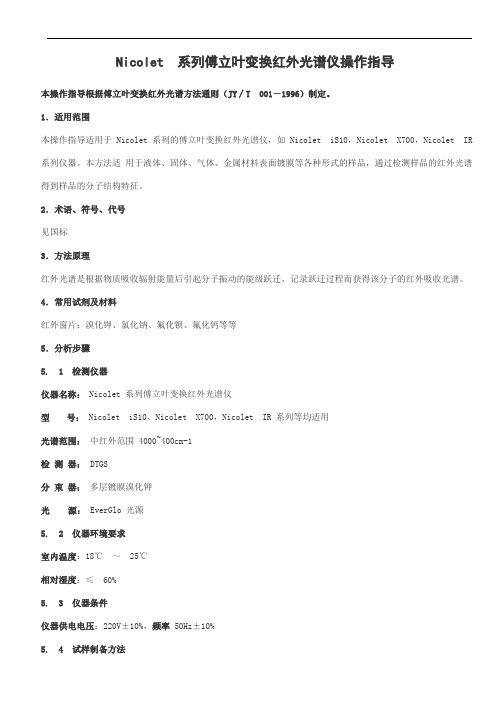
Nicolet 系列傅立叶变换红外光谱仪操作指导本操作指导根据傅立叶变换红外光谱方法通则(JY∕T 001-1996)制定。
1.适用范围本操作指导适用于 Nicolet 系列的傅立叶变换红外光谱仪,如 Nicolet iS10,Nicolet X700,Nicolet IR 系列仪器。
本方法适用于液体、固体、气体、金属材料表面镀膜等各种形式的样品,通过检测样品的红外光谱得到样品的分子结构特征。
2.术语、符号、代号见国标3.方法原理红外光谱是根据物质吸收辐射能量后引起分子振动的能级跃迁,记录跃迁过程而获得该分子的红外吸收光谱。
4.常用试剂及材料红外窗片:溴化钾、氯化钠、氟化钡、氟化钙等等5.分析步骤5. 1 检测仪器仪器名称: Nicolet 系列傅立叶变换红外光谱仪型号: Nicolet iS10、Nicolet X700,Nicolet IR 系列等均适用光谱范围:中红外范围 4000~400cm-1检测器: DTGS分束器:多层镀膜溴化钾光源: EverGlo 光源5. 2 仪器环境要求室内温度:18℃~ 25℃相对湿度:≤ 60%5. 3 仪器条件仪器供电电压:220V±10%,频率 50Hz±10%5. 4 试样制备方法5. 4. 1 一般注意事项在定性分析中,所制备的样品最好使最强的吸收峰透过率为 10%左右。
5. 4. 2 固体样品5. 4. 2. 1 压片法取 1 ~ 2mg 的样品在玛瑙研钵中研磨成细粉末与干燥的溴化钾(A. R.级)粉末(约 100mg,粒度 200 目)混合均匀,装入模具内,在压片机上压制成片测试。
5. 4. 2. 2 糊状法在玛瑙研钵中,将干燥的样品研磨成细粉末。
然后滴入 1~2 滴液体石蜡混研成糊状,涂于 KBr 或 NaCl 窗片上测试。
5. 4. 2. 3 溶液法把样品溶解在适当的溶液中,注入液体池内测试。
所选择的溶剂应不腐蚀池窗,在分析波数范围内没有吸收,并对溶质不产生溶剂效应。

傅立叶变换红外光谱仪操作指导(仅供参考1.适用范围红外光谱仪适用于液体、固体、气体、金属材料表面涂层等样品。
它可以检测样品的分子结构特征,可对物质进行定性鉴别。
2.方法原理红外光谱是根据物质吸收辐射能量后引起分子振动的能级跃迁,记录跃迁过程而获得该分子的红外吸收光谱。
3. 环境要求推荐室内温度:18℃~ 25℃相对湿度:≤ 60%4.操作步骤4. 1开机开启电源稳压器,打开光学台、打印机及电脑电源。
4. 2 仪器自检按打开软件后,仪器将自动检测,当联机成功后,前将出现绿色“√”。
4. 3 软件操作[1] 进入实验参数对话框,设置实验条件(若不用修改采集参数, 则跳过此步直接采集即可。
[2]将背景样品放入样品仓或以空气为背景,按采集背景光谱(背景采集的顺序要同采集参数中”背景光谱管理”一致。
[3]将测试样品放入样品舱,按采集红外光谱。
[4]需要时,按校正基线,或进行平滑处理等其它数据处理。
[5] 需要时,进行谱图检索和红外谱图解析。
[6] 按标识谱峰。
[7]按打印谱图。
4.4 关机[1] 退出Omnic 软件。
[2] 单击开始菜单,关闭计算机, 并关闭显示器和打印机电源等。
[3] 关闭稳压电源。
5. 实验操作注意事项[1] 红外压片时,所有模具应用酒精棉洗干净,不用时最好放在玻璃干燥器里保存,以免模具金属表面被腐蚀。
[2] 取用KBr 时,不能将KBr 污染,避免影响下次测试。
[3] 红外压片时,样品量不能加得太多,样品量和KBr 粉末的比例大约在1:200左右。
[4] 用压片机压片时压力不能过大,以免损坏模具,一般压力在8-12吨即可。
在移动模具过程中,注意托住模具底部,避免模具分离。
[5] 用ATR 附件时,避免将尖锐的样品或其它物质接触晶体表面, 以免划伤晶体; 清洁晶体也要非常小心,不能用力擦拭, 不要划伤晶体,不能使用对晶体有腐蚀性的溶液。
现场维护保养注意事项一、推荐实验室温度为18~25℃,相对湿度<60%。