如何利用Excel绘制施工进度横道图
- 格式:docx
- 大小:482.83 KB
- 文档页数:6
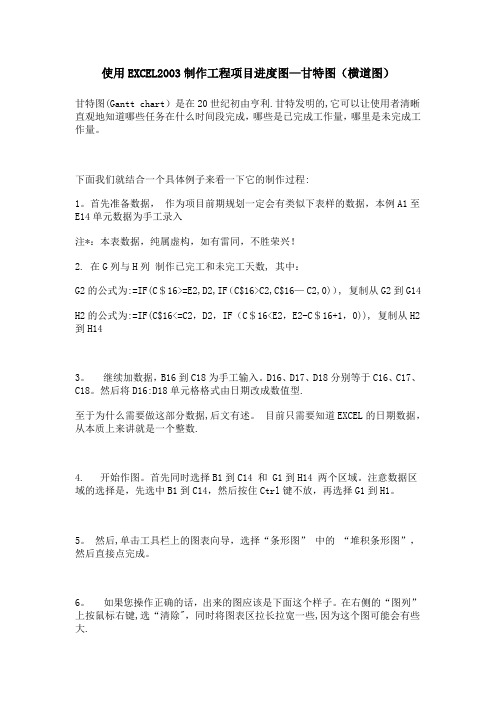
使用EXCEL2003制作工程项目进度图—甘特图(横道图)甘特图(Gantt chart)是在20世纪初由亨利.甘特发明的,它可以让使用者清晰直观地知道哪些任务在什么时间段完成,哪些是已完成工作量,哪里是未完成工作量。
下面我们就结合一个具体例子来看一下它的制作过程:1。
首先准备数据,作为项目前期规划一定会有类似下表样的数据,本例A1至E14单元数据为手工录入注*:本表数据,纯属虚构,如有雷同,不胜荣兴!2. 在G列与H列制作已完工和未完工天数, 其中:G2的公式为:=IF(C$16>=E2,D2,IF(C$16>C2,C$16—C2,0)), 复制从G2到G14H2的公式为:=IF(C$16<=C2,D2,IF(C$16<E2,E2-C$16+1,0)), 复制从H2到H143。
继续加数据,B16到C18为手工输入。
D16、D17、D18分别等于C16、C17、C18。
然后将D16:D18单元格格式由日期改成数值型.至于为什么需要做这部分数据,后文有述。
目前只需要知道EXCEL的日期数据,从本质上来讲就是一个整数.4. 开始作图。
首先同时选择B1到C14 和 G1到H14 两个区域。
注意数据区域的选择是,先选中B1到C14,然后按住Ctrl键不放,再选择G1到H1。
5。
然后,单击工具栏上的图表向导,选择“条形图” 中的“堆积条形图”,然后直接点完成。
6。
如果您操作正确的话,出来的图应该是下面这个样子。
在右侧的“图列”上按鼠标右键,选“清除",同时将图表区拉长拉宽一些,因为这个图可能会有些大.7. 拖动图表大小差不多是从19行到42行,从A列到P列(行高和列宽为默认),这里顺便提一下图表上的一些元素名称,下文会经常用到。
8. 在图表区上按鼠标右键--〉图表区格式——〉在"字体”页选字号为9—-〉去除自动缩放前的钩选——> 确定9. 绘图区域内,选中蓝色的数据系列——> 右键—-> 数据系列格式10. 在”图案" 页上-—〉 "边框” 处选择无-—>”内部”处,选择无——> 然后,选择 "选项" 页11. 在 "选项" 页面上-—> “分类间距处”输入10 --〉确定12.选中X轴 --〉鼠标右键 --〉选坐标轴格式13. 在”刻度"页上-—> 最小值设成40725,最大值设成40776, 主要刻度单位设成2 —-> 选择”数字”页--〉日期处选择短日期(如图)14. 在绘图区上按鼠标右键—-> 绘图区格式—-> "区域” 下选一个浅色做绘较区背景 (如图) -—〉确定15。
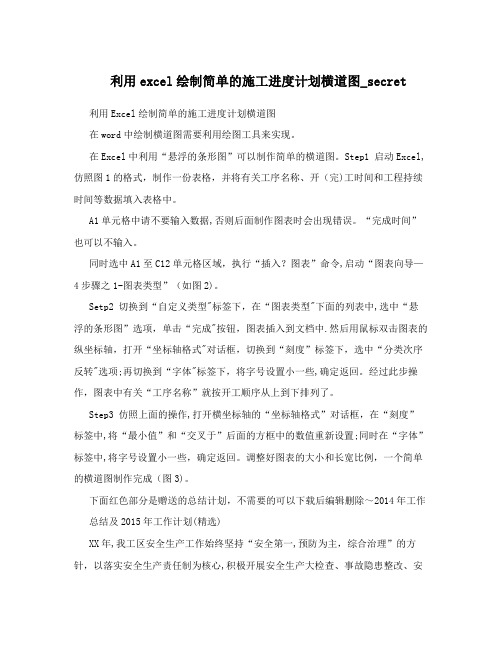
利用excel绘制简单的施工进度计划横道图_secret 利用Excel绘制简单的施工进度计划横道图在word中绘制横道图需要利用绘图工具来实现。
在Excel中利用“悬浮的条形图”可以制作简单的横道图。
Step1 启动Excel,仿照图1的格式,制作一份表格,并将有关工序名称、开(完)工时间和工程持续时间等数据填入表格中。
A1单元格中请不要输入数据,否则后面制作图表时会出现错误。
“完成时间”也可以不输入。
同时选中A1至C12单元格区域,执行“插入?图表”命令,启动“图表向导—4步骤之1-图表类型”(如图2)。
Setp2 切换到“自定义类型"标签下,在“图表类型"下面的列表中,选中“悬浮的条形图”选项,单击“完成"按钮,图表插入到文档中.然后用鼠标双击图表的纵坐标轴,打开“坐标轴格式"对话框,切换到“刻度”标签下,选中“分类次序反转"选项;再切换到“字体"标签下,将字号设置小一些,确定返回。
经过此步操作,图表中有关“工序名称”就按开工顺序从上到下排列了。
Step3 仿照上面的操作,打开横坐标轴的“坐标轴格式”对话框,在“刻度”标签中,将“最小值”和“交叉于”后面的方框中的数值重新设置;同时在“字体”标签中,将字号设置小一些,确定返回。
调整好图表的大小和长宽比例,一个简单的横道图制作完成(图3)。
下面红色部分是赠送的总结计划,不需要的可以下载后编辑删除~2014年工作总结及2015年工作计划(精选)XX年,我工区安全生产工作始终坚持“安全第一,预防为主,综合治理”的方针,以落实安全生产责任制为核心,积极开展安全生产大检查、事故隐患整改、安全生产宣传教育以及安全生产专项整治等活动,一年来,在工区全员的共同努力下,工区安全生产局面良好,总体安全生产形势持续稳定并更加牢固可靠。
一、主要工作开展情况(一)认真开展安全生产大检查,加大安全整治力度.在今年的安全生产检查活动中,工区始终认真开展月度安全检查和日常性安全巡视检查记录,同时顺利完成公司组织的XX年春、秋季安全生产大检查和国家电网公司组织的专项隐患排查工作。

如何利用Excel绘制施工进度横道图
1.打开Excel表格,新建表格数据文件
按三列依次输入“开工日期”“施工时间”“完工日期”,再根据你手中的进度计划将其中的信息做成表格(时间是根据计划换算)如下图所示:
2.选择A1~C8区域
(注意:完工时间可不计入图表)
点击上方的“插入”菜单,选择“图表”
在插入图表的类型中选择“条形图”中的“堆积条形图”, 点击“确定”,进度横道图就初见雏形了。
3.虽然雏形出来了
但对比我们以前所认识的横道图还是需要调整。
在坐标纵轴上单击右键,选择“设置坐标轴格式”
坐标轴位置选择“刻度线之间”,同时选中“逆序类别”
这样就把所有类别都显示出来了,并且使得图表内容的显示和我们施工计划表的输入顺序保持一致。
4.右键选中蓝色条,单击,在菜单上选择“设置数据系列格式
将线条和颜色都设置成“无”,即“无填充”和“无线条”
再把每项工作的持续时间显示出来,将“数据标签”打钩
这样就大功告成了,生成施工进度计划横道图,大家还可以根据自己的喜好
去调整,如图所示:
欢迎您的下载,
资料仅供参考!
致力为企业和个人提供合同协议,策划案计划书,学习资料等等
打造全网一站式需求。

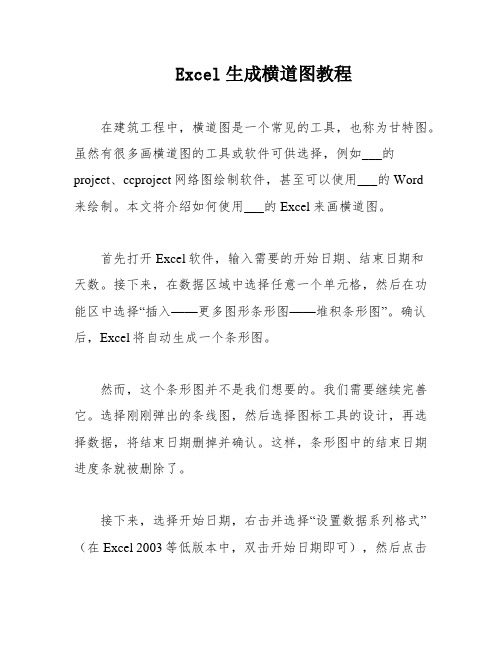
Excel生成横道图教程在建筑工程中,横道图是一个常见的工具,也称为甘特图。
虽然有很多画横道图的工具或软件可供选择,例如___的project、ccproject网络图绘制软件,甚至可以使用___的Word来绘制。
本文将介绍如何使用___的Excel来画横道图。
首先打开Excel软件,输入需要的开始日期、结束日期和天数。
接下来,在数据区域中选择任意一个单元格,然后在功能区中选择“插入——更多图形条形图——堆积条形图”。
确认后,Excel将自动生成一个条形图。
然而,这个条形图并不是我们想要的。
我们需要继续完善它。
选择刚刚弹出的条线图,然后选择图标工具的设计,再选择数据,将结束日期删掉并确认。
这样,条形图中的结束日期进度条就被删除了。
接下来,选择开始日期,右击并选择“设置数据系列格式”(在Excel 2003等低版本中,双击开始日期即可),然后点击油漆桶,选择“无填充”。
这样开始日期的进度条就会变成透明的。
然后,选择图表选项,选择垂直(类别)轴。
接着,选择坐标轴选项,将逆序类别前面的方框打勾。
在坐标轴选项下,需要填写工程的最早开工日期和竣工验收日期。
在Excel 2007以上版本中,需要填写日期的序列数。
序列数的获取方法有很多,例如以2014-10-3为最小值,2015-1-2为最大值,选择2014-10-3单元格并将其属性改为“常规”,这样单元格就会变成;同理,2015-1-2就变成了.将这两个数字填入最小值和最大值的方框中即可。
最后,将数字——类别改为日期,类型改为2001/3/14或3/14即可完成横道图的绘制。
在工具栏中选择添加图标元素,然后选择数据标签和居中选项,这样在进度条中就可以显示天数。
接着,删除多余的日期即可达到完美效果。
为了解释横道图,我们可以添加一个轴坐标题作为说明。
经过一番努力和尝试,最终达到了理想的效果。
本次教程就到这里结束了。
作为一个小白,我第一次接触横道图,并且第一次使用Excel画它。

施工进度计划图是一项重要的工作。
现在就让我们一起来看看如何用Excel绘制建设工程进度计划图吧。
建设工程进度计划的表示方法有多种,常用的有“横道图”和“网络图”两类。
先让我们来看看横道图的制作吧。
横道图也称甘特图,是美国人甘特在20世纪20年代率先提出的,在Excel中,可以用“悬浮的条形图”来实现。
仿照操作),仿照图1的格式,制作一份表格,并将有关工序名称、开(完)工时间和工程持续时间等数据A1单元格中请不要输入数据,否则后面制作图表时会出现错误。
“完成时间”也可以不输入。
同时选中A1至C12单元格区域,执行“插入→图表”命令,或者直接按“常用”工具栏上的“图表向导”按钮,启动“图表向导—4步骤之一—
图表类型”(如图2)。
填入表格中。
下,在“图表类型”下面的列表中,选中“悬浮的条形图”选项,单击“完成”按钮,图表插入到文档中。
然后用鼠标双击图表的纵坐标轴,打开“坐标轴格式”对话框,切换到“刻度”标签下,选中“分类次序反转”选项;再切换到“字体”标签下,将字号设置小一些,确定返回。
表中有关“工序名称”就按开工顺序从上到下排列了,这样更符合我们的实际情况。
Step3 仿照上面的操作,打开横坐标轴的“坐标轴格式”对话框,在“刻度”标签中,将“最小值”和“交叉于”后面的方框中的数值都设置为“37994”(即日期2004-1-8的序列值,具体应根据实际情况确定);
同时,也在“字体”标签中,将字号设置小一些,确定返回。
例,一个规范的横道图制作完成(图3)。
你也可以利用相应的设置对话框,修改图表的格式、颜色等设置,
感兴趣的读者请自己练习设置。


excel横道图自动生成Excel横道图自动生成Excel是一种功能强大的电子表格软件,广泛应用于数据分析、数据可视化和项目管理等领域。
在项目管理中,横道图是一种常用的工具,可以清晰地展示项目中的各个任务、任务之间的依赖关系以及任务的时间安排。
本文将介绍如何使用Excel自动生成横道图,帮助您更高效地进行项目管理。
横道图是项目管理中常用的一种图表,也被称为甘特图。
通过横道图可以直观地展示项目的进度和任务的分配情况,方便项目经理进行任务调度和资源分配。
通常,横道图由横坐标(时间轴)和纵坐标(任务列表)组成,每个任务占据一定的时间范围,并用条形表示。
任务之间的依赖关系通过箭头表示。
在Excel中,自动生成横道图可以帮助您快速创建和更新横道图,节省时间和精力。
下面将介绍一种简单的方法来实现Excel横道图的自动生成。
首先,您需要在Excel中设置好任务列表和时间轴。
任务列表应包含任务的名称、开始时间、结束时间和任务持续时间等信息。
时间轴可以按天、周、月或其他时间单位进行设置,根据项目的实际情况选择合适的时间单位。
接下来,您可以利用Excel中的“条件格式”功能来设置任务的条形表示。
选择任务的起始列和结束列,然后在条件格式中选择“数据条”格式,并调整颜色和样式等参数,使任务的条形图更加美观和易于区分。
然后,您可以使用Excel中的“画图工具”来添加箭头表示任务之间的依赖关系。
在任务列表中选择起始任务和结束任务的单元格,然后在画图工具中选择“箭头”图形,并将箭头指向结束任务的单元格,以表示任务之间的依赖关系。
最后,您可以将任务列表和时间轴的数据导入到Excel中的“数据透视表”中,然后通过数据透视表来生成横道图。
在数据透视表中,将任务列表放置在行区域,时间轴放置在列区域,并将任务持续时间作为数据区域的值。
然后,在数据透视表中选择合适的图表类型(例如簇状条形图),即可自动生成横道图。
通过以上步骤,您就可以在Excel中自动生成横道图了。


excel表格制作横道图轻轻松松用Excel表格制作横道图首先键入内容,包括:工序、开工时间、持续时间选中,点击菜单栏的“插入”点击“插入”,选中“图表”弹出以下对话框,选择自定义类型图表类型选择悬浮的条形图specifies a method of screening method for the determination of fineness of starch this standard applies to dried into a powder of refined starch. 1, definitions and principles of fineness of starch: starch samples sample screening samples obtained by dividing the weight of the sieve. To sample by dividing the weight of the sieve the sample weight expressed as a percentage of the original weight. Principle: the samples with a sample screen screening, get the sample by dividing the weight of the sieve. 2, instruments and scales: the precision of 0.1g. Sample screen: screen number 100. Step 3, analysis sample preparation: samples should be fully mixed. Sample volume: mix weighing the sample 50g, accurate to 0.1g, evenly pour the sample sieve. Screening: shake the sample sieve evenly, until the screen down so far. Carefully pour out the sample sieve residue on weighing, accurate to 0.1g. Determination of the number: measured on the same sample twice. 4, theresults of the calculation method applied to sample by sample sieve weight expressed as a percentage of the original weight of the sample, as in the formula: x--sample size,%; MO--the original weight of the sample, g; Sift the ML--sample weight of residue on the sieve, g. Such as poor meets the requirements, take the arithmetic mean of the second determination as a result. Results one decimal. 6.2 allowing differential analyst simultaneously or in quick succession for the second determination, the absolute value在这里可以打入标题、选择是否要网格线完成后,得到下图点击Y轴,弹出对话框specifies a method of screening method for the determination of fineness of starch this standard applies to dried into a powder of refined starch. 1, definitions and principles of fineness of starch: starch samples sample screening samples obtained by dividing the weight of the sieve. To sample by dividing the weight of the sieve the sample weight expressed as a percentage of the original weight. Principle: the samples with a sample screen screening, get the sample by dividing the weight of the sieve. 2, instruments and scales: the precision of 0.1g. Sample screen: screen number 100. Step 3, analysis sample preparation: samples should be fully mixed. Sample volume: mix weighing the sample 50g, accurate to 0.1g, evenly pour the sample sieve. Screening: shake the sample sieve evenly, until the screen down so far. Carefully pour out the sample sieve residue on weighing, accurate to 0.1g. Determination of the number: measured on the same sample twice. 4, the results of the calculation method applied to sample by sample sieve weight expressed as a percentage of the original weight of the sample, as in the formula: x--sample size,%; MO--the original weight of the sample, g; Sift the ML--sample weight of residue on the sieve, g. Such as poor meets the requirements, take the arithmetic mean of the seconddetermination as a result. Results one decimal. 6.2 allowing differential analyst simultaneously or in quick succession for the second determination, the absolute value选中“分类次序反转”修改一下字体specifies a method of screening method for the determination of fineness of starch this standard applies to dried into a powder of refined starch. 1, definitions and principles of fineness of starch: starch samples sample screening samples obtained by dividing the weight of the sieve. To sample by dividing the weight of the sieve the sample weight expressed as a percentage of the original weight. Principle: the samples with a sample screen screening, get the sample by dividing the weight of the sieve. 2, instruments and scales: the precision of 0.1g. Sample screen: screen number 100. Step 3, analysis sample preparation: samples should be fully mixed. Sample volume: mix weighing the sample 50g, accurate to 0.1g, evenly pour the sample sieve. Screening: shake the sample sieve evenly, until the screen down so far. Carefully pour out the sample sieve residue on weighing, accurate to 0.1g. Determination of the number: measured on the same sample twice. 4, the results of the calculation method applied to sample by sample sieve weight expressed as a percentage of the original weight of the sample, as in the formula: x--sample size,%; MO--the original weight of the sample, g; Sift the ML--sample weight of residue on the sieve, g. Such as poor meets the requirements, take the arithmetic mean of the second determination as a result. Results one decimal. 6.2 allowingdifferential analyst simultaneously or in quick succession for the second determination, the absolute value点击X轴,弹出对话框修改字体大小修改刻度的最小值,注意“最小值”必须跟“基底(X平面)交叉于(C)”数值保持一致specifies a method of screening method for the determination of fineness of starch this standard applies to dried into a powder of refined starch. 1, definitions and principles of fineness of starch:starch samples sample screening samples obtained by dividing the weight of the sieve. To sample by dividing the weight of the sieve the sample weight expressed as a percentage of the original weight. Principle: the samples with a sample screen screening, get the sample by dividing the weight of the sieve. 2, instruments and scales: the precision of 0.1g. Sample screen: screen number 100. Step 3, analysis sample preparation: samples should be fully mixed. Sample volume: mix weighing the sample 50g, accurate to 0.1g, evenly pour the sample sieve. Screening: shake the sample sieve evenly, until the screen down so far. Carefully pour out the sample sieve residue on weighing, accurate to 0.1g. Determination of the number: measured on the same sample twice. 4, the results of the calculation method applied to sample by sample sieve weight expressed as a percentage of the original weight of the sample, as in the formula: x--sample size,%; MO--the original weight of the sample, g; Sift the ML--sample weight of residue on the sieve, g. Such as poor meets the requirements, take the arithmetic mean of the second determination as a result. Results one decimal. 6.2 allowingdifferential analyst simultaneously or in quick succession for the second determination, the absolute value确定后得到下图,调整一下大小,就OK啦用excel制作横道图就是这么简单,你也可以试试~specifies a method of screening method for the determination of fineness of starch this standard applies to dried into a powder of refined starch. 1, definitions and principles of fineness of starch: starch samples sample screening samples obtained by dividing the weight of the sieve. To sample by dividing the weight of the sieve the sample weight expressed as a percentage of the original weight. Principle: the samples with a sample screen screening, get the sample by dividing the weight of the sieve. 2, instruments and scales: the precision of 0.1g. Sample screen: screen number 100. Step 3, analysis sample preparation: samples should be fully mixed. Sample volume: mix weighing the sample 50g, accurate to 0.1g, evenly pour the sample sieve. Screening: shake the sample sieve evenly, until the screen down so far. Carefully pour out the sample sieve residue on weighing, accurate to 0.1g. Determination of the number: measured on the same sample twice. 4, the results of the calculation method applied to sample by sample sieve weight expressed as a percentage of the original weight of the sample,as in the formula: x--sample size,%; MO--the original weight of the sample, g; Sift the ML--sample weight of residue on the sieve, g. Such as poor meets the requirements, take the arithmetic mean of the second determination as a result. Results one decimal. 6.2 allowing differential analyst simultaneously or in quick succession for the second determination, the absolute value。

如何利用Excel绘制施工进度横道图
1. 打开Excel表格,新建表格数据文件
按三列依次输入“开工日期”“施工时间”“完工日期”,再根据你手中的进度计划将其中的信息做成表格(时间是根据计划换算)如下图所示:
2. 选择A1~C8区域
(注意:完工时间可不计入图表)
点击上方的“插入”菜单,选择“图表”
在插入图表的类型中选择“条形图”中的“堆积条形图”, 点击“确定”,进度横道图就初见雏形了。
3.虽然雏形出来了
但对比我们以前所认识的横道图还是需要调整。
在坐标纵轴上单击右键,选择“设置坐标轴格式”
坐标轴位置选择“刻度线之间”,同时选中“逆序类别”
这样就把所有类别都显示出来了,并且使得图表内容的显示和我们施工计划表的输入顺序保持一致。
4. 右键选中蓝色条,单击,在菜单上选择“设置数据系列格式
将线条和颜色都设置成“无”,即“无填充”和“无线条”
再把每项工作的持续时间显示出来,将“数据标签”打钩
这样就大功告成了,生成施工进度计划横道图,大家还可以根据自己的喜好去调整,如图所示:。


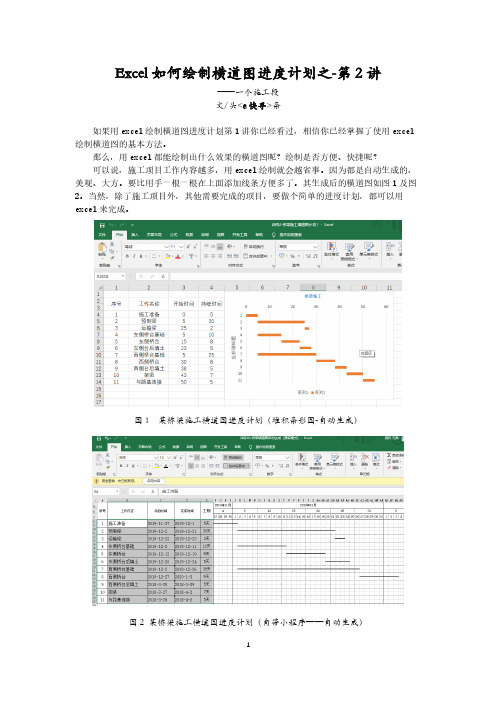
Excel如何绘制横道图进度计划之-第2讲——一个施工段文/头<e快寻>条如果用excel绘制横道图进度计划第1讲你已经看过,相信你已经掌握了使用excel 绘制横道图的基本方法。
那么,用excel都能绘制出什么效果的横道图呢?绘制是否方便、快捷呢?可以说,施工项目工作内容越多,用excel绘制就会越省事。
因为都是自动生成的,美观、大方。
要比用手一根一根在上面添加线条方便多了。
其生成后的横道图如图1及图2。
当然,除了施工项目外,其他需要完成的项目,要做个简单的进度计划,都可以用excel来完成。
图1 某桥梁施工横道图进度计划(堆积条形图-自动生成)图2 某桥梁施工横道图进度计划(自带小程序——自动生成)那么,这样的横道图是怎么快速绘制出来的呢?还有其他的表达方法吗?要想在施工中,或者在工作、学习等方面,制定一个进度计划,并用图形象地表达出来,横道图是最、简洁有效的方法。
本讲重点介绍如何用excel“堆积条形图”法绘制横道图。
其步骤如下:1、施工工作划分以某桥梁施工为例,先把施工项目工作名称(内容)划分好,编排先后施工顺序,并计算好每项工作工作施工持续时间的长短(以天为单位),然后把相关内容填写于excel(最好用2016版)表中。
如图3 所示:图3 桥梁施工工作项目及持续时间2、绘制桥梁横道图根据第1讲学习的用excel绘制横道图的基本方法,绘制“堆积条形图”。
此时,计算出各个工作的“开始时间”,第一项工作“施工准备”必须从0 时刻算起。
表格上面可以加上一行,注明施工“工作名称”、“开始时间”、“持续时间”,有时甚至会加入施工的“结束时间”。
然后把算出各工作的开始时间标注于图4中。
下面就按照第1讲介绍的方法,用excel的“堆积条形图”功能绘制横道图5。
(1)选中图4红色方框的内容,单击上面菜单栏,左键点击“插入”→“插入柱形图或条形图”→“堆积条形图”,即可生成堆积图4 个工作开始时间条形图5。
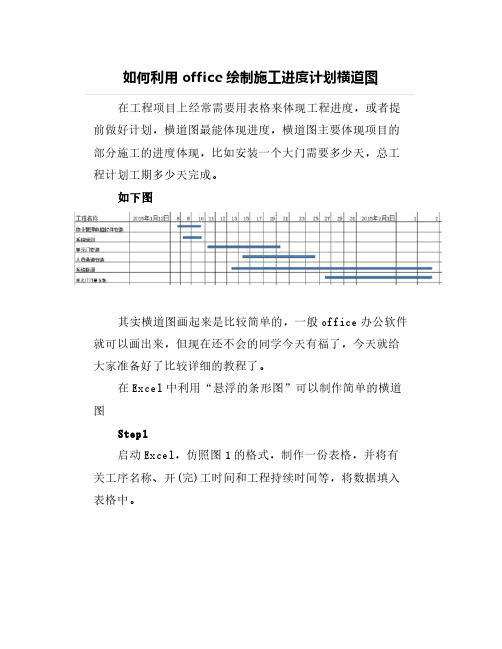
如何利用office绘制施工进度计划横道图
在工程项目上经常需要用表格来体现工程进度,或者提前做好计划,横道图最能体现进度,横道图主要体现项目的部分施工的进度体现,比如安装一个大门需要多少天,总工程计划工期多少天完成。
如下图
其实横道图画起来是比较简单的,一般office办公软件就可以画出来,但现在还不会的同学今天有福了,今天就给大家准备好了比较详细的教程了。
在Excel中利用“悬浮的条形图”可以制作简单的横道图
Step1
启动Excel,仿照图1的格式,制作一份表格,并将有关工序名称、开(完)工时间和工程持续时间等,将数据填入表格中。
A1单元格中请不要输入数据,否则后面制作图表时会出现错误,“完成时间”也可以不输入,同时选中A1至C12单元格区域,执行“插入→图表”命令,启动“图表向导-4步骤之1-图表类型”(如图2)
Setp2
切换到“自定义类型”标签下,在“图表类型”下面的列表中,选中“悬浮的条形图”选项,单击“完成”按钮,图表插入到文档中,然后用鼠标双击图表的纵坐标轴,打开“坐标轴格式”对话框,切换到“刻度”标签下,选中“分类次序反转”选项,再切换到“字体”标签下,将字号设置小一些,确定返回,经过此步操作,图表中有关“工序名称”就按开工顺序从上到下排列了。
Step3
仿照上面的操作,打开横坐标轴的“坐标轴格式”对话框,在“刻度”标签中,将“最小值”和“交叉于”后面的方框中的数值重新设置,同时在“字体”标签中,将字号设置小一些,确定返回,调整好图表的大小和长宽比例,一个简单的横道图制作完成(图3)。
如何利用Excel绘制施工进度横道图
1. 打开Excel表格,新建表格数据文件
按三列依次输入“开工日期”“施工时间”“完工日期”,再根据你手中的进度计划将其中的信息做成表格(时间是根据计划换算)如下图所示:
2. 选择A1~C8区域
(注意:完工时间可不计入图表)
点击上方的“插入”菜单,选择“图表”
在插入图表的类型中选择“条形图”中的“堆积条形图”, 点击“确定”,进度横道图就初见雏形了。
3.虽然雏形出来了
但对比我们以前所认识的横道图还是需要调整。
在坐标纵轴上单击右键,选择“设置坐标轴格式”
坐标轴位置选择“刻度线之间”,同时选中“逆序类别”
这样就把所有类别都显示出来了,并且使得图表内容的显示和我们施工计划表的输入顺序保持一致。
4. 右键选中蓝色条,单击,在菜单上选择“设置数据系列格式
将线条和颜色都设置成“无”,即“无填充”和“无线条”
再把每项工作的持续时间显示出来,将“数据标签”打钩
这样就大功告成了,生成施工进度计划横道图,大家还可以根据自己的喜好去调整,如图所示:。