Windows或者linux下安装HP Lights
- 格式:docx
- 大小:19.62 KB
- 文档页数:2

采用全新的AMD 四核处理器,高达32GB 的DDR 2-667MHz 内存,PCI-E 技术为两路处理器系统提供了强劲的IO 性能。
在1U 高的服务器中,支持6个2.5英寸的SAS 或SATA 的硬盘。
这款服务器非常适合运行多种要求不断扩充处理性能的应用程序。
借助远程管理功能实现虚拟的现场控制与管理,包括电源的打开与关闭,通过图形化的控制终端,可以将远端的远程介质如光驱、软驱映射给服务器,从而实现虚拟设备的使用。
通过机柜的优化设计,在一个超高密度的机箱中,容纳了冗余的风扇,冗余的电源以及其它多种可升级的选件。
全新特性HP ProLiant DL365 G5所使用的处理器是最新的AMD 四核处理器。
高性能•两路AMD 皓龙四核处理器2300•PC5300 DDR2-667增强的ECC 内存技术,最多支持大32GB ,8个内存插槽•全新的SmartArray E200i 以及SmartArray P400i 磁盘阵列卡,可以为用户提供高性价比和高性能的磁盘IO特性HP ProLiant DL365第五代(G5)服务器DL365 G5是一个基于机柜优化模式的高密度机柜服务器,可应用于数据中心和多种应用环境,在1U 高的机箱当中,集成了优异的远程管理功能和高处理性能。
•支持2.5英寸SAS 和SATA 硬盘,可扩展至6块,最大存储容量:SAS 硬盘容量876GB ,SATA 硬盘容量720GB 高扩展性:•两个PCI-E 插槽,一个全长一个半长•4个USB 接口,1个前置,1个内置,2个后置管理特性•标准配置带有集成的远程控制功能iLO2•前置的可滑动的状态显示面板,可直观查看系统组件状态•ProLiant 精华基础软件包可选附件•可选的冗余电源模块和风扇模块•可选的电缆管理导向臂。
便于管理与维护设计与连接•冗余的风扇•前置的显示器端口•双端口多功能千兆以太网卡•通用的机柜安装滑轨,可以应用于方形或圆形的多种定位孔的机柜产品编号说明447598-AA1(1) 个AMD Opteron™ (皓龙™)处理器2352 (2.1GHz,75瓦),标配1GB (2 x 512MB)、PC2-5300 DDR2 DIMM (667MHz),机架式(1U)标准配置处理器AMD Opteron™ (皓龙™)处理器2354 (2.2GHz,75瓦)AMD Opteron™ (皓龙™)处理器2352 (2.1GHz,75瓦)内存类型PC2-5300 DDR2 DIMM (667MHz)取决于产品型号标配(基本机型)1GB (2 x 512MB)最大32GB (8 x 4GB)注:DIMM必须依容量递减安装,最大的DIMM安装在距每个处理器最远的插槽内。
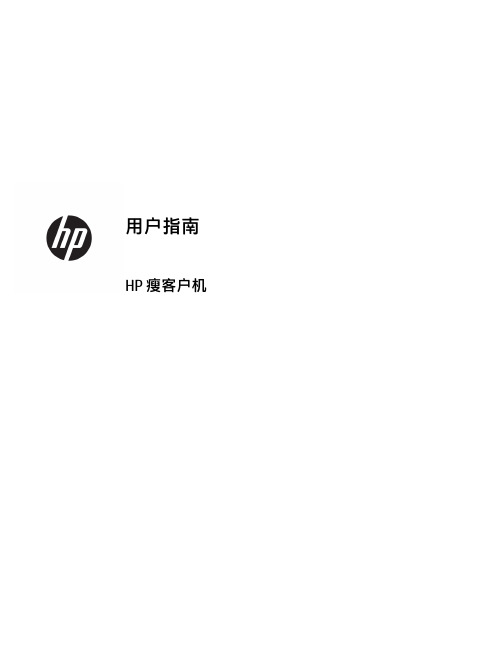
HP 瘦客户机©Copyright 2018 HP Development Company, L.P.Windows 是 Microsoft Corporation 在美国和/或其他国家/地区的注册商标或商标。
本文档中包含的信息如有更改,恕不另行通知。
HP 产品和服务附带的明示保修声明中阐明了此类产品和服务的全部保修服务。
本文档中的任何内容均不构成任何额外保证。
HP 对本文档中出现的技术错误、编辑错误或遗漏之处不承担任何责任。
第一版:2018 年 5 月文档部件号:L18409-AA1产品通告本用户指南介绍大多数机型的常见功能。
您的笔记本计算机上可能未提供某些功能。
并非所有功能在所有 Windows 版本中都可用。
系统可能需要升级和/或单独购买硬件、驱动程序或 BIOS 更新,以充分利用 Windows 功能。
Windows 10 会自动更新,此功能始终处于启用状态。
可能会收取 ISP 费用,在更新过程中可能还会有其他要求。
请参阅。
要获取最新版本的用户指南,请访问/support,然后按照说明查找您的产品。
然后选择用户指南。
软件条款如果安装、复制、下载或以其他方式使用此计算机上预安装的任何软件产品,即表明您同意受 HP 最终用户许可协议(EULA) 条款的约束。
如果您不接受这些许可协议条款,只需将未使用的产品(包括硬件和软件)在 14 天内完整地退回给您的经销商,并依据其退款政策申请全额退款即可。
有关任何其他信息或申请计算机的全额退款,请联系您的经销商。
关于此手册指示一种危险情况,如果不避免,可能导致设备损坏或信息丢失。
切记:表示重要但与危险无关的信息(例如,与财产损失相关的消息)。
系统会发出一个通知,提醒用户如果不完全按照所述的步骤进行操作,将可能导致数据丢失或硬/软件损坏。
此外还包含用于解释概念或完成任务的基本信息。
注:包含其他信息,以强调或补充正文的要点。
提示:提供完成任务的有用提示。
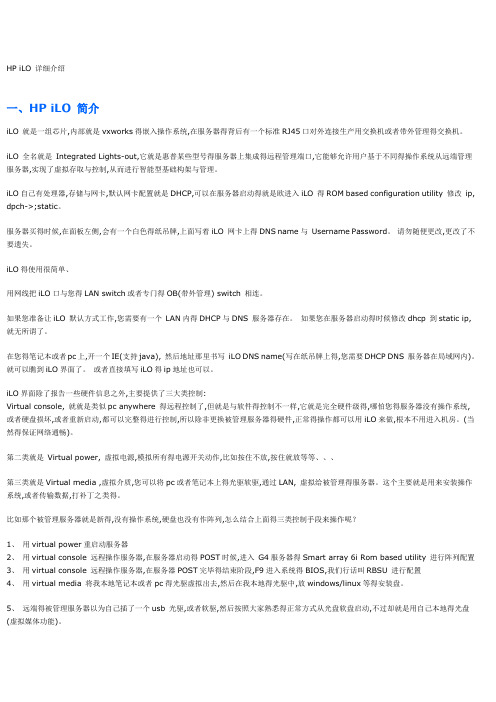
HP iLO 详细介绍一、HP iLO 简介iLO 就是一组芯片,内部就是vxworks得嵌入操作系统,在服务器得背后有一个标准RJ45口对外连接生产用交换机或者带外管理得交换机。
iLO 全名就是Integrated Lights-out,它就是惠普某些型号得服务器上集成得远程管理端口,它能够允许用户基于不同得操作系统从远端管理服务器,实现了虚拟存取与控制,从而进行智能型基础构架与管理。
iLO自己有处理器,存储与网卡,默认网卡配置就是DHCP,可以在服务器启动得就是欧进入iLO 得ROM based configuration utility 修改ip, dpch->;static。
服务器买得时候,在面板左侧,会有一个白色得纸吊牌,上面写着iLO 网卡上得DNS name与Username Password。
请勿随便更改,更改了不要遗失。
iLO得使用很简单、用网线把iLO口与您得LAN switch或者专门得OB(带外管理) switch 相连。
如果您准备让iLO 默认方式工作,您需要有一个LAN内得DHCP与DNS 服务器存在。
如果您在服务器启动得时候修改dhcp 到static ip,就无所谓了。
在您得笔记本或者pc上,开一个IE(支持java), 然后地址那里书写iLO DNS name(写在纸吊牌上得,您需要DHCP DNS 服务器在局域网内)。
就可以瞧到iLO界面了。
或者直接填写iLO得ip地址也可以。
iLO界面除了报告一些硬件信息之外,主要提供了三大类控制:Virtual console, 就就是类似pc anywhere 得远程控制了,但就是与软件得控制不一样,它就是完全硬件级得,哪怕您得服务器没有操作系统,或者硬盘损坏,或者重新启动,都可以完整得进行控制,所以除非更换被管理服务器得硬件,正常得操作都可以用iLO来做,根本不用进入机房。
(当然得保证网络通畅)。
第二类就是Virtual power, 虚拟电源,模拟所有得电源开关动作,比如按住不放,按住就放等等、、、第三类就是Virtual media ,虚拟介质,您可以将pc或者笔记本上得光驱软驱,通过LAN, 虚拟给被管理得服务器。
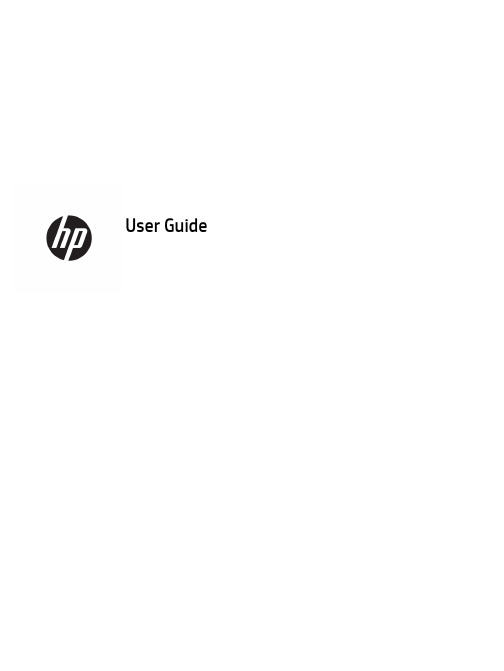
User Guide© Copyright 2017 HP Development Company, L.P.Windows is either a registered trademark or trademark of Microsoft Corporation in the United States and/or other countries.Intel and Core are trademarks of Intel Corporation in the U.S. and other countries. The information contained herein is subject to change without notice. The only warranties for HP products and services are set forth in the express warranty statements accompanying such products and services. Nothing herein should be construed as constituting an additional warranty. HP shall not be liable for technical or editorial errors or omissions contained herein.First Edition: June 2017Document Part Number: 937232-001Table of contents1 Introduction (1)Warnings and cautions (1)Your responsibilities (1)System requirements (2)2 Installing the memory module in your computer (3)Models with M.2 connectors (3)Models without M.2 connectors (4)3 Installing the Intel Optane software (6)Installing the Intel RST software and driver (6)Installing the Intel RST driver into the operating system Recovery image (6)4 Using the Optane memory application (8)Initialization errors (8)Statistics page (8)5 Using Intel Optane memory with the Intel Rapid Storage Technology driver (9)Enabling Intel Optane memory (9)Disabling Intel Optane memory (9)6 Troubleshooting (10)iiiiv1IntroductionOptane memory is an M.2 module that is meant to boost system performance when used with a SATA storagedevice (hard drive) on 7th Generation Intel® Core™ processor-based computers. For detailed information onIntel Optane memory, go to /support/optane-memory.Warnings and cautionswith this symbol.Guide also provides important electrical and mechanical safety information. This guide is located at/ergo and on the documentation CD (if one is included with the product).injury from a hot component, allow the surface to cool before you touch it.IMPORTANT:Static electricity can damage the electronic components of the computer. Before beginningthese procedures, be sure you discharge static electricity by briefly touching a grounded metal object.IMPORTANT:To prevent damage to the computer, observe the following Electrostatic Discharge (ESD)precautions while performing the system parts removal and replacement procedures:●Work on a static-free mat.●Wear a static strap to ensure that any accumulated electrostatic charge is discharged from your body tothe ground.●Create a common ground for the equipment you are working on by connecting the static-free mat, staticstrap, and peripheral units to that piece of equipment.NOTE:HP accessories are for use in HP computer products. They have been extensively tested for reliabilityand are manufactured to high quality standards.Your responsibilitiesYou are responsible for determining whether the product is appropriate for your use and will interface withother equipment without malfunction or damage. You are also responsible for backing up data beforeinstalling any product and for regularly backing up data after installing the product. HP is not liable for anydamage to equipment or data loss resulting from the use of any product. To determine the compatibility ofthis product with your computer or workstation, view QuickSpecs at /go/productbulletin.Warnings and cautions1System requirements●Intel 7th Generation Core i3, i5, or i7 processors●Intel Rapid Storage Technology (Intel RST) driver, Version 15.5 or later●Operating system: Windows® 10 Spring 2017 Creator’s Update (1703) or later installed on a supportedstorage deviceIMPORTANT:Only Windows 10 Spring 2017 Creator’s Update (1703) or later is supported.● A supported backend (slow media system disk) storage device connected to the Intel AHCI controller offthe chipset with Windows 10 64-bit installed, formatted for the GUID partition table (GPT), and at least 5MB of continuous, unallocated space at the end of the boot volume●HP BIOS Version 02.06 or newerNOTE:To locate the latest BIOS for your product, go to /support.●BIOS configured for Optane●The Intel Optane memory module populated in an M.2 connectorIMPORTANT:Intel Optane memory does not support self-encrypting or Federal Information ProcessingStandard (FIPS) 140-2 drives.2Chapter 1 Introduction2Installing the memory module in your computerThe procedure to install the module differs depending on your computer model. If you need help preparingyour computer model for this installation, refer to the documentation provided with the computer, or go to/support to locate the manual for your model.Models with M.2 connectorsNOTE:If there are two M.2 connectors on the system board, install the memory module in the second M.2connector to avoid potential Electromagnetic interference.Install the module onto the system board.1.Locate the supported M.2 connector on your system board. The connector is labeled SSD.2.If necessary, install the screw standoff into hole near the connector.3.Insert the module into the M.2 connector (1).Models with M.2 connectors34.Rotate the module downward (2), and then install the screw (3).Models without M.2 connectorsInstall the module into a PCIe carrier card, and then install the carrier card in the x4 expansion slot.IMPORTANT:Do not install the carrier card into the x16 expansion slot.1.Install the module into a PCIe carrier card:a.Insert the module into the M.2 connector (1), and then insert the screw into the slot in the module(2).IMPORTANT:Be sure that the slot in the screw is facing the module so that the screw inserts fullyonto the module.b.Rotate the module downward (3), and then tighten the screw (4).4Chapter 2 Installing the memory module in your computer2.Insert the PCIe carrier card into the computer expansion slot (1), and then install the screw into thecarrier card bracket (2).Models without M.2 connectors53Installing the Intel Optane softwareThis section describes the process of installing the Intel Optane memory software and driver on a computer.You must use the Setup Utility to enable Optane memory. After enabling Optane in the Setup Utility, you mustenable it in the Intel RST software.NOTE:The system board requires a BIOS update to Version 02.06 or later before the Intel Optane memoryand software driver package can be installed. To locate the latest BIOS for your product, go to /support, and follow the on-screen instructions to find your product and locate downloads.To enable Intel Optane in the Setup Utility:1.Go to the Setup Utility by restarting the computer and repeatedly pressing F10 to enter setup.2.Select Advanced>System Options, and then select Configure Storage Controller for Intel Optane.NOTE:You can configure Optane memory programmatically with BiosConfigUtility.exe or WMI BIOSSettings commands.3.Restart the computer.IMPORTANT:Once you install the Intel Optane System Accelerator, reverting back to a BIOS version olderthan 02.06 will disable your Intel Optane System Accelerator and could keep your system from booting. Installing the Intel RST software and driverThis section provides an overview of steps to install and set up Intel Optane memory with the Intel RST userinterface.IMPORTANT:Update BIOS to Version 02.06 or later before installing the software and driver.1.Go to /support, and select the most recent Intel Rapid Storage Technology softwareand driver.2.Run setupRST.exe and install the defaults.3.Restart the computer.4.From the Windows desktop, launch the Intel RST user interface, and then click the Intel Optane Memorytab. The Status page opens.5.Click Enable.6.After the enable process is complete, reboot the computer.After the system restarts, installation continues in safe mode. When installation is complete, the systemagain restarts. You can now use the Intel Optane memory application.Installing the Intel RST driver into the operating system Recovery imageThe current Microsoft Intel Rapid Storage Technology driver does not support Intel Optane memory.Therefore, if the operating system image is damaged (for example, by hard drive corruption, file corruption, 6Chapter 3 Installing the Intel Optane softwaremissing files) and enters the Windows Recovery process, the operating system recovery image/tools must contain the Intel Rapid Storage Technology driver Version 15.5 or later. You can insert this driver into the operating system Recovery image/tools before you install Intel Optane.Requirements:●Windows Assessment and Deployment Kit (ADK) installed●Windows 10 64-bit image●Windows 10 Spring 2017 Creator’s Update (1703)●Intel Rapid Storage Technology software and driver, Version 15.5 or later, available from /support●USB flash drive for installationTo install the driver:1.Create a bootable USB flash drive from the Windows 10 operating system image.2.Create a temporary working directory on the local computer (for example, C:\Win10USB).3.In the working directory, create three subdirectories named Windows, Winre, and Drivers.4.Extract the Intel Rapid Storage Technology driver to the Drivers subdirectory.5.From the Windows 10 USB flash drive, copy the install.wim file from the Sources directory on the flashdrive to the working directory (for example, C:\Win10USB).6.Close all folders and File Explorer.7.Open a command prompt as Administrator and change to the working directory (for example, cd C:\Win10USB).8.Determine which index number to modify based on the installed version of Windows 10. Choose theindex that matches the Windows 10 version.To determine the index, run the command dism /get-wiminfo /wimfile:install.wim.IMPORTANT:This example modifies Index 2. You can repeat steps to modify additional versions.9.Modify the install.wim file by running the following commands:●Mount the Windows Image: dism /mount-image /imagefile:install.wim /index:2 /mountdir:windows●Add the Intel Rapid Storage Technology drivers to the Windows image: dism /image:windows /add-driver /driver:drivers /forceunsigned /recurse●Mount the Windows Recovery Image: dism/mountimage/imagefile:c:\Win10USB\windows\windows\system32\recovery\winre.wim /Index:1 /mountdir:winre●Add the Intel Rapid Storage Technology driver to the Windows Recovery Image: dism /image:winre /add-driver /driver:drivers /forceunsigned /recurse●Unmount the Windows Recovery Image: dism /unmount-wim /mountdir:winre /commit●Unmount the Windows Image: dism /unmount-wim /mountdir:windows /commit●Copy the updated install.wim file in the working directory back to the Sources directory on the USBflash driveInstalling the Intel RST driver into the operating system Recovery image74Using the Optane memory application Initialization errorsYou can open the application by selecting Intel Optane Memory on the Start menu.This section includes examples of errors that could occur if your computer is not ready to enable Intel Optanememory.Error Cause and solutionYour System is Intel Optane Memory Ready No Intel Optane memory modules are detected on your computer. Please insert amodule and try again.Error Initializing Intel Optane Memory There is a pending restart for this product. Please restart before running theapplication.Error Initializing Intel Optane Memory The Intel Optane memory application was not installed correctly. Please repair orreinstall the application.Your system is not fully compatible with Intel Optane memory.Your System is Not Intel Optane MemoryReadyIntel Optane Memory is Disabled If more than one Intel Optane memory module is installed, select the module to use,and then click Enable.Statistics pageTo display statistics, Intel Optane memory must be enabled.The Optimization schedule will be shown for only 32 GB or larger memory modules.8Chapter 4 Using the Optane memory application5Using Intel Optane memory with the Intel Rapid Storage Technology driverEnabling Intel Optane memoryTo enable Intel Optane memory using the Intel Rapid Storage Technology application, open the Intel RapidStorage Technology application, and then click the Intel Optane memory tab.NOTE:The Intel Optane memory tab displays only in the software for Intel Rapid Storage TechnologyVersion 15.5 or later.1.Click Enable.2.Select a compatible fast drive, and then click Yes. The compatible drive option displays only if more thanone Intel Optane memory module is installed in the computer.3.After the enable process is complete, click Reboot to restart the computer.IMPORTANT:The computer must be restarted, not shut down. Shutdown may cause incorrect displayof drive volumes.Disabling Intel Optane memoryIMPORTANT:Do not disable Optane memory in BIOS unless you first disable the feature in the Intel RSTapplication.Before removing the SATA storage device being accelerated by the memory or removing the memory modulefrom the system, you must disable Intel Optane memory.To disable Intel Optane memory using the Intel Rapid Storage Technology application:IMPORTANT:Do not remove the Intel Rapid Storage Technology driver after disabling Intel Optane memory.1.Open the Intel Rapid Storage Technology application, and then click the Intel Optane memory tab.2.Click Disable, and then click Yes to confirm.3.After the disable process is complete, click Reboot to restart the computer.IMPORTANT:The computer must be restarted, not shut down. Shutdown may cause incorrect displayof drive volumes.Enabling Intel Optane memory96TroubleshootingThis section includes examples of errors that could occur during installation of the Intel Optane memorysoftware and driver. For more information and help on these errors, please contact support at /support.Error Cause and solutionUnsupported CPU Intel Optane memory requires a 7th generation Intel Core processor or later.Unsupported Chipset Intel Optane memory requires a supported Intel 200 Series Chipset or later.Unsupported Operating System Intel Optane memory requires Windows 10 64-bit Spring 2017 Creator’s Update(1703) or later.Unsupported BIOS Intel Optane memory requires BIOS Version 02.06 or later.Unsupported BIOS mode Intel Optane memory requires BIOS Version 02.06 or later.Unsupported System Drive An MBR system drive partition table is not supported. To resolve this issue,change the system drive partition table type to GPT, and then reinstall theoperating system.Unsupported System Drive The last partition cannot be resized because it is blocked for resizing.Unsupported System Drive Last Partition The last partition cannot be resized because it does not have enough free space.Intel Rapid Storage Technology is Already Installed To resolve this issue, uninstall the Intel Rapid Storage Technology user interfaceand then install the Intel Optane memory application.Error Checking System Compatibility The installation failed to check for chipset compatibility.– or –The installation failed to check for the drive partition table.– or –The installation failed to check the available space on the last partition of thesystem drive.Intel Optane Memory is Currently Disabled You tried to uninstall the Intel Optane memory application with Intel Optanememory enabled. To uninstall the Intel Optane memory application, open theapplication and disable Intel Optane memory before uninstalling the Intel Optanememory application.10Chapter 6 Troubleshooting。

Linux中LAMP环境安装配置...一个站长朋友写的一篇linux+apache+mysql+php安装配置环境,他分为了几篇文章来讲但我这里把它整理成一篇完整的文章,希望整个配置流程更简洁好用,。
安装Centos6.5一、VirtualBox虚拟机安装Centos6.51、新建虚拟电脑、选择一些参数以及配置2、进入Centos6.5的引导界面,选择”Install or upgrade an existing system”3、按照步骤一步步走下去,到了选择安装方式的时候,选择URL 方式。
5、继续按照步骤走,设置网络安装镜像6、接收安装7、下面的一系列步骤按照提示一步一步好了。
8、重要的一步:分区,选择“创建自定义布局”。
/boot 分区:200M/ 根分区:20000M/opt 分区:剩下的SWAP :20489、继续一步一步跟着选择下去。
选择安装包,我们选择“Basic Server”10、进入安装过程,等待安装。
11、重启完成。
安装MySQL1、安装MySQL之前,需要安装cmake,因为cmake对软件源码进行编译。
前提:通过挂载把U盘中所需要的软件全部拷贝到系统的/root/softcmake源码包cmake-2.8.8.tar.gz,/root/soft/soft目录下[root@localhost ~]# cd /root/soft/soft[root@localhost /root/soft/soft]# tar -xzvf cmake-2.8.8.tar.gz [root@localhost /root/soft/soft]# cd cmake-2.8.8[***********************.8]#./bootstrap---------------------------------------------CMake 2.8.4, Copyright 2000-2009 Kitware, Inc.---------------------------------------------Error when bootstrapping CMake:Cannot find appropriate C compiler on this system.Please specify one using environment variable CC.See cmake_bootstrap.log for compilers attempted.---------------------------------------------Log of errors: /usr/local/src/cmake-2.8.4/Bootstrap.cmk/cmake_bootstrap.log---------------------------------------------出现以上错误提示:缺少C的编译器解决方案安装gcc编译器可以简单地用yum安装[root@localhost ~]# yum install gcc继续cmake的安装[***********************.8]#./bootstrap---------------------------------------------CMake 2.8.4, Copyright 2000-2009 Kitware, Inc.C compiler on this system is: cc---------------------------------------------Error when bootstrapping CMake:Cannot find appropriate C++ compiler on this system.Please specify one using environment variable CXX.See cmake_bootstrap.log for compilers attempted.---------------------------------------------Log of errors: /usr/local/src/cmake-2.8.4/Bootstrap.cmk/cmake_bootstrap.log---------------------------------------------再次报错:缺少C++编译器。
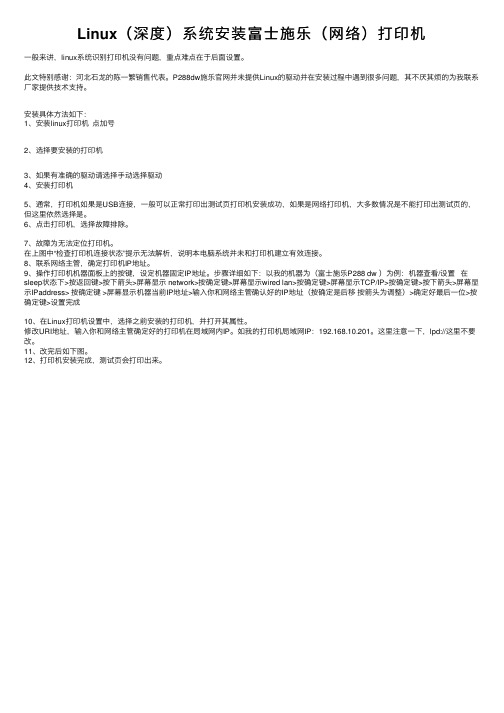
Linux(深度)系统安装富⼠施乐(⽹络)打印机⼀般来讲,linux系统识别打印机没有问题,重点难点在于后⾯设置。
此⽂特别感谢:河北⽯龙的陈⼀繁销售代表。
P288dw施乐官⽹并未提供Linux的驱动并在安装过程中遇到很多问题,其不厌其烦的为我联系⼚家提供技术⽀持。
安装具体⽅法如下:1、安装linux打印机点加号2、选择要安装的打印机3、如果有准确的驱动请选择⼿动选择驱动4、安装打印机5、通常,打印机如果是USB连接,⼀般可以正常打印出测试页打印机安装成功,如果是⽹络打印机,⼤多数情况是不能打印出测试页的,但这⾥依然选择是。
6、点击打印机,选择故障排除。
7、故障为⽆法定位打印机。
在上图中“检查打印机连接状态”提⽰⽆法解析,说明本电脑系统并未和打印机建⽴有效连接。
8、联系⽹络主管,确定打印机IP地址。
9、操作打印机机器⾯板上的按键,设定机器固定IP地址。
步骤详细如下:以我的机器为(富⼠施乐P288 dw )为例:机器查看/设置在sleep状态下>按返回键>按下箭头>屏幕显⽰ network>按确定键>屏幕显⽰wired lan>按确定键>屏幕显⽰TCP/IP>按确定键>按下箭头>屏幕显⽰IPaddress> 按确定键 >屏幕显⽰机器当前IP地址>输⼊你和⽹络主管确认好的IP地址(按确定是后移按箭头为调整)>确定好最后⼀位>按确定键>设置完成10、在Linux打印机设置中,选择之前安装的打印机,并打开其属性。
修改URI地址,输⼊你和⽹络主管确定好的打印机在局域⽹内IP。
如我的打印机局域⽹IP:192.168.10.201。
这⾥注意⼀下,lpd://这⾥不要改。
11、改完后如下图。
12、打印机安装完成,测试页会打印出来。

Hp服务器配置ilo方法标题:HP服务器配置ILO方法HP服务器是许多企业和组织的重要IT基础设施,而ILO(Integrated Lights-Out)则是HP服务器上的一种远程管理技术。
通过配置ILO,用户可以实现对服务器的远程管理、监控和维护,提高管理效率并降低成本。
本文将介绍HP服务器配置ILO的方法。
一、了解ILOILO是HP服务器上的一种远程管理技术,它提供了一种简单、高效的方式来监控和控制远程服务器。
ILO通过将服务器的键盘、鼠标和显示器集成到一起,使得用户可以在远程对服务器进行操作和管理。
ILO还提供了告警通知、电源管理、虚拟媒体等功能,使得用户可以更加方便地管理服务器。
二、配置ILO1、硬件配置要配置ILO,首先需要确保服务器上已经安装了支持ILO的网卡和显示卡。
对于HP服务器,通常需要使用HP指定的网卡和显示卡。
还需要确保服务器的BIOS已经更新到最新版本,以保证支持ILO功能。
2、软件配置在软件方面,需要安装HP的ILO软件和Web浏览器。
HP提供了一个名为“HP iLO”的软件包,其中包括了ILO的驱动程序和Web界面。
安装完成后,可以通过浏览器访问ILO界面,对服务器进行远程管理。
3、配置步骤(1)登录到ILO界面在浏览器中输入服务器的IP,即可登录到ILO界面。
默认情况下,ILO使用HTTP协议,使用默认端口80进行通信。
如果需要使用HTTPS 协议进行加密通信,可以在“HTTPS”选项卡中进行设置。
(2)设置用户名和密码在ILO界面中,可以设置用户名和密码来保护远程访问的安全性。
在“System”选项卡中,找到“Login Information”选项,输入用户名和密码即可。
建议设置一个强密码,并定期更换密码以保证安全性。
(3)配置远程管理选项在“Advanced”选项卡中,可以配置远程管理选项,包括远程重启、关机、监控等功能。
可以根据需要进行设置,例如设置定时重启、自动监控等。


ILO方式在HP服务器上安装操作系统在传统的服务器安装操作系统的过程中,往往需要通过键盘、显示器、光驱和鼠标等外围设备来操作。
而在HP服务器中,可以通过ILO方式来实现远程安装操作系统,大大方便了操作。
ILO的介绍ILO(Integrated Lights-Out)是一种基于网络的管理技术,它可以实现HP服务器的远程管理、监控、诊断和维护,无需手动接入物理设备。
ILO使用了专用的管理芯片和固件,通过独立于操作系统的方式,提供了远程控制和管理能力。
ILO技术可以通过Web浏览器、SSH或其他网络协议来访问,并提供了诸多管理选项,如BIOS设置、硬件状态监测、远程控制台、虚拟媒体、远程操作等。
在服务器远程管理方面,ILO是一种非常强大的工具。
使用ILO进行安装操作系统的步骤接下来,我们将详细介绍使用ILO远程安装操作系统的步骤。
步骤一:连接到ILO管理页面首先,需要通过网页浏览器登录到服务器的ILO管理页面。
为了进行ILO连接,你需要先了解ILO的IP地址以及用户名和密码等相关信息。
在浏览器中输入服务器的ILO IP地址,然后输入用户名和密码进行登录。
如果第一次登录,可能需要安装一些插件。
步骤二:设置虚拟媒体在登录到ILO管理页面后,点击“Virtual Media”选项,以设置虚拟媒体。
在“Virtual Media”界面中,选择“Virtual Media”选项卡,并在“CD/DVD-ROM”行下面的“Image File”选项中选择您想要安装的操作系统的ISO文件。
步骤三:重启服务器在设置完成后,需要重启服务器。
在登录到ILO管理页面后,点击“Remote Console”选项,然后选择“Power”选项,并在下拉列表中选择“Reset”以重启服务器。
步骤四:进入远程控制台当您在重启过程中看到BIOS过程时,您还需要登录到ILO的远程控制台。
在ILO浏览器窗口中,选择“Remote Console”选项,然后单击“Launch Console”以打开远程控制台。

iLO 是一组芯片,内部是vxworks的嵌入操作系统,在服务器的背后有一个标准RJ45口对外连接生产用交换机或者带外管理的交换机。
iLO 全名是 Integrated Lights-out,它是惠普某些型号的服务器上集成的远程管理端口,它能够允许用户基于不同的操作系统从远端管理服务器,实现了虚拟存取和控制,从而进行智能型基础构架和管理。
iLO自己有处理器,存储和网卡,默认网卡配置是DHCP,可以在服务器启动的是欧进入iLO 的ROM based configuration utility 修改 ip, dpch->;static。
服务器买的时候,在面板左侧,会有一个白色的纸吊牌,上面写着iLO 网卡上的DNS name和 Username Password。
请勿随便更改,更改了不要遗失。
iLO的使用很简单.用网线把iLO口和你的LAN switch或者专门的OB(带外管理) switch 相连。
如果你准备让iLO 默认方式工作,你需要有一个 LAN内的DHCP和DNS 服务器存在。
如果你在服务器启动的时候修改dhcp 到static ip,就无所谓了。
在你的笔记本或者pc上,开一个IE(支持java), 然后地址那里书写 iLO DNS name(写在纸吊牌上的,你需要DHCP DNS 服务器在局域网内)。
就可以看到iLO界面了。
或者直接填写iLO的ip地址也可以。
iLO界面除了报告一些硬件信息之外,主要提供了三大类控制:Virtual console, 就是类似pc anywhere 的远程控制了,但是和软件的控制不一样,它是完全硬件级的,哪怕你的服务器没有操作系统,或者硬盘损坏,或者重新启动,都可以完整的进行控制,所以除非更换被管理服务器的硬件,正常的操作都可以用iLO来做,根本不用进入机房。
(当然得保证网络通畅)。
第二类是 Virtual power, 虚拟电源,模拟所有的电源开关动作,比如按住不放,按住就放等等...第三类是Virtual media ,虚拟介质,你可以将pc或者笔记本上的光驱软驱,通过LAN, 虚拟给被管理的服务器。

在linux下安装HP多路软件步骤(Device Mapper Multipath Enablement Kit for HP StorageWorks Disk Arrays)各位兄弟,因为本人早就开始接触到HP EVA4400的存储,但是一直都是在windows或者VMware下解决多路径的问题。
今天刚好在Redhat Enterprise Linux 5.5解决,顺便也写成文档,免得自己老了,记不了。
这里要感谢一下广军,感谢他对我的信任和支持。
以下是客户的环境:服务器:4台HP DL580G7服务器OS:Redhat Enterprise Linux 5.5存储:EVA4400步骤一、确认信息1、确认HBA卡驱动是否正常,系统是否能识别到。
注意:有部份博科的HBA卡是不能直连的,只能通过光纤交换机才能连接的。
可以使用lspci命令查看。
(别的牌子没有测试过还不知道)。
2、确认HBA卡的驱动是否加载到内核里面,可以使用lsmod命令查看。
3、确保系统已经安装已下的rpm包:可以使用rpm –qa|grep device* 查看是否安装For RHEL 4 Update 7:∙device-mapper-1.02.25-2.el4 or later∙device-mapper-multipath-0.4.5-31.el4 or later∙For RHEL 4 Update 8:∙device-mapper-1.02.28-2.el4 or later∙device-mapper-multipath-0.4.5-35.el4 or later∙For RHEL 5 Update 2:∙device-mapper-1.02.24-1.el5 or later∙device-mapper-multipath-0.4.7-17.el5 or later∙For RHEL 5 Update 3:∙device-mapper-1.02.28-2.el5 or later∙device-mapper-multipath-0.4.7-23.el5 or later∙For RHEL 5 Update 4:∙device-mapper-multipath-0.4.7-30.el5 or later∙device-mapper-1.02.32-1.el5 or later∙For RHEL 5 Update 5:∙device-mapper-multipath-0.4.7-34.el5 or later∙device-mapper-1.02.39-1.el5 or later∙For SLES 10 SP2:∙device-mapper-1.02.13-6.14 or later∙device-mapper-devel-1.02.13-6.14 or later∙multipath-tools-0.4.7-34.43 or later∙For SLES 10 SP3:∙device-mapper-1.02.13-6.14 or later∙device-mapper-devel-1.02.13-6.14 or later∙multipath-tools-0.4.7-34.50.10 or later∙For SLES 11:∙device-mapper-1.02.27-8.6 or later∙multipath-tools-0.4.8-40.4.1 or later步骤二、安装HPDM Multipath Enablement在HP的官网上有很多版本,可以根据自己需要下载(/bizsupport/TechSupport/SoftwareIndex.jsp?lang=en&cc=us&pro dNameId=3559652&prodTypeId=18964&prodSeriesId=3559651&swLang=13&taskId=135&swEnv OID=4004)下载完成后,进入文件目标,例如:/tmp# cd /tmp# tar -zxvf HPDMmultipath-<version>.tar.gz# cd HPDMmultipath-<version># ./INSTALL这样HPDM Multipath Enablement就安装完成了。
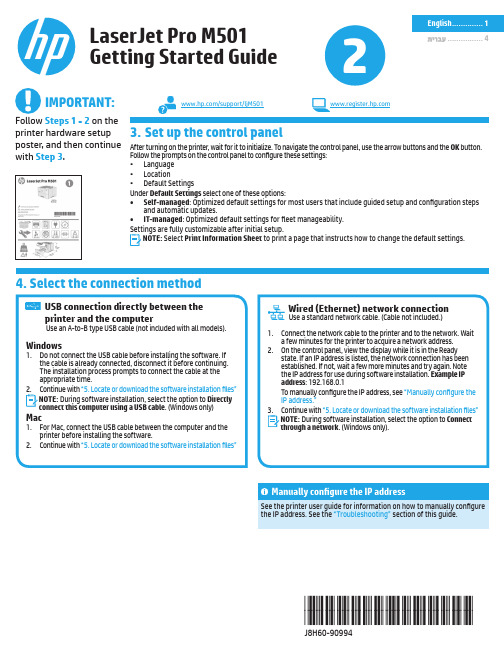
4. Select the connection methodWindows1. Do not connect the USB cable before installing the software. Ifthe cable is already connected, disconnect it before continuing. The installation process prompts to connect the cable at the appropriate time.2. Continue with N OTE:During software installation, select the option to connect this computer using a USB cable U SB connection directly between the printer and the computerUse an A-to-B type USB cable (not included with all models).W ired (Ethernet) network connection• Verify that the printer is attached to the correct network port using a cable of the correct length.• Verify that the lights next to the network port are lit.• Verify that the print driver is installed on the computer.• Test the network connection by pinging the printer:Windows: Click Start > Run. Type cmd, and press E ntEr. Typeping, type a space, type the printer IP address, and then pressE ntEr. Example IP address: 192.168.0.1OS X: Open the Network Utility, and type the IP address in the ping pane. Press E ntEr. Example IP address: 192.168.0.1 • If the window displays round-trip times, the network is working.• If the ping does not work, try restarting the printer and recheck all of the connection steps.TroubleshootingUser guideThe user guide includes printer usage and troubleshooting information. It is available on the printer CD and on the Web:1. Go to /support/ljM501.2. Click Manuals.For Windows, the user guide is copied to the computer during the recommended software installation.Windows® XP, Windows Vista®, Windows® 7, and Windows® 10:Click Start, select Programs, All Programs, or All Apps, select HP, select the folder for the HP printer, and then select Help. Windows® 8:On the Start screen, right-click an empty area on the screen, click All Apps on the app bar, click the icon with the printer’s name, and then select Help.Check for firmware updates1. On the printer control panel, press the OK button.2. Open the Service menu.3. Select LaserJet Update.4. Select Check for Updates Now. Additional support resourcesFor HP’s all-inclusive help for the printer, go to /support/ljM501:• Solve problems• Find advanced configuration instructions • Download software updates• Join support forums• Find warranty and regulatory information • Access mobile printing resourcesTo use HP ePrint via email, the printer must meet these requirements: • The printer must be connected to a wired network and have Internet access.• HP Web Services must be enabled on the printer, and the printer must be registered with HP Connected.Enable HP Web ServicesN OTE:Before enabling HP Web Services, verify that the printer isconnected to a network. Also, verify that HP Web Services was notenabled during the initial printer setup.1. Press the OK button.2. Open the HP Web Services menu.3. Select Print Information Sheet. The printer will print the page.4. Open the HP Embedded Web Server. Go to a network-connectedcomputer, open a browser window, and type the IP address shown on the information sheet in the address box, and then press E ntEr.N OTE:The HP EWS provides access to many other advanced printer settings as well.5. In the HP Embedded Web Server, click the HP Web Services tab.6. Click the Enable button.The printer enables Web Services. The information page contains a printer code necessary to register the HP printer at HP Connected. 7. Go to to create an HP ePrint account andcomplete the setup process.8. Set up HP ePrint via email (optional)Use HP ePrint via email to print documents by sending them as an email attachment to the printer’s email address from any email-enabled device, even from devices that are not on the same network.© Copyright 2016 HP Development Company, L.P.Reproduction, adaptation or translation without prior written permission is prohibited, except as allowed under the copyright laws.The information contained herein is subject to change without notice.The only warranties for HP products and services are set forth in the express warranty statements accompanying such products and services. Nothing herein should be construed as constituting an additional warranty. HP shall not be liable for technical or editorial errors or omissions contained herein.Trademark CreditsWindows® is a U.S. registered trademark of Microsoft Corporation.OS X is a trademark of Apple Inc., registered in the U.S. and other countries.AirPrint is a trademark of Apple Inc., registered in the U.S. and other countries. FCC RegulationsThis equipment has been tested and found to comply with the limitsfor a Class A digital device, pursuant to Part 15 of the FCC rules. These limits are designed to provide reasonable protection against harmful interference in a residential installation. This equipment generates, uses, and can radiate radio-frequency energy. If this equipment is not installed and used in accordance with the instructions, it may cause harmful interference to radio communications. However, there is no guarantee that interference will not occur in a particular installation. If this equipment does cause harmful interference to radio or television reception, which can be determined by turning the equipment off and on, correct the interference by one or more of the following measures:• Reorient or relocate the receiving antenna.• Increase separation between equipment and receiver.• Connect equipment to an outlet on a circuit different from that to which the receiver is located.• Consult your dealer or an experienced radio/TV technician.Any changes or modifications to the product that are not expressly approved by HP could void the user’s authority to operate this equipment. Use of a shielded interface cable is required to complywith the Class A limits of Part 15 of FCC rules. For more regulatory information, see the electronic user guide. HP shall not be liable for any direct, indirect, incidental, consequential, or other damage alleged in connection with the furnishing or use of this information.。

Phocus 3.6 Windows read-meMay 20th, 2021InstallationTo install Phocus, run the installation bundle. This bundle contains Phocus, and Hasselblad Device Drivers. The Microsoft .NET Framework 4.8 is required and will be automatically downloaded and installed (it can be obtained manually fromhttps:///fwlink/?linkid=2088631 if an offline install is required). CompatibilityPhocus is supported on Windows 7 Service Pack 1 64-bit, Windows 8 64-bit, Windows 8.1 64-bit and Windows 10 64-bit.System RequirementsGraphics adaptersYou should be aware that Phocus utilizes the processing power of the GPU - therefore using a PC with a high-performance GPU is definitely an advantage.MemoryWe recommend at least 8GB of memorySupported productsImage files from all Hasselblad USB and FireWire based digital camera products are supported. Tethered operation will work with the same range of cameras except for the first generation Ixpress series.Capture of micro-step images is not supported.Scanner 3F files are not supported.3F files generated by Phocus are not backward compatible with FlexColor!Functionality LevelThe Windows version only supports tiff and jpg as 3rd party files.New features in 3.6Focus bracketingThe Capture Sequencer tool now introduces an additional tab for control of focus bracketing. For convenience it includes controls to turn live video on and off and to control the focus distance.There are 4 possible sweep modes:▪Towards Infinity▪Towards Near Limit▪Symmetric▪Specify LimitsThe first 3 basically work like the focus bracketing feature build into the X1D cameras. You select the step size from 5 different options, specify the number of frames, focus the camera at the outer range of the sweep and click play to start the sequence. Step sizes will take the currently chosen aperture into account.In the Specify Limits mode you will also select a step size, then move to the position for the start of the range and click Sweep Limit 1, thereafter focus at the end of the range and click Sweep Limit 2. Now you are ready to start the sequence.The Specify Limits mode is available for X series cameras only and both camera and lens need to be running the latest available firmware.Film grain toolThe new film grain tool will enable a highly flexible simulation of film grain.There are basically 3 types available and for each you can vary 4 parameters which are amount, granularity, roughness and color. Roughness might need further explanation - it basically controls the perceived sharpness of the grain.Adaptive chromatic aberration correctionThe standard correction of chromatic aberration that has been the only option until now relies on theoretical lens data based on the lens design. In some cases lenses can have slight deviances from the theoretical data, of course more so if having been subjected to rough handling. Also you may be using 3rd party lenses for which we do not have theoretical data. To cover those cases we have added a new Adaptive option for chromatic aberration removal. This option will perform the correction based on image analysis.This also makes CA correction available for 3rd party lenses. For these the lens correction tool will show the usual UI for specifying a V lens - if you just leave this at "Other" thenit's still possible to select the adaptive chromatic aberration correction.Note that the current implementation limits the possible movement of color channels to 4 pixels so in some special situations that will not be enough.Misc improvementsApart from a number of fixes this release also includes: •correction support for more V lenses•improved XH 0.8 lens corrections•support for IT8 color targets•improved chromatic aberration correction for multi-shot images。

服务器管理工具推荐在当今信息化时代,服务器已经成为企业和个人不可或缺的重要工具。
为了更好地管理服务器,提高工作效率和安全性,选择一款适合自己需求的服务器管理工具至关重要。
本文将介绍几款值得推荐的服务器管理工具,帮助您更好地管理服务器。
一、OpenManage Server Administrator(OMSA)OpenManage Server Administrator(OMSA)是戴尔公司推出的一款服务器管理工具,适用于戴尔服务器。
OMSA提供了丰富的功能,包括监控服务器硬件健康状态、远程管理服务器、配置RAID阵列、查看日志等。
通过OMSA,用户可以方便地监控服务器的运行状态,及时发现和解决问题,提高服务器的稳定性和可靠性。
二、HP Integrated Lights-Out(iLO)HP Integrated Lights-Out(iLO)是惠普公司推出的一款服务器远程管理工具,适用于惠普服务器。
iLO可以实现远程开关机、远程控制台、远程虚拟媒体等功能,帮助用户实现远程管理服务器,提高工作效率。
同时,iLO还提供了安全性功能,可以保护服务器免受未经授权的访问和攻击。
三、IPMI工具IPMI(Intelligent Platform Management Interface)是一种硬件管理接口标准,可以实现对服务器硬件的远程管理。
IPMI工具可以与支持IPMI标准的服务器硬件进行通信,实现远程监控、远程开关机、远程重启等功能。
通过IPMI工具,用户可以方便地管理多台服务器,提高管理效率。
四、WebminWebmin是一款开源的服务器管理工具,支持多种操作系统,包括Linux、Windows等。
Webmin提供了直观的Web界面,用户可以通过浏览器远程管理服务器,包括用户管理、文件管理、软件包管理等功能。
Webmin还支持插件扩展,用户可以根据自己的需求安装相应的插件,实现更多功能。
五、CockpitCockpit是一款基于Web的服务器管理工具,适用于Linux系统。
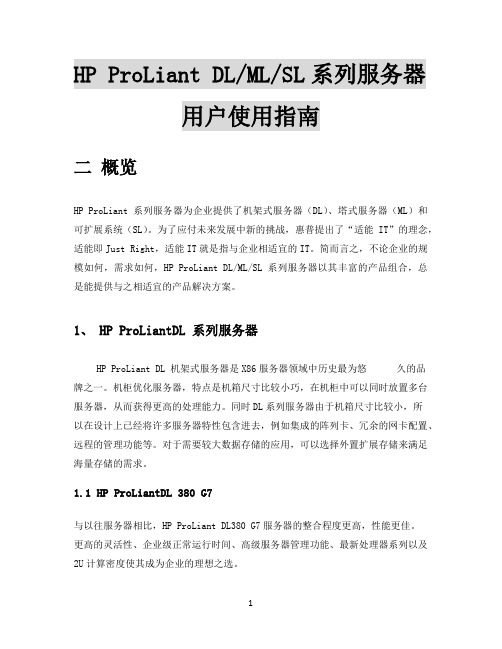
HP ProLiant DL/ML/SL系列服务器用户使用指南二概览HP ProLiant系列服务器为企业提供了机架式服务器(DL)、塔式服务器(ML)和可扩展系统(SL)。
为了应付未来发展中新的挑战,惠普提出了“适能IT”的理念,适能即Just Right,适能IT就是指与企业相适宜的IT。
简而言之,不论企业的规模如何,需求如何,HP ProLiant DL/ML/SL 系列服务器以其丰富的产品组合,总是能提供与之相适宜的产品解决方案。
1、HP ProLiantDL 系列服务器HP ProLiant DL 机架式服务器是X86服务器领域中历史最为悠久的品牌之一。
机柜优化服务器,特点是机箱尺寸比较小巧,在机柜中可以同时放置多台服务器,从而获得更高的处理能力。
同时DL系列服务器由于机箱尺寸比较小,所以在设计上已经将许多服务器特性包含进去,例如集成的阵列卡、冗余的网卡配置、远程的管理功能等。
对于需要较大数据存储的应用,可以选择外置扩展存储来满足海量存储的需求。
1.1 HP ProLiantDL 380 G7与以往服务器相比,HP ProLiant DL380 G7服务器的整合程度更高,性能更佳。
更高的灵活性、企业级正常运行时间、高级服务器管理功能、最新处理器系列以及2U计算密度使其成为企业的理想之选。
1.1.1 结合最新技术与以往产品的卓越特性HP ProLiant DL380 G7服务器秉承了优良的设计传统。
该服务器集2U计算密度、HP Insight Control和惠普能量智控技术于一体,专为各种机架式部署和应用而设计。
DL380 G7采用最新的英特尔®至强™5600系列处理器、DDR3寄存式或无缓冲DIMM、串连SCSI (SAS)和PCI Express G2技术,是一款高性能服务器,适用于各种规模和类型的企业。
•最多可以配置两个采用Turbo Boost技术的英特尔®至强™5600系列处理器,可自动调节功耗,智能地调整服务器性能,显著提升服务器效率与性能。


HP ProLiant DL365服务器产品说明HP ProLiant DL365服务器是最畅销的ProLiant服务器系列当中最新的一款产品。
该服务器具有集中式1U计算能力、集成的lights-out管理功能和强大的容错性能,适合空间有限的环境。
HP ProLiant DL365服务器提供:•AMD Opteron™ (皓龙)双核处理器、DDR2内存、串行SCSI (SAS)和PCI Express技术,支持高性能并轻松部署•超密集型平台的容错性能包括冗余电源、冗余风扇和嵌入式RAID功能•适用于服务器部署、生命周期管理以及远程集中管理或远程数据中心环境管理主要优点功能强大的HP ProLiant DL365是主流32位和新兴64位x86应用程序的最佳平台。
集中式1U性能HP ProLiant DL365服务器采用AMD Opteron™ (皓龙)双核处理器、DDR2内存和用于大多数超密集型服务器平台的串行I/O技术。
•2个AMD Opteron™ (皓龙) 2000系列处理器采用直连体系结构,提供业界领先的单瓦性能和单瓦性价比•32 GB内存容量可提供内存密集型应用程序、更快的内存速度及内存交叉存取,有助于消除常见的系统瓶颈•高性能DDR2内存、2个带TCP/IP卸载引擎的多功能网卡和6个磁盘驱动器有助于为web托管、基础设施架构、群集和计算机节点环境提供更高的单U或单瓦性能。
TCP/IP卸载引擎通过卸载需要CPU处理的网络流量来减少网络等待时间。
这些高性能千兆网卡是TCP/IP和iSCSI网络的理想选择•标配2个PCI-Express扩展插槽,而PCI-X插槽是可选的。
串行PCI-Express技术大大提高I/O带宽和数据吞吐量•控制器包括带有256 MB高速缓存读取的智能阵列P400i或带有64 MB高速缓存读取的智能阵列P200i。
两个控制器都可以升级到高速缓存写入和更大的高速缓存容量优化的容错性能HP ProLiant DL365服务器采用1U外形,具有极强的可靠性。
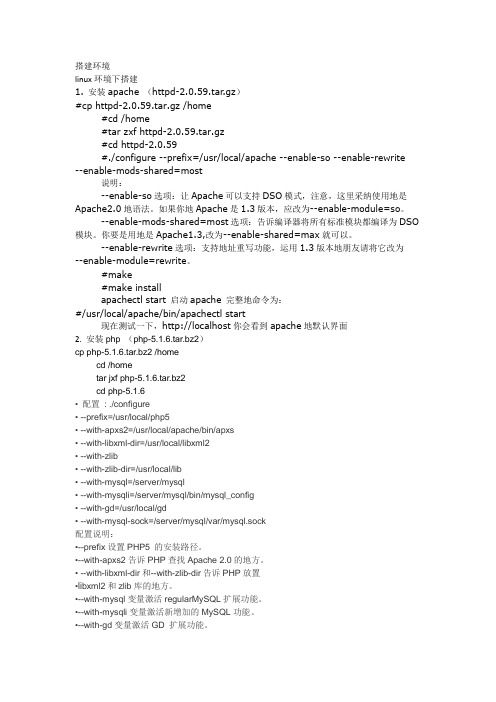
搭建环境linux环境下搭建1. 安装apache (httpd-2.0.59.tar.gz)#cp httpd-2.0.59.tar.gz /home#cd /home#tar zxf httpd-2.0.59.tar.gz#cd httpd-2.0.59#./configure --prefix=/usr/local/apache --enable-so --enable-rewrite --enable-mods-shared=most说明:--enable-so选项:让Apache可以支持DSO模式,注意,这里采纳使用地是Apache2.0地语法。
如果你地Apache是1.3版本,应改为--enable-module=so。
--enable-mods-shared=most选项:告诉编译器将所有标准模块都编译为DSO 模块。
你要是用地是Apache1.3,改为--enable-shared=max就可以。
--enable-rewrite选项:支持地址重写功能,运用1.3版本地朋友请将它改为--enable-module=rewrite。
#make#make installapachectl start 启动apache 完整地命令为:#/usr/local/apache/bin/apachectl start现在测试一下,http://localhost你会看到apache地默认界面2.安装php (php-5.1.6.tar.bz2)cp php-5.1.6.tar.bz2 /homecd /hometar jxf php-5.1.6.tar.bz2cd php-5.1.6• 配置: ./configure• --prefix=/usr/local/php5• --with-apxs2=/usr/local/apache/bin/apxs• --with-libxml-dir=/usr/local/libxml2• --with-zlib• --with-zlib-dir=/usr/local/lib• --with-mysql=/server/mysql• --with-mysqli=/server/mysql/bin/mysql_config• --with-gd=/usr/local/gd• --with-mysql-sock=/server/mysql/var/mysql.sock配置说明:•--prefix设置PHP5 的安装路径。

l i g h t t o o l s8.4安装教程(总4页)-CAL-FENGHAI.-(YICAI)-Company One1-CAL-本页仅作为文档封面,使用请直接删除安装Win7的安装:准备的东西:点击第二个文件进行常规的安装,如下:安装好后,打开这个文件夹,如下:首先,打开这个,更改win7为测试模式,点击yes确定后,进入下图,选择第一项,enable test mode ,然后确定再确定后,重启计算机。
Win7重启后,右下角会出现测试模式几个字,然后,进入这个文件夹,依次点击,,,这三项,然后就去打开lighttools,这时会要求你输入密钥信息,这时你就要点击浏览,去选择这个密钥文件,最后就可以用啦。
以上是win7的安装方法Win8的安装方法:win8的安装时比较麻烦的,而且装完后可能重启计算机后又要安装某部分的内容才能运行,所以装了win8系统的同学就加强自己的动手能力咯。
首先,像win7那样安装好这个,然后按住shift键,点击电脑重启,进入这个页面,点击疑难解答,在疑难解答界面,点击高级选项。
在高级选项界面,点击启动设置。
在启动设置界面,找到并点击重启,点击“禁用驱动程序强制签名”就可以了!这样就可以禁用驱动程序强制签名了,然后等电脑重启完成后,进入设备管理器:点击你的用户名右键,选择添加过时硬件,然后下一步:选择手动选择,下一步之后,就选择从磁盘安装,点击浏览后选择里面的mutikey,确定安装。
然后下一步,进入这个文件夹,依次点击,这两项,然后就去打开lighttools,这时会要求你输入密钥信息,这时你就要点击浏览,去选择这个密钥文件,最后就可以用啦。
win10的安装方法:参照里面的安装和win8的安装,就可以了。