西门子G120_CU250s变频器调试步骤
- 格式:docx
- 大小:452.95 KB
- 文档页数:5

G120_CU250S-2调试总结本文讲述应用G120_CU250S-2带台弯数格HFS210S电主轴,调试软件用独立版SCOUT,也可以STARTER和博图中STERDRIVER。
这里要实现的主要功能是在量时完成主轴的定向,在切削时实现主轴的高速转动。
(但在失量时变频器的转速是有限制的。
这就是我要解决的问题)CU250S-2是G120的控制器,需要安装在一个功率单元PM240-2。
目前西门子G120和S120的ACAC系列功率单元基本都用PM240-2。
CU250S-2需要授权卡,完成基本功能用基本授权卡。
完成定位功能需要带EPOS功能的授权卡。
这里需要准备几个手册方便调试。
《G120_CU250S2_EPos_FH10_0415_chs_zh-CHS》《G120_CU250S2_操作说明书》一、 接线根据手册要求连接动力线,制动电阻,和编码器线。
这里需要注意的就是编码器线。
SMC20接法可以参阅S120样本。
下图为本案中的连接方法。
编码器线 电主轴侧 线色,主轴端 线色 SMC20侧 1 1 A+ 绿 32 2 A- 红 43 3 R+ 灰 174 7 0V 黄 25 8 KTY84+ 白 136 9 KTY84- 黑 257 10 +5 棕 18 11 B+ 蓝 69 12 B- 紫 710 13 R- 粉 1815 0 红蓝 1616 5+ 灰粉 1417 shield12芯带屏蔽 12芯 实验中结论是编码器线用屏蔽电缆非常重要,否则会出现各种编码器类报警,有关于AB的有关于R的,接上屏蔽且屏蔽接地基本解决一切编码器报警。
另外SM20端16和14一定要接,电主轴端15/16在内部是和4/7相连的,可以把电主轴的15/16与SMC20的16/14相连。
SMC20的16/14是确认编码器是否正常上电,电压是否在正常范围,若遇到没有编码器反馈的可以把SMC20的16/14与电源智短上。
以上确认后基本上不会因为线路问题出报警。

西门子G120变频器参数调试总结项目用到的变频器功能比较简单,在自动模式下由PLC给定频率、控制起停,采集变频器的运行、故障信号1、变频器所带的负载为风机(功率55KW,380V电压)2、变频器选型:控制单元为CU240E-2PN,操作面板为BOP-2(订货号:6SL3225-0AA00-4CA1),功率模块为PM240-23、控制线的接线图如下:4、参数设置:一、快速调试变频器上电后进入“SETUP”菜单进行快速设置:P100=0、P304=380.0V、P305=103.2A、P307=55、P311=1481r/min、P15=12(12号宏程序)、P1080=0(最小转速)、P1120=100(电机加速时间)、P1121=100(电机减速速时间),最后将FINISH 设置为YES,完成后RDY指示灯由绿色闪烁变为绿色常亮注:①此处P1300=20(电机控制方式为“矢量控制-转速控制”),P1900=2(静态识别),这两个参数采用默认设置②RDY灯闪烁时变频器是无法启动运行的①、快速调试完成后将变频器设为手动启动,然后点击启动按钮,点击开始进行静态识别(注意此处变频器会显示A07991报警),此时变频器启动向电机内注入电流,变频器风扇运行,电机会发出吱吱的电磁噪声,这个过程大概3--5分钟(时间长短与变频器功率大小有关)②如果没有出现故障,变频器停止,A07991报警消失,P1900被复位为0表示静态识别过程结束③静态识别过程结束后变频器可能会报A8526的报警,如果出现此报警表示通讯口通讯故障,将P2030=0,停用通讯口,可以消除此故障④设置P0971=1保存静态识别的所有参数二、模拟量输入端子设定图中使用的模拟量输入通道为AI1,需要将P1000=7表示将AI1通道设置为主频率源,将P0756[1]=3,表示输入信号为4--20mA的电流信号三、转速与频率之间的关系G120变频器的转速默认单位为r/min而不是Hz,此处需要进行转换。

西门子G120_CU250s变频器设置步骤一、基本调试的前提条件:1.安装好的传动系统(电机和变频器)。
2.安装了Windows XP 或Windows 7 系统的计算机。
3.最新版本的STARTER。
下载STARTER(/WW/view/en/10804985/133100)4.配套的USB 电缆。
二、基本调试概述:STARTER 是一个用来调试西门子变频器的PC 工具。
通过STARTER进行的基本调试主要分为以下几个步骤:1.创建一个STARTER 项目。
2.配置驱动。
3.将配置载入到变频器中。
4.检测电机数据。
5.变频器参数的设定。
三、基本调试详细步骤及参数设定:1.创建STARTER 项目在STARTER菜单中选择“Project” → “New…”,为新建的项目命名即可。
2.连接变频器(1)为变频器拨码,设置DP地址。
(2)使用USB电缆连接电脑和变频器,点击(“Accessable nodes”)选择连接方式选择通信接口(3)选择与实际连接方式相符的连接方式:通过PLC连接变频器或直接连接变频器(4)选择通信接口并设置接口参数(如下图选择)(5)如果设置正确点击就会出现网络上的可用节点。
3.配置驱动(1)启动向导程序对设备进行配置。
(2)根据电机实际参数和所需的控制方式进行配置。
此处配置生效后不允许修改。
4. 将配置载入到变频器中 (1) 选中项目并进入在线模式点击。
(2) 点击下载程序到变频器,下载后点击(Copy RAM to ROM )程序在断电后不丢失。
5. 电机数据检测(1) 在STARTER 中双击“Identification/optimization”(2) 按照顺序点击左下角按钮启动电机检测。
(3) 完成变频器的基本配置。
6. 变频器参数设定点击此按钮点击此按钮勾选此处此按钮为启动和停止按钮启动后在此处设定转速参数可以在专家列表(Expert list)中进行统一设置和修改。

G120变频器调试方法(Profinet方式控制启停和调速)目录1 文章内容概要 (1)2 S7-1500 与G120 的PROFINET PZD通信实例 (1)2.1 硬件列表 (1)2.2 软件列表 (1)2.3 硬件组态 (1)2.4 SINAMICS G120 的配置 (5)2.5 通过标准报文1 控制电机起停及速度 (7)3PROFINET报文结构及控制字和状态字 (8)3.1 报文结构 (8)3.2 控制字 (9)3.3 状态字 (10)1 文章内容概要本文通过示例介绍S7-1500 与G120 CU250S-2PN 的PROFINET PZD 通信,以组态标准报文1为例介绍通过S7-1500 如何控制变频器的起停、调速以及读取变频器状态和电机实际转速。
2 S7-1500 与G120 的PROFINET PZD通信实例2.1 硬件列表2.2 软件列表2.3 硬件组态(1)创建S7-1500 项目,打开TIA PORTAL 软件:选择创建新项目;2输入项目名称;3点击“创建”按钮。
图2-1 创建S7-1500 项目(2)添加S7-1516-3PN/DP,创建项目:➢ 1 打开项目视图,点击”添加新设备”,弹出添加新设备对话框;➢2设备树中选择S7-1500->CPU->CPU 1516-3PN/DP->6ES7 516-3AN00-0AB0;➢ 3 选择CPU 版本号;➢4点击“添加”按钮。
图2-2 添加S7-1500 CPU1516-3PN/DP(3)添加G120 站:➢ 1 点击设备和网络进入网络视图页面;➢ 2 将硬件目录中“其它现场设备-> PROFINET IO -> 驱动器-> Siemens AG -> SINAMICS -> SINAMICS G120 CU250S-2 PN Vector V4.6”模块拖拽到网络视图空白处;➢ 3 点击蓝色提示“未分配”以插入站点,选择主站“PLC_2.PROFINET 接口_1”,完成与IO 控制器网络连接。

西门子G120c调试总结前期工作1.安装SINAMICS Startdriveo2.安装GSD文件,打开示例文件可自动安装。
组态讲解1. G120C的组态分为两类,一类作为驱动设备一类作为远程10。
根据实际订货号和版本,在两个类别下均可找到相应的组态对象。
SINAMICS-G12... 口SINAMICS G120...2.作为驱动设备包含变频器所有参数及通讯参数,并保存在项目中。
一般仅作为参数的备份。
3.作为远程10仅包含变频器的通讯参数,主要为设备名称,IP地址,报文格式。
4.建议在组态项目时根据变频器规格组态相应的驱动设备,根据变频器个数组态相应的远程I0o参数配置1.转至在线2 .恢复出厂设置3.进入调试向导・ JG12OC一冽嗝衣食► JPU_1 |CTU 1511-1 PW]► PUL2 (OU 31S-2 FHDPj▼ ・一“_“G1”CPN )y wt傅耐 %在&井皆«> M me” ♦«; V4L^ (G1M CU2406-2I,上采分峭过皆» J 本分询设餐 ♦ d 公找NW ♦ ijSttiSH♦心)»!欣爱,・在改访同选择应用等级【1】选择在驱动中执行斜坡逻辑GUOC ,〜呐 1 (GVOC PN| > iflU-«A«B>评加视图|9厘悔 石危L |W 诊断廊两 电■优化 代存选择【7】现场总线,带数据组转换。
对应报文配置为标准报文【1】选择变频器输入参数选择是否有输出滤波填写电机参数,如在“在线状态”下配置向导,此处会自动 生成默认参数。
生成的默认参数是变频器通过测量得到的, 也许会与电机铭牌有出入。
ififi2回由・ JG120C一办好的丛横引的络♦ ^»LC_1(CFU1SH-1 W1|♦ ■胤C-2【CPU 3192 PMm “ ‘量”」[G"CK1 _____ I 精a W ♦ »•« 1• 7 ・ilL2 (GUO OX240E2] • 幺多分■的ifttl• 一本分喻设a • &公刘炳 • —as• 心说・蹴f ) ・在线访问 » ・京车昌川”力饵吕 D05 0F ■▲ 一 ・J.如abo^s? tfi 旺备电机优化a4,1粒g ・o1套今原目 3 ♦% >详“视图0愿恒出信息D |W 法斫填写斜坡参数、参考转速和最大转速。
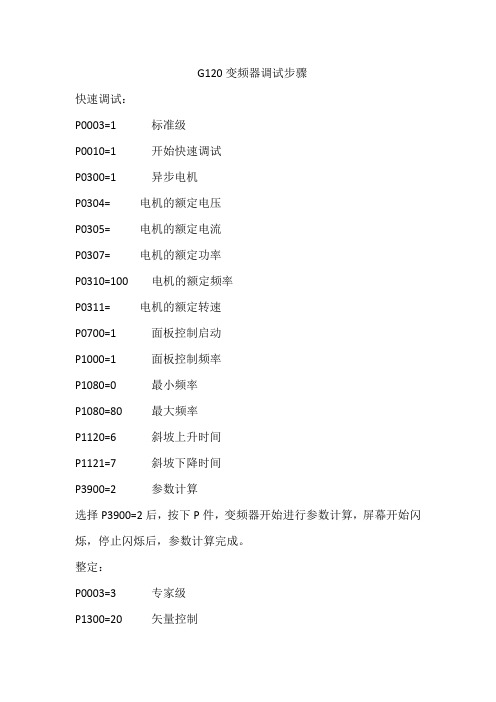
G120变频器调试步骤
快速调试:
P0003=1 标准级
P0010=1 开始快速调试
P0300=1 异步电机
P0304= 电机的额定电压
P0305= 电机的额定电流
P0307= 电机的额定功率
P0310=100 电机的额定频率
P0311= 电机的额定转速
P0700=1 面板控制启动
P1000=1 面板控制频率
P1080=0 最小频率
P1080=80 最大频率
P1120=6 斜坡上升时间
P1121=7 斜坡下降时间
P3900=2 参数计算
选择P3900=2后,按下P件,变频器开始进行参数计算,屏幕开始闪烁,停止闪烁后,参数计算完成。
整定:
P0003=3 专家级
P1300=20 矢量控制
P1960=1 使控制器动态优化
当P1960设置为1后,变频器会出现A0542报警,这时按下屏幕上的启动键,变频器启动,电机开始旋转,电机自动停止后,动态优化完成,报警消除。
完成后改以下参数。
P0700=6 PROFIBUS总线控制启动
P0731= 风机运行
P0918= 通讯地址
P0922=20 电流显示
P1000=6 PROFIBUS总线控制频率
P2040=0 报文停止时间
完成后,变频器从新上电,设定完成。
![西门子G120变频器说明书[13]](https://img.taocdn.com/s1/m/2a38623abfd5b9f3f90f76c66137ee06eff94e0d.png)
西门子G120变频器说明书一、产品概述西门子G120变频器是一种可满足多样化要求的模块化变频器,组件采用模块化设计,功率范围宽,0.55 kW ~ 250kW,可确保始终能够组合出一种满足要求的理想变频器。
该系列变频器提供有三种电压型号,可连接 200 V、400 V 和 690 V 电网。
³西门子G120变频器由两部份组成:控制单元(CU)和功率模块(P M)。
控制单元负责控制和监视功率模块和连接的机电,并提供操作员界面和通信接口。
功率模块负责将输入的交流电转换为可调节的输出电压和频率,以驱动连接的机电。
高效能:采用空间矢量脉宽调制(SVPWM)技术,提高了输出电压的利用率,降低了谐波损耗,提高了效率和动态性能。
高可靠性:采用先进的散热设计,实现了优化的温度分布和散热效果,延长了变频器的寿命。
同时,具有过载、过压、欠压、过温、短路等多种保护功能,保证了变频器的安全运行。
高灵便性:提供多种控制单元和功率模块的组合选择,满足不同的应用需求。
同时,支持多种现场总线协议,如PROFINET、PROFIBUS、EtherNet/IP、CANopen、USS、Bacnet、Modbus等,实现了与上位机或者其他设备的方便通信。
高智能:具有自动调节功能,可根据机电参数和负载情况自动优化控制策略,提高了运行效率和稳定性。
同时,具有故障诊断功能,可显示故障代码和故障原因,便于排除故障。
二、产品型号型号前缀:SINAMICS G120控制单元型号:CUxxx功率模块型号:PMxxx功率模块选件:Fxxx例如:SINAMICS G120 CU240E-2 PN PM240-2 FSA表示一台带有CU240E-2 PN控制单元和PM240-2FSA功率模块的西门子G120变频器。
2.1 控制单元型号---控制单元型号 ---功能描述 ---------:---------CU240B-2 ---基本功能控制单元,支持标量控制(U/f)和矢量控制(SLVC),带有数字输入/输出接口和摹拟输入/输出接口 -------CU240B-2 DP ---在CU240B-2的基础上增加了PROFIBUSDP通信接口 -------CU240E-2 ---扩展功能控制单元,支持标量控制(U/f)、矢量控制(SLVC)和伺服控制(SVC),带有数字输入/输出接口、摹拟输入/输出接口和脉冲/方向输入接口 -------CU240E-2 DP ---在CU240E-2的基础上增加了PROFIBUSDP通信接口 -------CU240E-2 PN ---在CU240E-2的基础上增加了PROFINET通信接口 -------CU250S-2 ---高性能控制单元,支持标量控制(U/f)、矢量控制(SLVC)、伺服控制(SVC)和闭环矢量控制(CLVC),带有数字输入/输出接口、摹拟输入/输出接口、脉冲/方向输入接口和编码器输入接口 -------CU250S-2 DP ---在CU250S-2的基础上增加了PROFIBUSDP通信接口 -------CU250S-2 PN ---在CU250S-2的基础上增加了PROFINET通信接口 ----2.2 功率模块型号---功率模块型号 ---电压等级 ---功率范围 -----------------PM240-2 ---200 V ~ 240 V ---0.55 kW ~ 90 kW -------PM240P-2 ---380 V ~ 480 V ---0.75 kW ~ 90 kW -------PM240-2 FSA ~ FSG ---380 V ~ 480 V ---0.75 kW ~ 132 kW -------PM240-2 FSF ~ FSH ---380 V ~ 480 V ---160 kW ~ 250 kW -------PM240-2 FSA ~ FSG ---500 V ~ 690 V ---45 kW ~ 200 kW ----2.3 功率模块选件---功率模块选件 ---功能描述 ---------:---------FSC ---带有电抗器的功率模块,用于降低谐波电流和提高功率因数 -------FSD ---带有电抗器和制动单元的功率模块,用于实现快速制动和回馈能量 -------FSE ---带有电抗器和制动单元的功率模块,用于实现快速制动和消耗能量 -------FSF ---带有电抗器和制动单元的功率模块,用于实现快速制动和回馈能量或者消耗能量 ----三、产品安装3.1 安装前准备检查变频器的外观是否完好,型号是否与定货单一致,随机附件是否齐全。

01https:///cs/cn/zh/view/109481007C o p y r i g h t S i e m e n s A G C o p y r i g h t y e a r A l l r i g h t s r e s e r v e d目录1 关于入门指南 ....................................................................................................... 32 基本定位功能授权 ................................................................................................ 4 3许可证密钥 ........................................................................................................... 5 3.1 使用“网络许可证管理器”生成许可证密钥 .............................................. 5 3.2 使用“网络许可证管理器”查询已安装的许可证密钥 . (8)4将许可证密钥写入存储卡 ................................................................................... 10 4.1使用 STARTER 输入许可证密钥 ........................................................ 10 4.2 使用 BOP-2 输入许可证密钥 .............................................................. 10 4.3 使用电脑新建KEYS 文件写入 (11)5参考资料 (12)C o p y r i g h t S i e m e n s A G C o p y r i g h t y e a r A l l r i g h t s r e s e r v e d1 关于入门指南在西门子SINAMICS G 系列产品中,G120的CU250S-2控制单元以及G120D 的CU250D-2控制单元支持基本定位功能(EPOS 功能)。

SINAMICSSINAMICS G120CU250S-2 Control UnitsCompact Operating InstructionsScan the QR code foradditional informati-on on SINAMICSG120.Siemens AG Industry Sector Postfach 48 48 A5E32899990B ABⓅ 07/2014 Subject to changeCopyright © Siemens AG 2014.All rights reservedLegal informationWarning notice systemThis manual contains notices you have to observe in order to ensure your personal safety, as well as to preventdamage to property. The notices referring to your personal safety are highlighted in the manual by a safety alertsymbol, notices referring only to property damage have no safety alert symbol. These notices shown below aregraded according to the degree of danger.DANGERindicates that death or severe personal injury will result if proper precautions are not taken.WARNINGindicates that death or severe personal injury may result if proper precautions are not taken.CAUTIONindicates that minor personal injury can result if proper precautions are not taken.NOTICEindicates that property damage can result if proper precautions are not taken.If more than one degree of danger is present, the warning notice representing the highest degree of danger willbe used. A notice warning of injury to persons with a safety alert symbol may also include a warning relating toproperty damage.Qualified PersonnelThe product/system described in this documentation may be operated only by personnel qualified for the specifictask in accordance with the relevant documentation, in particular its warning notices and safety instructions.Qualified personnel are those who, based on their training and experience, are capable of identifying risks andavoiding potential hazards when working with these products/systems.Proper use of Siemens productsNote the following:WARNINGSiemens products may only be used for the applications described in the catalog and in the relevant technicaldocumentation. If products and components from other manufacturers are used, these must be recommendedor approved by Siemens. Proper transport, storage, installation, assembly, commissioning, operation andmaintenance are required to ensure that the products operate safely and without any problems. The permissibleambient conditions must be complied with. The information in the relevant documentation must be observed. TrademarksAll names identified by ® are registered trademarks of Siemens AG. The remaining trademarks in this publicationmay be trademarks whose use by third parties for their own purposes could violate the rights of the owner. Disclaimer of LiabilityWe have reviewed the contents of this publication to ensure consistency with the hardware and softwaredescribed. Since variance cannot be precluded entirely, we cannot guarantee full consistency. However, theinformation in this publication is reviewed regularly and any necessary corrections are included in subsequenteditions.Table of contents1 Fundamental safety instructions (4)1.1 General safety instructions (4)1.2 Industrial security (5)2 Scope of delivery (6)3 Installing (7)3.1 Snapping the Control Unit onto the Power Module (7)3.2 Overview of the interfaces (8)3.3 Terminal blocks (10)3.4 Operator panels (14)4 Commissioning (15)4.1 Commissioning with STARTER (15)4.2 Connecting the inverter to the fieldbus (20)4.3 Frequently required parameters (22)5 More information (25)5.1 Manuals for your inverter (25)5.2 Product support (26)This manual describes how you install a SINAMICS G120 converter with CU250S-2 ControlUnit and commission it.What is the meaning of the symbols in the manual?An operating instruction starts here.This concludes the operating instruction.CU250S-2 Control UnitsCU250S-2 Control Units1Fundamental safety instructions1.1General safety instructionsWARNINGRisk of death if the safety instructions and remaining risks are not carefully observedIf the safety instructions and residual risks are not observed in the associated hardware documentation, accidents involving severe injuries or death can occur. • Observe the safety instructions given in the hardware documentation. • Consider the residual risks for the risk evaluation.WARNINGDanger to life or malfunctions of the machine as a result of incorrect or changed parameterizationAs a result of incorrect or changed parameterization, machines can malfunction, which in turn can lead to injuries or death.• Protect the parameterization (parameter assignments) against unauthorized access. • Respond to possible malfunctions by applying suitable measures (e.g. EMERGENCY STOP or EMERGENCY OFF).Fundamental safety instructions1.2 Industrial security 1.2Industrial securityNoteIndustrial securitySiemens provides products and solutions with industrial security functions that support thesecure operation of plants, solutions, machines, equipment and/or networks. They areimportant components in a holistic industrial security concept. With this in mind, Siemens’products and solutions undergo continuous development. Siemens recommends strongly thatyou regularly check for product updates.For the secure operation of Siemens products and solutions, it is necessary to take suitablepreventive action (e.g. cell protection concept) and integrate each component into a holistic,state-of-the-art industrial security concept. Third-party products that may be in use shouldalso be considered. For more information about industrial security, visit Hotspot-Text(/industrialsecurity).To stay informed about product updates as they occur, sign up for a product-specificnewsletter. For more information, visit Hotspot-Text ().WARNINGDanger as a result of unsafe operating states resulting from software manipulationSoftware manipulation (e.g. by viruses, Trojan horses, malware, worms) can cause unsafeoperating states to develop in your installation which can result in death, severe injuriesand/or material damage.•Keep the software up to date.You will find relevant information and newsletters at this address().•Incorporate the automation and drive components into a holistic, state-of-the-artindustrial security concept for the installation or machine.You will find further information at this address(/industrialsecurity).•Make sure that you include all installed products into the holistic industrial securityconcept.CU250S-2 Control UnitsCU250S-2 Control Units2Scope of deliveryScope of deliveryThe delivery comprises at least the following components:● A CU250S-2 Control Unit ready for operation with installed firmware.Options for upgrading and downgrading the firmware can be found on the Internet: Firmware (/WW/news/en/67364620).The fieldbus interface of the Control Unit depends on the order number. The order number, the designation and the version of the hardware (e.g. 02) and firmware (e.g. 4.6) can be found on the rating plate ① of the Control Unit. Designation Order number FieldbusCU250S-2 6SL3246-0BA22-1BA0 USS, Modbus RTU CU250S-2 DP 6SL3246-0BA22-1PA0 PROFIBUSCU250S-2 PN 6SL3246-0BA22-1FA0 PROFINET, EtherNet/IP CU250S-2 CAN6SL3246-0BA22-1CA0CANopen● Compact Operating Instructions in German and English● The inverter contains open-source software (OSS). The OSS license terms are saved in the inverter.Transferring license terms of the OSS code to a PCProcedureTo transfer the OSS license terms from the inverter to a PC, proceed as follows: 1. Switch off the inverter power supply.2. Insert an empty memory card into the card slot of the inverter. Also see Section:Overview of the interfaces (Page 8)3. Switch on the inverter power supply.4. When you have switched on the power supply, wait 30 seconds.During this time, the inverter writes the "Read_OSS.ZIP" file onto the memory card. 5. Switch off the inverter power supply. 6. Remove the card from the inverter. 7. Use a card reader and load the file to a PC.You have then transferred the OSS license terms from the inverter to a PC.CU250S-2 Control UnitsInstalling33.1Snapping the Control Unit onto the Power ModuleInstalling the Control Unit on an IP20 Power ModuleProcedureProceed as follows to connect Power Modules and Control Units:1. Locate the lugs at the rear of the Control Unit in the matching recesses of the Power Module.2. Mount the Control Unit onto the Power Module so that it audibly snaps into place.The Power Module and the Control Unit are now connected with one another.To remove the Control Unit, press on the release button on the Power Module and withdraw the Control Unit.Permissible Power ModulesYou may operate the Control Unit with the following Power Modules: ● PM240 ● PM240-2 ● PM250 ● PM260 ● PM340 1AC3.2 Overview of the interfacesCU250S-2 Control Units3.2 Overview of the interfacesTo access the interfaces at the front of the Control Unit, you must unplug the Operator Panel (if one is being used) and open the front doors.① Terminal strips ② Fieldbus interfaceSelecting the fieldbus address: • PROFIBUS • USS • Modbus RTU •CanOpen③Status LED④ USB interface for connection to a PC⑤ No function. Keep the switch in the "Vector"position. ⑥Switch for analog inputsI0/4 mA … 20 mAU-10/0 V … 10 V⑦ Connection to the operator panel ⑧Memory card slot3.2 Overview of the interfacesCU250S-2 Control UnitsInterfaces at the lower side of the Control UnitTable 3- 1 Permissible encoders on the DRIVE-CLiQ interface X100The permissible combinations of encoders for speed control and position control are listed in the "Basic Positioner" Function Manual, see also: Manuals for the Control Unit (/WW/view/en/30563628/133300).3.3 Terminal blocksCU250S-2 Control Units3.3 Terminal blocksTerminal strips behind the upper front doorDifferent reference potentials:The terminals labelled "GND" are connected internally. "GND" and "GND IN" are not connected internally.Figure 3-1Interconnection example of the digital inputs with external 24 V power supplyInterconnecting the analog inputs (terminals 3, 4 and 10, 11)For the analog inputs, you may use the internal 10 V supply (example: terminals 1 … 4, 13) or an external supply (example: terminals 10, 11).If you use the internal 10 V supply, you must connect AI 0- or AI 1- to GND.3.3 Terminal blocks Optional 24 V supply (terminals 31, 32)Connection of the optional 24 V supply has the following advantages:● The Control Unit remains in operation after disconnection of the Power Module from theline supply. The Control Unit thus maintains the fieldbus communication, for example.● You can use terminals 51 … 54 as digital outputs.Use a power supply that provides an output voltage in accordance with SELV (Safety ExtraLow Voltage) or PELV (Protective Extra Low Voltage).If you use a common external power supply for terminals 31, 32 and the digital inputs, youmust connect GND to GND IN. Terminal strips behind the lower front doorDifferent reference potentials: The reference potentials of the digital inputs are not connected internally to each other or to GND. Figure 3-2 Interconnection example of the digital inputs with external 24 V power suppliesInterconnecting the reference potential of the digital inputsTable 3- 2Supply options for the digital inputs3.3 Terminal blocksFactory setting of the terminal stripsThe factory setting of the terminals depends on the Control Unit.Control Units with USS or CANopen interfaceThe fieldbus interface is not active.Figure 3-3 Factory setting of the CU250S-2 and CU250S-2 CAN Control Units3.3 Terminal blocksControl Units with PROFIBUS or PROFINET interfaceThe function of the fieldbus interface depends on DI 3.Figure 3-4 Factory setting of the CU250S-2 DP and CU250S-2 PN Control Units3.4 Operator panelsChanging the function of the terminalsThe function of the terminals marked in color in the two figures above, can be set.In order that you do not have to successively change terminal for terminal, several terminalscan be jointly set using default settings ("p0015 Macro drive unit").The factory settings of the terminals for USS/CANopen and PROFIBUS/PROFINETdescribed above correspond to the following default settings:●p0015 = 12 (setting in STARTER: "Standard I/O with analog setpoint")●p0015 = 7 (setting in STARTER: "Fieldbus with data set switchover")Further default settings can be found in the Operating Instructions, see also: Manuals for theControl Unit (/WW/view/en/30563628/133300).Wiring the terminal strip in compliance with EMC1.If you use shielded cables, then you must connect the shield to the mounting plate of thecontrol cabinet or with the shield support of the inverter through a good electricalconnection and a large surface area.See also: EMC installation guideline(/WW/view/en/60612658)e the shield connection plate (order number 6SL3264-1EA00-0LA0) of the Control Unitas strain relief.3.4Operator panelsThe Intelligent Operator Panel (IOP) is available for snapping on to the ControlUnit or as handheld with a connection cable to the Control Unit. The graphics-capable plain text display of the IOP enables intuitive operation and diagnosticsof the inverter.See also: Compatibility of the IOP and Control Units(/WW/view/en/67273266)The BOP-2 is an operator panel for snapping on to the Control Unit. The BOP-2has a two-line display for operation and diagnostics of the inverter.Further information can be found in the Operating Instructions of the BOP-2 and the IOP: Operator Panels (/WW/view/en/30563514/133300).Commissioning4Requirements for commissioningUse one of the PC tools STARTER or Startdrive to commissionthe inverter.You can access the inverter with STARTER or Startdrive eithervia a USB connection or via the fieldbus.System requirements and download:• STARTER(/WW/view/en/26233208)• Startdrive(/WW/view/en/88851265) Help for the operation and for the functions of the commissioning tools:● STARTER videos (/mcms/mc-drives/en/low-voltage-inverter/sinamics-g120/videos/Pages/videos.aspx )● Startdrive tutorial (/WW/view/en/73598459)Commissioning with STARTER is described in the following.4.1 Commissioning with STARTERCreating a STARTER projectProcedureIn order to create a new project, proceed as follows:1. In the STARTER menu, select "Project" → "New…".2. Specify a name of your choice for the project.You have created a new STARTER project.4.1 Commissioning with STARTERTransferring inverters connected via USB to the projectProcedureProceed as follows to transfer an inverter connected via USB to your project:1.Switch on the inverter power supply.2.First insert a USB cable into your PC and then into the inverter.3.The PC operating system installs the USB driver when you are connecting the inverterand PC together for the first time.–Windows 7 installs the driver automatically.–For Windows XP you must acknowledge several system messages.4.Start the STARTER commissioning software.5.In STARTER, press the ("Accessible nodes") button.6.When the USB interface is appropriately set, then the "Accessible nodes" screen formshows the inverters that can be accessed.If you have not correctly set the USB interface, then the following "No additional nodesfound" message is displayed. In this case, follow the description below.7.Select the inverter ☑.8.Press the "Accept" button.You have transferred an inverter accessible via the USB interface into your project.4.1 Commissioning with STARTER Setting the USB interfaceProcedureProceed as follows to set the USB interface in STARTER:1.In this case set the "Access point" to "DEVICE (STARTER, Scout)" and the "PG/PCinterface" to "S7USB".2.Press the "Update" button.You have set the USB interface.STARTER now shows the inverters connected via USB.Starting the configurationProcedureTo start the configuration, proceed as follows:1.In STARTER select the drive you wish to commission.2.Start the wizard for the device configuration:You have started the configuration.4.1 Commissioning with STARTERPerforming the configurationFollow the steps of the configuration wizard and enter the data ofyour application.Loading the configured data into the driveProcedureProceed as follows to load the configured data into the drive:1. Select your project and go online: .2. STARTER compares your configuration with the real inverter. STARTER signals anydifferences in the "Online/offline comparison".Acknowledge the message by pressing the "Load HW configuration to PG" button.3. Open "Drive Navigator".4. Select the "Commissioning" button.5.Click on "Load data to the drive".6. ☑ In the screen form, select "After loading copy RAM to ROM".7. Load your configuration into the inverter.8. Close the "Commissioning" screen form.You have loaded your configuration into the drive and therefore performed the basiccommissioning.Identifying motor dataRequirements● In the basic commissioning, you have selected the motor identification (MOT ID). In thiscase, after the basic commissioning has been completed, the inverter issues the alarmA07991.● The motor has cooled down to the ambient temperature.If the motor is too hot, the motor data identification will provide incorrect values and thevector control will become unstable.4.1 Commissioning with STARTERDANGERRisk of injury or material damage as a result of machine movements when switching on themotorSwitching on the motor for identification purposes may result in hazardous machinemovements.Secure dangerous machine parts before starting motor data identification:•Before switching on, check that no parts are loose on the machine or can be spun out.•Before switching on, ensure that nobody is working on the machine or located within its working area.•Secure the machine's work area against unintended access.•Lower hanging/suspended loads to the floor.ProcedureTo initiate motor data identification and optimizationof the motor control, proceed as follows:1.Open by double-clicking on the control panel inSTARTER.2.Assume master control for the inverter.3.Set the "Enable signals"4.Switch on the motor.The inverter starts the motor data identification.This measurement can take several minutes.After the measurement, the inverter switches offthe motor.5.Relinquish the master control after the motor dataidentification.6.Click the Save (RAM to ROM) button.You have now completed motor data identification.Self-optimization of the closed-loop controlIf you have also selected a rotating measurement with self-optimization of the vector controlin addition to the motor data identification, then you must switch on the motor again asdescribed above and wait for the optimization run to be completed.4.2 Connecting the inverter to the fieldbus4.2Connecting the inverter to the fieldbusWhere can I find instructions for the fieldbus connection of the inverter?You can find instructions for the fieldbus connection on the Internet:●Application examples (/WW/view/en/60733299)●Operating Instructions, "Inverter with CU250S-2 Control Units": Manuals for the ControlUnit (/WW/view/en/30563628/133300)●Function Manual, "Fieldbusses": Manuals for the Control Unit(/WW/view/en/30563628/133300)Example telegramThe inverter telegrams without configured basic positioner are described in the OperatingInstructions and in the "Communications" Function Manual: Manuals for the Control Unit(/WW/view/en/30563628/133300)The telegrams with configured basic positioner are described in the "Basic Positioner andTechnology" Function Manual: Manuals for the Control Unit(/WW/view/en/30563628/133300).Control word 1 (STW1)4.2 Connecting the inverter to the fieldbusStatus word 1 (ZSW1)4.3 Frequently required parametersDescription files for fieldbusesThe description files are electronic device data sheets which contain all the requiredinformation of a higher-level controller. You can configure and operate the inverter on afieldbus with the appropriate description file.4.3Frequently required parameters4.3 Frequently required parameters4.3 Frequently required parametersMore information 5 5.1Manuals for your inverterDocumentation on DVDSINAMICS Manual Collection, order number 6SL3097-4CA00-0YG0Table 5- 1 Manuals for your inverter for downloadMore information5.2 Product support5.2Product support Table 5- 2 Technical support。

Startdrive对西门子变频器G120调试步骤在实际的工程项目中,用户可以通过操作面板对变频器进行参数设定,参数修改,快速调试等操作。
用户在操作西门子变频器SINAMICSG120系列时,可以Starter调试软件,Startdrive调试软件进行直观准确的调试。
本文下面对这款变频器的Startdrive软件进行调试的方法,供用户在调试过程中进行参考。
用户使用Startdrive软件对西门子变频器SINAMICSG120系列调试时,基本步骤如下:1.使用西门子博途软件创建一个新项目,并在项目中进行硬件组态,添加控制单元,添加功率单元;2.在博途软件中分配IP地址和设备名称,这里包含基本设置,PROFINET接口设置,在线设置,分配IP地址,分配设备名称等步骤;3.快速调试,首先用户进入调试向导,按照调试向导中的内容进行配置,包含数据组,开环闭环控制方式,设定值/指令源的默认值,驱动设置,电机,重要参数,驱动功能,编码器等;4.参数修改,在这项操作中,用户可以修改加减速时间等参数;5.对西门子变频器G120进行启停操作,首先激活控制面板,然后启动控制任务,并可以修改转速参数,停止时给出变频器停止信号;6.保存参数,在调试项目下单击保存/复位,可以将RAM数据保存到EEPROM中,如果用户配置有存储卡,也可以将数据从驱动单元保存到存储卡中;7.保存项目,用户需要点击转到离线,然后点击从设备上传,开始驱动设备装载数据到电脑中,然后窗口自动关闭。
西门子变频器SINAMICSG120系列功能强大,操作简单,为用户在电机的驱动控制中提供了解决方案。
用户可以使用西门子变频器G120进行调试,并通过STARTER,Startdrive等调试软件进行组态和调试。

130物流技术与应用/2020.01权威AUTHORITATIVE FORUM 参数项目默认参数调整后参数位置环比例增益(1000/min)0.080.05位置环积分时间(ms)2035速度环比例增益系数85速度环积分时间(ms)300350运行时间(min)默认变频器参数取货量变频器参数调整后取货量30min1116摘 要:自动化立体仓库因其高效、便捷被广泛地应用到现代物流业中,而堆垛机作为核心设备,其电机变频器的位置环和速度环设定是否合理,直接影响着堆垛机的运行效率。
通过对电机变频器速度环比例系数和积分时间的合理调节,能够使电机快速响应且平稳运行;从而使堆垛机能够精确、快速地定位。
本文以新能源立库中使用的某型号堆垛机为研究对象,分析电机变频器速度环和位置环参数确定的方法。
关键词:自动化立体仓库、堆垛机、位置环、速度环堆垛机变频器位置环和速度环参数调节方法文/白成英 王 猛 张铈岱堆垛机水平轴和起升轴由旋转编码器和外部位移编码器构成速度环和位置环。
通过对堆垛机的研究和工业现场的测试,影响堆垛机运行的主要参数有位置环比例增益、位置环积分时间、速度环增益、速度环积分时间等。
提高位置环增益,位置环响应会变快。
在保证位置环系统稳定、位置不超调(过冲)的前提下,将增大位置环的增益,以减小位置滞后量,但是过大会降低定位精度,过小则会响应慢,两者都会影响堆垛机运行效率;速度环增益决定电机加减速度的响应,为了缩短定位时间,需要提高速度环增益。
但是,太大会使电机抖动,太小又会使电机加速度过小。
速度环积分时间会影响电机稳态速度误差及速度环系统的稳定性,所以通过研究和测试,使堆垛机快速响应且精确定位。
一、位置环系数和速度环系数1.位置环系数的确定 在实际的工业现场 ,发现多数堆垛机运行效率总是达不到设计目标。
通过研究发现很多堆垛机定位时间长,而有些设备则在目标位置过冲,往复较长时间来定位。
这就是典型的位置环比例系数和积分时间设置不合理造成的。

西门子G120、G120C系列变频基本参数调试以及讲解前言:西门子G120系列变频器使用CU250系列控制单元,安装编码器的电机,建议用搏图软件或者西门子变频器专用软件调试,西门子G120、G120C系列变频器参数功能定义基本一样,以下调试参数方法仅是个人见解,具体参数代码定义以官方固件手册为准。
1、上电后,变频器加载完成后显示如右图2、ESC返回键退出监控菜单3、执行如下操作选择YES(默认为NO)等待复位操作完成按照向导操作,按照电机参数输入,按OK进行下一步,直至向导参数调节完成。
变频器快速调试参数整合以及功能说明:G120C、G120参数设定值说明P9621标准控制2矢量控制P1000输入电压频率选择0为50HZ频率电压1或2为60HZ频率电压P2050负载类型--启动时负载选择,0为重载型,1为轻载型P210380输入电压设定P3001电机类型选择87HZ NO电机是否87Hz运行,特殊电机才会选用这个功能P304电机铭牌电机电压P305电机铭牌电机电流P307电机铭牌电机功率P310电机铭牌电机额定频率P311电机铭牌电机转速P3351电机冷却方式、0自冷却、1外部风扇P5000工艺应用(矢量控制用默认值)P130020开环、闭环控制---转速控制P1512选择宏控制P10800最小转速P1082电机铭牌最大转速P7580.00输入模拟量最低电压,如果需要消除零飘,可以设为0.1P112020加速时间,出厂值为10,根据实际设定。
P112120加速时间,出厂值为10,根据实际设定。
P11350OFF3斜坡下降时间P19002电机自学习--静止检测宏控制12,端子功能如下:如果端子功能已经满足使用要求,直接转跳到变频器自学习步骤,进行自学习。
如需增加外部使能端子,外部故障或急停端子,输出模拟量改为电压型相关调试流程如下:在此功能参数内,调试剩下的参数:P101驱动调试参数筛选P5025工艺应用---重载启动,根据实际选择,只有矢量控制才可以使用P73152.1DO1信号源,设为电压型P7761输出模拟量改为电压输出0-10VP852R722.4运行使能信号,设为DI4端子P2106[00]R722.5外部急停信号,设为DI5端子P100驱动调试参数筛选调试参数完成后,按下直至变频器显示用端子启动变频器后,变频器进行自学习,面板显示入下:自学习完成后,显示入下:再重新给启动信号给变频器,给定模拟量,校准电机方向。

堆垛机变频器位置环和速度环参数调节方法现如今,我国是自动化快速发展的新时期,自动化立体仓库因其高效、便捷被广泛地应用到现代物流业中,而堆垛机作为核心设备,其电机变频器的位置环和速度环设定是否合理,直接影响着堆垛机的运行效率。
通过对电机变频器速度环比例系数和积分时间的合理调节,能够使电机快速响应且平稳运行;从而使堆垛机能够精确、快速地定位。
本文以新能源立库中使用的某型号堆垛机为研究对象,分析电机变频器速度环和位置环参数确定的方法。
标签:自动化立体仓库、堆垛机、位置环、速度环引言变频器是应用变频技术与微电子技术,通过改变电动机工作电源频率方式来控制交流电动机的电力控制设备。
通过改变电源的频率来达到改变电源电压的目的,根据电动机的实际需要来提供其所需要的电源电压,进而达到节能、调速的目的。
1堆垛机主要结构和工作原理堆垛机主要由地上轨道、上部导轨、副梁、载货台、滑触线路、操作面板、升降和行走电动机、各种检测开关等组成。
堆垛机通过与上位管理、控制系统连接,全面实现货物入库和出库存放作业自动化。
堆垛机与立体货架的通讯采用了红外通讯的方式。
这样既避免了在车间中布太多的导线,又具有相对较强的抗干扰能力。
单片机作为测控核心的堆垛机控制系统,与上层管理系统(计算机或手持盒)的通讯都通过RS485的方式进行,为了及时对上层管理计算机或手持盒发来的指令进行响应,系统软件应用了串行口通讯中断的方式,这种方式能以最短的时间与上层计算机或手持盒建立通讯。
2堆垛机变频器位置环和速度环参数调节方法2.1位置环系数的确定在实际的工业现场,发现多数堆垛机运行效率总是达不到设计目标。
通过研究发现很多堆垛机定位时间长,而有些设备则在目标位置过冲,往复较长时间来定位。
这就是典型的位置环比例系数和积分时间设置不合理造成的。
通过长期的对比实验,首先提高位置环增益直到在目标位置过冲、往复运动,之后把当前比例系数85%确定为位置环比例系数。
确定比例系数后,同样的方法确定积分时间,减小积分时间让堆垛机快速定位直到出现过冲时,将当前积分时间的110%确定为位置环积分时间。

变频器简明调试报告1目标1.1此报告针对西门子G120变频器,调试使用的控制模块为CU240E-2 ;1.2管离由端子变频启动,达到设定转速时,切断变频器,工频运行;1.3基于BOP-2面板进行设置。
2参数修改2.1按ESCAP然后按上下箭头选择参数菜单进入,会出现专家级和标准级的选择,按上下箭头,选择专家级;2.2以P700参数为例,进入后,这个参数改成6,这时会闪烁让你选择设置第一组参数还是第二组参数,按上下选择,0K确认。
然后就可以修改了;2.3如果在更改其他参数可以长按0K键盘2s,会出现选择位,按0K键选择位。
3恢复出厂设置3.1方法一:在EXTRAS中选择恢复出厂设置,0K键确认;3.2方法二:在快速调试中设置,第一项恢复出厂设置。
4电机参数设置P1300电机控制方式选择0线性V/FP100应用国家选择0中国P304电机电压400P305电机额定电流P307电机功率P311电机额定转速长按OK键可以按位来调整参数P1900选择1静态优化5功能调试5.1数字量输入信号互联的详细解释:鸥価[(L二n]转速鋼值2 /转速編值23已计勤nOJiO = L £亍■蟹越軌r Fluat irgPt inl32可JE改r L\ T-引I DDS. rOiw*7Ua> 3J单xA#* pOP亍Mfl. 8010量小ttirwOl OA [rpa]21OXXI M [rpu]900. 00 [r庖亡旳卜叩.丄曲的逋阖饥*|n_ 实际Is J5速鞘值2" (B0:rJl97r I)-|n_5Sl > 转述阚侑站(BO- r2l37 2)鑒见:p2H0r2l97h5.3启用宏2P0010=1;P0015=2;P0010=0;P1001=1800;P1002=2800。

G120C变频器调试总结一、前期准备工作1.熟悉G120C变频器的技术参数、电气原理和控制逻辑;2.准备好所需的工具和测试设备,如电路图、万用表、示波器等;3.检查变频器的接线是否正确,确保各部分之间的连接准确可靠。
二、基础调试1.启动变频器,并进行基础的参数配置,如输入电压、输出频率、启动方式等;2.进行空载测试,检查变频器的开关机、正反转、加速减速等功能是否正常;3.检查变频器的显示屏,确认参数设置是否正确,如频率、转速、电流等;4.报警功能测试,通过调整设置参数,触发相应的保护功能,检查报警是否正常。
三、PID调节1.配置PID参数,包括反馈信号类型、反馈信号增益、PID增益等参数,确保闭环控制正常工作;2.进行速度或位置控制的测试,通过调整PID参数,检查控制精度和稳定性;3.调试过程中,可以观察控制系统的响应曲线,并进行必要的调整。
四、通信调试1.配置变频器的通信参数,如通信协议、波特率等;2.进行通信连接测试,确保变频器能够与上位机或PLC正常通信;3.进行数据传输测试,通过发送和接收数据,检查通信的可靠性和稳定性。
五、运行测试1.进行负载测试,将负载接到变频器的输出端,观察变频器的输出电流和输出功率是否符合要求;2.进行过载测试,逐步增加负载,观察变频器的过载保护是否正常工作;3.进行故障恢复测试,模拟电源故障等情况,检查变频器的故障恢复能力。
六、记录和总结1.在调试过程中,记录调试参数和结果,以备将来参考;2.对于出现的问题和解决方案,进行总结和归纳,提高调试效率;3.完成调试后,及时备份变频器的参数配置文件和相关文档,以备将来使用。
调试G120C变频器是一个相对复杂的过程,需要熟悉相关的技术知识和调试方法,同时也需要一定的耐心和细心。
通过认真的调试和测试,可以确保变频器在实际运行中的稳定性和可靠性,提高其使用寿命和运行效果。
希望以上总结对您有所帮助。

西门子G120_CU250s变频器设置步骤
一、基本调试的前提条件:
1.安装好的传动系统(电机和变频器)。
2.安装了Windows XP 或Windows 7 系统的计算机。
3.最新版本的STARTER。
下载STARTER
(/WW/view/en/10804985/133100)
4.配套的USB 电缆。
二、基本调试概述:
STARTER 是一个用来调试西门子变频器的PC 工具。
通过STARTER进行的基本调试主要分为以下几个步骤:
1.创建一个STARTER 项目。
2.配置驱动。
3.将配置载入到变频器中。
4.检测电机数据。
5.变频器参数的设定。
三、基本调试详细步骤及参数设定:
1.创建STARTER 项目
在STARTER菜单中选择“Project” → “New…”,为新建的项目命名即可。
2.连接变频器
(1)为变频器拨码,设置DP地址。
(2)使用USB电缆连接电脑和变频器,点击(“Accessable nodes”)
选择连接
方式
选择通信
接口
(3)选择与实际连接方式相符的连接方式:通过PLC连接变频器或直接连接变
频器
(4)选择通信接口并设置接口参数(如下图选择)
(5)如果设置正确点击就会出现网络上的可用节点。
3.配置驱动
(1)启动向导程序对设备进行配置。
(2)根据电机实际参数和所需的控制方式进行配置。
此处配置生效后不允许修
改。

G120变频器参数调试设定电机控制参数:(一)SETUP—OK键进入—RESET(恢复出厂设置)—按向下键选择参数p1300(选择电机控制方式)—SPD N EN(转速控制即矢量控制)p100(电机)—0(ISC电机,50Hz)p304(电压)、p305(电流)、p307(功率)、p311(额定转速)p1900(电机数据检测)—STIL ROT(静态+动态选择)p1080(电机最小转速)、p1120(斜坡上升时间)、p1121(斜坡下降时间)FINISH—OK键选择YES—显示DONE即完成现在变频器显示圆圈叉号,按下HAND键选择手动模式,接通点机,一直按着绿色启动按钮,期间变频器自动对电机进行静态和动态检测,检测结束后会自动停止电机,消除,松开启动按钮。
定义端子、设置转速等:PARAMS—OK键进入—上下键选择EXPERT—OK键进入显示全部参数P0840(启动)—r0722.0(DI0)r0722.1(DI1)r0722.2(DI2)r0722.3(DI3)r0722.4(DI4)r0722.5(DI5)P1020(转速设定选择位0)、P1021(转速设定选择位1)、P1022(转速设定选择位2)分别定义以上数字量输入端子,具体设定依照外部接线而定注意:如无特殊要求,P1113(设定值取反)设定为0数字量输出定义参照118页P1000(转速设定值选择)—3(转速固定设定值)即为命令源选择端子控制P1001(转速固定值1)—设定相应转速(对应P1020)P1002(转速固定值2)—设定相应转速(对应P1021)P1003(转速固定值3)—设定相应转速(对应P1022)以上为设定相应端子对应的高中低速P0970(保存参数)—1(保存驱动对象)以上参数设定完成后按ESC键退出1/1。


西门子G120参数设置
1.快速设定:
P0003=3用户访问
P0010=1快速调试
P0304=380V电机电压
P0305=电机电流
P0307=电机功率
P0310=电机频率
P0311=电机转速
P0314=2 4级电机
P0400=12增量编码器带有零脉冲P0408=1024光码脉冲
P0700=2命令源端子
P1000=2设定源模拟量
P1300=21有传感器的矢量控制
P1500=0转矩设定值选择
P1900=3选择电机参数识别*静态P3900=3结束快速调试
断电重启
2.电机识别
P1910=3启动电机识别
3.速度优化
P1960=1(张力给定=100%,端子10与1短接) 启动4.优化完毕:
(1)模拟量(0~10V)设置
P0460=0
P1460=15
P1520=
转矩上限
P1521=
转矩下限
P1522=
转矩上限
P1040=5
MOP设定值确定电动电位计MOP的设定值[Hz]
P0771=31
模拟量输出转矩(2)模拟量(10V~10V)设置
P0492=0允许的速度差
P1460=15
P1520=
P1521=
P1522=
P1523=
P1525=-100%
转矩标定
P0756=4
电压信号
P0771=31
模拟量输出转矩(完)
注:当优化失败时,报警为
F0090,调换编码器脉冲线重试。
当张力设定变小会报警时,检查P0492是否为0。
西门子G120_CU250s变频器设置步骤
一、基本调试的前提条件:
1.安装好的传动系统(电机和变频器)。
2.安装了Windows XP 或Windows 7 系统的计算机。
3.最新版本的STARTER。
下载STARTER
4.配套的USB 电缆。
二、基本调试概述:
STARTER 是一个用来调试西门子变频器的PC 工具。
通过STARTER进行的基本调试主要分为以下几个步骤:
1.创建一个STARTER 项目。
2.配置驱动。
3.将配置载入到变频器中。
4.检测电机数据。
5.变频器参数的设定。
三、基本调试详细步骤及参数设定:
1.创建STARTER 项目
在STARTER菜单中选择“Project” → “New…”,为新建的项目命名即可。
2.连接变频器
(1)为变频器拨码,设置DP地址。
(2)使用USB电缆连接电脑和变频器,点击(“Accessable nodes”)
选择连接
方式
选择通信
接口
(3)选择与实际连接方式相符的连接方式:通过PLC 连接变频器或直接连接变
频器
(4)选择通信接口并设置接口参数(如下图选择)
(5)如果设置正确点击就会出现网络上的可用节点。
3.配置驱动
(1)启动向导程序对设备进行配置。
(2)根据电机实际参数和所需的控制方式进行配置。
此处配置生效后不允许修
改。
4.将配置载入到变频器中。