MACRO PROGRAMMING
- 格式:pdf
- 大小:221.53 KB
- 文档页数:31

macro用法宏(Macro)是一种在编程语言中用于定义代码片段的工具,它们可以在编译时将代码片段替换为指定的代码。
宏的用法因编程语言而异,以下是一些常见编程语言中宏的用法:1、C/C++中的宏:在C/C++中,宏定义使用#define关键字。
以下是一个简单的例子:c#define PI 3.14159上述代码定义了一个名为PI的宏,并将其替换为3.14159。
在程序中可以使用PI宏,如下所示:cdouble radius = 5.0;double area = PI * radius * radius;2、Python中的宏:Python中没有内置的宏定义功能,但可以使用装饰器来模拟宏的效果。
以下是一个使用装饰器实现宏的例子:pythondef my_macro(func):def wrapper(*args, **kwargs):# 在这里添加宏的实现逻辑result = func(*args, **kwargs)# 在这里添加宏的扩展逻辑return resultreturn wrapper上述代码定义了一个名为my_macro的装饰器,它包装了传入的函数并添加了宏的实现逻辑和扩展逻辑。
在程序中使用该装饰器,如下所示:python@my_macrodef add(a, b):return a + b3、Java中的宏:Java中没有内置的宏定义功能,但可以使用Java的反射机制和动态代理来实现类似的效果。
以下是一个使用反射和动态代理实现宏的例子:javapublic interface MyMacro {int add(int a, int b);}public class MyMacroImpl implements MyMacro {@Overridepublic int add(int a, int b) {// 在这里添加宏的实现逻辑return a + b;}}public class MyMacroProxy implements InvocationHandler {private Object target;public MyMacroProxy(Object target) {this.target = target;}@Overridepublic Object invoke(Object proxy, Method method, Object[] args) throws Throwable {// 在这里添加宏的扩展逻辑return method.invoke(target, args);}}。

编程英语常用词汇是程序员在编写代码、阅读文档、参与技术讨论时经常使用的专业术语。
以下是一些常见的编程英语词汇:1. Variable -变量2. Function -函数3. Array -数组4. String -字符串5. Integer -整数6. Float -浮点数7. Boolean -布尔值8. Object -对象9. Class -类10. Method -方法11. Constructor -构造函数12. Inheritance -继承13. Polymorphism -多态性14. Interface -接口15. Module -模块16. Package -包17. Framework -框架18. Library -库19. Tool -工具20. Algorithm -算法21. Data Structure -数据结构22. Array List -数组列表23. Stack -栈24. Queue -队列25. Hash Table -哈希表26. Tree -树27. Graph -图28. Database -数据库29. Table -表30. Column -列31. Row -行32. Query -查询33. SQL -结构化查询语言34. CRUD -创建、读取、更新、删除35. ACID -原子性、一致性、隔离性、持久性36. Transaction -事务37. Commit -提交38. Rollback -回滚39. Lock -锁40. Unlock -解锁41. Scope -作用域42. Global -全局43. Local -局部44. Parameter -参数45. Return -返回46. Void -无返回值47. Exception -异常48. Error -错误49. Debug -调试50. Test -测试这些词汇是编程的基础,对于学习任何编程语言都是非常重要的。

codev macro编程
CodeV Macro编程是一种用于自动化和简化重复性任务的编程
技术。
它通常用于CodeV软件中,用于创建自定义的功能和工具来
增强软件的功能。
下面我会从不同角度来解释一下CodeV Macro编程。
首先,CodeV Macro编程可以帮助工程师和设计师简化复杂的
任务。
通过编写宏,用户可以自动执行一系列的操作,比如创建复
杂的光学设计、分析数据、生成报告等。
这可以大大提高工作效率,减少重复劳动,减少人为错误。
其次,CodeV Macro编程也可以用于定制化用户界面。
通过编
写宏,用户可以创建自定义的工具栏、菜单、对话框等,使得软件
界面更加符合用户的需求,提高用户体验。
此外,CodeV Macro编程还可以用于扩展软件功能。
用户可以
编写宏来实现一些软件原本不具备的功能,比如特定的优化算法、
特定的数据处理方法等,从而使得软件更加强大。
总的来说,CodeV Macro编程是一种强大的工具,可以帮助用
户简化任务、定制界面、扩展功能,从而提高工作效率和软件的适用性。
当然,要想熟练掌握CodeV Macro编程,需要对CodeV软件有一定的了解,并且具备编程经验。
希望这些信息能够对你有所帮助。

macro expansion的用法宏展开(macro expansion)是编程语言中的一个重要概念和技术,它可以帮助开发人员在编译时期扩展代码。
宏展开的主要目的是通过预定义的宏将代码片段扩展为更大的部分。
在编译过程中,宏展开器会将宏调用替换为宏定义中的代码。
这种方式可以减少代码重复、增加代码的可读性和可维护性。
宏展开器通常在编译器的预处理阶段执行。
宏展开有许多应用场景。
其中一个常见的用法是创建常量或枚举。
例如,在一个C语言程序中,我们可以使用宏展开来定义和使用常量:```#define PI 3.14159float circleArea(float radius) {return PI * radius * radius;}```在上面的例子中,宏展开器会将"PI"替换为"3.14159",因此函数circleArea会被展开为:```float circleArea(float radius) {return 3.14159 * radius * radius;}```这样就可以减少代码中的重复,并使得代码更易于阅读和维护。
另一个常见的宏展开用法是实现条件编译。
通过宏展开,可以在编译期间根据条件来选择性地包含或排除代码段。
这在编写跨平台程序、处理不同编译器要求或在特定环境下使用不同配置时非常有用。
例如:```#if defined(_WIN32)// Windows平台的代码#elif defined(__APPLE__)// 苹果平台的代码#else// 其他平台的代码#endif```在上述示例中,宏展开器会根据不同的编译器定义选择相应的代码段进行编译,以实现平台间的差异化。
总而言之,宏展开是一种强大的编程技术,能够提高代码编写的效率和可读性。
通过合理运用宏展开,开发人员可以更好地管理和组织代码,从而提高开发效率和代码质量。
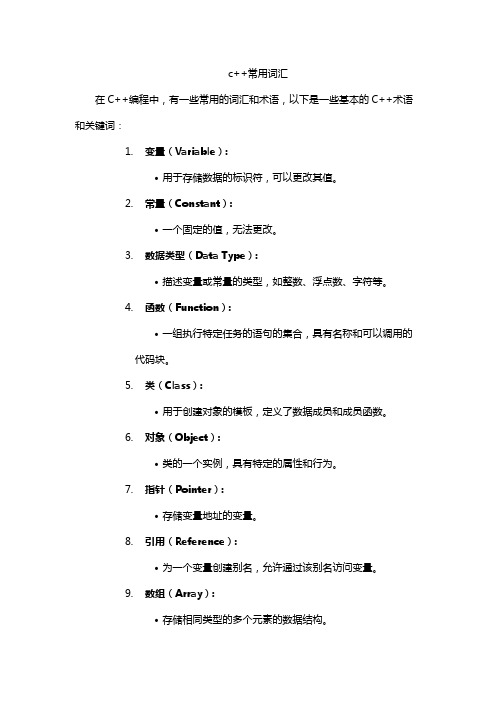
c++常用词汇在C++编程中,有一些常用的词汇和术语,以下是一些基本的C++术语和关键词:1.变量(Variable):•用于存储数据的标识符,可以更改其值。
2.常量(Constant):•一个固定的值,无法更改。
3.数据类型(Data Type):•描述变量或常量的类型,如整数、浮点数、字符等。
4.函数(Function):•一组执行特定任务的语句的集合,具有名称和可以调用的代码块。
5.类(Class):•用于创建对象的模板,定义了数据成员和成员函数。
6.对象(Object):•类的一个实例,具有特定的属性和行为。
7.指针(Pointer):•存储变量地址的变量。
8.引用(Reference):•为一个变量创建别名,允许通过该别名访问变量。
9.数组(Array):•存储相同类型的多个元素的数据结构。
10.字符串(String):•一串字符的序列,以空字符\0结尾。
11.条件语句(Conditional Statements):•根据条件执行不同的代码块,如if、else、switch。
12.循环语句(Loop Statements):•重复执行一段代码,如for、while、do-while。
13.运算符(Operators):•用于执行操作的符号,如加法、减法、乘法、除法等。
14.指令(Statement):•执行一个特定任务的代码行,如声明、赋值、控制流等。
15.头文件(Header File):•包含函数声明、宏定义等信息的文件,通常以.h结尾。
16.源文件(Source File):•包含实际代码的文件,通常以.cpp或.cxx结尾。
17.编译器(Compiler):•将源代码翻译成机器代码的程序。
18.链接器(Linker):•将多个目标文件链接在一起以创建可执行文件的程序。
19.库(Library):•一组预先编写好的代码,可供程序使用。
20.面向对象编程(Object-Oriented Programming,OOP):•一种编程范式,基于对象的概念,如类、对象、封装、继承和多态。
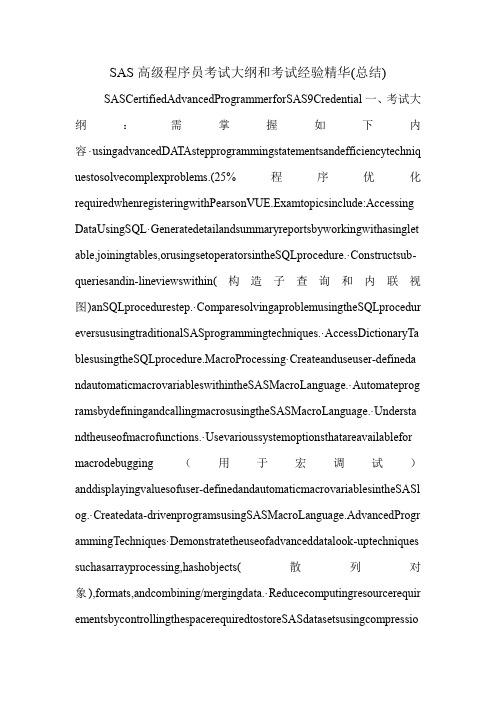
SAS高级程序员考试大纲和考试经验精华(总结)SASCertifiedAdvancedProgrammerforSAS9Credential一、考试大纲:需掌握如下内容·usingadvancedDA TAstepprogrammingstatementsandefficiencytechniq uestosolvecomplexproblems.(25%程序优化requiredwhenregisteringwithPearsonVUE.Examtopicsinclude:Accessing DataUsingSQL·Generatedetailandsummaryreportsbyworkingwithasinglet able,joiningtables,orusingsetoperatorsintheSQLprocedure.·Constructsub-queriesandin-lineviewswithin(构造子查询和内联视图)anSQLprocedurestep.·ComparesolvingaproblemusingtheSQLprocedur eversususingtraditionalSASprogrammingtechniques.·AccessDictionaryTa blesusingtheSQLprocedure.MacroProcessing·Createanduseuser-defineda ndautomaticmacrovariableswithintheSASMacroLanguage.·Automateprog ramsbydefiningandcallingmacrosusingtheSASMacroLanguage.·Understa ndtheuseofmacrofunctions.·Usevarioussystemoptionsthatareavailablefor macrodebugging(用于宏调试)anddisplayingvaluesofuser-definedandautomaticmacrovariablesintheSASl og.·Createdata-drivenprogramsusingSASMacroLanguage.AdvancedProgr ammingTechniques·Demonstratetheuseofadvanceddatalook-uptechniques suchasarrayprocessing,hashobjects(散列对象),formats,andcombining/mergingdata.·Reducecomputingresourcerequir ementsbycontrollingthespacerequiredtostoreSASdatasetsusingcompressiontechniques,lengthstatements,oreliminatingvariablesandobservations.·Re duceprogrammingtimebydevelopingreusableSASprogramswhichincorpor atedatastepviews,DATAstepsthatwriteSASprograms,andtheFCMPprocedu re.·PerformeffectivebenchmarkingbyusingtheappropriateSASSystemoptio nsandinterpretingtheresultingresourceutilizationstatistics.·Identifyappropr iateapplicationsforusingindexes(识别索引)andcreatethemusingtheDATAstep,theDATASETSprocedure,ortheSQL procedure.·Comparetechniquestoeliminateduplicatedata(消除重复数据)usingtheDATAstep,theSORTprocedure,andtheSQLprocedure.二、考试经验总结和已考内容 1.复习要点和考试范围高级的skills很有用,SQL,MACRO及一些programmingutility(程序控制工具即,optimization(优化)settwo(bufno=6);其中bufno作用?③BUFSIZE=、BUFNO=、BUFSIZE*BUFNO。

以macro为前缀的单词
英文中很多单词都是由词根词缀构成。
词缀又分为前缀和后缀,通常来说,前缀影响单词意义,后缀决定单词词性。
掌握了常用的词缀,单词记忆就变得有规可循。
学习词缀的时候,可以通过熟悉的单词认识词缀,再用认识的词缀学习新的单词,像这样举一反三,触类旁通,从而减轻记忆量,使学习更高效。
下面是本文总结的以macro 为前缀的单词及相关解释。
macro-源自希腊语makros,表示“long,large”长的,大的”。
macro-作前缀,表示“大的,全面的,宏观的”,单词macro本身和前缀含义相近,常与micro(微观的)相对。
1.macroeconomics 宏观经济学
2.macros 在计算机术语中指「宏;宏命令;宏指令」
3.macro instruction 广义指令,宏指令
4.macro command 宏命令
5.macromedia(大媒体)
6.macroeconomic(宏观经济)
7.macrostructure (宏观结构)
8.macroscale n.大规模
9.macrobian长寿的(macro+bi生命+an→大生命→长寿)
10.macroclimate大气候(macro+climate气候)
以上是本文总结的10个以macro为前缀的单词,希望能帮到您。

汇编语言中macro的用法在汇编语言中,`macro`是一个非常有用的工具,它可以帮助程序员简化代码的编写和调试过程。
本文将深入探讨`macro`的用法及其在汇编语言中的应用。
一、`macro`的概念`macro`是一种允许程序员在源代码中定义可重用代码片段的汇编指令。
它类似于高级语言中的函数或宏定义,可以在程序的不同部分调用,并在编译时将其展开为实际的汇编指令。
二、`macro`的语法在汇编语言中,我们可以使用`macro`关键字来定义一个`macro`指令。
其基本语法如下:```macro macro_name parameter1, parameter2, ..., parameterN; 宏代码部分endm```其中,`macro_name`是宏的名称,`parameter1`、 `parameter2`等是宏的参数,可以根据需要进行定义。
在宏代码部分,我们可以编写一系列的汇编指令,用于实现特定的功能。
三、`macro`的使用示例下面通过一个简单的示例来说明`macro`的使用方法。
假设我们需要编写一个汇编程序,用于计算一个数的平方。
这个功能可以通过一个`macro`来实现:```macro square numbermov ax, numbermul axendm```在上面的示例中,我们定义了一个名为`square`的`macro`,它接受一个参数`number`,将其存储在`AX`寄存器中,并使用`mul`指令计算`number`的平方。
在程序的其他部分,我们可以通过调用`square`宏来使用这个功能。
例如:```mov cx, 5square cx```上述代码片段通过`square`宏计算`CX`寄存器中的值的平方,并将结果存储在`AX`寄存器中。
四、`macro`的优势通过使用`macro`,我们可以实现以下几个优势:1. 代码重用:宏定义可以在程序的不同部分多次使用,避免了重复编写相同的代码片段,提高了代码的可维护性和可读性。

c++ 信奥赛常用英语在C++ 信奥赛中(计算机奥林匹克竞赛),常用英语词汇主要包括以下几方面:1. 基本概念:- Algorithm(算法)- Data structure(数据结构)- Programming language(编程语言)- C++(C++ 编程语言)- Object-oriented(面向对象)- Function(函数)- Variable(变量)- Constants(常量)- Loops(循环)- Conditional statements(条件语句)- Operators(运算符)- Control structures(控制结构)- Memory management(内存管理)2. 常用算法与数据结构:- Sorting algorithms(排序算法)- Searching algorithms(搜索算法)- Graph algorithms(图算法)- Tree algorithms(树算法)- Dynamic programming(动态规划)- Backtracking(回溯)- Brute force(暴力破解)- Divide and conquer(分治)- Greedy algorithms(贪心算法)- Integer array(整数数组)- Linked list(链表)- Stack(栈)- Queue(队列)- Tree(树)- Graph(图)3. 编程实践:- Code optimization(代码优化)- Debugging(调试)- Testing(测试)- Time complexity(时间复杂度)- Space complexity(空间复杂度)- Input/output(输入/输出)- File handling(文件处理)- Console output(控制台输出)4. 竞赛相关:- IOI(国际信息学奥林匹克竞赛)- NOI(全国信息学奥林匹克竞赛)- ACM-ICPC(ACM 国际大学生程序设计竞赛)- Codeforces(代码力)- LeetCode(力扣)- HackerRank(黑客排名)这些英语词汇在信奥赛领域具有广泛的应用,掌握这些词汇有助于提高选手之间的交流效率,同时对提升编程能力和竞赛成绩也有很大帮助。

定理scissors programmer-概述说明以及解释1.引言1.1 概述概述部分的内容如下:在当今信息技术飞速发展的时代,程序员成为了现代社会不可或缺的角色之一。
然而,随着技术的不断演进和需求的不断增长,程序员们也面临着越来越多的挑战与困惑。
在这个背景下,定理scissors programmer 这一概念应运而生。
所谓的定理scissors programmer,指的是那些熟练掌握算法和数据结构知识,能够灵活运用工具和技巧来解决问题的程序员。
与传统的程序员相比,他们不仅仅是简单地编写代码,而是像雕刻家一样,运用剪刀和定理来精雕细琢每一行代码。
定理scissors programmer 的存在,不仅提高了编程效率和质量,更展现了程序员的创造力和艺术性。
他们具备丰富的编程经验和知识体系,能够快速分析和解决问题,并在保证代码逻辑清晰和可维护性的前提下,尽可能地提高代码的性能和效率。
然而,成为一名优秀的定理scissors programmer 并非易事。
他们需要不断学习和掌握新的技术和理论,保持与时俱进。
同时,他们还需要具备较强的问题分析和解决能力,能够从复杂的需求中提取出关键的核心问题,并用适当的方法加以解决。
本文将深入探讨定理scissors programmer 的背景、概念和技能要求,并通过具体案例和实践经验,向读者展示如何成为一名优秀的定理scissors programmer。
希望通过本文的阐述,能够帮助读者加深对程序员角色的理解,提升自身的编程能力,成为一个“剪刀”在程序世界中独具匠心的艺术家。
1.2 文章结构文章结构部分的内容应该包括对整篇文章的组织和安排进行介绍。
这一部分通常用于引导读者了解文章中各个部分的内容和顺序。
文章结构部分内容示例:在本文中,将按照以下结构来组织内容:第一部分为引言,用于介绍文章的背景和目的。
在1.1小节中,将对文章的概述进行阐述,简要介绍本文主题和相关概念。
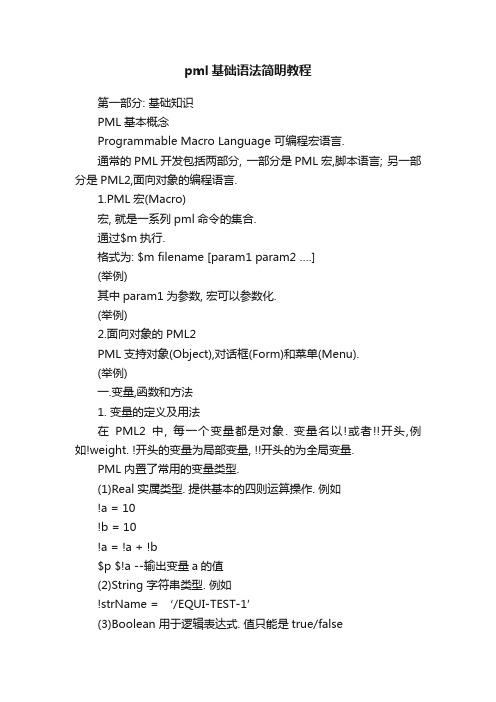
pml基础语法简明教程第一部分: 基础知识PML基本概念Programmable Macro Language 可编程宏语言.通常的PML开发包括两部分, 一部分是PML宏,脚本语言; 另一部分是PML2,面向对象的编程语言.1.PML宏(Macro)宏, 就是一系列pml命令的集合.通过$m执行.格式为: $m filename [param1 param2 ….](举例)其中param1为参数, 宏可以参数化.(举例)2.面向对象的PML2PML支持对象(Object),对话框(Form)和菜单(Menu).(举例)一.变量,函数和方法1. 变量的定义及用法在PML2中, 每一个变量都是对象. 变量名以!或者!!开头,例如!weight. !开头的变量为局部变量, !!开头的为全局变量.PML内置了常用的变量类型.(1)Real 实属类型. 提供基本的四则运算操作. 例如!a = 10!b = 10!a = !a + !b$p $!a --输出变量a的值(2)String 字符串类型. 例如!strName = ‘/EQUI-TEST-1’(3)Boolean 用于逻辑表达式. 值只能是true/false(4)Array 数组(5)Position(6)Direction3.变量的创建, 删除, 查看变量可以用赋值来创建. 例如!str = ‘abc’也可以用类型标识来创建.!str= string()!str= ‘abc’删除: !str.delete()查看:通常使用q var!str也可以用$p $!str4.方法(method) 和函数(Function)Method是一个对象的子程序. 只有当对象存在,才可以调用对象的方法. 例如!strNum = ‘123’!num= !strNum.Real()$p $!num以上的代码, 调用的string类型的real()方法, 将字符串转换为数字,并输出.函数的用法与方法类似, 同样有参数和返回值. 但函数是独立存在的,全局的. 在任何地方, 都可以调用.二.程序的结构控制1.循环语句(1)Do循环例如:!sum = 0Do !i From 1 To 100 By 1!sum = !sum + !iEnddo其中!i为循环变量, 初始值为1, 终指为100, 步长为1. 当步长为1是,一般省略.(2)中断Break: 中断并跳出最内层循环(3)跳过Skip. 跳过当此存换. 例如!sum = 0Do !i From 1 To 100 By 1Skip if ( int(!i / 2) eq (!i / 2)) $* 跳过所有的偶数!sum = !sum + !iEnddo2.逻辑控制语句格式为if () then …else…其中括号内的必须是表达式.例如:IF (TYPE OF OWNER EQ ‘BRAN’) THEN$P BRANCH $!!/doc/699641110.html, ELSEIF (TYPE EQ ‘BRAN’) THEN$P BRANCH $!!/doc/699641110.html, ELSE$P NOT BRANCHENDIF其中elseif /else可选, elseif可多个.3.跳转语句定义标记Label /label1跳转Golabel /gol1不建议使用.三.其他相关语句1.数组字符串长度Length()类型转换Real(),Position(),Boolean()大小写转换LowCase(),UpCase()两端截取After(str2),Before(str2),Substring(index) 中间截取Substring(index,nchars)替换Replace(str2,str3)匹配Match(str2)分割(返回数组) Split()修剪Trim()2.字符串元素数量Size()追加元素Append(value)追加数组AppendArray(Array)删除全部元素Clear()倒序Invert()搜索Find(value),FindFirst(value)和并重复项Unique()3.表达式(1)算术运算符+ - * /(2)连接运算符&(3)比较运算符LT GT EQ NEQ(4)逻辑运算符AND OR NOT4.计算函数Sqrt(x)Power(x, e)Int(x)Sin(x)Cos(x)5.注释单行注释用—开头. –之前不可出现空格之外的字符单行注释$*. $*之后的内容为注释. $*之前可出现其他字符段落注释. 用$(和$)将注释内容包括进来.(举例)6.打印$p 打印内容例如$p test line打印多行$p line 1 $Line 2输出内容包括变量$p /doc/699641110.html, is $!!/doc/699641110.html,其中$为转义字符, 如果要输出$, 则使用$$7.异常处理程序运行中, 可能需要意料之中的可能发生的异常/错误, 例如节点创建失败, 遍历子节点时超过最后一个等等. 这时需要捕捉异常,作出相应的处理.(1)异常捕捉例如Site /TEST_SITEHandle (2, 109) $*$p节点不存在Endhandle其中(2, 109)为错误编号. 也可以使用handle any捕捉任意类型的错误.(2)捕捉多个异常Site /TEST_SITEHandle (2, 109) $*$p节点不存在Elsehandle (2, 108)$p /TEST_SITE节点存在, 但不是SITE类型elsehandle none$p Site /TEST_SITE节点存在endhandle其中handle none表示没有遇到错误的情况.四.用户自定义方法/用自定义函数/自定义对象(1)自定义方法Define method .方法名(参数1 is 类型, 参数2 is 类型…) is 返回值类型其中参数可没有返回值可以没有例如Define method .Sum(!a is real, !b is real) is real!sum = !a + !bReturn !numendmethod(2)自定义函数Define function !!sum(!a is real, !b is real) is real!sum = !a + !bReturn !numendFunction与方法类似. 一个文件里只能定义一个函数,扩展名为pmlfnc, 必须放在指定的文件夹下,并执行pml rehash all(3)自定义对象Define object 对象名endobject五.文件处理(1)读取!file = object FILE(‘d:\abc123.txt')!lines = !file.ReadFile()Qvar!lines(2)写入!arr = array()!arr.append(‘line1’)!arr.append(‘line1’)!file = object FILE('d:\abc.txt')!file.WriteFile('WRITE', !arr) $*将数组!arr写入文件其中’Write’可以换成'OVERWRITE'(覆盖)和'APPEND'(追加)六.对话框及菜单1.系统对话框(1)询问!!alert!confirm = !!alert.confirm('确定要删除吗?')if(!confirm neq 'YES') thenreturnendif(2)警告!!alert.message(‘message’)(3)错误提示!!alert.error(‘error’)2.自定义对话框SETUP FORM !!custumFormTITLE '自定义对话框’Text .text1 ‘点击按钮’Button .okExit这是一个最简单的对话框, 显示一个文本框加上按钮, 但是点击按钮不会有任何反应. (截图)3.对话框调用/初始化Pmlhash allPml reload form !!custumFormShow !!custumForm4.默认构造方法/初始化方法每个form初始化时, 会自动调用与其名字相同的方法. 在刚才的代码中加上Define method .custumForm()!this.text1.tag = ‘初始化完成’Endmethod除此以外, 还可以加上默认的初始化函数在开头加上一行!this.initcall = '!this.init()', 调用构造方法结束,显示之前,会自动调用init()方法5.界面消息的响应界面消息的相应, 例如点击按钮, 选择下拉框等, 用callback关联.SETUP FORM !!custumFormTITLE '自定义对话框’Text .text1 ‘点击按钮’Button .ok ‘OK’ExitDefine method .custumForm()!this.text1.tag = ‘初始化完成’!this.ok.callback = ‘!this.ok()’EndmethodDefine method .ok()!!alert.message(‘OK’)Endmethod此时, 点击按钮, 会弹出对话框. (截图)。

计算机常用英语词汇大全CPU(Center Processor Unit)中央处理单元mainboard主板RAM(random access memory)随机存储器(内存)ROM(Read Only Memory)只读存储器Floppy Disk软盘Hard Disk硬盘CD-ROM光盘驱动器(光驱)monitor监视器keyboard键盘mouse鼠标chip芯片CD-R光盘刻录机HUB集线器Modem= MOdulator-DEModulator,调制解调器P-P(Plug and Play)即插即用UPS(Uninterruptable Power Supply)不间断电源BIOS(Basic-input-Output System)基本输入输出系统CMOS(Complementary Metal-Oxide-Semiconductor)互补金属氧化物半导体setup安装uninstall卸载wizzard向导OS(Operation Systrem)操作系统OA(Office AutoMation)办公自动化exit退出edit编辑copy复制cut剪切paste粘贴delete删除select选择find查找select all全选replace替换undo撤消redo重做program程序license许可(证)back前一步next下一步finish结束folder文件夹Destination Folder目的文件夹user用户click点击double click双击right click右击settings设置update更新release发布data数据data base数据库DBMS(Data Base Manege System)数据库管理系统view视图insert插入object对象configuration配置command命令document文档POST(power-on-self-test)电源自检程序cursor光标attribute属性icon图标service pack服务补丁option pack功能补丁Demo演示short cut快捷方式exception异常debug调试previous前一个column行row列restart重新启动text文本font字体size大小scale比例interface界面function函数access访问manual指南active激活computer language计算机语言menu菜单GUI(graphical user interfaces )图形用户界面template模版page setup页面设置password口令code密码print preview打印预览zoom in放大zoom out缩小pan漫游cruise漫游full screen全屏tool bar工具条status bar状态条ruler标尺table表paragraph段落symbol符号style风格execute执行graphics图形image图像Unix用于服务器的一种操作系统Mac OS苹果公司开发的操作系统OO(Object-Oriented)面向对象virus病毒file文件open打开colse关闭new新建save保存exit退出clear清除default默认LAN局域网WAN广域网Client/Server客户机/服务器ATM( Asynchronous Transfer Mode)异步传输模式Windows NT微软公司的网络操作系统Internet互联网WWW(World Wide Web)万维网protocol协议HTTP超文本传输协议FTP文件传输协议Browser浏览器homepage主页Webpage网页website网站URL在Internet的WWW服务程序上用于指定信息位置的表示方法Online在线Email电子邮件ICQ网上寻呼Firewall防火墙Gateway网关HTML超文本标识语言hypertext超文本hyperlink超级链接IP(Address)互联网协议(地址)SearchEngine搜索引擎TCP/IP用于网络的一组通讯协议Telnet远程登录IE(Internet Explorer)探索者(微软公司的网络浏览器)Navigator引航者(网景公司的浏览器)multimedia多媒体ISO国际标准化组织ANSI美国国家标准协会able 能active file 活动文件add watch 添加监视点all files 所有文件all rights reserved 所有的权力保留altdirlst 切换目录格式and fix a much wider range of disk problems 并能够解决更大范围内的磁盘问题and other information 以及其它的信息archive file attribute 归档文件属性assign to 指定到auto answer 自动应答auto detect 自动检测auto indent 自动缩进auto save 自动存储available on volume 该盘剩余空间bad command 命令错bad command or filename 命令或文件名错batch parameters 批处理参数binary file 二进制文件binary files 二进制文件Borland international Borland 国际公司bottommargin 页下空白by date 按曰期by extension 按扩展名byname 按名称bytes free 字节空闲call stack 调用栈case sensitive 区分大小写causes prompting to confirm you want to overwritten 要求出现确认提示,在你想覆盖一个central point software inc. central point 软件股份公司change directory 更换目录change drive 改变驱动器change name 更改名称character set 字符集checking for 正在检查check disk and display status report 检查磁盘并显示一个状态报告chgdrivepath 改变盘/路径china 中国choose one of the following 从下列中选一项clear all 全部清除clear all break points 清除所有断点clears an attribute 清除属性clears command history 清除命令历史clear screen 清除屏幕close all 关闭所有文件code generation 代码生成color palette 彩色调色板command line 命令行command prompt 命令提示符compressed file 压缩文件configures hard disk for use with MS-DOS 配置硬盘,以为MS-DOS 所用conventional memory 常规内存copies directories and subdirectories except empty ones 拷贝目录和子目录,空的除外copies files with the archive attribute set 拷贝设置了归档属性的文件copies one or more files to another location 把文件拷贝或搬移至另一地方copies the contents of one floppy disk to another 把一个软盘的内容拷贝到另一个软盘上copy diskette 复制磁盘copy move comp finder name delete verview edit attrib word print list C拷贝M移动O比F搜索R改名D删除V版本E浏览A 属性W写字P打印L列表copyright 版权(c create dos partition or logical dos drive 创建DOS分区或逻辑DOS驱动器Create extended dos partition 创建扩展DOS分区Create logical dos drives in the extended dos partition 在扩展DOS 分区中创建逻辑DOS驱动器Create primary dos partition 创建DOS主分区Creates a directory 创建一个目录Creates changes or deletes the volume label of a disk 创建,改变或删除磁盘的卷标Current file 当前文件Current fixed disk drive 当前硬盘驱动器Current settings 当前设置Current time 当前时间Cursor position 光标位置defrag 整理碎片dele 删去delete partition or logical dos drive 删除分区或逻辑DOS驱动器deletes a directory and all the subdirectories and files in it 删除一个目录和所有的子目录及其中的所有文件del tree 删除树device driver 设备驱动程序dialog box 对话栏direction keys 方向键directly 直接地directory list argument 目录显示变量directory of 目录清单directory structure 目录结构disk access 磁盘存取disk copy 磁盘拷贝disk services copy compare find rename verify view edit map locate initialize 磁盘服务功能: C拷贝O比较F搜索R改卷名V校验浏览E编缉M图L找文件N格式化disk space 磁盘空间display file 显示文件display options 显示选项display partition information 显示分区信息displays files in specified directory and all subdirectories 显示指定目录和所有目录下的文件displays files with specified attributes 显示指定属性的文件displaysorchangesfileattributes 显示或改变文件属性displays or sets the date 显示或设备曰期displays setup screen sin mono chrome instead of color 以单色而非彩色显示安装屏信息displays the amount of used and free memory in your system 显示系统中已用和未用的内存数量displays the full path and name of every file on the disk 显示磁盘上所有文件的完整路径和名称displays the name of or changes the current directory 显示或改变当前目录doctor 医生doesn’t不doesn’t change the attribute 不要改变属性dos shell DOS 外壳double click 双击do you want to display the logical drive information y/n 你想显示逻辑驱动器信息吗(y/n)?drive letter 驱动器名edit menu 编辑选单ems memory ems内存end of file 文件尾end of line 行尾enter choice 输入选择entire disk 转换磁盘environment variable 环境变量esc esc every file and subdirectory 所有的文件和子目录existing destination file 已存在的目录文件时expanded memory 扩充内存expand tabs 扩充标签explicitly 明确地extended memory 扩展内存fastest 最快的fat file system fat 文件系统fdisk options fdisk选项file attributes 文件属性file format 文件格式file functions 文件功能file selection 文件选择file selection argument 文件选择变元files in 文件在files in subdir 子目录中文件files listed 列出文件file spec 文件说明file specification 文件标识files selected 选中文件find file 文件查寻fixed disk 硬盘fixed disk setup program 硬盘安装程序fixes error son the disk 解决磁盘错误floppy disk 软盘format diskette 格式化磁盘formats a disk for use with MS dos 格式化用于MS-DOS的磁盘form feed 进纸free memory 闲置内存full screen 全屏幕function procedure 函数过程graphical 图解的graphics library 图形库group directories first 先显示目录组hang up 挂断hard disk 硬盘hardware detection 硬件检测has been 已经help file 帮助文件help index 帮助索引help information 帮助信息help path 帮助路径help screen 帮助屏help text 帮助说明help topics 帮助主题help window 帮助窗口hidden file 隐含文件hidden file attribute 隐含文件属性hidden files 隐含文件how to 操作方式ignore case 忽略大小写in both conventional and upper memory 在常规和上位内存incorrect dos 不正确的DOSincorrect dos version DOS 版本不正确indicates binary file 表示是一个二进制文件indicates an asci text file 表示是一个ascii文本文件insert mode 插入方式instead of using chkdsk try using scandisk 请用scandisk,不要用chkdskin use 在使用invalid directory 无效的目录is 是Kbytes 千字节Keyboard type 键盘类型Label disk 标注磁盘laptop 膝上largest executable program 最大可执行程序largest memory block available 最大内存块可用left handed 左手习惯left margin 左边界line number 行号line numbers 行号line spacing 行间距list by files in sorted order 按指定顺序显示文件list file 列表文件list of 清单locate file 文件定位look at 查看look up 查找macro name 宏名字make directory 创建目录memory info 内存信息memory model 内存模式menu bar 菜单条menu command 菜单命令menus 菜单message window 信息窗口microsoft 微软Microsoft antivirus 微软反病毒软件Microsoft corporation 微软公司mini 小的modem setup 调制解调器安装module name 模块名monitor mode 监控状态monochrome monitor 单色监视器move to 移至multi 多new data 新建数据newer 更新的new file 新文件new name 新名称new window 新建窗口norton norton nostack 栈未定义note use deltree cautiously 注意:小心使用deltreeonline help 联机求助optionally 可选择地or 或page frame 页面page length 页长pauses after each screen full of information 在显示每屏信息后暂停一下pc tools pc工具postscript 附言prefix meaning not 前缀意即\"不prefix to reverse order 反向显示的前缀preset switches by prefixing any switch with hyphen for example w 用前缀和放在短横线-后的开关(例如/-w)预置开关press a key to resume 按一键继续press any key for file functions 敲任意键执行文件功能presenter to keep the same date 敲回车以保持相同的曰期presenter to keep the same time 敲回车以保持相同的时间press esc to continue 敲esc继续press esc to exit 敲键退出press esc to exit fdisk 敲esc退出fdiskpress esc to returnt of disk options 敲esc返回fdisk选项previously 在以前print all 全部打印print device 打印设备printer port 打印机端口processes files in all directories in the specified path 在指定的路径下处理所有目录下的文件program file 程序文件programming environment 程序设计环境prompts you before creating each destination file 在创建每个目标文件时提醒你prompts you to press a key before copying 在拷贝前提示你敲一下键pulldown 下拉pulldown menus 下拉式选单quick format 快速格式化quick view 快速查看read only file 只读文件read only file attribute 只读文件属性read only files 只读文件read only mode 只读方式redial 重拨repeat last find 重复上次查找report file 报表文件resize 调整大小respectively 分别地right margin 右边距root directory 根目录runs debug a program testing and editing tool 运行debug, 它是一个测试和编辑工具runtimeerror 运行时出错save all 全部保存save as 另存为scandisk 磁盘扫描程序scandisk can reliably detect scandisk可以可靠地发现screen colors 屏幕色彩screen options 屏幕任选项screensaver 屏幕暂存器screensavers 屏幕保护程序screen size 屏幕大小scrollbars 翻卷栏scroll lock off 滚屏已锁定search for 搜索sectors per track 每道扇区数select group 选定组selection bar 选择栏set active partition 设置活动分区set up options 安装选项short cut keys 快捷键show clipboard 显示剪贴板single side 单面size move 大小/移动sort help S排序H帮助sort order 顺序special services directory maintain 特殊服务功能: D目录维护specifies drive directory and or files to list 指定要列出的驱动器,目录,和文件specifies that you want to change to the parent directory 指定你想把父目录作为当前目录specifies the directory and or file name for the new file 指定新文件的目录或文件名specifies the file or files to be copied 指定要拷贝的文件stack over flow 栈溢出standalone 独立的startup options 启动选项statusline 状态行step over 单步summary of 摘要信息suppresses prompting to confirm you want to over writean 取消确认提示,在你想覆盖一个swapfile 交换文件switches maybe preset in the dir cmd environment variable 开关可在dircmd环境变量中设置switch to 切换到sync 同步system file 系统文件system files 系统文件system info 系统信息system information 系统信息程序table of contents 目录terminal emulation 终端仿真terminal settings 终端设置test file 测试文件test file parameters 测试文件参数the active window 激活窗口the switch /y maybe preset in the copy cmd environment variable /y 开关可以在copy cmd环境变量中预置the two floppy disks must be the same type 两个软磁盘必须是同种类型的this maybe over ridden with /y on the command line 在命令行输入/-y可以使之无效toggle break point 切换断点to MS-DOS 转到MS-DOStop margin 页面顶栏turnoff 关闭type cd drive to display the current directory in the specified drive 键入cd驱动器:显示指定驱动器的当前目录type cd without parameters to display the current drive and directory 键入无参数的cd以显示当前驱动器的当前目录type date without parameters to display the current date setting and键入无参数的date,显示当前曰期设置和unmark 取消标记unselect 取消选择uses bare format 使用简洁方式uses lowercase 使用小写uses wide list format 使用宽行显示using help 使用帮助verbosely 冗长地verifies that new files are written correctly 校验新文件是否正确写入了video mode 显示方式view window 内容浏览viruses 病毒vision 景象vollabel 卷标volumelabel 卷标volume serial number is 卷序号是windows help windows 帮助wordwrap 整字换行working directory 正在工作的目录worm 蠕虫write mode 写方式write to 写到xms memory 扩充内存you may 你可以KB:等于1024 ByteMB:等于1024 KBGB:等于1024 MBByte:字节,等于8 bit(8个位的组合,共有256种电路状态),计算机一个文字以8 bit来表示bit:位,计算机数据最基本的单位,又0与1两种电路状态。

Excel – MacroProgrammingStudent ManualJeff Turner PPDMacro Programming Using Visual BasicLesson 1: Introduction to Visual Basic for Excel ..................................................... 5 Objectives ........................................................................................................................ 5 Running a Macro ....................................................................................................... 5 Displaying the Visual Basic Toolbar and Setting Security Levels .............. 5 Running Macros from Buttons and Shortcut Keys ........................................ 6 Running Macros from the Macro Dialog Box ................................................ 6 Running the Create_Worksheet Macro .......................................................... 6 Recording a Macro................................................................................................... 7 Test the Macro ........................................................................................................ 8 Viewing the VBA Code ............................................................................................ 8 Examining and Running the Recorded Macro ............................................. 8 Assigning Shortcut Keys to Macros ....................................................................... 9 Test the Macro ...................................................................................................... 10 Examining Module Design ................................................................................. 10 VBA Code .................................................................................................................. 10 Sub Procedures .................................................................................................... 11 Navigating in the VBA Module ............................................................................ 11 Accessing Help for VBA Code ............................................................................. 11 Lesson 2: Assigning Macros ....................................................................................... 13 Absolute Recording ................................................................................................ 13 Recording a Macro by Using Absolute References .................................. 14 Relative Recording .................................................................................................. 15 Examining the Difference between Code with Relative and Absolute References ................................................................................................................. 16 Assigning Macros to Menus, Buttons, and Toolbars ....................................... 17 Assigning Macros to Menus .............................................................................. 17 Adding a Menu Item to a Menu; Assigning it to a Macro ....................... 17 Assigning a Macro to a Button on a Sheet .................................................. 18 Assigning a Macro to a Toolbar and Deleting a Button from a Toolbar ................................................................................................................................... 19 Lesson 3: Creating Decision-Making Code .......................................................... 20 The If…Then Decision Structure............................................................................ 20 Creating and If…Then Sub Procedure and Testing the If…Then Sub Procedure .............................................................................................................. 21 Creating an If…Then…Else Sub Procedure and Testing the If…Then…Else Sub Procedure .......................................................................................................... 22 Lesson 4: Using Look Structures ................................................................................ 24 Using Loops ................................................................................................................ 24 Creating a Do Until…Loop Structure .............................................................. 24 Lesson 5: Macro Management ............................................................................... 26 Creating a Personal Macro Workbook.............................................................. 26 Assigning Sub Procedures to Run Automatically............................................ 27 3Macro Programming Using Visual BasicAppendix A................................................................................................................ 28 Using a For Each…Next Statement................................................................. 28 For Each…Next Loop .......................................................................................... 28 Creating a For Each…Next Structure............................................................. 29 Appendix B ................................................................................................................ 30 Copying Macros from One Workbook to Another .................................... 30 Appendix C ............................................................................................................... 31 Using a Personal Macro Workbook ................................................................ 31 Appendix D................................................................................................................ 32 Recording Code into the Personal Macro Workbook .................................. 324Macro Programming Using Visual BasicLesson 1: Introduction to Visual Basic for ExcelObjectivesTo understand the fundamentals of a Visual Basic module, you will: • • • Run a pre-recorded macro. Record a macro. Examine a Visual Basic module and identify the various components.Running a MacroVisual Basic for Applications is a programming environment and language that enables you to automate and customize your Office 2000 applications. For example, you can record macros to perform repetitive tasks. Or you can create interactive dialog boxes and wizards to make your work easier.Displaying the Visual Basic Toolbar and Setting Security Levels1. Locate and start Excel. 2. Right click on the toolbar at the top of the screen. 3. Choose Visual Basic.4. Click Security 5. Select Low 6. Click OK 7. Close & Reopen Excel5Macro Programming Using Visual BasicRunning Macros from Buttons and Shortcut KeysA macro is a group of user-created instructions that automates one or more operations. Macros can be used for common tasks, such as formatting or printing or for repetitive tasks, such as entering a series of labels. 1. Open the file VBA Overview and view the workbook. 2. Click Insert New Sales Rep. 3. Click OK 4. Select the range A6:D6 and press [Ctrl]D. 5. Type Jones and click OK. 6. Type 5 and click OK. 7. Type 450 and click OK.Running Macros from the Macro Dialog BoxThe dialog box displays the names of all the macros that are stored in open workbooks. From this dialog box, you can also: • • • Step through selected code, running the macro one line at a time. Access and edit the VBA code. Delete the selected macro from the open workbook. Change various options of the selected macro.•Running the Create_Worksheet Macro1. Look at the Sales Figures sheet. 2. Click the Run Macro button.6Macro Programming Using Visual Basic3. Select Create_Worksheet and click Run. 4. Click OK. 5. Enter the following data into cell C6. Cell C6: 400 Cell C7: 450 Cell C8: 385 Cell C9: 500 Cell C10: 465 6. Look at Sheet 1. The macro added this sheet, and it added the Insert New Sales Rep. button. Cell C3 displays the current month and year.Recording a MacroThe Macro Recorder works like a tape recorder. It records the actions that you perform, when you use the keyboard or the mouse. 1. Select cell C6. 2. Click the Record Macro button.3. In the Macro Name text box, type Dollar and press[Tab]. 4. Type f and press [Tab]. 5. Look at the Store Macro In drop-down list box. 6. Press [Tab] to move to the Description box. 7. Type “To format the numbers in the selected range as currency with zero decimal places.7Macro Programming Using Visual Basic8. Click OK. 9. Choose Format→Cells. On the Number tab, select Currency, Set Decimal to ‘0’ and click OK> 10. Click the Stop Recording button.Test the Macro1. Select the cells C7:C10. 2. Press [Ctrl]F to run the macro on cells C7 through C10.Viewing the VBA CodeAfter recording a macro, you can run the macro (execute the recorded code) and examine the specific code.Examining and Running the Recorded Macro1. Click the Run Macro button.8Macro Programming Using Visual Basic2. Select Dollar and click Edit to view the VBA code.3. Click the Project Explorer button. 4. Look at the VBA code for the Dollar macro. Note the following: • • • The name of the Sub procedure is the name you typed in the Macro dialog box. The shortcut key and description you entered are displayed in the module. Selection.NumberFormat = “$#,##0” is the code that formats the text in the selected cell.5. Choose File→ Close 6. Select the range D6:D10 and click the Run Macro button. 7. Select Dollar and click Run. 8. Save the file as My VBA Overview.Assigning Shortcut Keys to MacrosExcel has built-in shortcut keys, such as [Ctrl]N for File→ New and [Ctrl]S for File→Save. Any shortcut key you assign overrides Excel’s built-in shortcut keys.9Macro Programming Using Visual BasicTherefore if you assign [Ctrl]S to a macro, it will no longer work to save the current file.1. Choose Tools→ Macro→Macros. 2. Look at the available macros. You can assign shortcut keys to any macro. 3. Select Create_Worksheet and click Options. 4. In the Shortcut Key text box, type the letter w. Click OK. 5. Click Cancel to close the Macro dialog box. 6. Press [Ctrl]W to run the Create Worksheet macro and click OK.Test the Macro1. Enter the values of your choice in cells C6:C10 2. Format the range C6:D10 using the Dollar macro.Examining Module DesignUp until now, the term macro has been used to describe the VBA code. The code is contained in structures called Sub procedures.VBA CodeVBA code consists of statements and comment text. Statements are instructions executed when the macro or Sub procedure is run. Comment text, which begins with a single apostrophe, is just a comment ~ and is not executed. Statements consist of:•Keyword: displayed as blue text. For example Sub and End Sub are keywords that mark the beginning and end of a Sub procedure. Operator: can be arithmetic (+,-), concatenation (&), logical (ND, Or), or comparison(=,>,<).•10•Variable: Storage locations that you designate with a unique name.•Procedure Call: a Sub procedure inside another Sub procedure. Sub ProceduresSub Procedure names:•Must begin with an alphabetic character.•Cannot contain embedded periods or spaces.•Must be unique within a module.Navigating in the VBA Module1.Click the Visual Basic Editor button.2.Double-click on Modules.3.Double-click on Module 1.4.Maximize the Module1 code window.5.Click the Object Browser button.6.Select VBA Overview.xls from the Project/Library drop-down list.7.Double-click on DataEntry in the Members Of list box.8.Select Insert_New_Data and click View Definition button.Accessing Help for VBA Code1.Press [Ctrl][Home]2.Scroll down3.Double-click on ActiveCell4.Press [F1] and Read the Help screen.5.Close the Microsoft Visual Basic Help window.6.Close the Visual Basic Editor then save and close the workbookLesson 2: Assigning MacrosObjectivesTo learn about relative and absolute recorded macros and to assign these macros to various objects, you will:•Identify the differences between a macro recorded by using relative references and a macro recorded by using absolute references.•Assign a macro to a menu, a button on a sheet, and a toolbar buttonSpecifying the Location of Recorded MacrosWhen you record a macro, its code is recorded in a module in the active workbook. You can use the Visual Basic Editor to view and edit modules. If you want to store a macro in a module other than the one in which it was recorded, you can move the macro by cutting it from one module and pasting it in another module.Absolute RecordingBy default, the macro recorder records cell references absolutely. This means that when you set the reference type to Absolute before you select cell B4, the macro will always select cell B4. You should record macros absolutely when you want the macro to always act upon the same range, no matter which cell is active when the macro runs.Recording a Macro by Using Absolute References1.Open Assign Macros.2.Click the Record Macro button.3.Type Absolute_Title to name the macro.4.Press [Tab] and type t to assign a shortcut key5.Press [Tab] and in the Description box type: Creates and formats a title….6.In cell C1, enter ABC Company. In cell C2, type Sales Figures.7.Select the range C1:C2. Click the Bold button and click the Center button.8.Click the Stop recording button.9.Choose Tools→Macro→Macros and select Absolute_Title. Click Edit10.Look at the code in the Code window.11.Place the insertion point at the end of the line “Created and formats atitle…” and press [Enter]. ‘Type recorded using absolute reference.12.[Alt][TAB]13.Go to Sheet214.Run the Absolute_Title macro.15.Make sure that the range C1:C2 is selected and choose Edit→Clear→All.Relative RecordingTo set the macro to record cell references relatively, you must change the default: on the Stop Recording toolbar, click the Relative Reference button. For instance, if you select cell A1, start recording with Reference Type set to Relative, and then select cell B2, the macro will select a cell one cell to the right and one cell down from the active cell. You should record macros relatively when you want the macro to begin its routine at the active cell.Recording a Macro by Using Relative References1.On sheet2, select cell C1.2.Click the Record Macro button and type Relative_Title.3.Enter a description and click OK.4.Click the Relative Reference button to record the macro.5.In cell C1, type ABC Company; in cell C2, type Sales Figures. Select therange C1:C2. Format the range to be centered and bolded. Click theRelative Reference button.6.Click the Stop Recording button.7.Click the Run Macro button, select Relative_Title and click Edit.8.Place the insertion point at the end of the comment line and press [Enter].Type ‘Recorded using Relative References’.9.Examine the code.10.Choose File→Close and Return to Microsoft Excel11.On Sheet3, select cell D4 and run the Relative_Title macro.12.Save the file as My Assign Macros.Check your Macro SkillsCreate a macro to clear out the contents of selected cells using Ctrl + EExamining the Difference between Code with Relative and Absolute References1.Click the Visual Basic Editor button.2.Double-click on the modules folder and double-click on Module1.3.Press [Ctrl][Home] to move to the top of the code.4.In the Absolute_Title Sub procedure, look at the 3rd line of code.5.Press [Page Down] to display the Relative_Title code.6.Examine the 2nd line of code.7.Examine the 4th line of code.8.Return to the Excel worksheet (press [Alt][Tab]).Assigning Macros to Menus, Buttons, and ToolbarsOnce you record a macro, you can make it more accessible by assigning the macro to a menu, a button on a worksheet, or a button on a toolbar. Assigning Macros to MenusIt may be difficult to remember all the shortcut keys if you have designed a number of macros. In this case it may be easier to create a new menu choice and attach the macro to the menu item.Adding a Menu Item to a Menu; Assigning it to a Macro1.Choose Tools→Customize and select the Commands tab.2.In the Categories list box, select Macros.3.In the Commands list box, select Custom Menu Item.4.Drag Custom Menu Item to the bottom of the Format menu.5.Click Modify Selection.6.Select the text in the Name text box and type &Title.7.Select Assign Macro.8.Select Relative_Title.9.Click OK and click Close.10.On Sheet1, select the range C1:C211.Select cell and choose Format.12.Choose Title to run the Relative_Title macro.13.Press[Ctrl]E to clear the contents and formats of the selected cells.Assigning a Macro to a Button on a SheetAfter you record a macro, you can make it more accessible by creating a button on a worksheet and attaching the macro to the button.Creating and Using a Button1.Select Sheet1.2.Right-click the toolbar.3.Choose Forms.4.Click the Button button.5.Drag to the right corner of where you want the button displayed.6.Release the mouse button.7.In the Macro Name list box, select Absolute_Title.8.Click OK.9.Type Create Title to replace the default button text.10.Deselect the button11.Close the Forms toolbar.12.Select any cell on the worksheet13.Click Create Title to run the macro.Assigning a Macro to a Toolbar and Deleting a Button from a Toolbar1.Right-click on the toolbar and choose Customize.2.Select the category Macros.3.Select the Custom Button command.4.Drag the selected button to the toolbar, and drop it to the right of theUnderline button on the Formatting toolbar.5.Click Modify Selection and choose Assign_Macro6.Select Absolute_Title and click OK.7.Click Modify Selection, change button image…8.Select sheet2 and clear the contents of the range C1:C2.9.Select cell A1.10.Place the mouse pointer over the new button on the toolbar.11.Click the new button.12.Save the file.13.Right-click and choose customize14.Drag the custom button off the toolbar.15.Close the Customize dialog box.16.Close the file.Lesson 3: Creating Decision-Making CodeObjectivesTo be able to write procedures that test conditions and then run only certain statements based on the results, you will:•Create and identify the syntax of If…Then statements.•Create and identify the syntax of If…Then…Else statements.The If…Then Decision StructureDecision-making procedures enable you to perform one calculation if a certain condition is true and a different calculation if that condition is false. Conditional StatementsConditional statements examine a certain condition and then determine what to do based on that condition.Symbol Operator______________________________________________< Less than<= Less than or equal to> Greater than>= Greater than or equal to= Equal to<> Not equal to______________________________________________If….ThenThe single line syntax or the multiple-line block syntax can be used for If…Then statements.Single-line syntax Block syntaxIf condition Then statement If condition ThenStatement 1Statement 2End ifCreating and If…Then Sub Procedure and Testing the If…Then Sub Procedure1.Open the file Decision Making2.Select cell D5.3.Click the Record Macro button. In the Macro Name text box, type IfThen.In the Description text box, type An example of an If…Then structure and click OK.4.Click the Bold button.5.Click the Stop Recording button.6.Display the code for the IfThen macro (choose Tools→Macro→Macros;select IfThen; click Edit)7.Look at the code.8.Place the insertion point above the line Selection.Font.Bold=True. Press[Enter], press [Tab]. Type If ActiveCell>600 Then.9.Place the insertion point at the end of the line Selection.Font.Bold=True.Press [Enter], type End If, and press [Enter].10.Return to the spreadsheet (press [Alt][Tab] and on the Sales Figures sheet,select cell D6.11.Run the IfThen macro. Cell D6 is bold.12.Select cell D7.13.Run the IfThen macro. Cell D7 should not be bold.14.Save the file as My Decision Making.The If…Then…Else Decision StructureWhen you use the If…Then…Else statements, one of the conditions is always run. You can use the single-line syntax or the multiple-line block syntax to create If…Then…Else statements:Single-line syntax Block syntaxIf condition If condition Then statement1statement2 Else Then statement else statement elsestatement1elsestatement2End if______________________________________________________________________________ Use the Elself statement if you need to check several conditions. The blocksyntax would look like the following example:If condition 1 Thenstatement AElseIf condition 2 Thenelseifstatement Aelseifstatement Belseifstatement CElseelseifstatement AEnd IfCreating an If…Then…Else Sub Procedure and Testing the If…Then…Else Sub Procedure1.Display the code for the IfThen macro (press [Alt][Tab]). Place the insertionpoint at the beginning of the line Selection.Font.Bold=True. Press [Tab], to indentthe line of code.2.Place the insertion point at the end of the line Selection.Font.Bold=True.Press [Enter], to start a new line in the Sub procedure.3.Type Else: Selection.Font.Italic=True.The Finished ProductSub IfThen ()'' IfThen Macro' An example of an If…Then Structure.'If ActiveCell > 600 ThenSelection.Font.Bold = TrueElse: Selection.Font.Italic = TrueEnd If4.Return to the spreadsheet.5.Make sure that cell D7 is selected on the Sales Figure sheet.6.Run the IfThen macro.7.Select cell D8.8.Run the IfThen macro.Check Your SkillsUse the IfThen macro to finish formatting the numbers in column D.Lesson 4: Using Loop StructuresObjectivesTo learn how to execute one or more lines of code repetitively, you will:•Learn the structure of and create a For…Next Loop.•Learn the structure of and create a Do…Loop.•Learn the structure of and create a For Each…Next Loop.Using LoopsLoops enable VBA to perform designated tasks repetitively until certain conditions are met. There are two general types of loops that are commonly used in VBA: For loops and Do loops.Creating a Do Until…Loop Structure1.Open Loops2.Press [Alt][F11] and select Sheet1.3.In the Module1 code window, in Section II, position the insertion point atthe end of the line. Sub DoUntilLoop()and press [Enter].4.Type ‘ A Do Loop that runs until a blank cell is selected. Press [Enter] andtype Do Until ActiveCell =””5.Now Copy & Paste IF routine from Section 1 above6.To move down one cell Type: ActiveCell.Offset(1, 0). Range(“A1”).Select7.In the line before End Sub, type the following code: Loop ‘Ending the Loop.You can place comment text on the same line as other code, as long ayou precede the comment with an apostrophe(‘).Final CodeSub DoUntilLoop()' A Do Loop that runs until a blank cell is selectedDo Until ActiveCell = ""' A decision structure that bold or italicizes numbers'depending on their valueIf ActiveCell > 600 ThenSelection.Font.Bold = TrueElse: Selection.Font.Italic = TrueEnd IfActiveCell.Offset (1, 0) . Range (“A1”) . SelectLoop 'Ending the LoopEnd Sub 'Ending the procedure8.Return to Sheet1 and select cell D5. Run the DoUntil Loop macro. The loop is executed and stops when it reaches the blank cell D16.7.Save file as My_LoopsLesson 5: Macro ManagementObjectivesTo organize you macros for easy access, you will:•Create a Personal Macro Workbook.•Assign Sub Procedures to run automatically.Personal Macro WorkbookFor a recorded macro to be available at all times, you must store it in the Personal Macro Workbook, a hidden workbook that is always open unless you specify otherwise. Because the Personal Macro Workbook is always open, the macros are always available through the Macro dialog box. There are two way to create the Person Macro Workbook:•Record a new macro and select Personal Macro Workbook from the Store Macro In drop-down list.•Save a workbook as Personal.xls in the startup subdirectory (XLstart) in the Office directoryCreating a Personal Macro Workbook1.Click the New button.2.Choose File→Save As. Save this file in the XLStart folder (C: drive/ProgramFiles/Microsoft Office/Office(#)/XLSTART it Personal.4.Click Save5.Click Window / Hide6.Close and reopen ExcelAssigning Sub Procedures to Run AutomaticallyAn automatic procedure is stored on a module sheet in a workbook and runs automatically at a designated time, such as when the workbook is opened or closed. Each workbook can contain only one Auto_Open and one Auto_Close procedure.Creating an Auto_Open Sub Procedure and Running the Auto_Open Sub Procedure; Exiting ExcelObjective: To change the name of the Sub procedure so that it isexecuted when the workbook in which it is located opens.1.Open the file Automatic Procedures.2.Run the macro Create_Worksheet and click OK. A new worksheet isinserted before the Sales Figures sheet. Notice the current month andyear are displayed in cell C3.3.Display the code for the Create_Worksheet macro.4.Change the name of the Sub procedure Create_Worksheet to Auto_Open.5.Save the workbook as My Automatic Procedures.6.Close the workbook.7.Open My Automatic Procedures.8.Click OK.9.Close the file without saving changes.Appendix AUsing a For Each…Next StatementWhereas a For…Next loop repeats a statement block a specified number of times, a For Each…loop repeats a statement block for each element in a collection of objects.Objects in VBAAn object in VBA is something you name, control, and manipulate in procedures. On of the most common objects assigned to a variable is a reference to a cell or a range of cells.For Example, in the statement:Set C = ActiveCellC is the variable name, and ActiveCell is a keyword referring to the active cellon the worksheetSetting Variables1.Display the code for Module2. The Sub procedure ForEachNext is missingcertain statements.2.Place the insertion point on the line after the comment that begins with‘ Set the variable C.3.Type C = ActiveCell.Sub ForEachNext()‘Set the variable C to the active cell in the selectionSet C = ActiveCell‘The For Each…Next statementFor Each…Next LoopThe basic syntax for the For Each…Next loop is:For Each element In groupStatement blockNext ElementThe argument element is a variable name used to cycle through the objects of the collection. The argument group is an object collection. When VBA executes For Each…Next loop, it performs the following steps:1.Defines element to be the first element in group.2.Runs the statements.3.Tests to see if element is the last element in group. If so, the loop is exited.4.Defines element to be the next element in group.5.Repeats steps 2 though 4.Creating a For Each…Next StructureObjective: To set up a loop structure to perform the If…Then…Elsestatement only on the cells in a selected range.1.In the Module2 code window, place the insertion point on the line afterthe comment ‘The For Each_Next statement and press [tab].2.Type For Each C in the Selection - Variable C refers to argument element3.Place the insertion point on the line above the End Sub line and press [Tab]4.Type Next C.Sub ForEachNext()‘Set the variable C to the active cell in the selectionSet C = ActiveCell‘The For Each…Next statementFor Each C In Selection‘A decision structure that bolds or depending on their valueIf C > 600 ThenC.Font.Bold = TrueElse: C.Font.Italic = TrueEnd IfNext CEnd Sub。
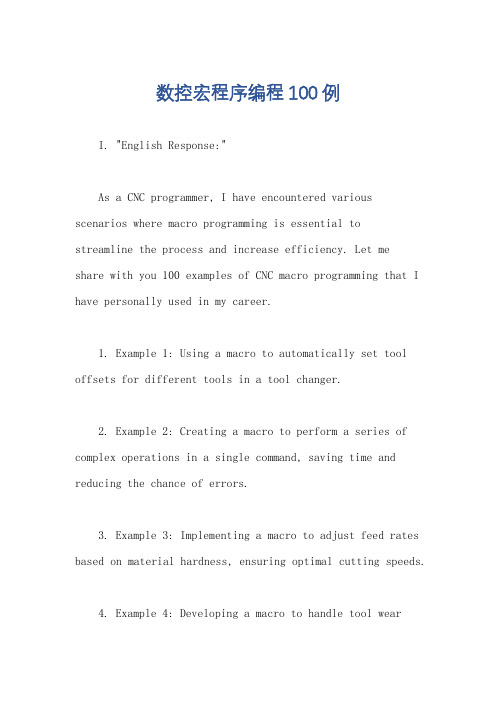
数控宏程序编程100例I. "English Response:"As a CNC programmer, I have encountered various scenarios where macro programming is essential tostreamline the process and increase efficiency. Let meshare with you 100 examples of CNC macro programming that I have personally used in my career.1. Example 1: Using a macro to automatically set tool offsets for different tools in a tool changer.2. Example 2: Creating a macro to perform a series of complex operations in a single command, saving time and reducing the chance of errors.3. Example 3: Implementing a macro to adjust feed rates based on material hardness, ensuring optimal cutting speeds.4. Example 4: Developing a macro to handle tool wearcompensation, extending tool life and maintaining consistent part quality.5. Example 5: Utilizing a macro to generate custom G-code for specific part geometries, eliminating the need for manual programming.These are just a few examples of how CNC macro programming can revolutionize the way we approach machining tasks. By harnessing the power of macros, we can automate repetitive processes, improve accuracy, and ultimately boost productivity.II. "中文回答:"作为一名数控编程师,我在工作中遇到过许多情况,其中宏程序编程是必不可少的,可以简化流程,提高效率。
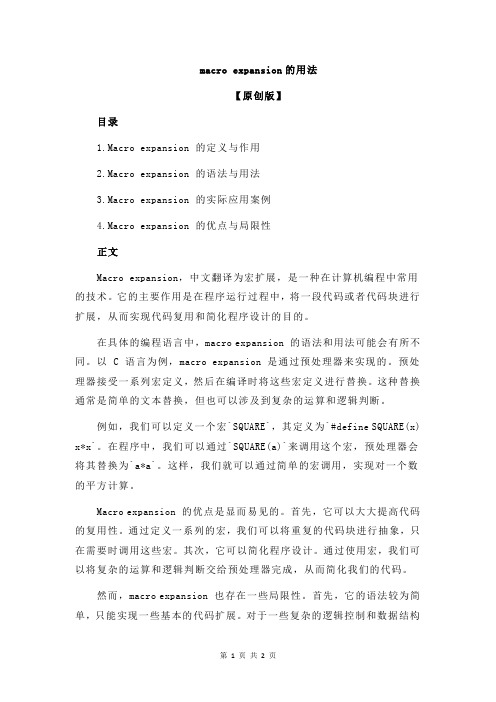
macro expansion的用法【原创版】目录1.Macro expansion 的定义与作用2.Macro expansion 的语法与用法3.Macro expansion 的实际应用案例4.Macro expansion 的优点与局限性正文Macro expansion,中文翻译为宏扩展,是一种在计算机编程中常用的技术。
它的主要作用是在程序运行过程中,将一段代码或者代码块进行扩展,从而实现代码复用和简化程序设计的目的。
在具体的编程语言中,macro expansion 的语法和用法可能会有所不同。
以 C 语言为例,macro expansion 是通过预处理器来实现的。
预处理器接受一系列宏定义,然后在编译时将这些宏定义进行替换。
这种替换通常是简单的文本替换,但也可以涉及到复杂的运算和逻辑判断。
例如,我们可以定义一个宏`SQUARE`,其定义为`#define SQUARE(x) x*x`。
在程序中,我们可以通过`SQUARE(a)`来调用这个宏,预处理器会将其替换为`a*a`。
这样,我们就可以通过简单的宏调用,实现对一个数的平方计算。
Macro expansion 的优点是显而易见的。
首先,它可以大大提高代码的复用性。
通过定义一系列的宏,我们可以将重复的代码块进行抽象,只在需要时调用这些宏。
其次,它可以简化程序设计。
通过使用宏,我们可以将复杂的运算和逻辑判断交给预处理器完成,从而简化我们的代码。
然而,macro expansion 也存在一些局限性。
首先,它的语法较为简单,只能实现一些基本的代码扩展。
对于一些复杂的逻辑控制和数据结构操作,macro expansion 可能无法胜任。
其次,由于 macro expansion 是预处理器进行的,因此它的错误检查和调试相对困难。
如果宏定义中存在错误,可能会导致整个程序的编译失败。
总的来说,macro expansion 是一种非常有用的编程技术。
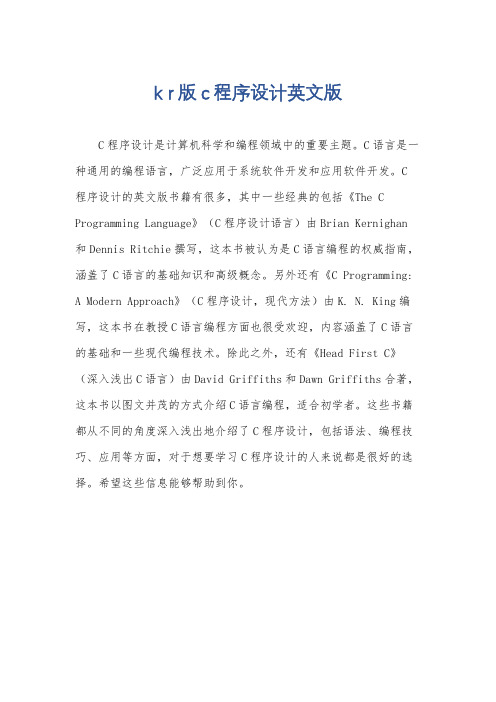
k r版c程序设计英文版
C程序设计是计算机科学和编程领域中的重要主题。
C语言是一种通用的编程语言,广泛应用于系统软件开发和应用软件开发。
C 程序设计的英文版书籍有很多,其中一些经典的包括《The C Programming Language》(C程序设计语言)由Brian Kernighan 和Dennis Ritchie撰写,这本书被认为是C语言编程的权威指南,涵盖了C语言的基础知识和高级概念。
另外还有《C Programming: A Modern Approach》(C程序设计,现代方法)由K. N. King编写,这本书在教授C语言编程方面也很受欢迎,内容涵盖了C语言的基础和一些现代编程技术。
除此之外,还有《Head First C》(深入浅出C语言)由David Griffiths和Dawn Griffiths合著,这本书以图文并茂的方式介绍C语言编程,适合初学者。
这些书籍都从不同的角度深入浅出地介绍了C程序设计,包括语法、编程技巧、应用等方面,对于想要学习C程序设计的人来说都是很好的选择。
希望这些信息能够帮助到你。
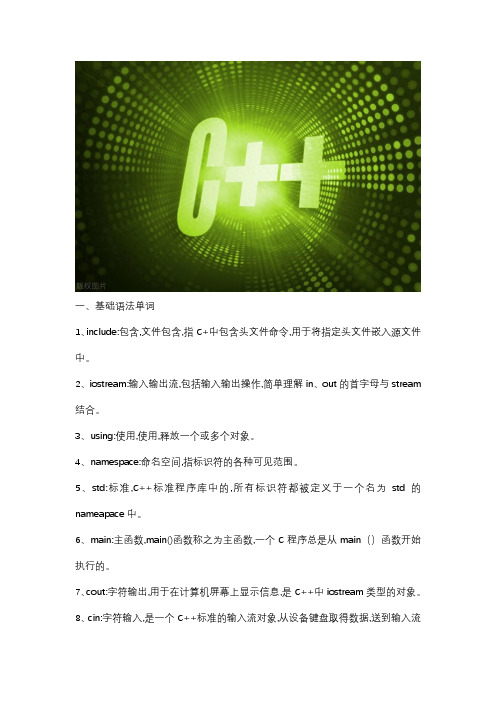
一、基础语法单词1、include:包含,文件包含,指C+中包含头文件命令,用于将指定头文件嵌入源文件中。
2、iostream:输入输出流,包括输入输出操作,简单理解in、out的首字母与stream 结合。
3、using:使用,使用,释放一个或多个对象。
4、namespace:命名空间,指标识符的各种可见范围。
5、std:标准,C++标准程序库中的,所有标识符都被定义于一个名为std的nameapace中。
6、main:主函数,main()函数称之为主函数,一个C程序总是从main()函数开始执行的。
7、cout:字符输出,用于在计算机屏幕上显示信息,是C++中iostream类型的对象。
8、cin:字符输入,是一个C++标准的输入流对象,从设备键盘取得数据,送到输入流对象ci中,然后送到内存。
9、endl:换行,一行输出结束,然后输出下一行。
10、return:返回,返回到主调函数继续执行。
二、数据类型单词1、char:字符、字符型,字符型变量可表示单个字符,字符型变量只占用1个字节2、int:integer,整型,整型变量表示整数类型的数据。
3、short:短,短整型。
4、long:长,长整型。
5、f0at:浮点数,单精度浮点型。
浮点型变量表示小数类型的数据,4个字节。
6、double:双,双精度浮点型,8个字节7、bool:布尔,布尔型,布尔数据类型表示真或假的值。
8、Void:空白,无类型。
9、size:大小,函数,求字符串长度。
10、sizeof:运算符,大小,sizeof关键字可统计数据类型所占用的内存大小。
11、true:真,成立时为真。
12、false:真,不成立时为假。
13、fixed:固定的,表示用一般的方式输出浮点数。
14、const:常量,常数,constant(不变的)的缩写。
三、控制流单词l、if:如果,在布尔表达式为真时执行。
2、else:否则,与if语句搭配,在布尔表达式为假时执行。
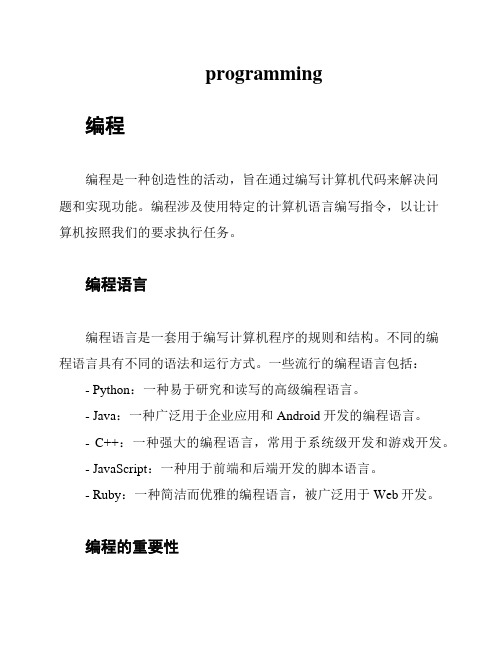
programming编程编程是一种创造性的活动,旨在通过编写计算机代码来解决问题和实现功能。
编程涉及使用特定的计算机语言编写指令,以让计算机按照我们的要求执行任务。
编程语言编程语言是一套用于编写计算机程序的规则和结构。
不同的编程语言具有不同的语法和运行方式。
一些流行的编程语言包括:- Python:一种易于研究和读写的高级编程语言。
- Java:一种广泛用于企业应用和Android开发的编程语言。
- C++:一种强大的编程语言,常用于系统级开发和游戏开发。
- JavaScript:一种用于前端和后端开发的脚本语言。
- Ruby:一种简洁而优雅的编程语言,被广泛用于Web开发。
编程的重要性编程在现代社会中扮演着重要的角色。
以下是编程的一些重要方面:1. 自动化:编程使得我们能够编写代码来自动执行重复性的任务,从而提高效率并减少错误。
2. 应用开发:通过编程,我们可以开发各种各样的应用程序,包括网站、移动应用、桌面软件等,满足人们不同的需求。
3. 数据分析和机器研究:编程使得我们能够处理和分析大量的数据,并应用机器研究算法来获得有价值的信息。
4. 创新和创造力:编程提供了一个创造性的平台,让人们能够实现自己的创意和创新。
研究编程研究编程需要不断的实践和探索。
以下是一些研究编程的建议:1. 选择合适的编程语言:根据自己的兴趣和目标选择一种适合的编程语言。
2. 研究基础知识:了解编程的基本概念和语法,例如变量、条件语句、循环等。
3. 练和项目:通过自己的实践和编程项目来提高编程技能。
4. 研究资源:利用在线教程、编程社区和书籍等资源来研究编程。
结论编程是一个有趣且富有挑战性的活动,它为我们提供了解决问题和创造的能力。
通过学习编程,我们可以在现代科技的时代中掌握重要的技能,并开发出具有创新和实用性的应用程序。

ExecuteExcel4Macro 是一个在 Microsoft Excel 和其他与 Excel 相关的程序中用于执行Excel 4.0 宏的函数。
尽管 Excel 的后续版本引入了更先进的 VBA (Visual Basic for Applications) 宏语言,但 ExecuteExcel4Macro 函数仍然存在,主要用于向后兼容。
这个函数允许你执行在 Excel 4.0 宏语言中定义的宏。
其语法如下:
vba
Application.ExecuteExcel4Macro(string)
其中,string 是要执行的 Excel 4.0 宏语言的代码或宏名称。
但是,请注意以下几点:
安全性:由于宏可能包含恶意代码,因此在打开包含宏的 Excel 文件时,Excel 通常会显示安全警告。
确保你信任要执行的宏的来源。
过时性:由于 ExecuteExcel4Macro 是为了向后兼容而存在的,因此它可能在未来的 Excel 版本中被移除或更改。
建议尽可能使用 VBA 或其他更现代的技术。
性能:与 VBA 相比,Excel 4.0 宏语言可能在性能上不太高效。
调试:与 VBA 相比,Excel 4.0 宏语言的调试工具可能更有限。
如果你正在考虑使用 ExecuteExcel4Macro,建议首先评估是否真的需要它,或者是否有其他更现代、更安全的方法来达到同样的目的。
如果你正在维护一个旧的 Excel 文件或应用程序,并且它使用了这个函数,那么了解这个函数的用途和工作原理是很重要的。
但在新的开发项目中,尽量避免使用它。
DOCUMENTATIONREIS GMBH & CO MASCHINENFABRIK OBERNBURGProgrammingTitle: MACRO PROGRAMMINGAuthor:Thomas Wenzel /Michael Pfeiffer Date:February 13, 2001Control version:RSV / RSV-PCXSoftware revision:8.0 / 10.0Documentation for level:from level 3 - programmerDate:19.02.2001Release:Thomas ElterOriginal: C:\Dokumente und Einstellungen\dkl\Eigene Dateien\Dokus ausEntwicklung\englisch\konvertierte word files\Makro_1000_gb test.doc1 TABLE OF CONTENTS1TABLE OF CONTENTS________________________2 2GENERAL DESCRIPTION______________________4 3OPERATION_________________________________5 3.1THE PROGRAM TYPE MAC_____________________________5 3.2GENERAL STRUCTURE OF A MACRO____________________53.2.1The definition part of a ROBOTstar V macro_______________73.2.2The variable definition part of a ROBOTstar V macro_________83.2.3Possibilities for MACRO parameter transfer________________83.2.3.1Transfer of INTEGER digit constants________________________93.2.3.2Transfer of INTEGER variables____________________________93.2.3.3Transfer of system equates______________________________103.2.3.4Transfer of the other variable types supported in the ROBOTstar V113.2.3.5Programming aids with use of the descriptor_________________113.2.3.6Separation of parameters and termination of the definition part__123.2.3.7Examples for programming of a macro definition part__________13 3.3PROGRAMMING MACROS_____________________________163.3.1Important system files for the programming macros_________163.3.1.1The system files SKEYCNF1.MPR, SKEYCNF2.MPR andSKEYCNF3.MPR______________________________________163.3.1.2The system files MENUCNF1.MPR, MENUCNF2.MPR andMENUCNF3.MPR______________________________________173.3.2Selection and adoption of a programming macro into a robotprogram___________________________________________19 3.4OPERATOR MACROS_________________________________203.4.1Important system files for the operator macros_____________20 3.5IMPORTANT SYSTEM VARIABLES IN CONJUNCTION WITH THEMACRO PROGRAMMING______________________________233.5.1The system variable _SMAC_PATH_I(128)[5]_____________233.5.2The system variable _SMAC_PATH_E(128)[5]____________243.6PROGRAMMING MACROS IN AUTOMATIC AND TESTOPERATION_________________________________________243.6.1The information flow with constant parameter transfer_______243.6.2Information flow with variable parameter transfer___________253.6.3Test possibilities of the programming macros______________263.6.4Use of the TEST and TEST_BIT commands in programmingmacros___________________________________________27 4ERROR MESSAGES/ DEBUGGING_____________30 4.1Error messages______________________________________302 General Description The ROBOTstar V offers the possibility of macro programming.A MACRO in the ROBOTstar V means a subprogram parameters can also be transferred to, if desired.Macros are treated in the ROBOTstar V as independent program type.Macros are treated like ROBOTstar V – system commands. Since a macro always consists of a sequence of ROBOTstar V system commands, processing of a macro always takes as long as the sum of all ROBOTstar V system commands contained in the macro.In the ROBOTstar V macros can either be allocated to the so-called soft keys or be added to the known command selection menus. This offers two advantages:•Macros being defined under soft keys can be executed by operating the key. This can be applied for activation ofgrippers for instance.•Macros being added to the command menus appear like known ROBOTstar V system commands to the programmer.3 Operation3.1 THE PROGRAM TYPE MACFor definition of program the user is always asked for the program type. If you want to open a macro program, the program type “MAC” must be selected then.Example: Program generation of a macro3.2 GENERAL STRUCTURE OF A MACROEach macro has a definition part and an end identification for the definition part. The definition part is used for definition of the parameters given to the macro. With parameter transfer the definition part is followed by a variable definition part and an execution part.If no parameters are transferred to the macro, there neither exists a definition part.If several parameters are transferred to the macro, the parameters are separated from each other via a predefined separator in the definition part.The end identification of the definition part is also predefined. This results in the following general structure of a ROBOTstar V macro:MAC "MY_OWN"<Macro definition section> (optional)I ENDDEF<Variable definition section> (optional)<Executing section>END3.2.1 The definition part of a ROBOTstar V macroIf parameters are to be transferred to a macro, it is necessary to define these parameters in the definition part. Parameter definition is given with a special ROBOTstar V command, the info command:Command name:Parameters:I<String-constant>Predefined key words must be used in the definition part. These are used for separation of transfer parameters, for definition of types and for generation of a programming aid.In the following please find a listing of all key words of the ROBOTstar V macro programming:keyword Significance InputI D <Descriptor>Definition of the“programming aid”<String constant> max. 12 charactersI T <Var-Name> <opt: Min><opt: Max>Definition of thetransfer parameters<String constant>,containing thevariable name inwhich the transferparameter is locallystored in the macroI ----------------------Definition of theseparator At least one “-“ sign defines the separatorI ENDDEF End identification ofthe definition part The keyword ENDDEF must be used. There is no distinction of capital/ small lettersFurther in the documentation there will be given a more detailed explanation of the individual keywords and their meanings and they will be explained by examples.3.2.2 The variable definition part of a ROBOTstar V macro For each transferred parameter a local variable must be defined directly after the end identification of the macro. Of course the local variable must be the type of the transferred parameter.MAC "MY_OWN"...I T IVAR1 0 1000I ------...I T IVAR2 -1000 1000I ENDDEFLOC_VAR IVAR1LOC_VAR IVAR2<Executing section>....The local definitions are necessary for local adaptation and modification of the transfer parameter in the running time of the macro. When the macro is finished, the local variable definition looses its validity.3.2.3 Possibilities for MACRO parameter transferMacros offer a high degree of flexibility in programming of robot programs. This flexibility, however, is reached at expense of the macro processing time. This must be considered when using macros.With the conventional subprogram technique without transfer parameters up to now it was required to establish two subprograms, in order e.g. to open or close a gripper.With the use of a macro, programming efforts are reduced to a universal macro that receives the information “open gripper” or “close gripper” as transfer parameter.Certain requirements result from this:•It should be possible to transfer constants to a macro. Digit constants as well as string constants shall be allowed.•It should be possible to transfer variables to a macro. All variable types of the ROBOTstar V are supported.•It should be possible to transfer so-called system equates to a macro. System equates are names a digit value isallocated to. In the ROBOTstar V all system equates aremarked by a preceding “#”.3.2.3.1 Transfer of INTEGER digit constantsIf integer digit constants are to be transferred to macros, the macro definition part must describe the integer digit constant:The variable name implicitly defines the type of the transfer parameter in the first letter of the name. The value range limits must be programmed with transfer of the constant. They ensure checking of the parameters transferred to the macro. Violations in the value range cause a programming error.3.2.3.2 Transfer of INTEGER variablesIf integer digit variables are to be transferred to macros, the macro definition part must describe the integer variable:I T IVAR1...The value range limits, contrary to 3.2.3.1 can be omitted, if integer variables are to be transferred exclusively.3.2.3.3 Transfer of system equatesROBOTstar V system equates internally correspond to an integer representation. In the definition part of the macro therefore the integer type must be selected. The name of the system equate and the decimal representation must be entered beside.The use of system equates mainly serves for readability of robot programs:A macro call“GRIPPER #CLOSE”indicates more than a command sequence activating binary outputs/inputs to close the gripper.3.2.3.4 Transfer of the other variable types supported in the ROBOTstar VAll other variable types supported in the ROBOTstar V are entered according to the pattern in 3.2.3.2 of the definition part3.2.3.5 Programming aids with use of the descriptor Except for transfer of system equates each transfer parameter has a descriptor. As for all ROBOTstar V system commands also for the macros there was created the possibility of this programming aid.When programming a “macro command” the descriptor is faded in before the proper parameter is programmed. Specific parameters can be defined in the descriptor, e.g.: “Volt” or “[mm]”, or names, e.g.: “Number” or “variable”.The descriptor is programmed in the definition part by a predefined keyword.In the above example with programming of the corresponding parameter the text “Voltage:” would be faded in. ATTENTION:The above sequence in the definition part is definitely prescribed. A “descriptor” must always be succeeded by the type definition.Exception: Type definition with system equate (see 3.2.3.3). No programming of the “descriptor” is made here.3.2.3.6 Separation of parameters and termination of the definition partIf more than one parameter is transferred to a macro, then the individual parameter definitions must be separated from each other. This is performed by programming of an I-step with at least one separator sign “-“....I ------------------------------------< Parameter 1 – definition part >I ------------------------------------< Parameter 2 – definition part >I ENDDEF...For complete termination of the definition part an I-step with the keyword “ENDDEF” must be programmed.3.2.3.7 Examples for programming of a macro definition partExample 1: Macro for opening/closing a gripper. Macro name:GRIPPERTransfer parameter:System equates #CLOSING and #OPENING Example for macro call:GRIPPER #CLOSE resp.GRIPPER #OPENExample for programming:MAC“GRIPPER”I T #CLOSE ITMP 1I T #OPEN ITMP 2I ENDDEFLOC_VAR Name:ITMPTEST#VARIABLE,Op_1:ITMP,#=,Op_2:1,Label:”CLOSE”TEST#VARIABLE,Op_1:ITMP,#=,Op_2:2,Label:”OPEN”BRANCH Label:”END”LABEL“CLOSING”...<execution part close gripper> BRANCH Label:”END”LABEL“OPENING”...<execution part open gripper> LABEL“END”ENDExample 2: Macro for subprogram callMacro name:CALLTransfer parameter:String variable or string constantExample for macro call:CALL Prg-Name:”S:/PROG/FEHLER”Descriptor:“Prg-Name”Example for programming:MAC“CALL”I D Prg-NameI T STRINGI ENDDEFLOC_VAR Name:STRING(80)CALL Name:STRINGENDExample 3: Macro to set/reset an output of a certain numberMacro name:OUTPUTTransfer parameter:System equates #RESET and #SETInteger variable/integer constantExample for macro call:OUTPUT #SET,number:8Descriptor:“Number”Example for programming:MAC“OUTPUT“I T #RESET ITMP 1I T #SET ITMP 2I------------------------------------I D NumberI T I_AUS_NR 0 31I ENDDEFLOC_VAR Name:ITMPLOC_VAR Name:I_AUS_NR<execution part>END3.3 PROGRAMMING MACROSBy programming macros in the following there are meant macros that can be selected with the command menu surface and be adopted to the robot program as command.These macros generally are called in complex robot programs and executed simultaneously with the running time of the robot program.Generally it is not useful to take the command menu surface of the ROBOTstar V (Keys: Var, Move, Contr, Peri, PLC, Pos, Math, Log, Spec, Prog), in order to add so-called programming macros.Therefore, the softkeys S1 ... S6 on the portable teach pendant (PHG) were left to the user's free choice.3.3.1 Important system files for the programming macros Programming of a macro is only possible if the corresponding macro is added to the operator surface. Various system files are available for this purpose that are stored in the directory S:/$CONFIG/$CNF/GERMAN (in case the selected language is GERMAN) or in S:/$CONFIG/$CNF/FOREIGN (if the foreign language is activated).For simplification the following documentation refers to german langauge selection.3.3.1.1 The system files SKEYCNF1.MPR,SKEYCNF2.MPR and SKEYCNF3.MPRThe softkey allocation is defined by the entries into the system files S:/$CONFIG/$CNF/GERMAN/SKEYCNF1.MPR ... SKEYCNF3.MPR.For the corresponding operator level 1 ... 3 an entry into the SKEYCNF-file has to be made accordingly.Programming macros are adopted to a user program at the time of program generation. In the ROBOTstar V this mode is called EDIT- mode.In this programming mode the softkeys must be allocated with a corresponding functionality, so that a selected macro is adopted as user command into the robot program.The SKEYCNF-files contain the information required for this purpose. I(nfo) – commands are used containing the following information in columns:"Mode Key number Function name Function parameter" Example:I EDIT1show_menu S01,EINFI EDIT6makroexec S:/MAC/MAC1,MAK Here, we explicitly refer to the program documentation in the file S:/$CONFIG/$CNF/GERMAN/SKEYCNF1.MPR ...SKEYCNF3.MPR .The necessary entries in the SKEYCNF file are explained by an example in 3.3.2 .3.3.1.2 The system files MENUCNF1.MPR, MENUCNF2.MPR and MENUCNF3.MPRGenerally, various commands or macros are collected in groups. In order to map these command groups on one key, this context must be defined in a configuration file.This allocation is made in the system filesS:/$CONFIG/$CNF/GERMAN/MENUCNF1.MPR ... MENUCNF3.MPR.ATTENTION:If the function "show_menu" is entered for a S-key in the SKEYCNF – file, then the menu defined in the file MENUCNF for the S-key is displayed via the function parameter (example: S01,PASTE). Via the set mode (EDIT or DIR) it is defined in which operating mode the S – keys will be evaluated.The following example shows the collection of the macros GRIPPER and OUTPUT to a command group S1, and the entries required for this in the configuration files MENUCNF1 ... MENUCNF3:Explications:•Above entries define the allocation of the individual macros to a command group.• A maximum of six macros can be collected in a submenu to one command group.•The entry “function key” defines the “selection key”, if a macro is to be programmed. Number 1 corresponds to key F1 etc.•If more than six macros are to be collected to one command group, the entry “submenu” must be incremented.3.3.2 Selection and adoption of a programming macro intoa robot programThe following assumes that two functioning macros “OUTPUT”and “GRIPPER” had been established. These macros should be made available to the programmer under the softkey S1. After selection of the corresponding macro same shall be adopted as command into a robot program.•The corresponding line in the SKEYCNF-file must be searched:Adoption of commands into a robot program in theROBOTstar V is made in the EDIT mode. This mode in the SKEYCNF-file is defined in the first column.•In the EDIT mode the S1 – key must make available the two macros in a selection menuThe following has to be entered into the SKEYCNF-file:I EDIT1show_menu S01,EINF •The command parameter S01 of the function “show-menu”defines the “command group”, that has to be programmed in the corresponding MENUCNF-file.•Collection of the two macros to one group is still missing.The following has to be entered into the MENUCNF-file:Explications:•The softkey S1 is allocated with a clear key code. Same is predefined by the ROBOTstar V and must not be modified •The function “show_menu” ensures that a selection menu is generated. The function pointers are predefined in theROBOTstar V, i.e., the entry “show_menu” starts a specific system function in the ROBOTstar.•The addition "EINF" ensures that, for programming, the control changes to the so-called paste mode.•With entry into the SKEYCNF-file mentioned notation has to be maintained exactly (even capitalization)•The command group name S01 represents a complete command group allocated to the softkey S1. In the present example the macros OUTPUT and GRIPPER belong to the command group S01.3.4 OPERATOR MACROSIn the following, operator macros are macros that may be started via the softkeys.These macros generally are started and executed after operation of the corresponding key or after selection. Contrary to the programming macros these operator macros are not executed with the running time of a robot program, but on request only.3.4.1 Important system files for the operator macrosFor many applications it is desired to have executed an action just by operation of a key, e.g. in order to open a gripper.So-called operator macros have been created in the ROBOTstar V for such application examples.Start of a macro by operating a key is only possible if the corresponding macro is added to the operator surface. Various system files are available for this purpose that are stored in the directory S:/$CONFIG/$CNF/GERMAN.There are two possibilities for execution of a macro by operating a key:•The macro is directly allocated to a softkey, i.e., a macro is started by operating the corresponding softkey. In this case entry is only made into the SKEYCNF-files.•The macro is only started after selection from a command menu. In this case, an entry into the SKEYCNF-files andMENU_CNF-files has to be made.Which variants are used depends on the number of the used macros.The softkey allocation is defined by the entries into the system files S:/$CONFIG/$CNF/GERMAN/SKEYCNF1.MPR ... SKEYCNF3.MPR.These files permit a softkey – functionality only for the modes "EDIT" and "DIR".For the corresponding operator level 1 ... 3 an entry into the SKEYCNF-file has to be made accordingly.In order to start a macro by operating a key, the following must be entered into the SKEYCNF-files:I EDIT1makroexec S:/MAC/<Makro>,MAK If functionality is to be performed in the DIR – mode, the above entry has to be modified accordingly:I DIR1makroexec S:/MAC/<Makro>,MAKExplications:In the example above the softkey S1 is allocated with the macro <macro>. After operation of the S1 key in the EDIT mode the ROBOTstar V would immediately start and execute the operator macro <macro>.This function is transferred to the control with the keyword makroexec.ATTENTION:No parameters can be transferred to operator macros. Besides this direct key allocation with an operator macro the ROBOTstar V offers the possibility to collect operator macros to a group and to select and start them via menus.Selection of a menu, same as for the programming macros, is executed by the following entry into the SKEYCNF-files:I EDIT1show_menu S01,EINF Explications:The command group S01 is defined with this entry.Now, there is still missing the entry into the corresponding MENUCNF-files, in order to define the operator macros that are allocated to the command group S01.The following must be entered into the corresponding file MENU_CNF1.MPR ... MENU_CNF3.MPR:Explications:After operation of the S1-softkey a menu selection with the names OPERATING_MAC_1 and OPERATING_MAC_2 appears. Both macros must not have any transfer parameters.The manner of execution X ensures that the selected macro will be started and executed as well.3.5 IMPORTANT SYSTEM VARIABLES IN CONJUNCTION WITH THE MACRO PROGRAMMINGFor reasons of running time, macros should not be defined in various directories in the complete system. It is useful to establish the used macros in the current work directory or in a directory reserved for this purpose.For definition of macros, the directory S:/MAC is available in the ROBOTstar V as default. If possible, all user-defined macros should be defined in this directory.For processing a macro during the running time, the ROBOTstar V must search the beginning of the macro in the program memory. Only with this information being available, processing of the macro parallel to the running time can take place.If all macros are defined in the directory S:/MAC , then very fast access to the macro can be made, if a so-called search path for macros was correctly adjusted. Two system variables that define the macro search path are existing in the ROBOTstar V for this purpose.3.5.1 The system variable _SMAC_PATH_I(128)[5]This system variable contains the macro search path for the ROBOTstar V interpreter. The interpreter is started in all TEST and AUTOMATIC operating modes.Name:Significance:_SMAC_PATH_I(128)[5] macro search path of theROBOTstar V interpreterdefault setting:[1] : “./” (= current work directory)[2] : “S:/MAC”[3] : “S:/$CONFIG/$SERVICE”[4] : free[5] : freeATTENTION:Adjustment of this system variable may directly influence the running time behavior of robot programs.3.5.2 The system variable _SMAC_PATH_E(128)[5]This system variable contains the macro search path for the ROBOTstar V executor. The executor, e.g. is started with execution of operator macros.Name:Significance:_SMAC_PATH_E(128)[5] Macro search path of theROBOTstar V executordefault setting:[1] : “S:/$SYSTEM/$SYSMAK”[2] : “./” (= current work directory)[3] : “S:/MAC”[4] : free[5] : free3.6 PROGRAMMING MACROS IN AUTOMATIC AND TEST OPERATIONProgramming macros can be processed in all TEST and AUTOMATIC operating modes in the ROBOTstar V. If no parameters are transferred to a macro, a macro call can be treated the same way as a conventional subprogram call. Macros become more important if with parameter transfer realization of various control tasks with a function or a macro becomes possible.3.6.1 The information flow with constant parameter transferIf a macro is used, the transfer parameter is copied into the local variable definition for synchronous processing of the macros. When the macro is left, the local variable looses its validity.Explications:•Synchronously with macro processing “GRIPPER” the value1 (= decimal representation of the system equate #OPEN) iscopied into the local variable IEA.•After processing of the END step in the macro GRIPPER the variable IEA looses its validity3.6.2 Information flow with variable parameter transferIf variables are transferred to macros, the variable content is copied into the local variable of the macro synchronously with processing of the macro VELOCITY. After processing of the END step the variable content of the local macro variable RSPEED is returned to the calling function variable. (Æ “Call by Reference”)Automaticprogram:Explications:In the above example the variable R1 with the value 0.0 would be transferred to the macro “VELOCITY” and copied into the local variable RA. After processing of the END step the variable RA has the value 100.0. This value is returned to the calling variable R1 with processing of the END-step.3.6.3 Test possibilities of the programming macrosThe ROBOTstar V offers a special operating mode TEST6. This mode can be set via the RUN-key and selection of the corresponding menu item.The TEST6 operating mode represents a single step mode that can be compared to TEST1 – operation. The difference concerns processing of macro commands:In TEST6 operating mode, as it is usual for subprogram calls, direct branching into the macro program is performed and same is processed in steps.In all other operating modes macros are rather processed in the background.3.6.4 Use of the TEST and TEST_BIT commands in programming macrosMacros become only efficient if approximation of those is possible.From version ROBOTstar V 7.0 on it is possible to perform approximation of the TEST and TEST_BIT commands in the alternative #VARIABLE.With this possibility the macros become more important which is demonstrated by the following example:Example: “Branching in dependence from a system equate”Explications:The macro OUTPUT could be used universally, in order to set or reset the binary outputs 0.0 to 0.7. With transfer of the system equates #RESET or #SET the macro gets the required information.A branching in the macro is programmed by using TEST commands.The operator only sees the following commands in the robotprogram:OUTPUT #SET,number:3orOUTPUT #RESET,number:6The use of macros improves the readability of robot programs. With skillful use it is even possible to save storage location.RSV-PCX PROGRAMMINGMAKRO_1000 02/03 GB 304 Error Messages/ Debugging4.1 ERROR MESSAGES Error no.Description of fault Cause Remedy S551macro definition errorstep:<step number>The definition part of the macro contains a syntax error.Perhaps the separator, thedescriptor or the type definitionis missing.Check syntax of the definition part and program/correct missing or faulty information steps S553No macro definition foundThe macro allocated to a keydoesn't exist in the programmemory. Perhaps a wrongmacro name was entered in aMENUCNF or SKEYCNF file.Check and correct the entries in the configuration programsRSV-PCX PROGRAMMINGMAKRO_1000 02/03 GB 31Error no.Description of fault Cause Remedy S555ENDDEF not recognized The END-identification ismissing in the definition part ofthe macro Program the END identification “I ENDDEF” into the macroS561Fatal error 33 in a configuration program An incorrect mode was defined during entry into the configuration files.The modes “PASTE” and “MAK”are allowed for macroprogramming. Check theseentries in the files SKEYCNFand MENUCNF and programthem correctly.。